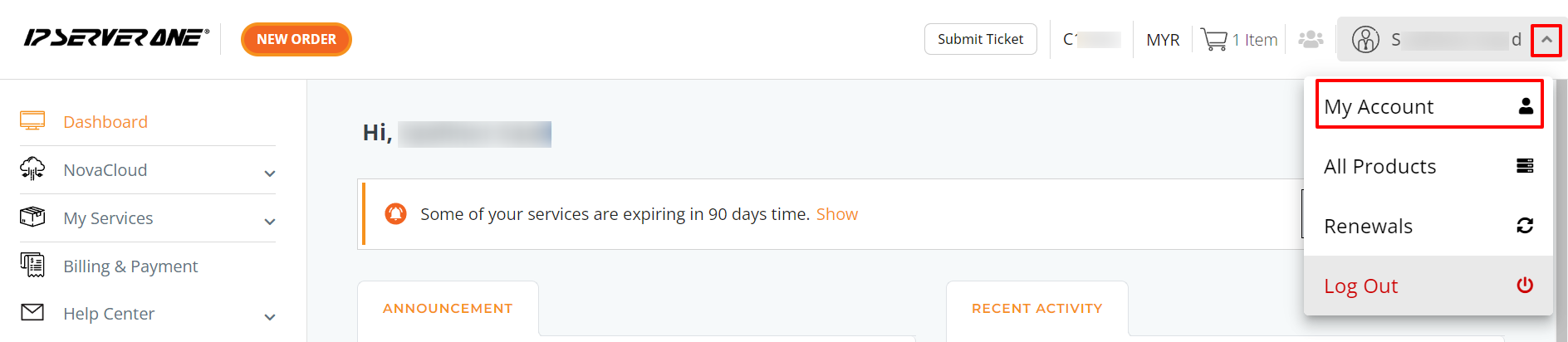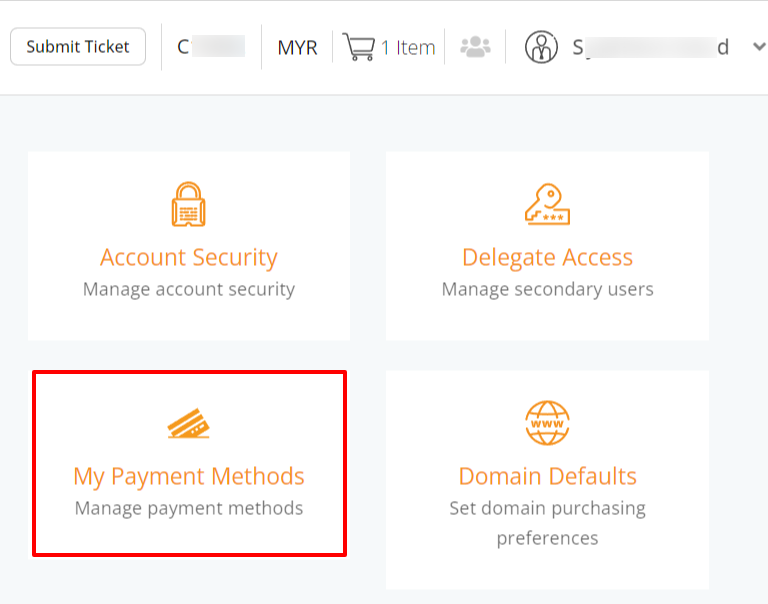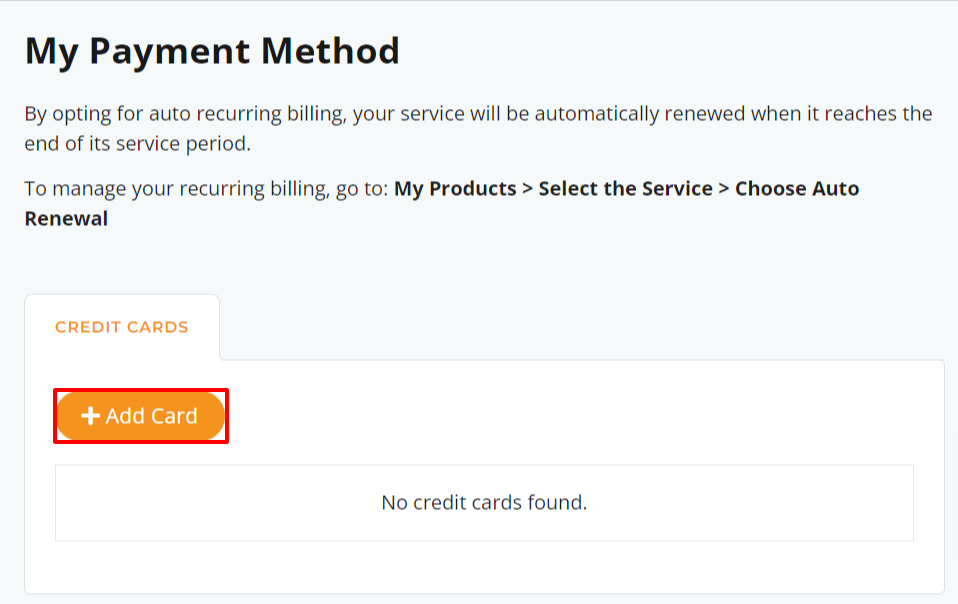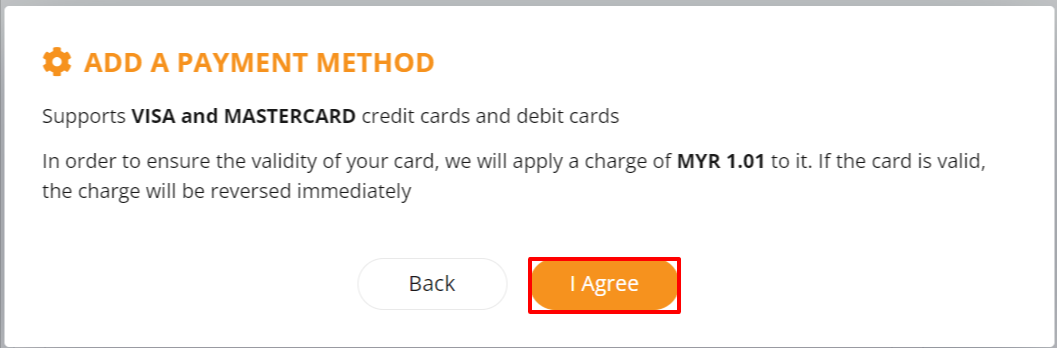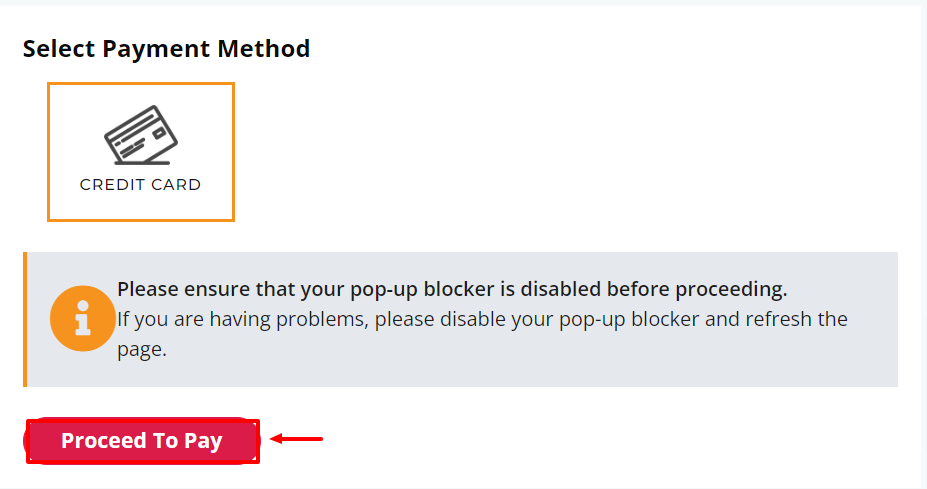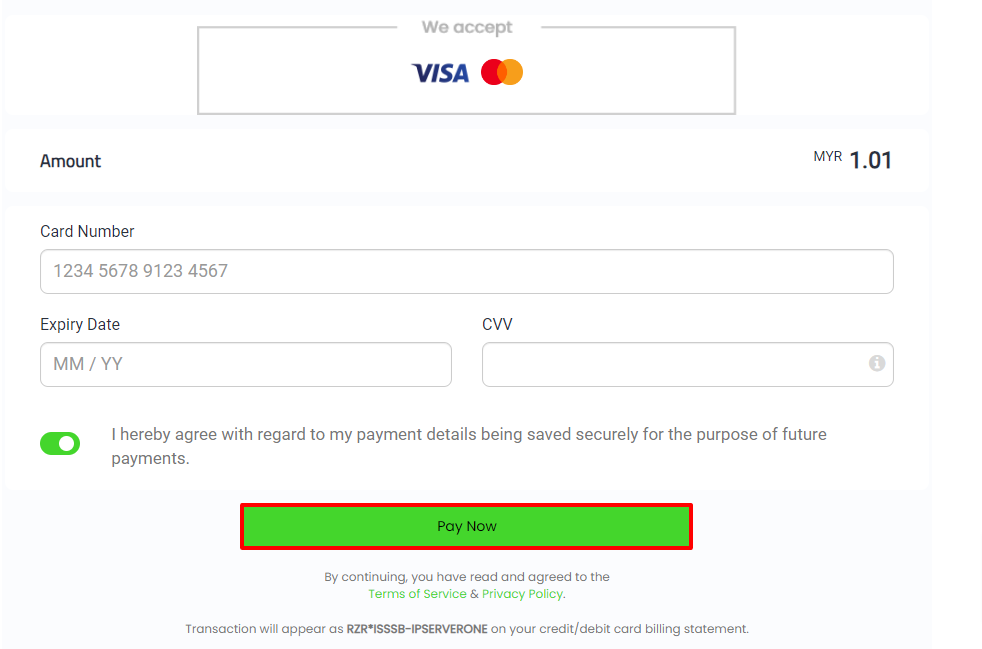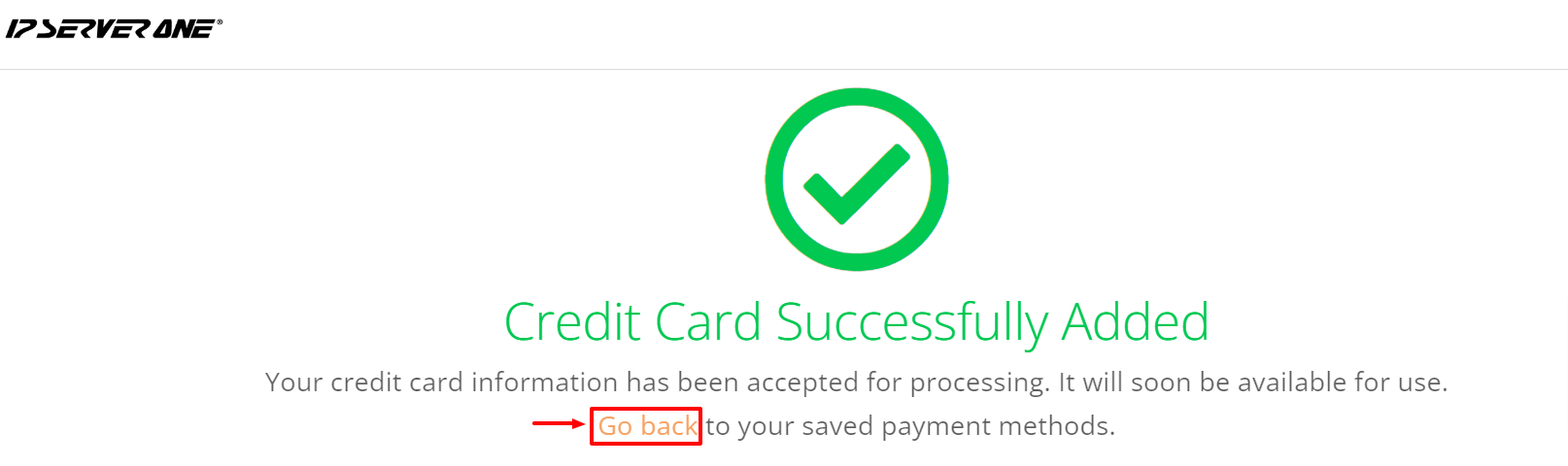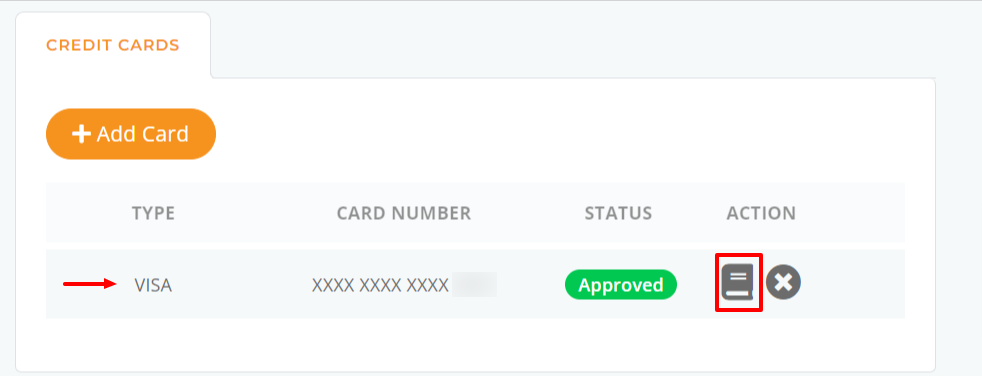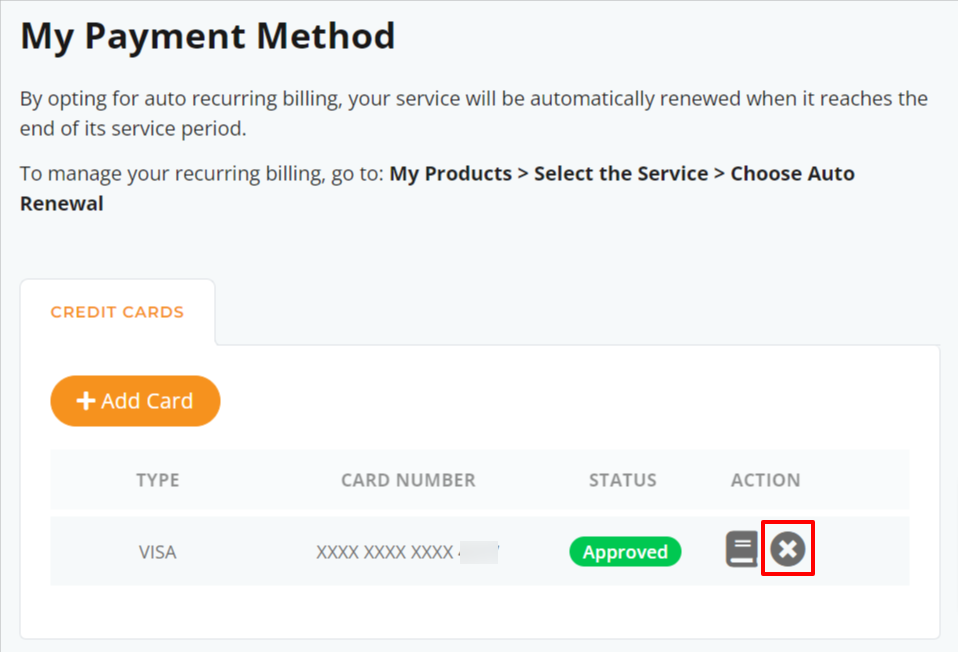Search Our Database
How to Add or Remove Credit/Debit Card in The Customer Portal
Introduction
Managing your payment methods in the customer portal is quick and simple. Whether you want to add a new credit card or remove an outdated one, following a few straightforward steps will help ensure your account remains up to date with the correct billing information. This guide walks you through how to add and remove a credit card easily within your account settings.
Steps To Add a Credit/Debit Card:
- Log in to the Customer Portal using your credentials.
2. In the top right corner, click your Username and select “My Account” from the dropdown menu.
3. Go to the “My Payment Methods” tab.
4. Click “Add Card” to add a new credit or debit card.
5. A pop-up will appear notifying you of a MYR1.01 charge for the first-time card save. This amount will be refunded immediately if the card is valid. Click “I agree” to proceed.
6. After agreeing, click “Proceed to Pay”.
7. You will be redirected to the payment gateway. Enter your card details and click “Pay”. Complete the necessary verification on your bank’s page.
8. Once the payment is processed, you will see a confirmation message: “Credit Card Successfully Added”. Click “Go Back” to return to the customer portal.
9. You’ll see the saved credit/debit card displayed. To view the services assigned to this card for auto-recurring payments, simply click the icon next to the “X.”
Steps to Remove a Credit/Debit Card:
- Log in to the Customer Portal using your credentials.
- In the top right corner, click your Username and select “My Account” from the dropdown menu.
- Go to the “My Payment Methods” tab.
- Find the saved credit card you want to remove and click the “X” next to the card to remove it.
5. Click “Delete” to confirm the removal, and the card will no longer appear in your saved payment methods.
Important Note: Before removing your credit card, please ensure it has been unassigned from any auto-recurring service renewals.
Refer to this guide for instructions on how to unassign credit cards from auto-recurring renewals: How to Setup and Manage Auto-Recurring Service Renewal in the Customer Portal.
Conclusion
Updating your payment methods ensures a smooth billing experience. By following these easy steps, you can quickly add or remove a credit card in the customer portal to keep your account information current and avoid any service interruptions. Should you face any issues, our support team is always available to assist.