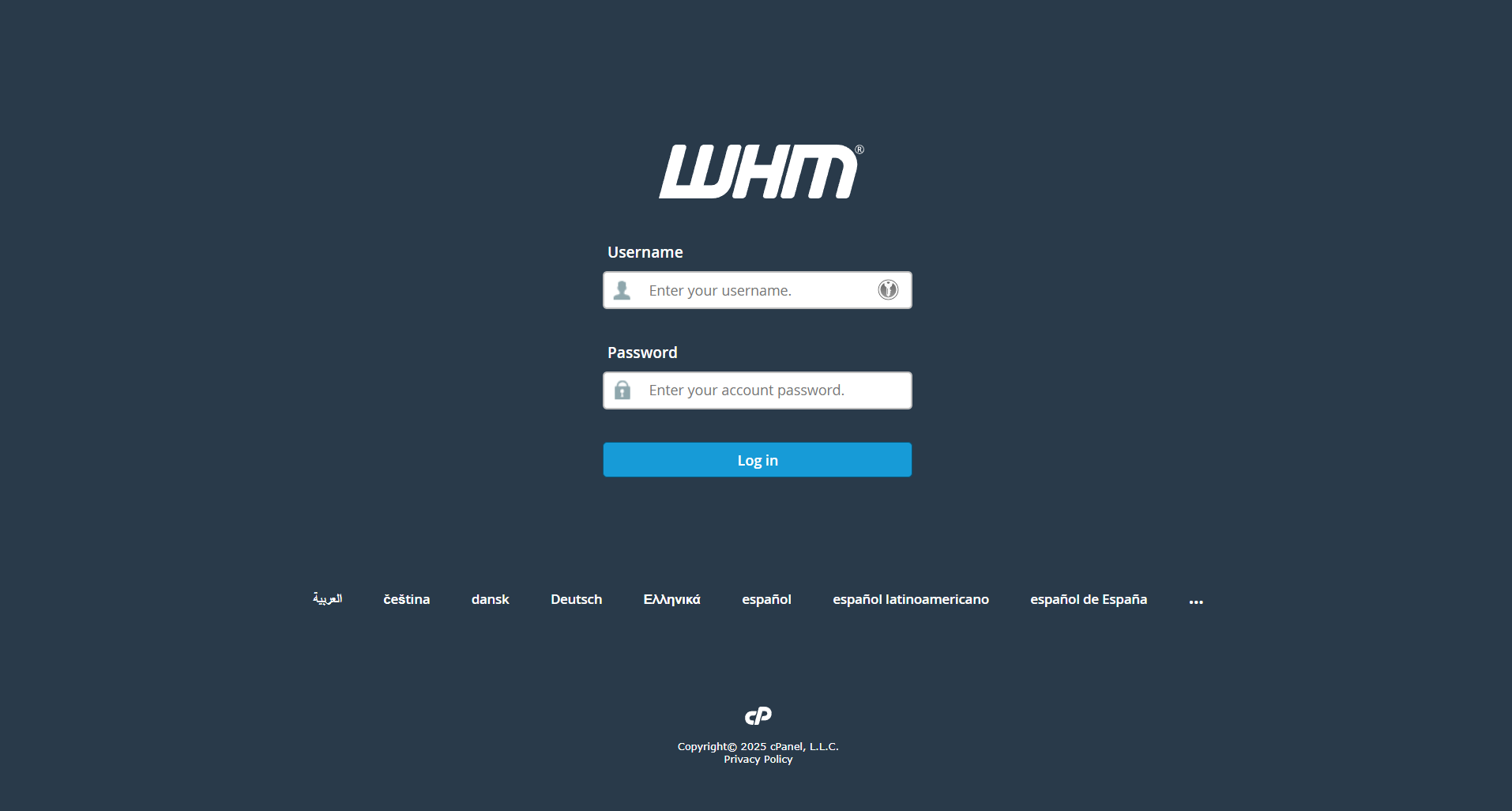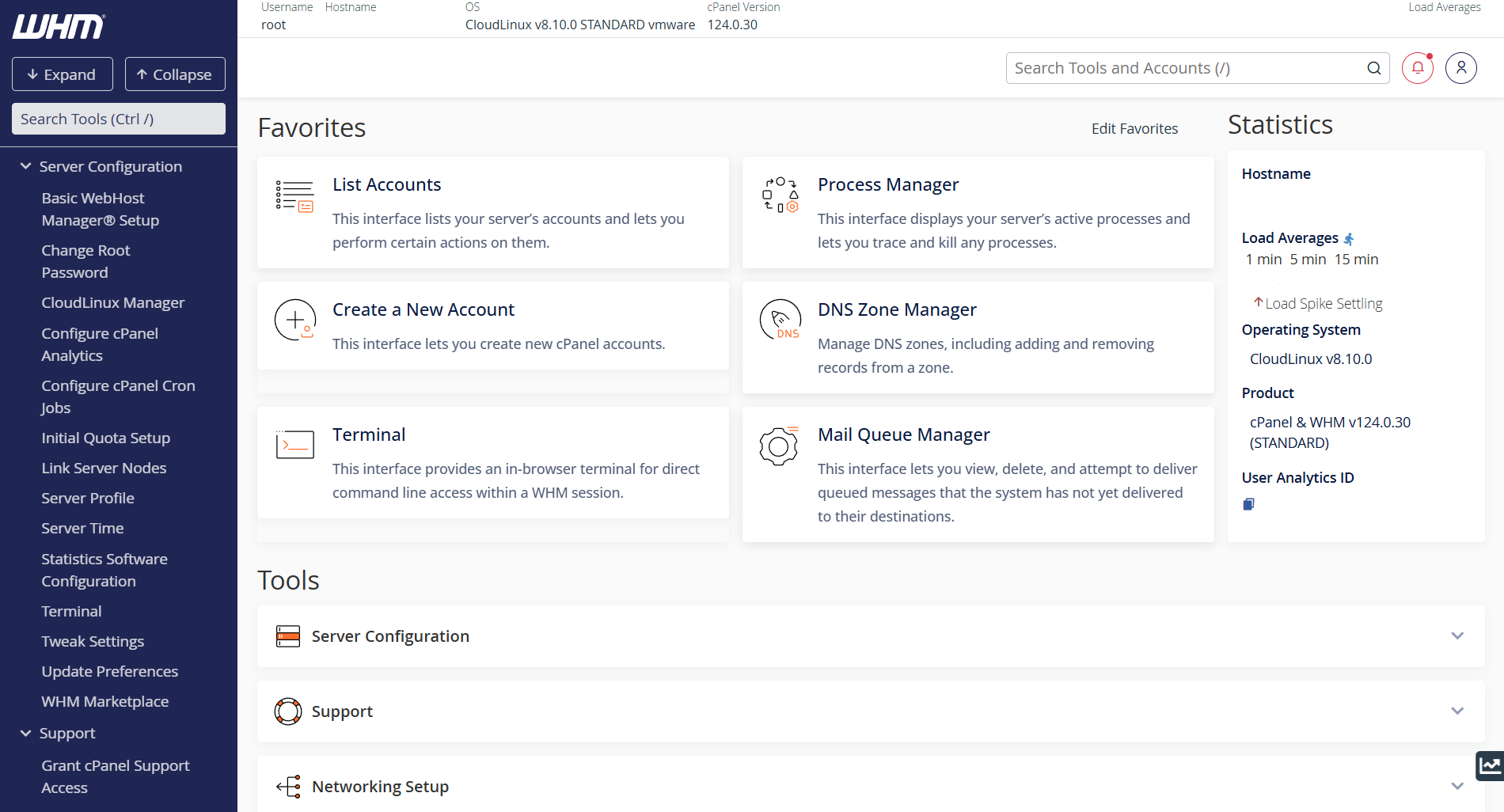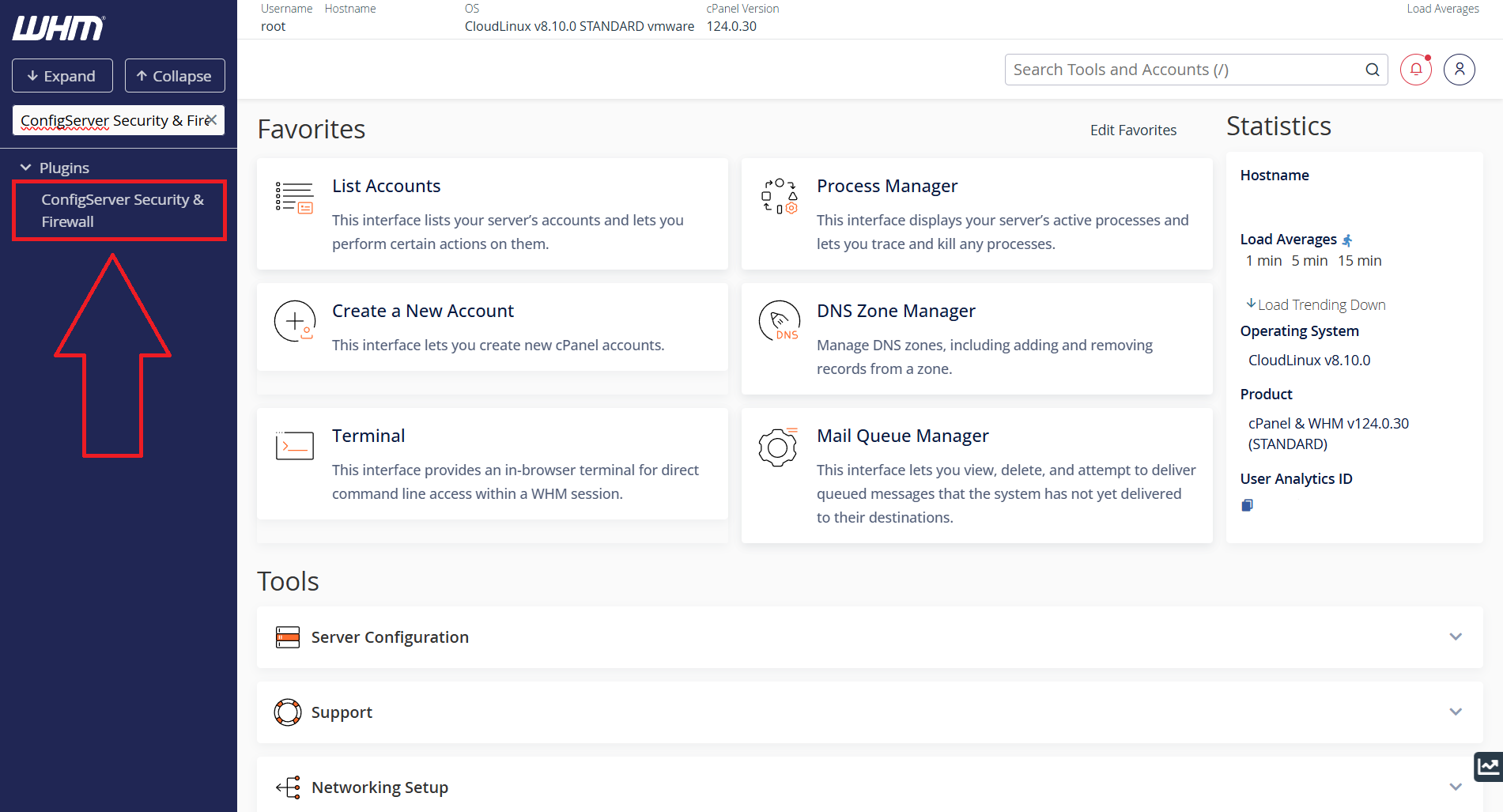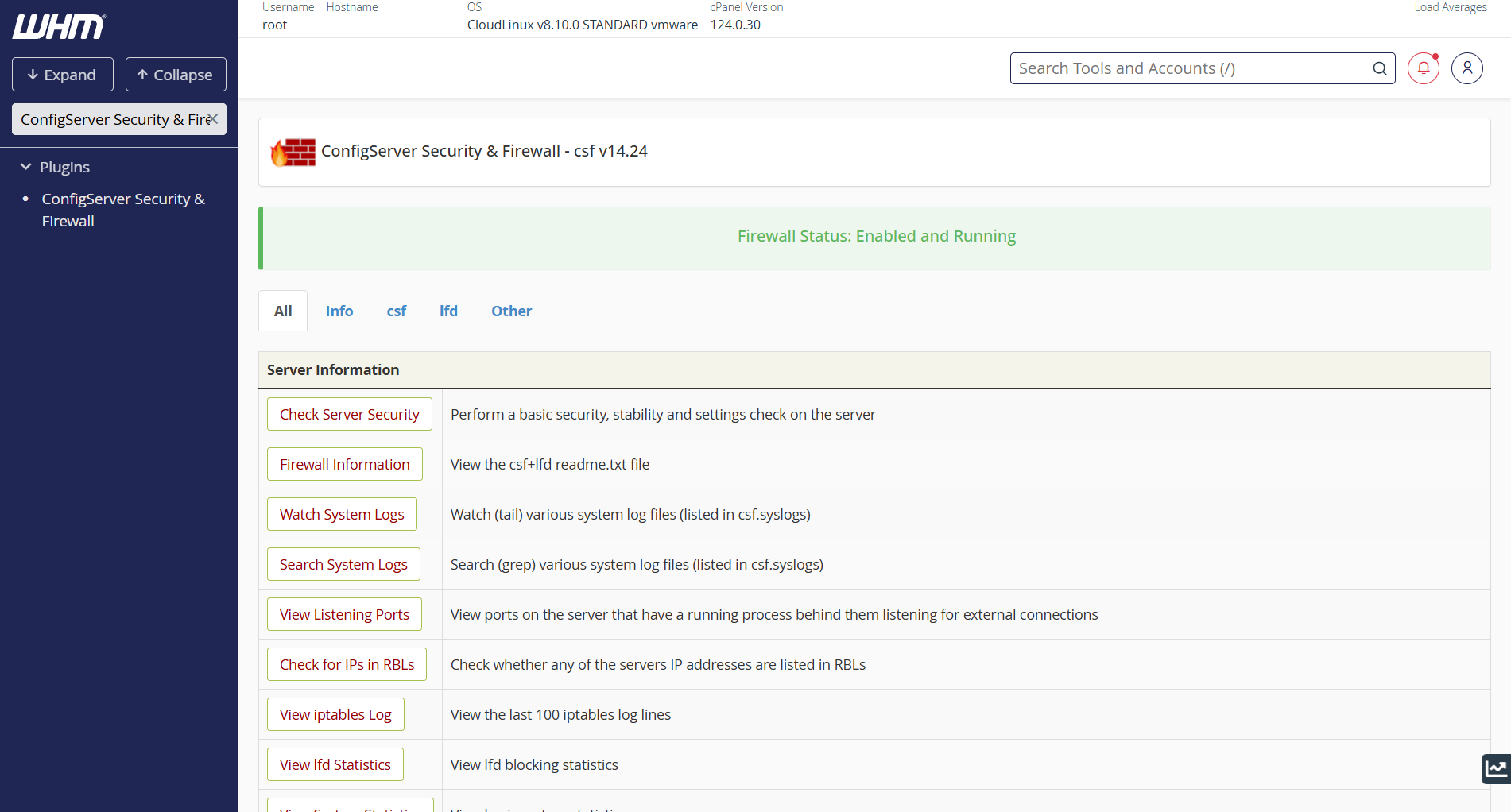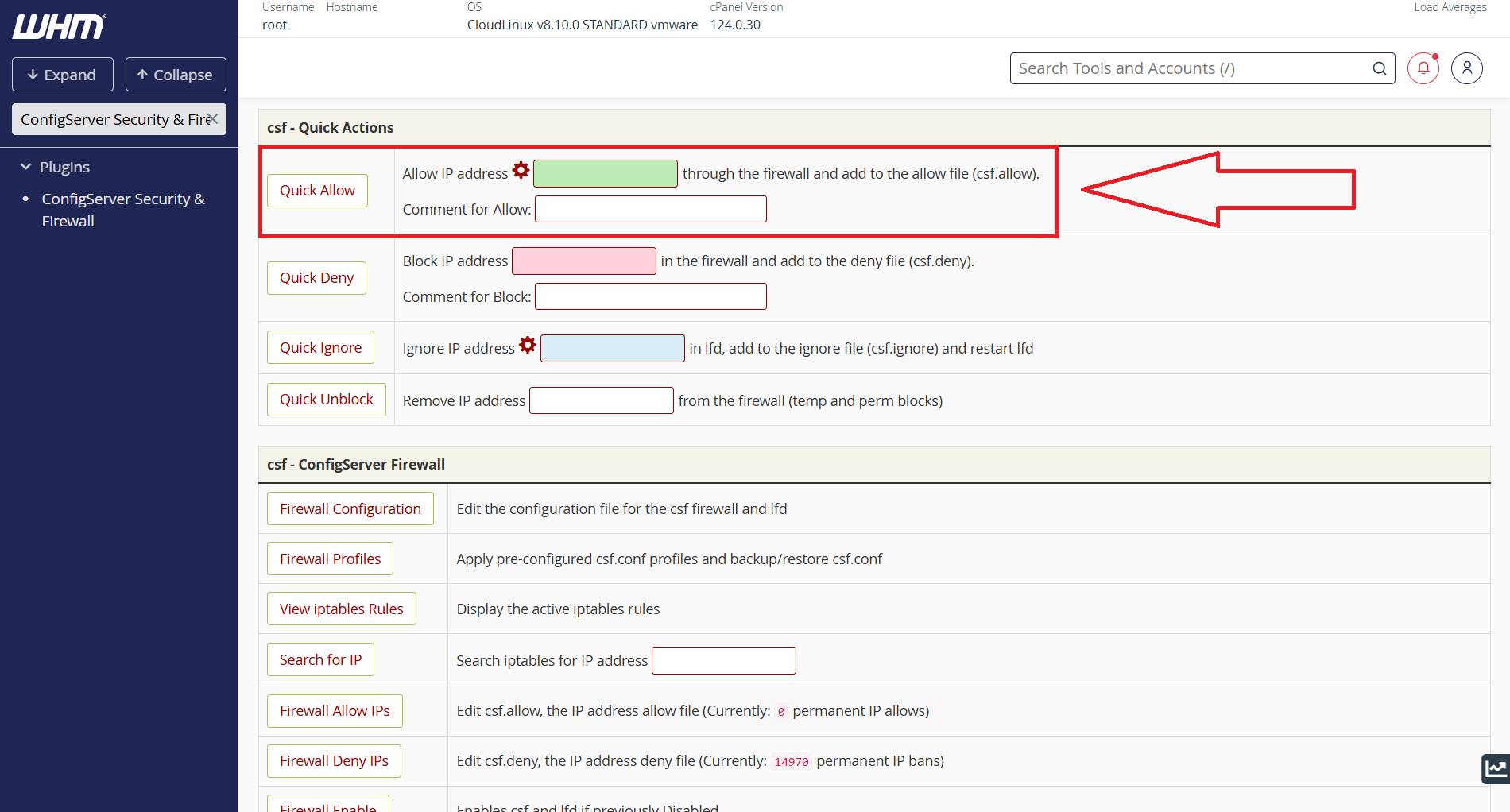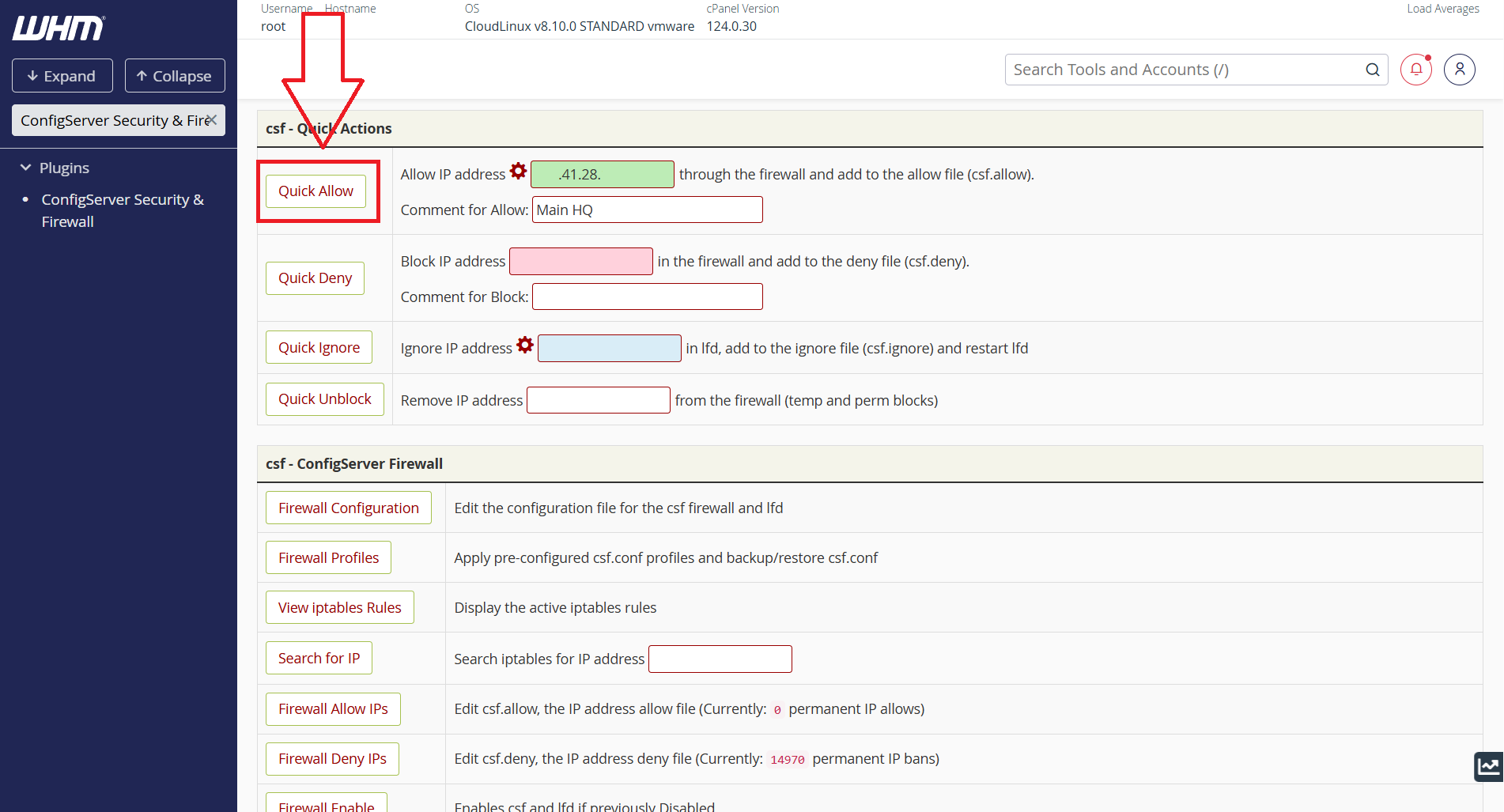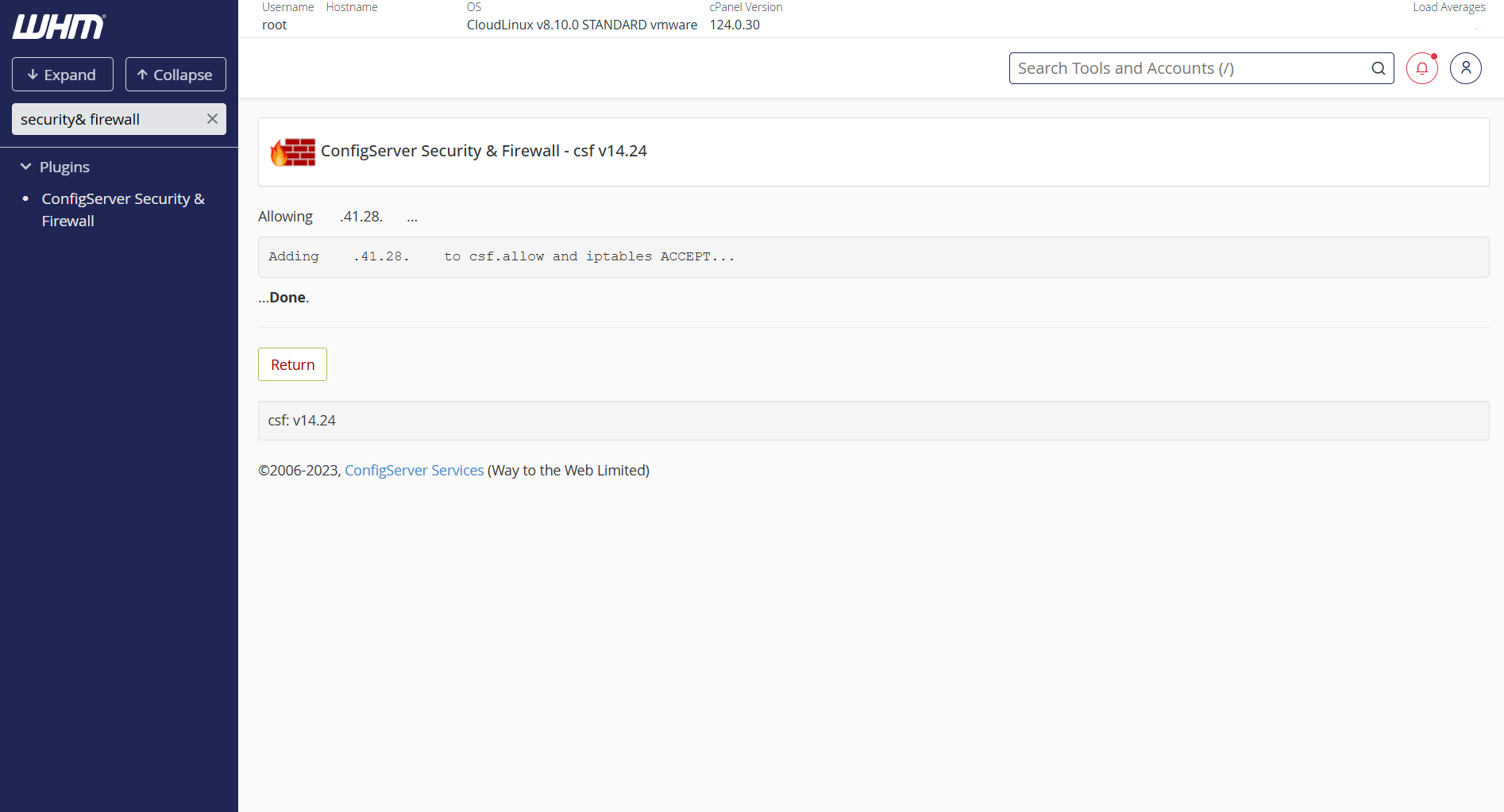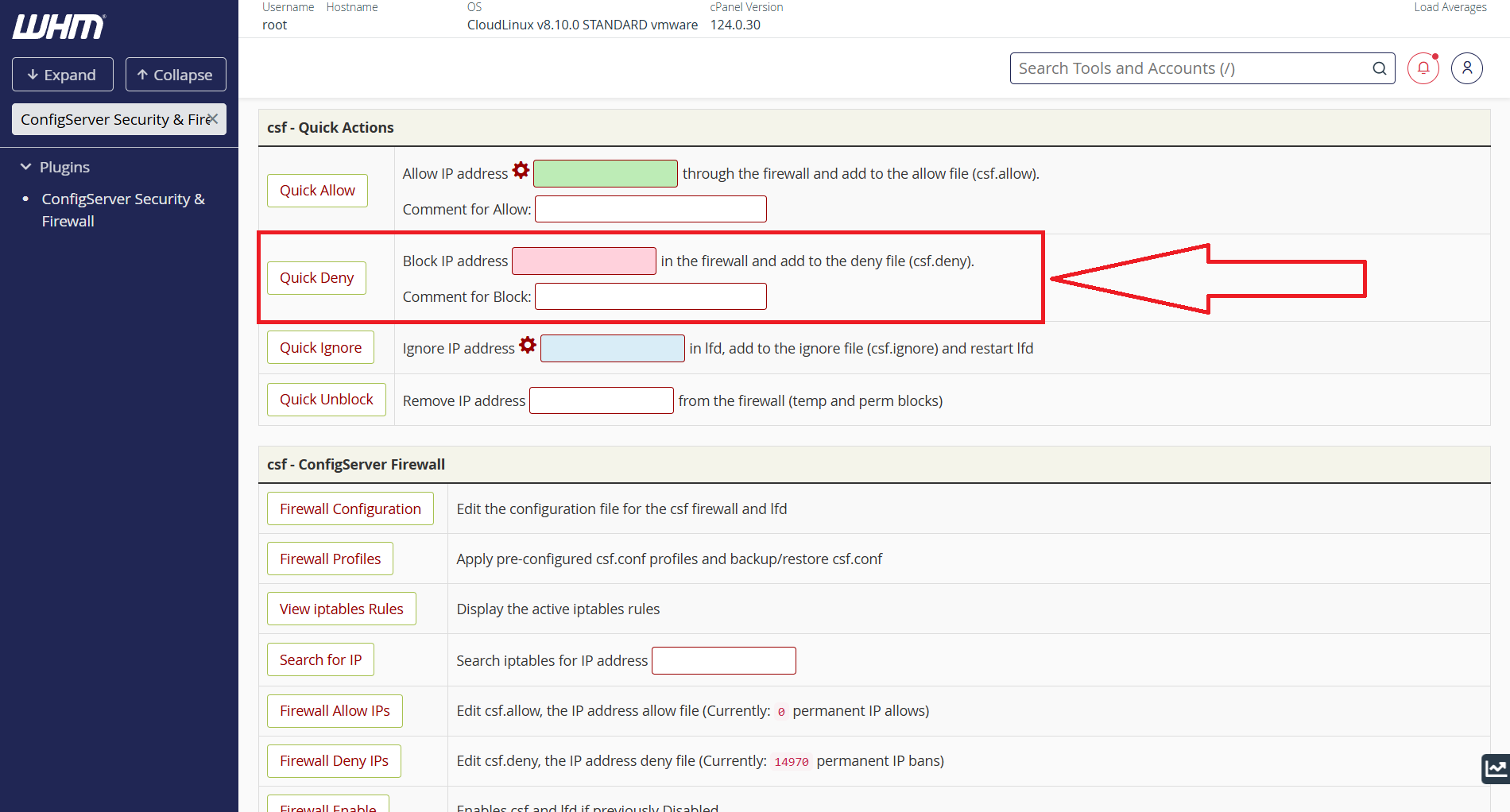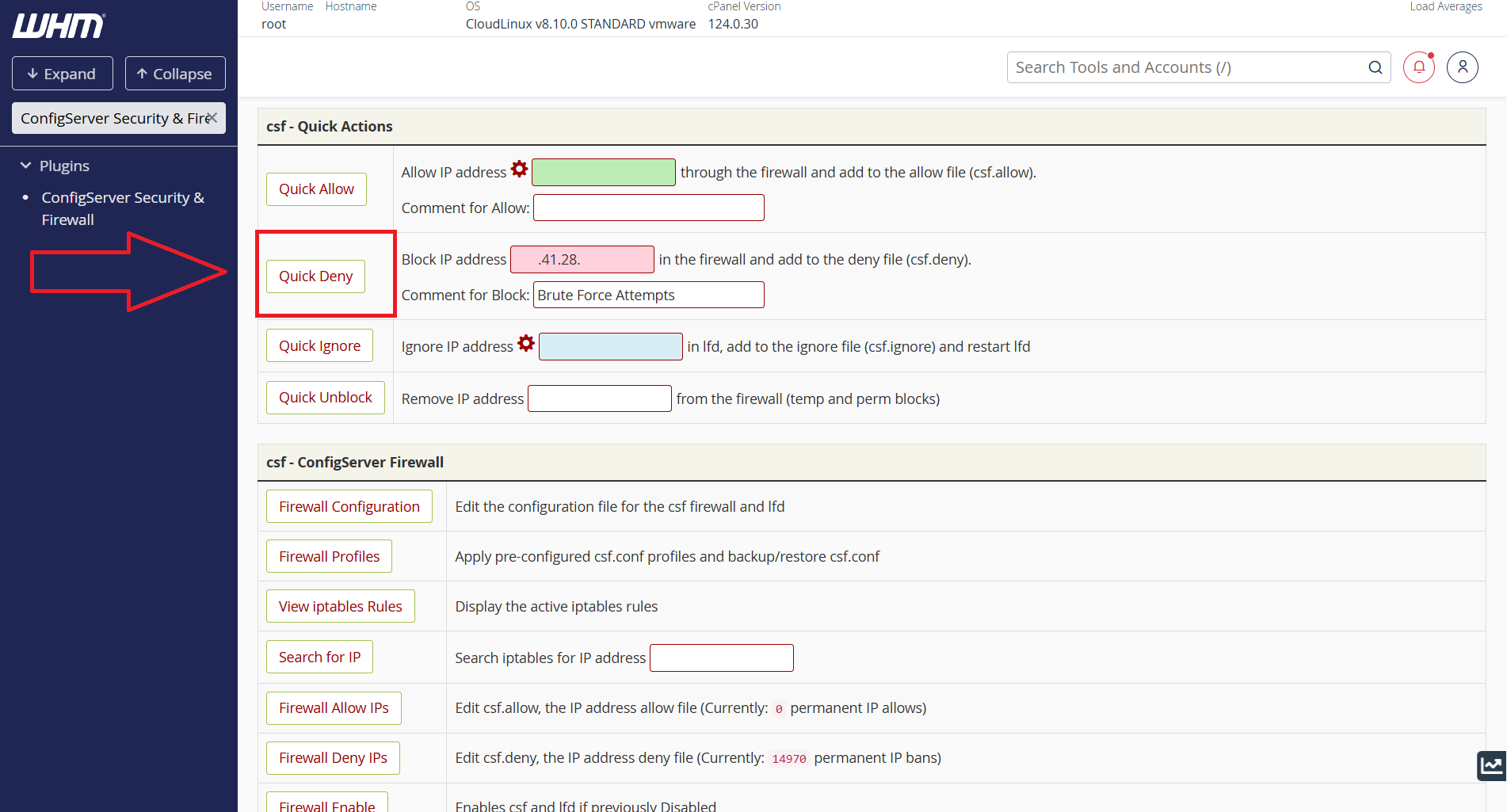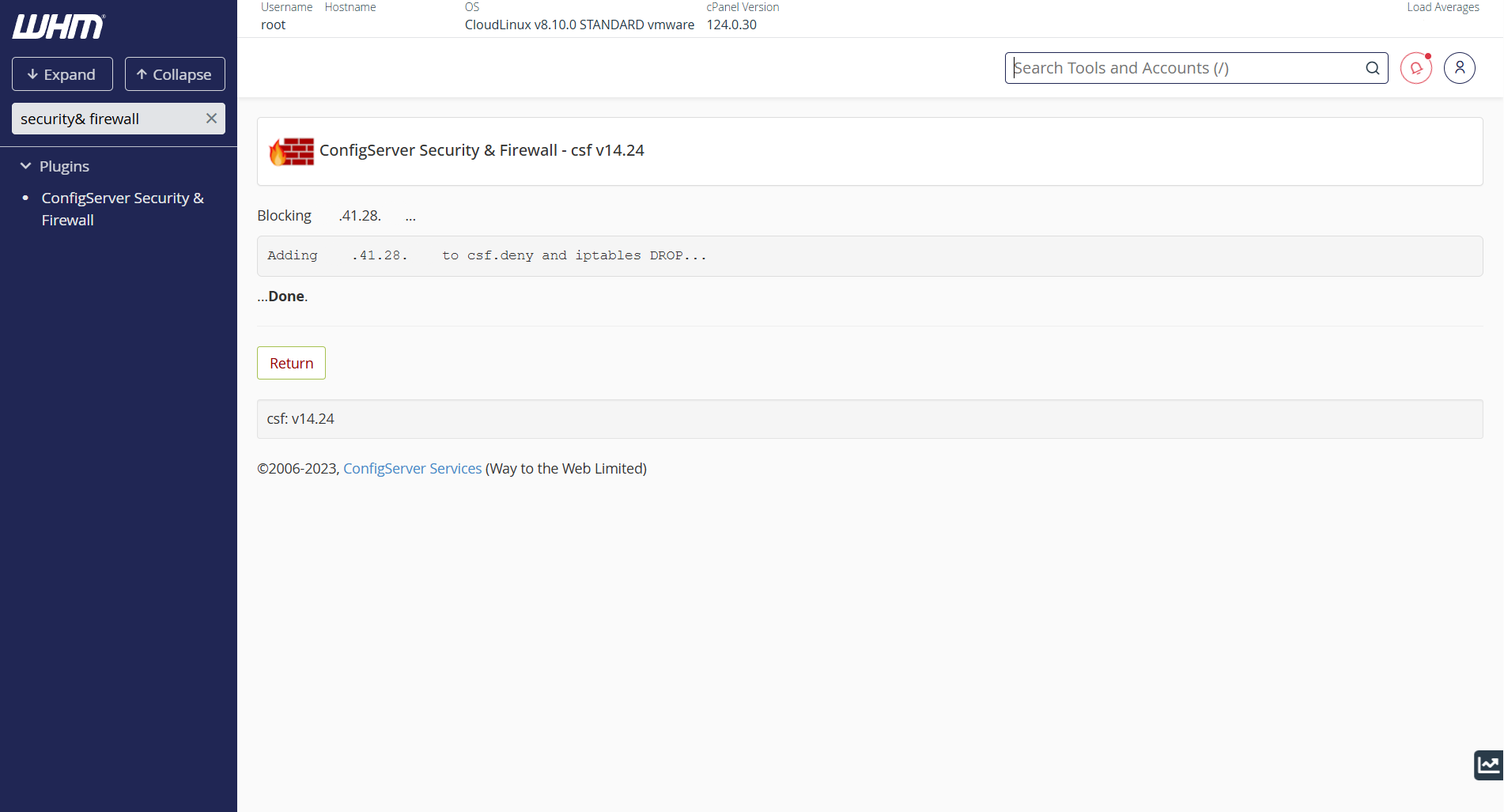Search Our Database
How to Blacklist/Whitelist by using CSF via WHM
Introduction
ConfigServer Security & Firewall (CSF) is a popular firewall application that helps enhance server security. It integrates seamlessly with WHM, allowing administrators to manage firewall rules, whitelist/blacklist IPs, and configure security settings efficiently.
Prerequisites
- Access to WHM with root privileges.
- ConfigServer Security & Firewall (CSF) installed on the server.
Step-by-Step Instructions
Step 1: Log into WHM
To begin, access your WHM control panel by navigating to https://yourserver.hostname:2087 and logging in with your root credentials.
Step 2. Access CSF in WHM
To begin whitelist/blacklist IP Address(es) in CSF, at the search bar on the left panel, type “ConfigServer Security & Firewall” and click on it.
Step 3. Allow or Block an IP Address
You may refer to the following option to either whitelist or blacklist an IP:
Conclusion
Configuring CSF (ConfigServer Security & Firewall) to whitelist or blacklist IP addresses via WHM (Web Host Manager) is a crucial step in managing server security. By following the steps outlined in this guide, you can effectively allow trusted IPs while blocking potentially harmful connections.
Regularly reviewing your firewall rules and updating the whitelist/blacklist as needed helps maintain a secure and efficient server environment. If you encounter any issues, consider checking the CSF logs or open a support ticket through your portal account or contact us at +603-2026 1688. Our team is ready to assist you.