Search Our Database
How to change A records in DirectAdmin (Evolution Skin)
Introduction
A records are essential DNS entries that map domain names to specific IP addresses, ensuring that users can access your website or application seamlessly. These records should always point to a valid IPv4 address, such as 192.168.1.1. In this guide, we will walk you through the process of updating the A record for yourdomain.com, which is necessary for maintaining proper connectivity and functionality of your domain.
Prerequisites
- Access to the DirectAdmin control panel in evolution skin.
Step-by-Step Guide
Step 1: Log in to DirectAdmin
- Log into Directadmin as the user who manages the email domain. If you are login as Admin, you can change into user mode by referring to the following guide: How to Move from Admin Level to User Level in Direct Admin
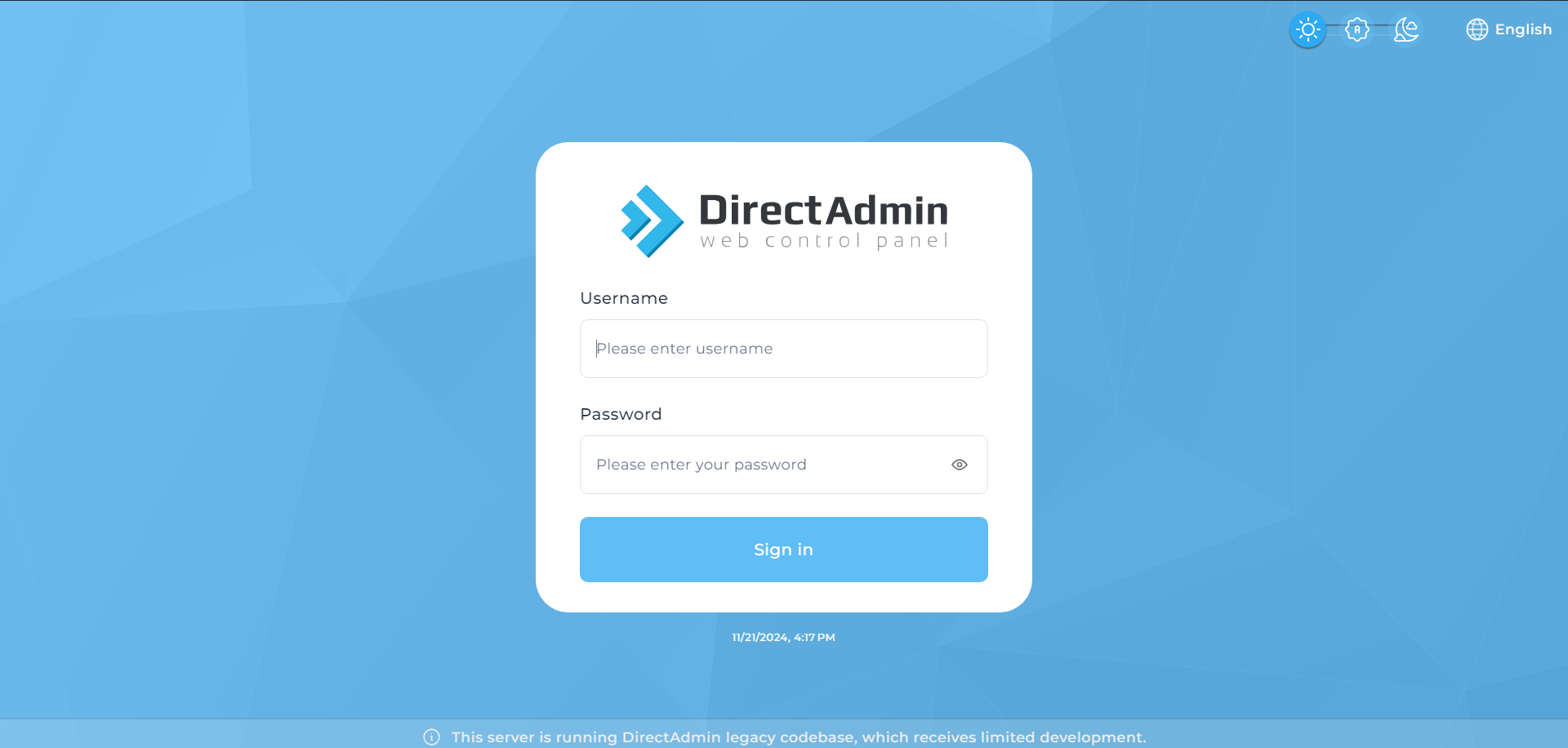
2. Go to the Account Manager section and click on DNS Management.
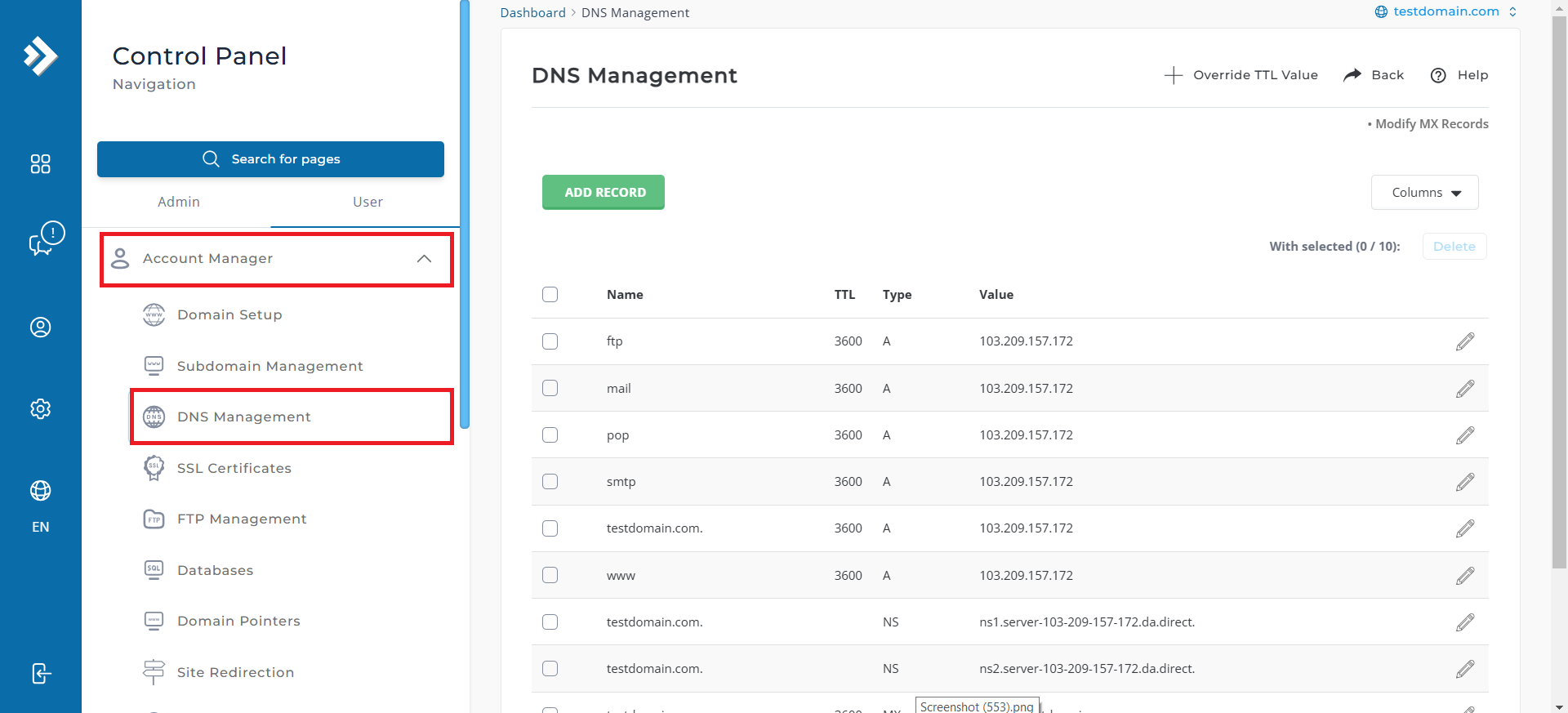
Step 2: Update the A Record
- Select the A records that you want to modify and Modify it by Click on “🖊️“.
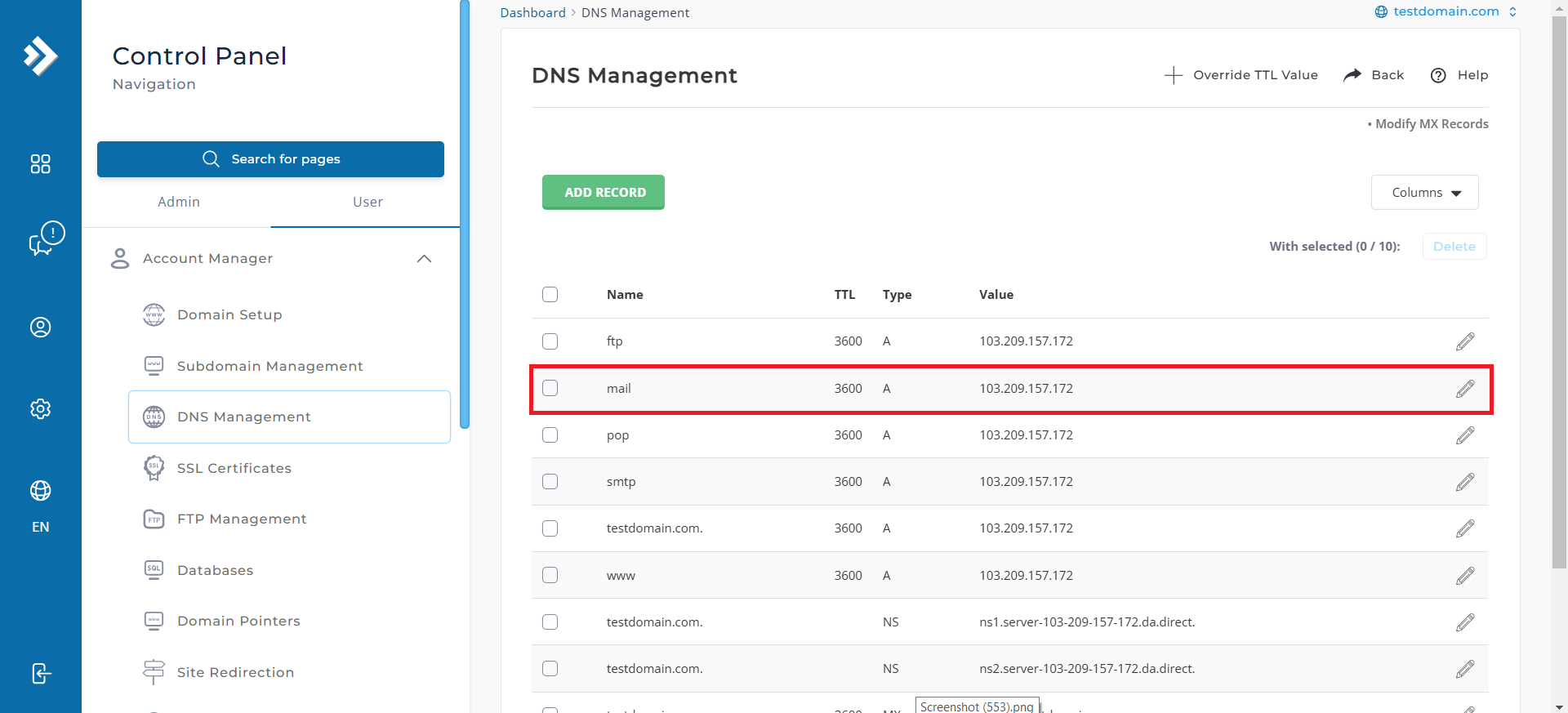
- Update the value and click “SAVE”
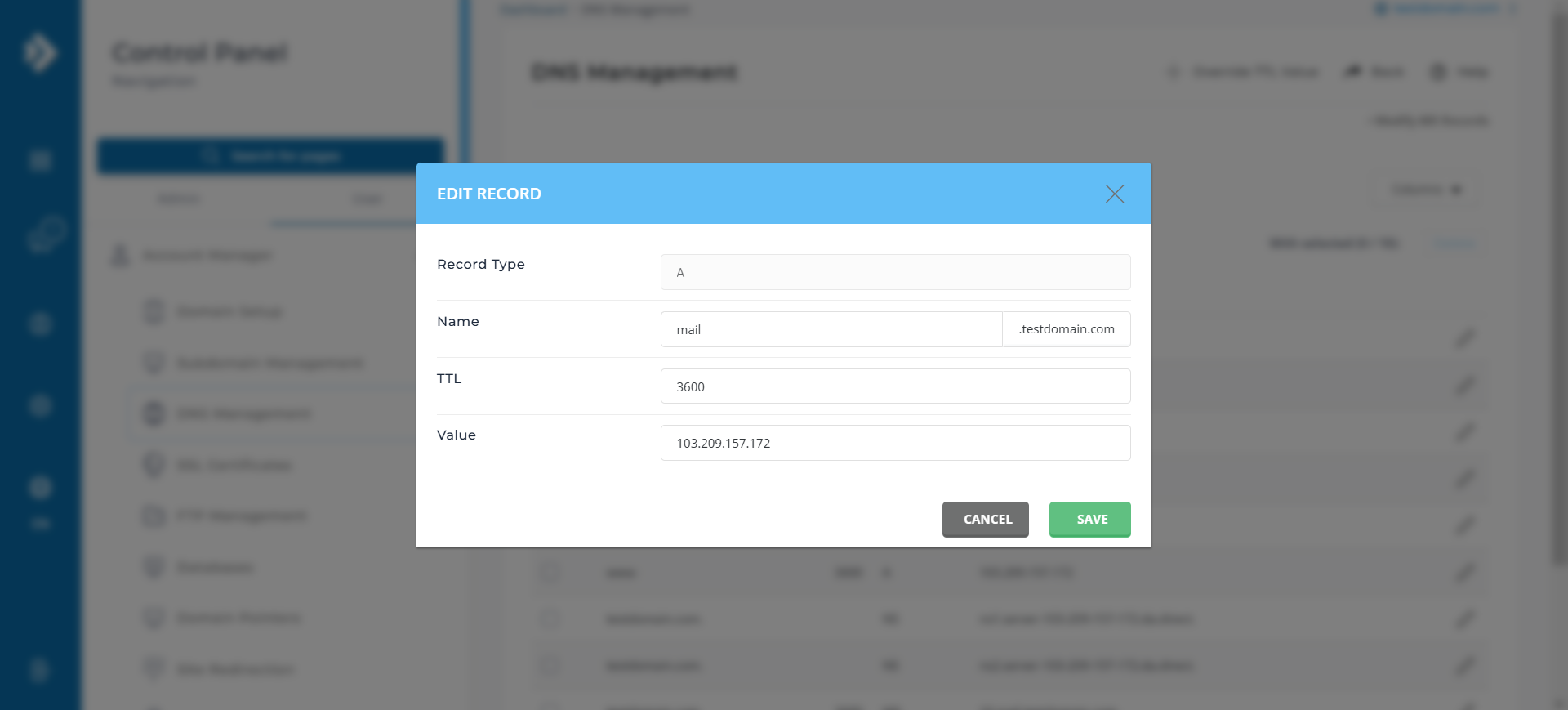
Conclusion
Congrats! The A records have been successfully updated. By ensuring your A records are correctly configured, you establish a reliable link between your domain name and its corresponding IP address, enabling seamless access to your website or application.
If you have any questions or require further assistance, feel free to open a support ticket through your portal account or contact us at +603-2026 1688. Our team is ready to assist you.