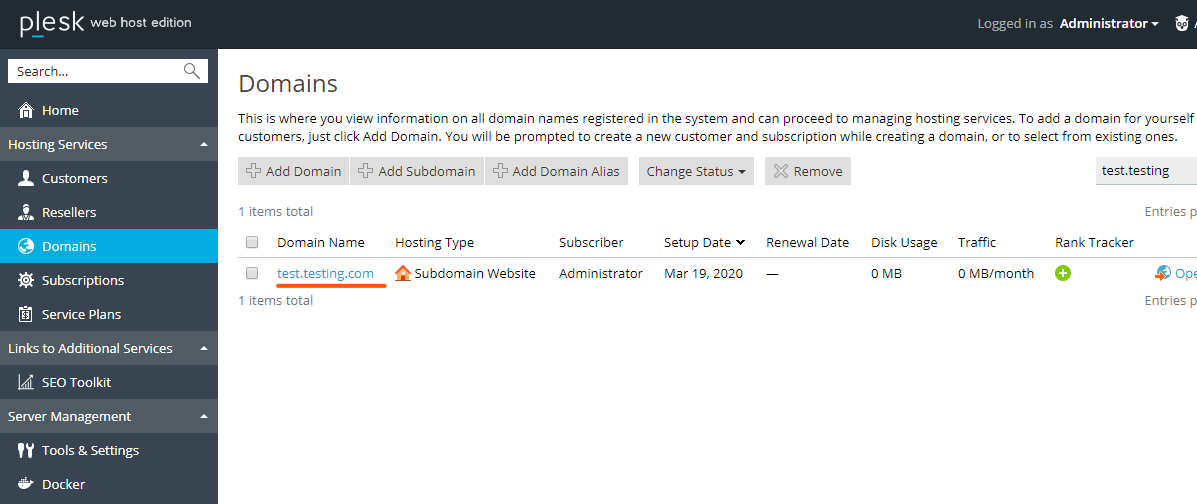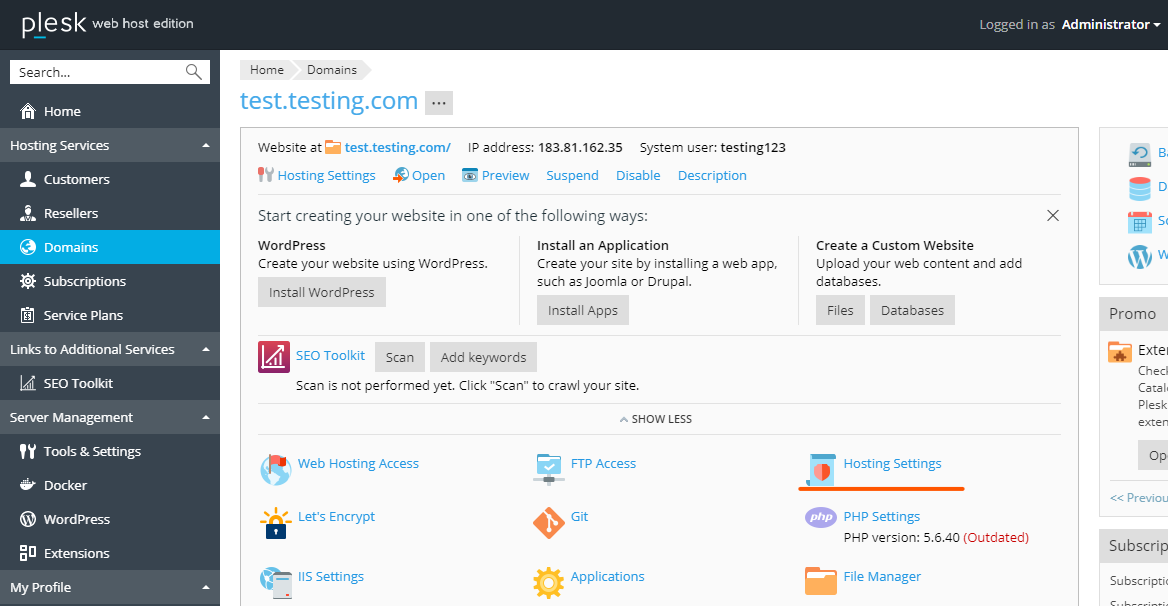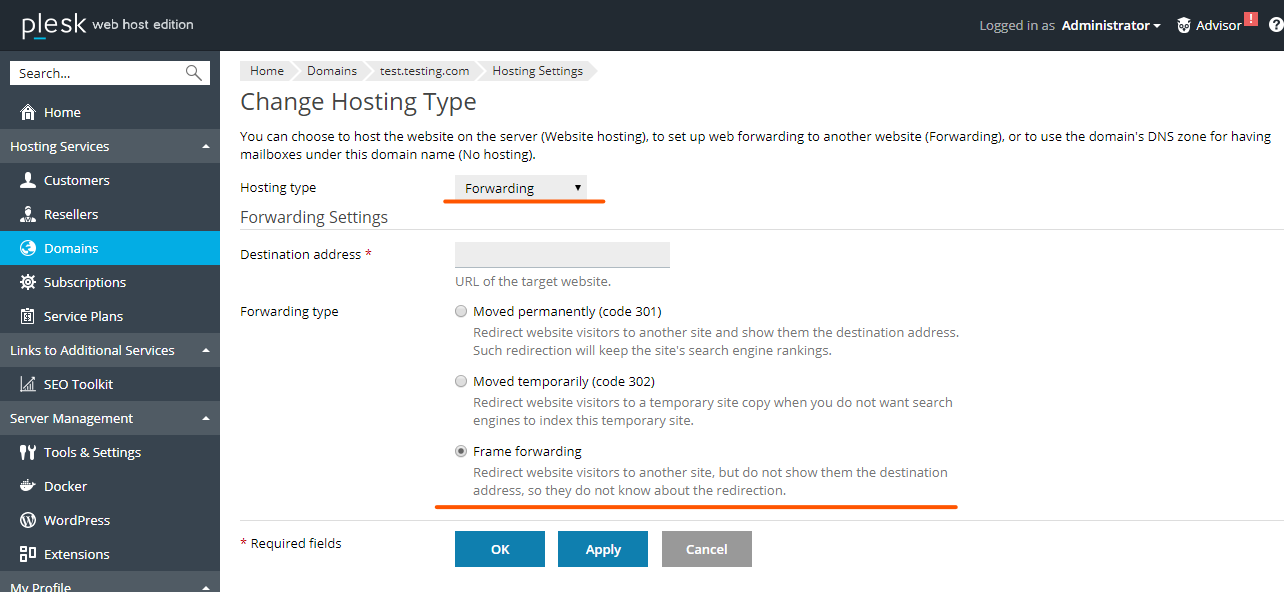Search Our Database
How to change domains hosting type to frame forwarding in Plesk control panel
Introduction
Plesk provides various hosting types to meet different needs: Physical Hosting, Standard Forwarding, and Frame Forwarding. These options allow you to manage how your domain handles web requests. Physical Hosting provides dedicated server space, while forwarding redirects users to another URL. Frame Forwarding keeps the original domain visible in the browser. This guide will show you how to change the hosting type in Plesk.
Hosting Types Overview
- Physical Hosting: Creates a virtual host (disk space on the server) for the domain. Ideal for users who need to manage their own website on a server.
- Standard Forwarding: Forwards all domain requests to another URL, and the browser’s address bar reflects the new URL.
- Frame Forwarding: Forwards requests to another URL while keeping the original domain name visible in the browser’s address bar.
Prerequisites
- Administrative access to the Plesk control panel.
- A domain set up within Plesk.
- Basic knowledge of hosting types and configurations.
Step-by-Step Guide
Step 1: Log into Plesk
- Access your Plesk control panel using your admin credentials.
Step 2: Navigate to Domains
- In the Plesk dashboard, click on Domains and find the domain you wish to modify.
- Click on the domain to enter its settings.
Step 3: Access Hosting Settings
- Click Hosting Settings to manage the domain’s current hosting configuration.
Step 4: Change Hosting Type
- Under Hosting Type, click Change.
- Select from the available options: Physical Hosting, Forwarding, or Frame Forwarding.
Step 5: Save Changes
- Once you’ve made your selection, click OK to save and apply the changes.
Conclusion
Changing the hosting type in Plesk is a straightforward process, giving you flexibility in how your domain handles web requests. By understanding the different hosting types, you can choose the option that best fits your needs. For further help or issues, contact our support team at support@ipserverone.com.