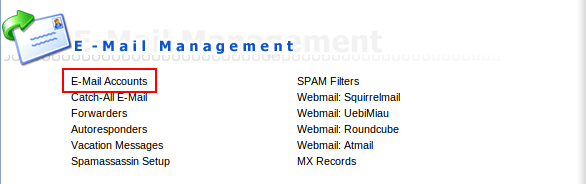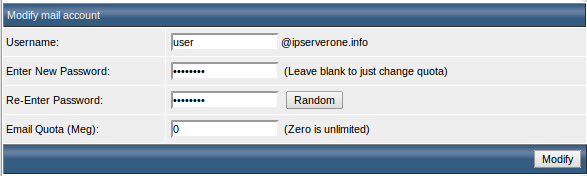Search Our Database
How to change email password in DirectAdmin
Introduction
Managing your email account security is a key aspect of digital safety. DirectAdmin simplifies this process by providing an easy-to-navigate interface for updating or resetting your email account password. Whether for routine security measures or due to a forgotten password, this guide will walk you through the steps to ensure your email account remains secure.
Prerequisite
- DirectAdmin Access: Ensure you have admin access to the DirectAdmin control panel, typically via https://yourdomain.com:2222.
- Current Account Details: Have your current login credentials ready, especially if you’re performing a routine password update.
- Secure New Password: If you are not using the Random password generator, prepare a strong and secure password in advance.
Step-by-step guide
1. Login to DirectAdmin control panel – https://yourdomain.com:2222 or https://yourserverip:2222.
2. Select E-mail Accounts under E-mail Management.
3. in the following page, it will display list of accounts. Click change under Password/Quota to change the password of the selected email account.
4. Enter the new password or click on Random to randomly generate one. Once done, click on Modify to finalize the password change.
Conclusion
You’ve successfully updated the password for your email account in DirectAdmin. This simple yet important task enhances the security of your email communications. Remember to use strong, unique passwords for each of your accounts and update them regularly as a best practice for online security.
Article published on 20 April 2020 by Louis