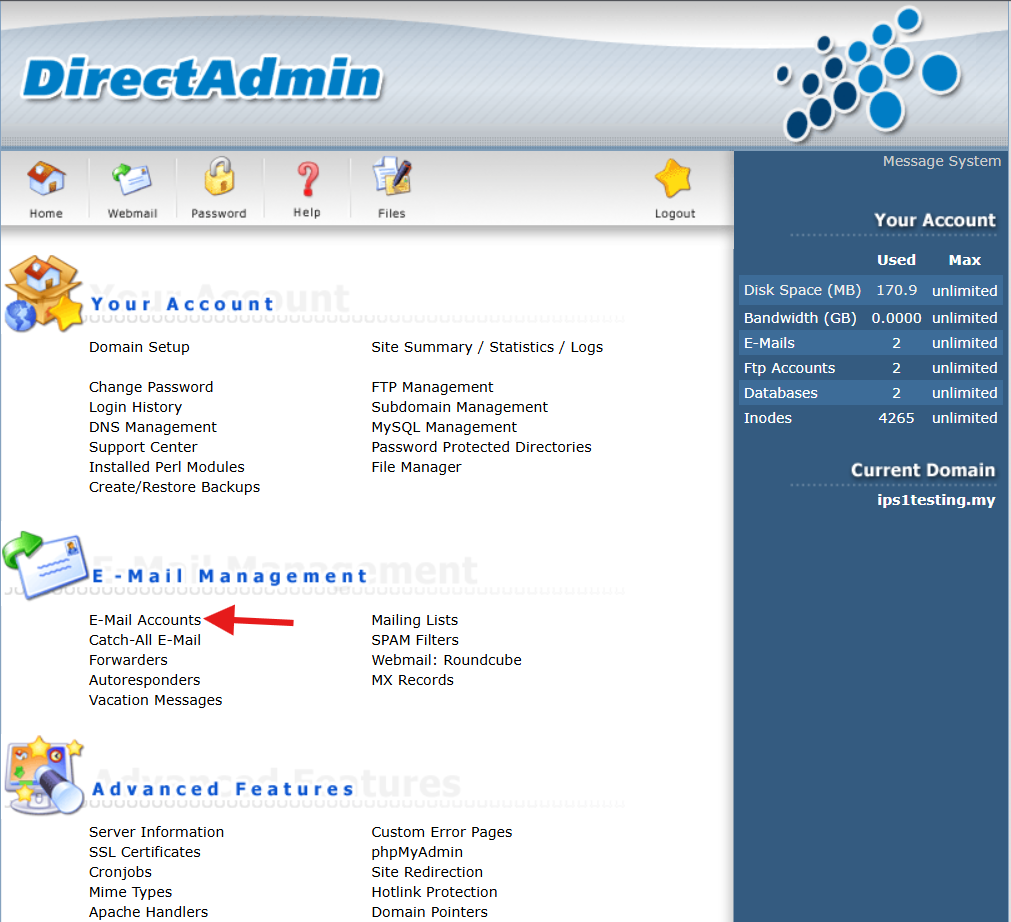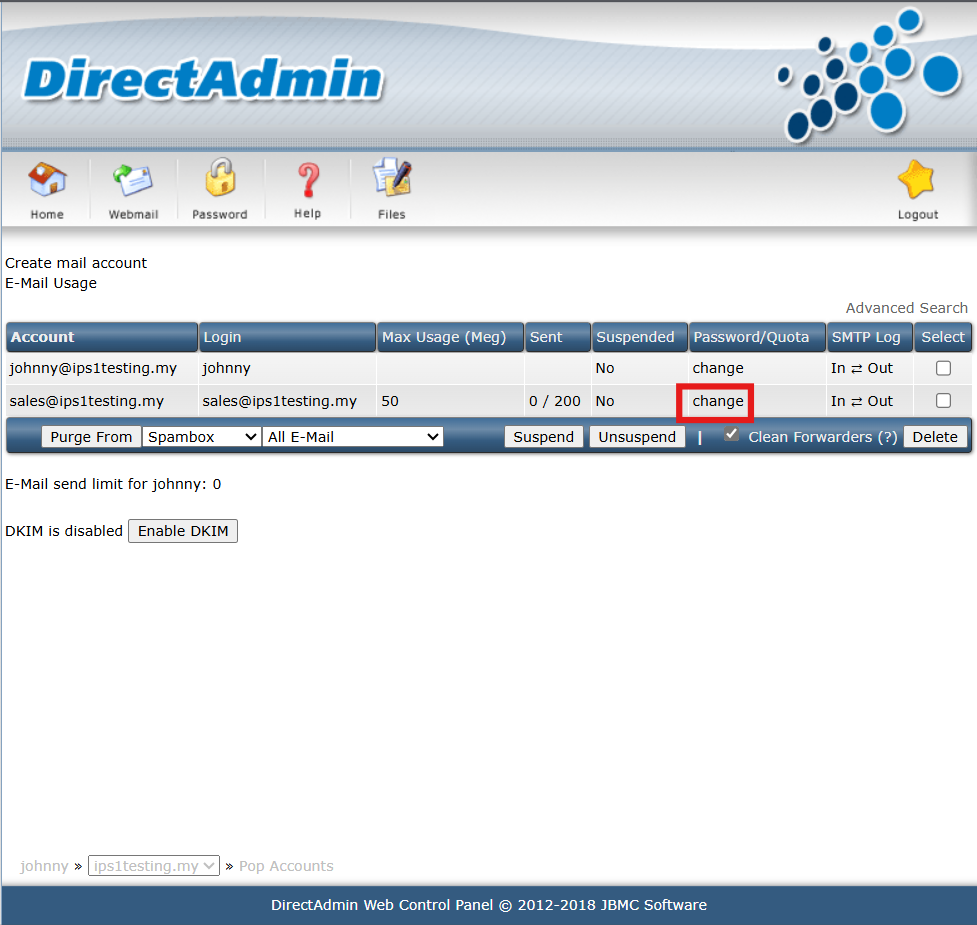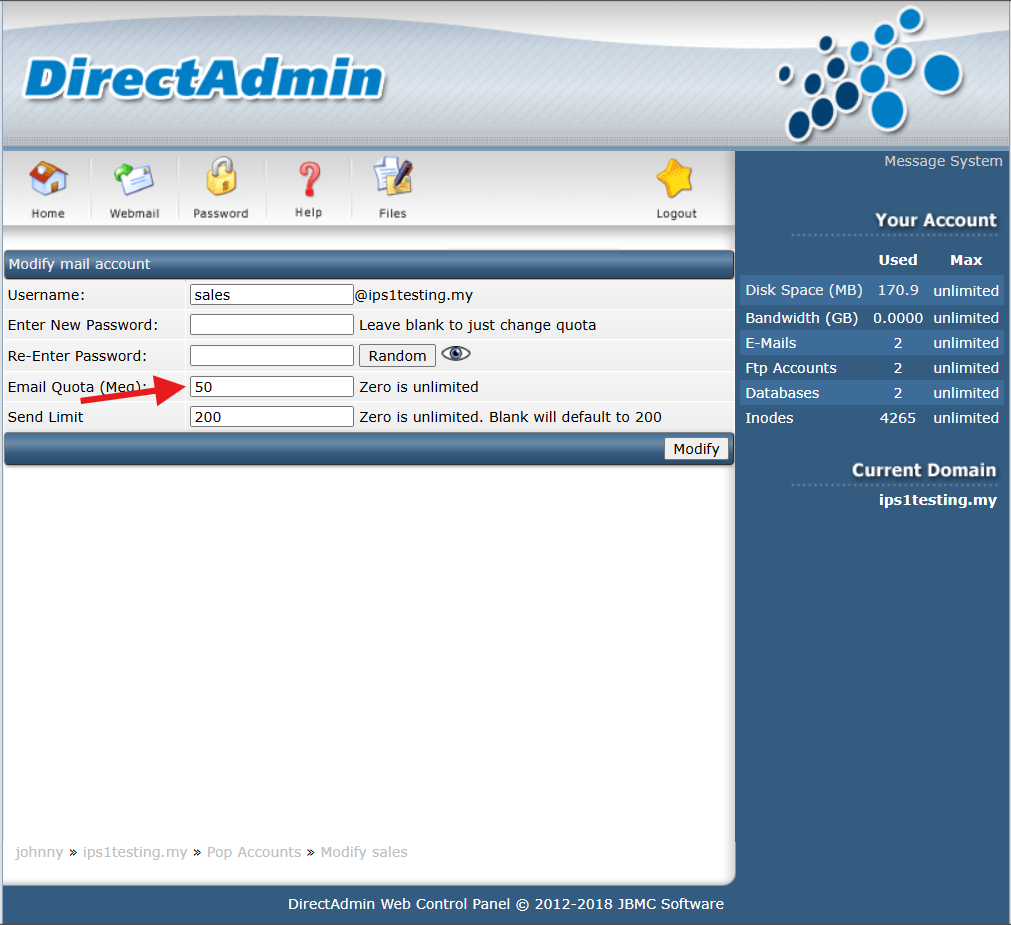Search Our Database
How to change Email Quota in Direct Admin (Enhanced Skin)
Introduction
This Knowledge Base article provides a detailed guide for adjusting email quotas within the DirectAdmin control panel using the Evolution Skin interface. Email quotas define the amount of storage allocated to individual email accounts on a server, allowing administrators to control and balance storage usage across multiple accounts. By setting appropriate quotas, administrators can prevent any single account from monopolizing server resources, which helps maintain system performance and availability for all users. This guide will cover the necessary steps to modify email quotas as needed to optimize server storage and resource management.
Prerequisites
- Access to the DirectAdmin control panel
- Familiarity with navigating the DirectAdmin interface, specifically with the Enhanced Skin interface
Step-by-Step Guide
Step 1: Log in to DirectAdmin
- Access and login to the DirectAdmin control panel.
Step 2: Access E-Mail Accounts
- In the DirectAdmin dashboard, select E-Mail Accounts under E-Mail Management to display the list of email accounts associated with the user’s domain.
Step 3: Modify Account Settings
- Find the email account for which you want to change the quota. Click on the Change icon next to the account name.
Step 4: Update the Email Quota
- Locate the Email Quota field. Enter the new storage limit for the email account. If you prefer set to unlimited, enter 0. Once updated, click Modify to apply the new quota.
Conclusion
Modifying the email quota for an account in DirectAdmin using the Enhanced Skin is a straightforward process that allows administrators to manage email storage effectively. Following these steps, administrators can ensure efficient resource allocation, maintain optimal server performance, and prevent storage issues. Regularly monitoring and adjusting email quotas is recommended to help maintain server health.
For additional assistance or troubleshooting, please contact our support team at support@ipserverone.com.