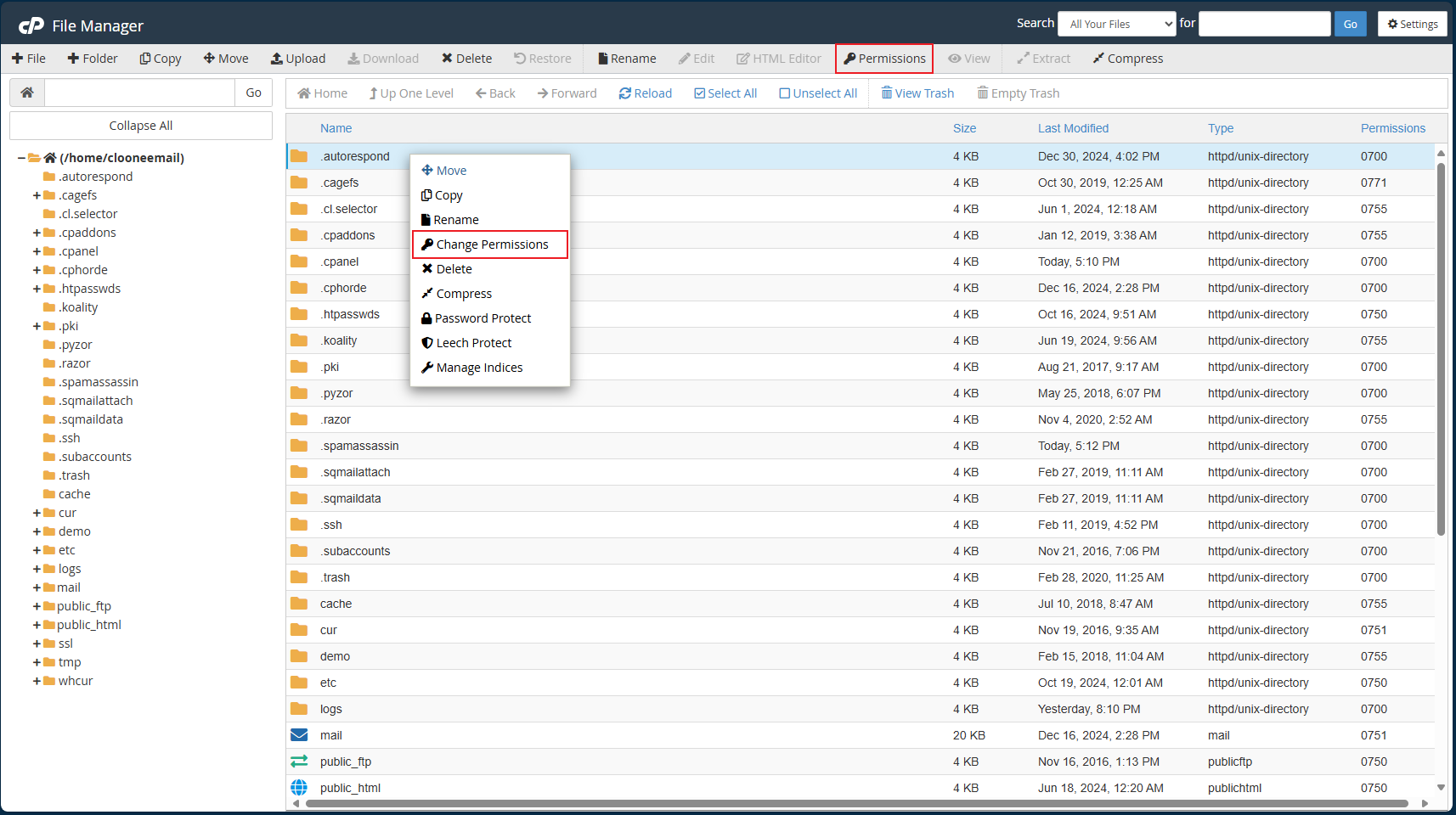Search Our Database
How to change file or folder permissions in cPanel
Introduction
This article is designed to guide you through the process of changing file permissions in cPanel. In a web hosting environment, file permissions play a crucial role in determining who can read, write, and execute your account’s files and directories (folders). While default permissions are assigned when files are created, there are situations, such as during updates or installations, where you may need to modify these permissions.
Prerequisites
- Login credtials for your cPanel account.
- A basic understanding of file permissions and their implications of security.
Step-by-Step Guide
Step 1: Log in to cPanel and click on ‘File Manager’ under the ‘Files’ section.
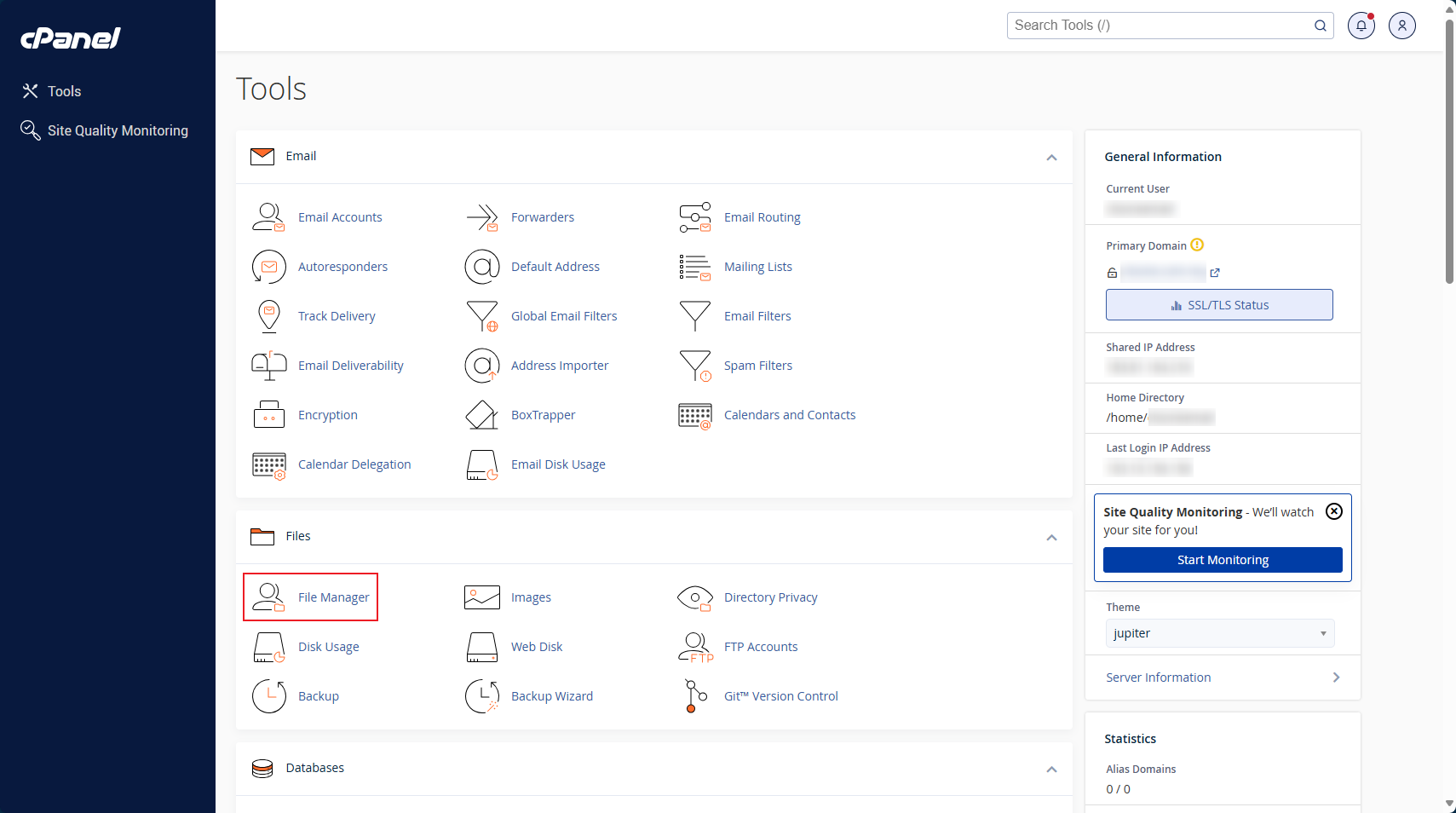
Step 2: The permissions for each file are listed on the right-hand side of the screen once you are in File Manager.
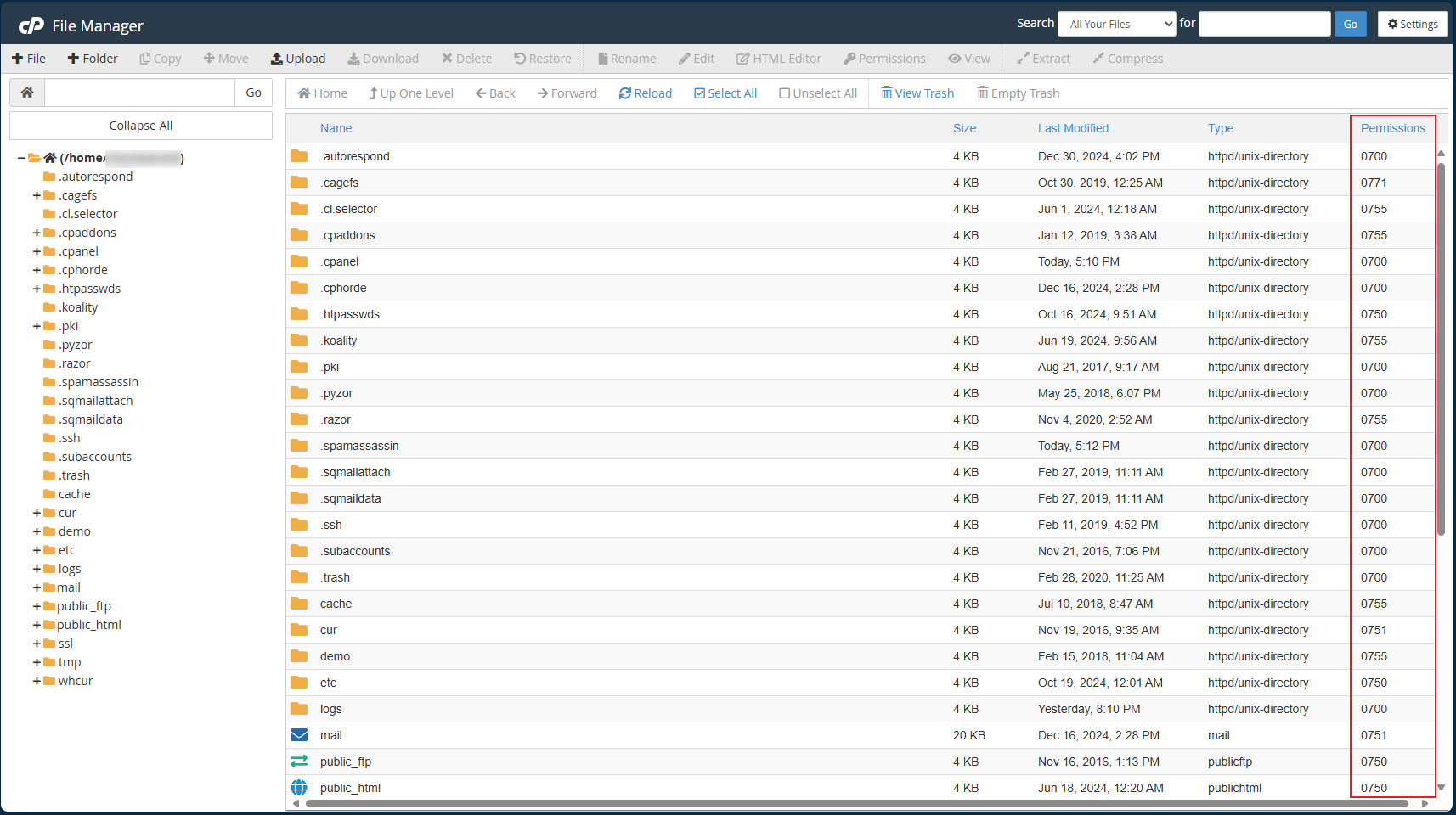
Step 3: In File Manager, select the file for which you need to change permisions. Then, either click ‘Permissions’ at the top or right-click and select ‘Change Permissions’.
Step 4: Select the desired permissions by checking the appropriate boxes, and click ‘Change Permission once you are done.
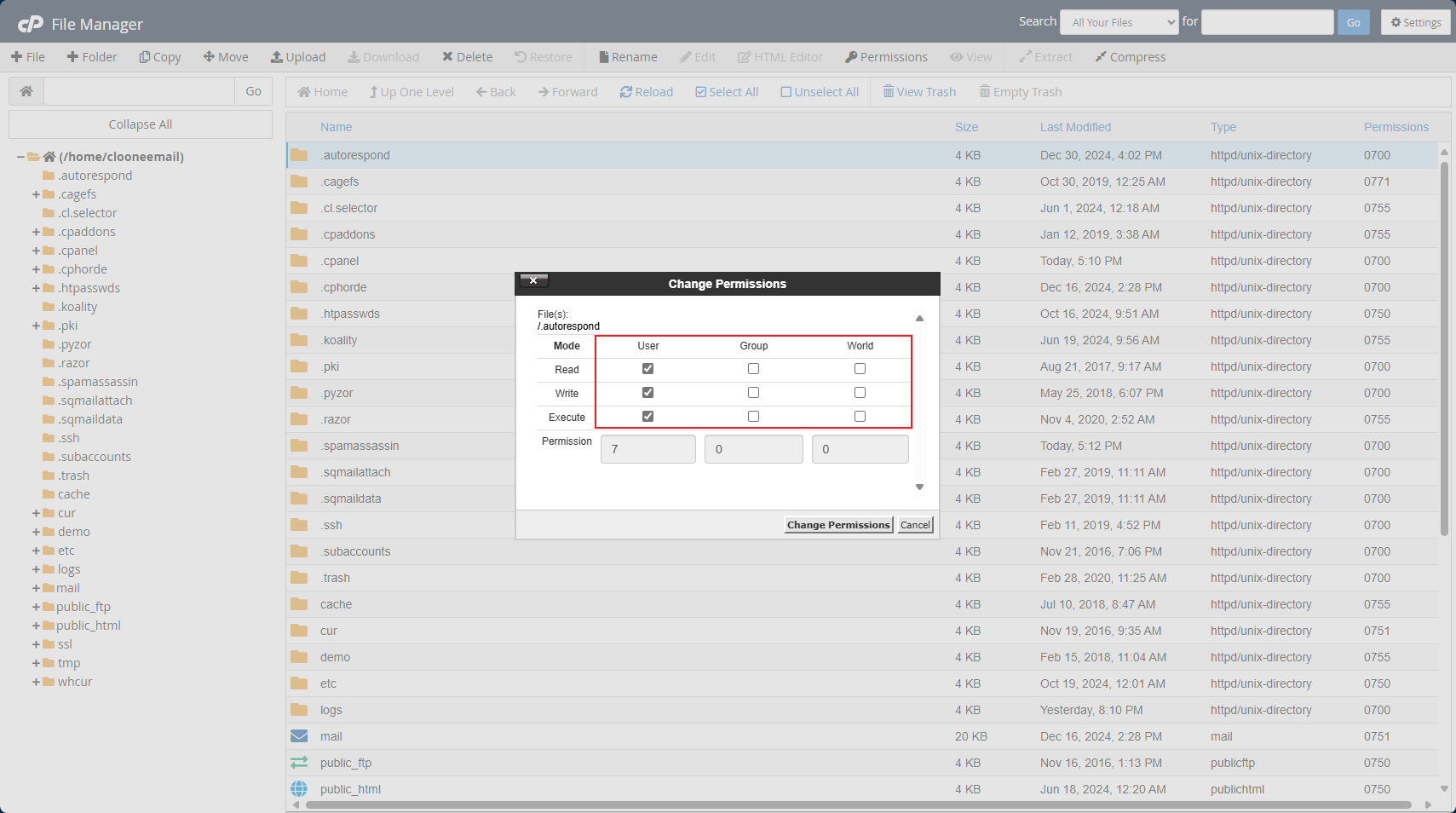
That’s all! Remember to change file permissions only when necessary. Avoid granting more access to your files than required, as this can make your website vulnerable to security risks.
Conclusion
Changing file permissions in cPanel is a straightforward process, but it should be done with caution. Only modify permissions when absolutely necessary, and avoid granting excessive access rights. Unnecessary permissions can expose your website to vulnerabilities. Always ensure that your permissions are as restrictive as possible while still allowing your website and its applications to function correctly.