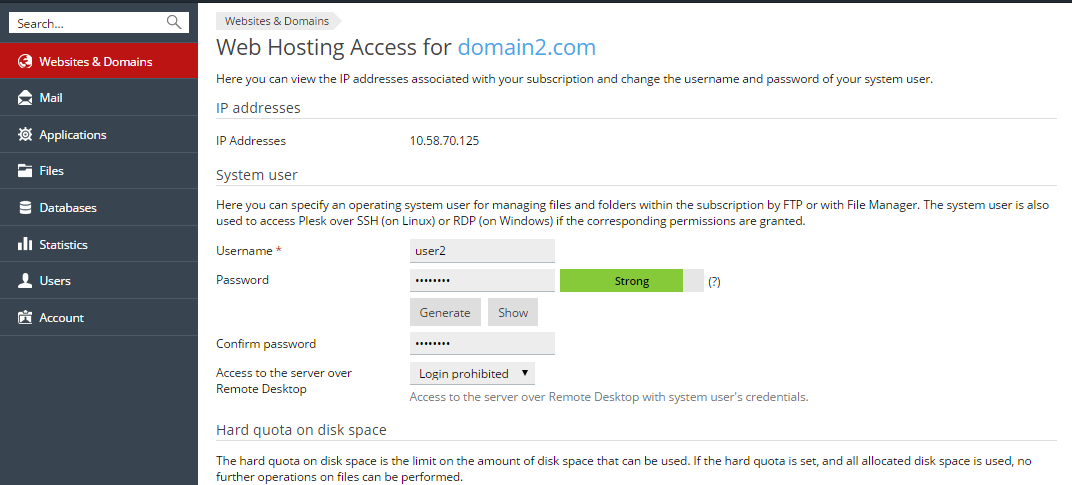Search Our Database
How to Change FTP Access Credentials in Plesk 12.5
Introduction
This article provides a detailed guide on how to change the FTP account username or password for a system user in Plesk 12.5. Managing FTP credentials is essential for maintaining the security and accessibility of your web hosting environment. Whether you need to update a password due to a security breach, or you want to assign a new username to delegate access to a different user, this guide covers the necessary steps.
Plesk 12.5 is a legacy version of the Plesk control panel, and although it is still in use, it is recommended to upgrade to a newer version for enhanced security and additional features. The instructions in this guide are specific to Plesk 12.5 and may not be directly applicable to other versions. Administrators should ensure that they follow the guidelines provided here only if they are using Plesk 12.5. For users operating newer versions, please refer to the updated documentation for the latest procedures.
Prerequisites
- Access to the Plesk 12.5 control panel with administrative privileges.
- A domain already set up and associated with the desired FTP account.
Step-by-step Guide
To change FTP account username or password of your system user, please refer to the steps below:-
Step 1: Navigate to the Domain’s Web Hosting Access Settings
- Log in to your Plesk control panel.
- Go to the Websites & Domains tab from the main menu.
- Locate the domain for which you want to change the FTP credentials and click on the domain name.
- Click on the Web Hosting Access option under the domain settings.
This will open the Web Hosting Access configuration page, where you can modify the FTP credentials for the system user associated with the domain.
Step 2: Modify the FTP Username or Password
- In the Web Hosting Access page, you can update the FTP username or password:
- To change the username, enter the new username in the Username field.
- To change the password, enter the new password in the Password field and retype it in the Confirm Password field.
Step 3: Save the Changes
- Click the OK button at the bottom of the page to save the changes.
The FTP credentials for the specified system user will now be updated, and you can use the new login information to access the server via FTP.
Conclusion
By following this guide, you have successfully updated the FTP username or password for a system user in Plesk 12.5. For further customization or troubleshooting related to FTP access, refer to Plesk’s official documentation or support resources.
Should you have any inquiries of the guidelines, please feel free to open a ticket through your portal account or contact us at support@ipserverone.com. We’ll be happy to assist you further.
Source: www.plesk.com