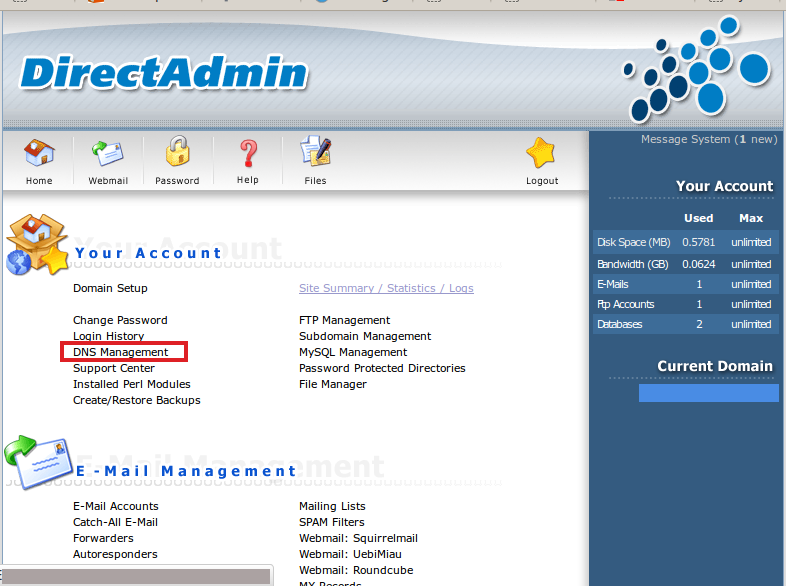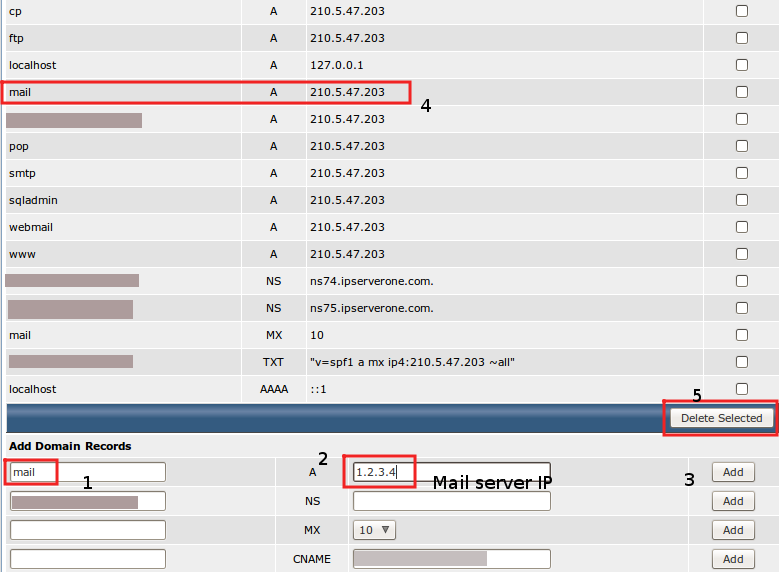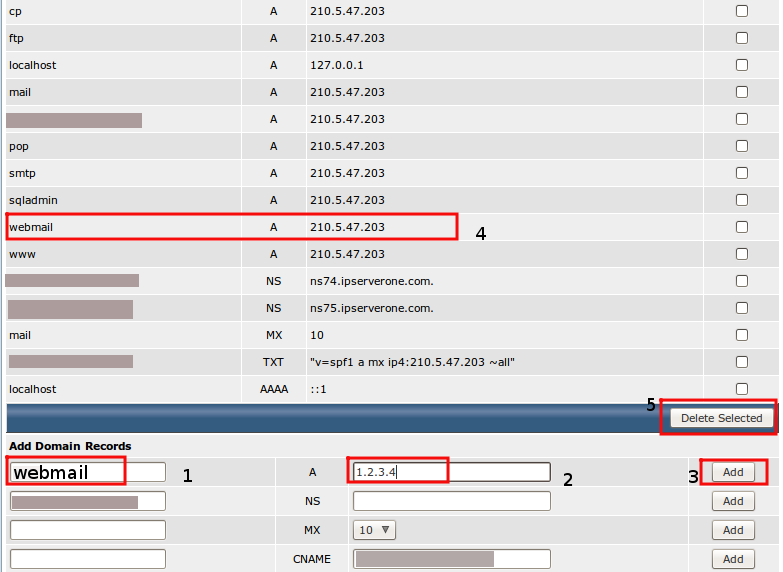Search Our Database
How to change MX records in DirectAdmin (Enhanced Skin)
Introduction
MX records are essential DNS records that direct email to the correct mail server. These records must point to a domain name, such as mail.yourdomain.com or webmail.yourdomain.com. In this guide, we will walk you through the process of updating the A record for mail.yourdomain.com and webmail.yourdomain.com, which are necessary for configuring your MX records correctly.
Prerequisites
- Access to the DirectAdmin control panel.
- The IP address of your mail server, so you can point mail.yourdomain.com or webmail.yourdomain.com to it.
Step-by-Step Guide
Step 1: Log in to DirectAdmin
- Navigate to your DirectAdmin control panel and log in.
- Go to the Your Account section and click on DNS Management.
Step 2: Update the A Record for mail.yourdomain.com
- Scroll down to the bottom of the DNS management page.
- In the blank field, enter mail to represent mail.yourdomain.com.
- In the corresponding IP address field, enter the new IP address of your mail server.
- Click Add on the right side of the row where you entered the name and IP address.
- Locate the existing A record for mail.yourdomain.com, select it by ticking the checkbox to the right of the record.
- Click Delete Selected to remove the old A record.
Step 3: Update the A Record for webmail.yourdomain.com
- Repeat the steps above for webmail.yourdomain.com.
- In the blank field, enter webmail to represent webmail.yourdomain.com.
- Enter the same IP address of the mail server.
- Click Add to save the new record.
- Locate the existing A record for webmail.yourdomain.com, select it by ticking the checkbox, and click Delete Selected to remove the old record.
Conclusion
You have successfully updated the A records for your mail server using mail.yourdomain.com or webmail.yourdomain.com. Your MX records should now point to the appropriate mail server domain.
If you have any questions or require further assistance, feel free to open a support ticket through your portal account or contact us at +603-2026 1688. Our team is ready to assist you.