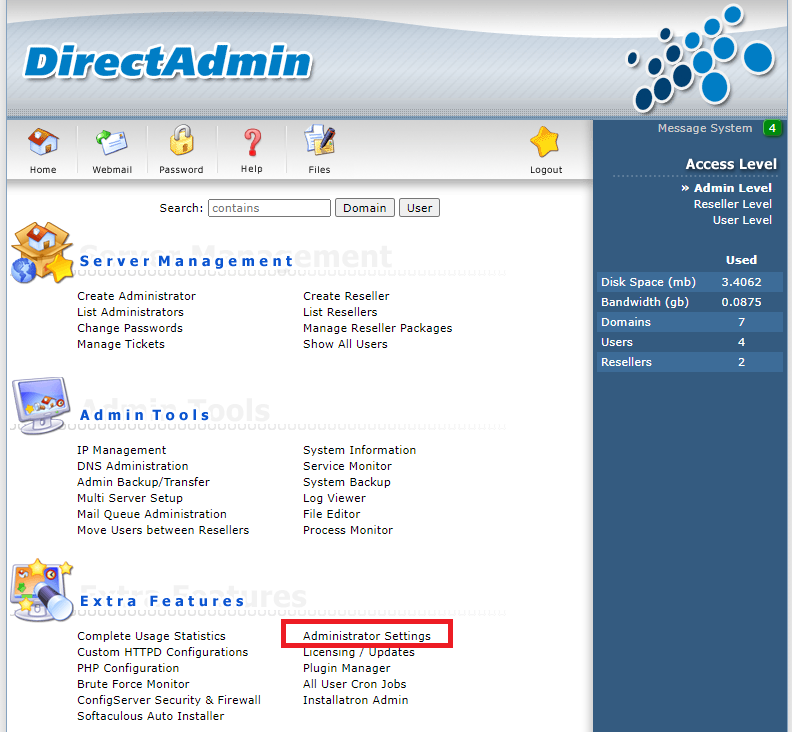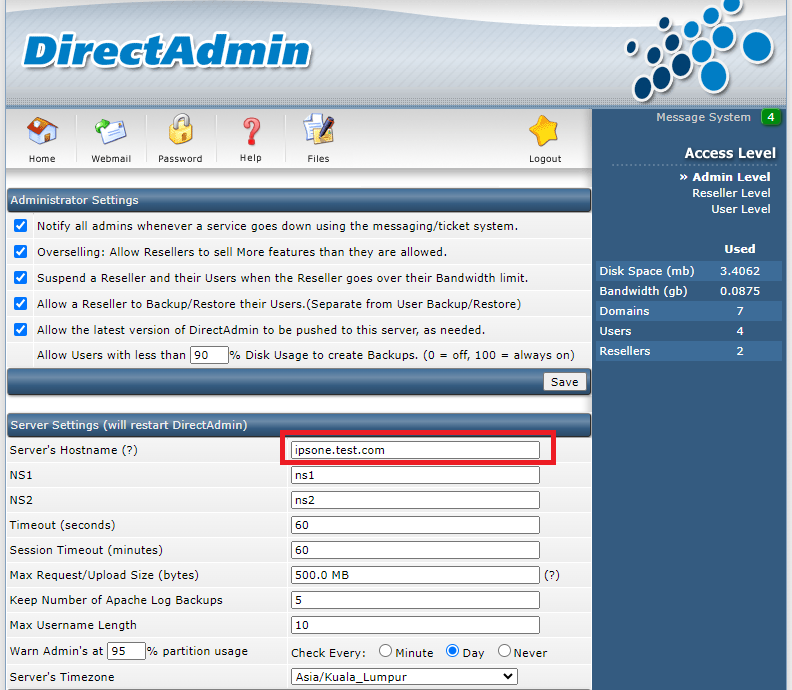Search Our Database
How to change server hostname in DirectAdmin (Enhanced Skin)
Introduction
Changing the hostname of your server may be necessary for several reasons. For instance, if your server is used as a Mail Server for hosted domains, changing the hostname can help prevent your emails from landing in Spam or Junk folders. This guide will show you how to update your server’s hostname directly through the DirectAdmin control panel, ensuring smooth server operations and proper email delivery.
Prerequisites
- DirectAdmin credentials with admin privilege
Steps to Change the Hostname
1. Browse and Log in to the DirectAdmin control panel using your admin credentials. eg. https://yourdomain.com:2222
2. Navigate to Extra Features > Administrator Settings
3. On the “Administrator Settings” page, scroll down to the “Server Settings” category and locate the “Server’s Hostname” field. Here, you can enter the new hostname for your server.
4. After entering the new hostname, scroll down to the bottom of the page and click on the Save button. DirectAdmin will apply and save the changes.
5. Change Server PTR record
If your server hosts an email server, you will need to contact your hosting provider, or if it’s hosted with IPSERVERONE, please send a request to support@ipserverone.com to update the server’s PTR record. PTR records are essential for email servers to verify the sender’s IP address and help prevent spam.
Conclusion
Changing the hostname in DirectAdmin is a straightforward process that involves accessing the control panel, updating the hostname, and saving the changes. Ensure that the new hostname is a valid FQDN that correctly resolves to your server’s IP address. Properly updating the hostname helps maintain server identification and functionality.
Article posted on 22 February 2020 by Louis