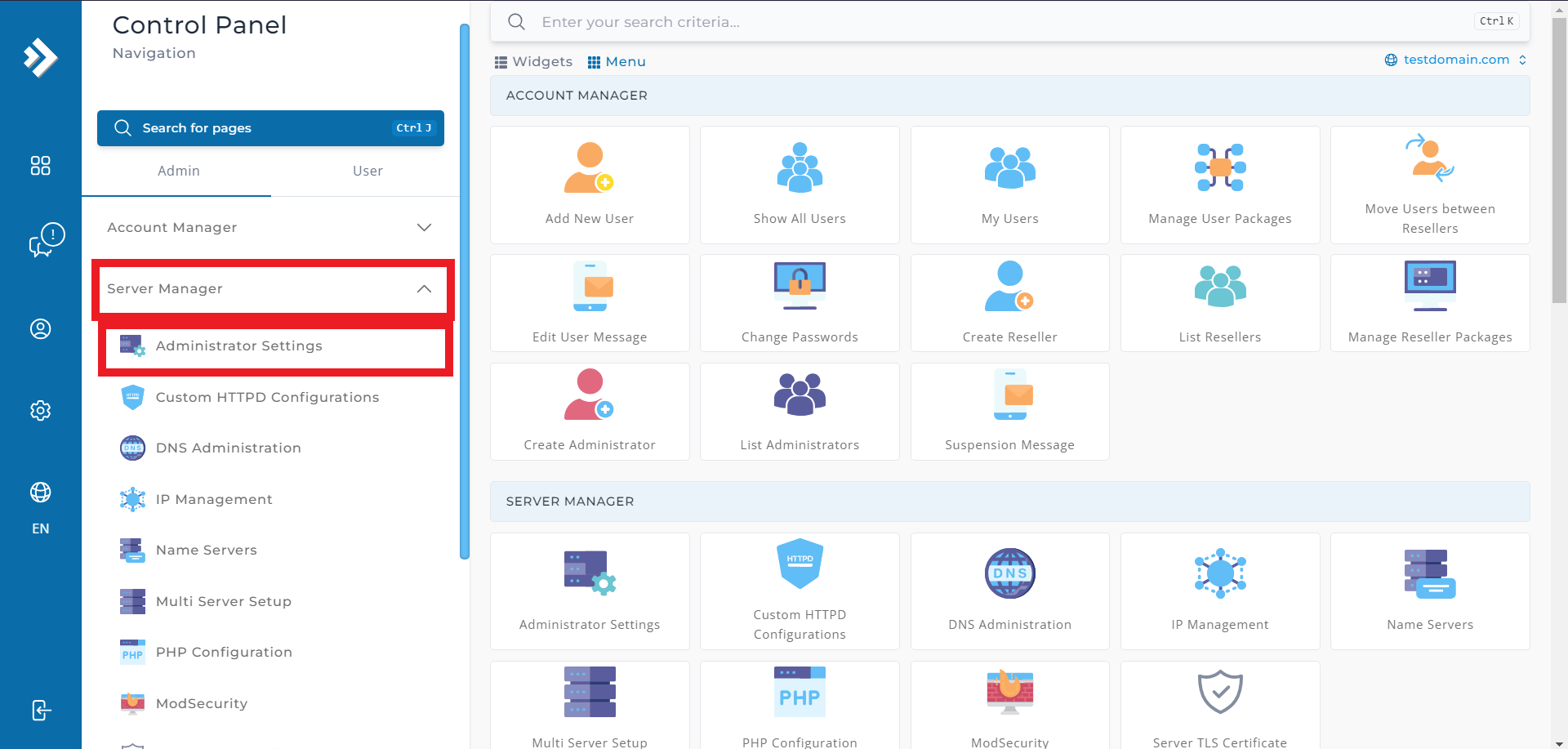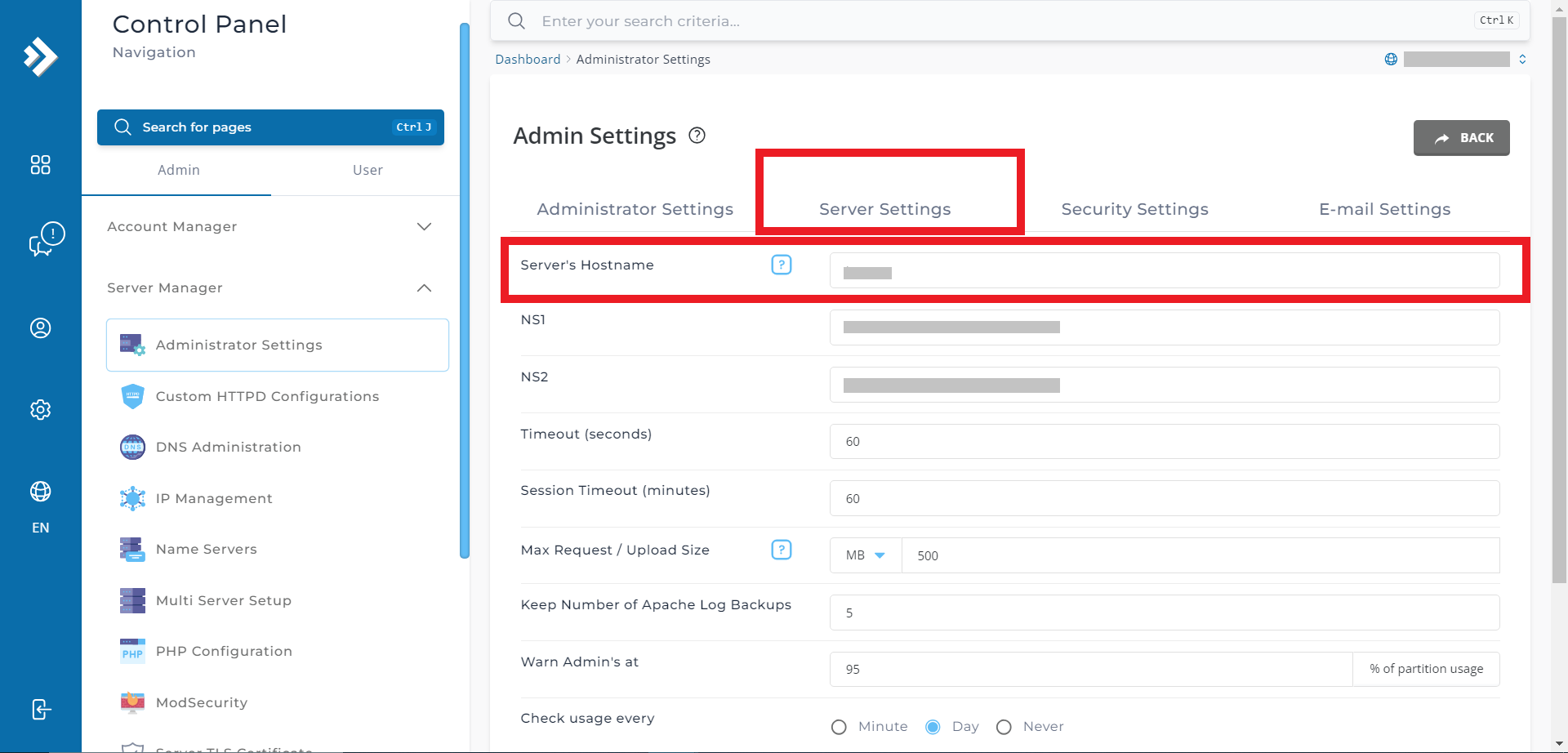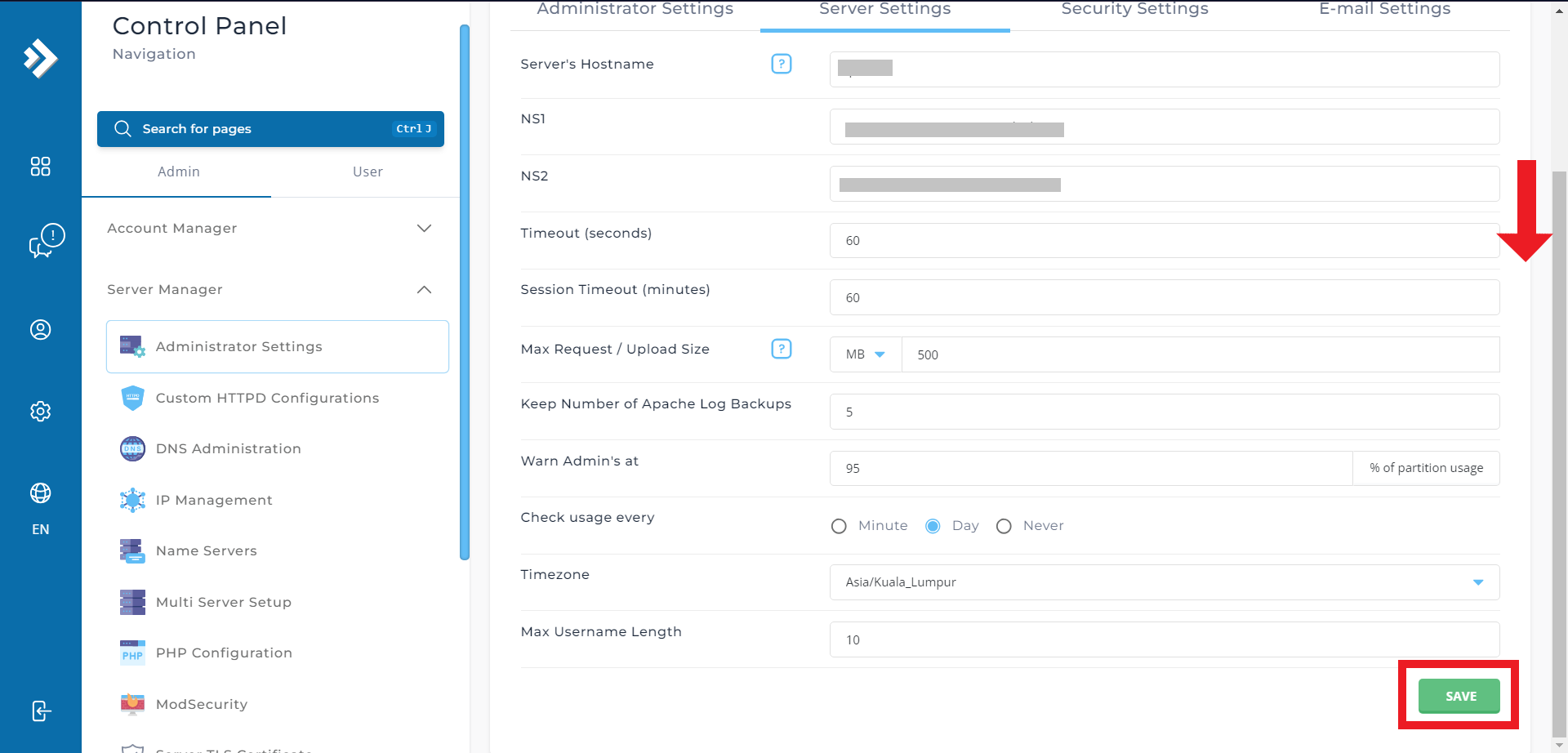Search Our Database
How to change server hostname in DirectAdmin (Evolution Skin)
Introduction
Changing the hostname of your server may be necessary for several reasons. For example, if your server acts as a Mail Server for different domains, updating the hostname can stop your emails from going to Spam or Junk folders. This guide will explain how to change your server’s hostname using the DirectAdmin control panel, which will help keep your server running well and improve email delivery.
Prerequisites
- DirectAdmin credentials with admin privilege
Steps to Change the Hostname
Step 1: Log in to DirectAdmin
- Browse and Log in to the DirectAdmin control panel using your admin credentials. eg. https://yourdomain.com:2222
Step 2: Navigate to Administrator Settings
- Navigate to Server Manager > Administrator Settings
Step 3: Access the Hostname Settings
- On the “Administrator Settings” page, scroll down to the “Server Settings” category and locate the “Server’s Hostname” field. you Here, you can enter the new hostname for your server.
Step 4: Save the Changes
- After entering the new hostname, scroll down to the bottom of the page and click on the Save button. DirectAdmin will apply and save the changes.
Step 5: Change the Server PTR record
If your server hosts an email server, you will need to contact your hosting provider, or if it’s hosted with IPSERVERONE, please send a request to support@ipserverone.com to update the server’s PTR record. PTR records are essential for email servers to verify the sender’s IP address and help prevent spam.
Conclusion
Changing the hostname in DirectAdmin is straightforward. It involves accessing the control panel, updating the hostname, and saving the changes. Ensure that the new hostname is a valid FQDN that correctly resolves to your server’s IP address. Properly updating the hostname helps maintain server identification and functionality.
For additional assistance or if you encounter any issues, please contact our support team at support@ipserverone.com.