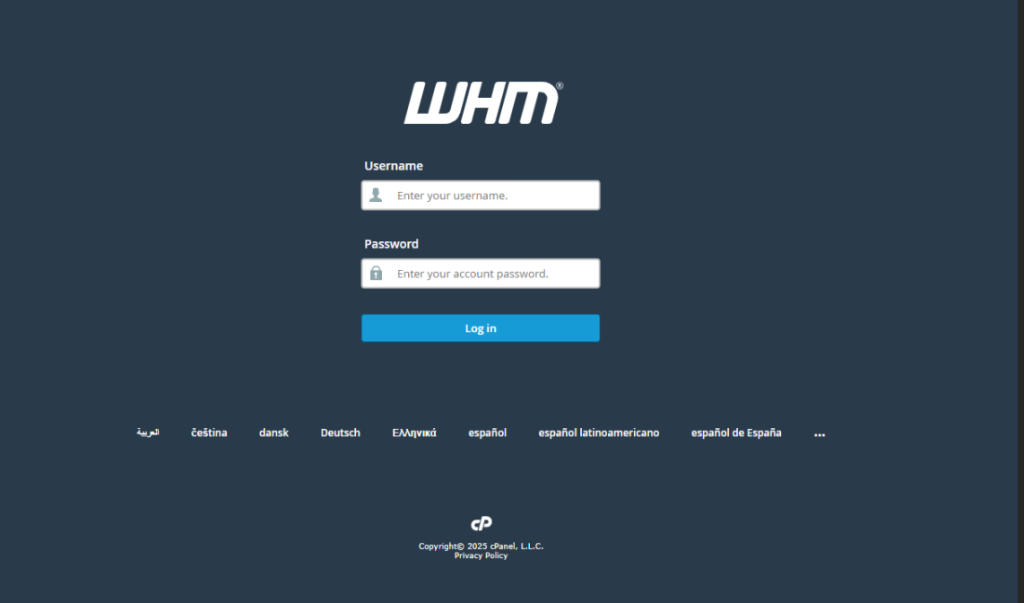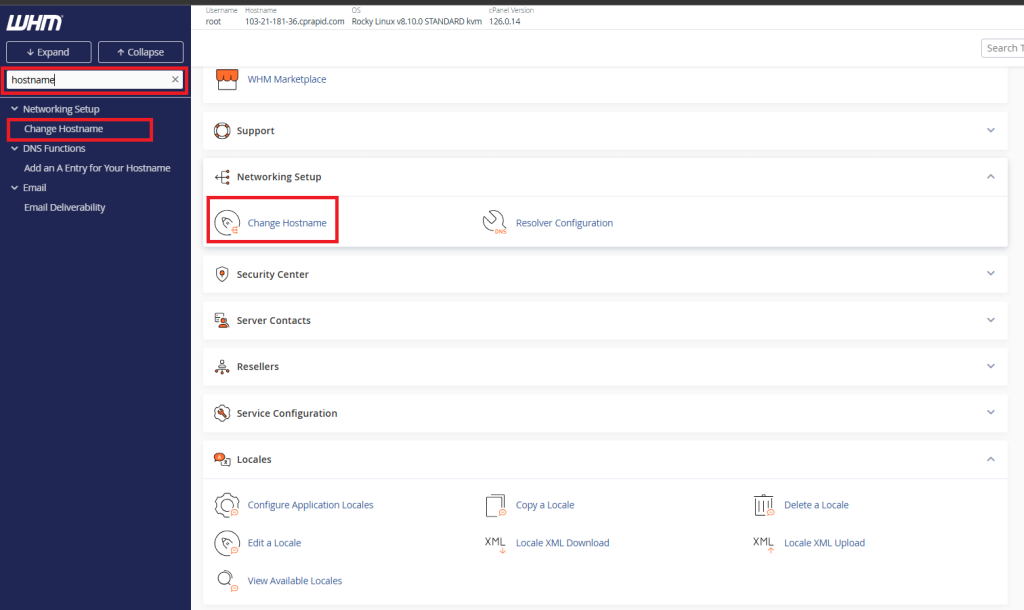Search Our Database
How to Change Server Hostname in WHM
Introduction
Changing a server’s hostname is a common administrative task that helps ensure the server can be properly identified within a network or DNS environment. A hostname serves as the label for a server, used by both administrators and automated systems to reference the server within an infrastructure. In WHM (Web Host Manager), this change can be performed easily via the graphical user interface.
This guide is intended for system administrators or hosting users who have access to WHM with root privileges. It is applicable in hosting environments where WHM/cPanel is used as the server management tool, typically on CentOS, CloudLinux, or AlmaLinux-based systems.
Prerequisite
- WHM access with root privileges
- WHM version 110 or later
- Basic familiarity with WHM interface and functionality
- A valid and properly formatted fully qualified domain name (FQDN)
Steps by steps guide
Step 1: Log in to WHM with Root Credentials
Access the WHM interface by navigating to https://your-server-ip:2087 in a web browser. Enter your root username and password to log in.
Step 2: Access the “Change Hostname” Interface
After logging in:
-
Use the search bar in the upper left and type hostname.
-
Click on the Change Hostname option under the Networking Setup section.
Alternatively:
-
Navigate to Networking Setup in the sidebar.
-
Click on Change Hostname from the list of options.
Step 3: Update the Hostname
Inside the Change Hostname interface:
-
Enter the new hostname in the text box provided. Ensure it is a valid FQDN (e.g.,server.example.com ).
-
Click the Change button to apply the new hostname.
Conclusion
This guide has demonstrated how to change the hostname of a server using WHM/cPanel. Ensuring the hostname is properly configured is crucial for DNS resolution, SSL validation, and email functionality.
Should you have any inquiries about the guidelines, please feel free to open a ticket through your portal account or contact us at support@ipserverone.com. We’ll be happy to assist you further.