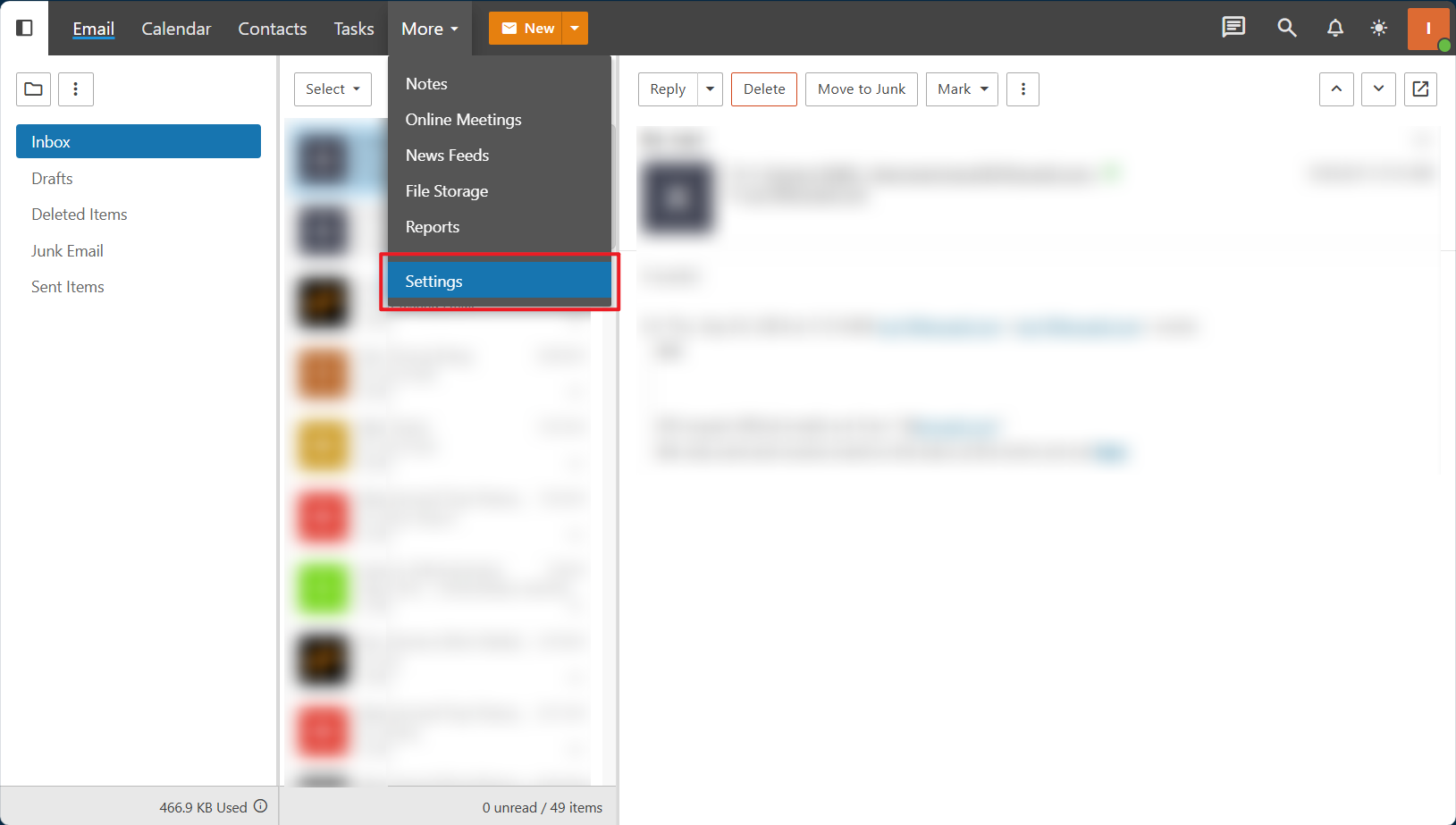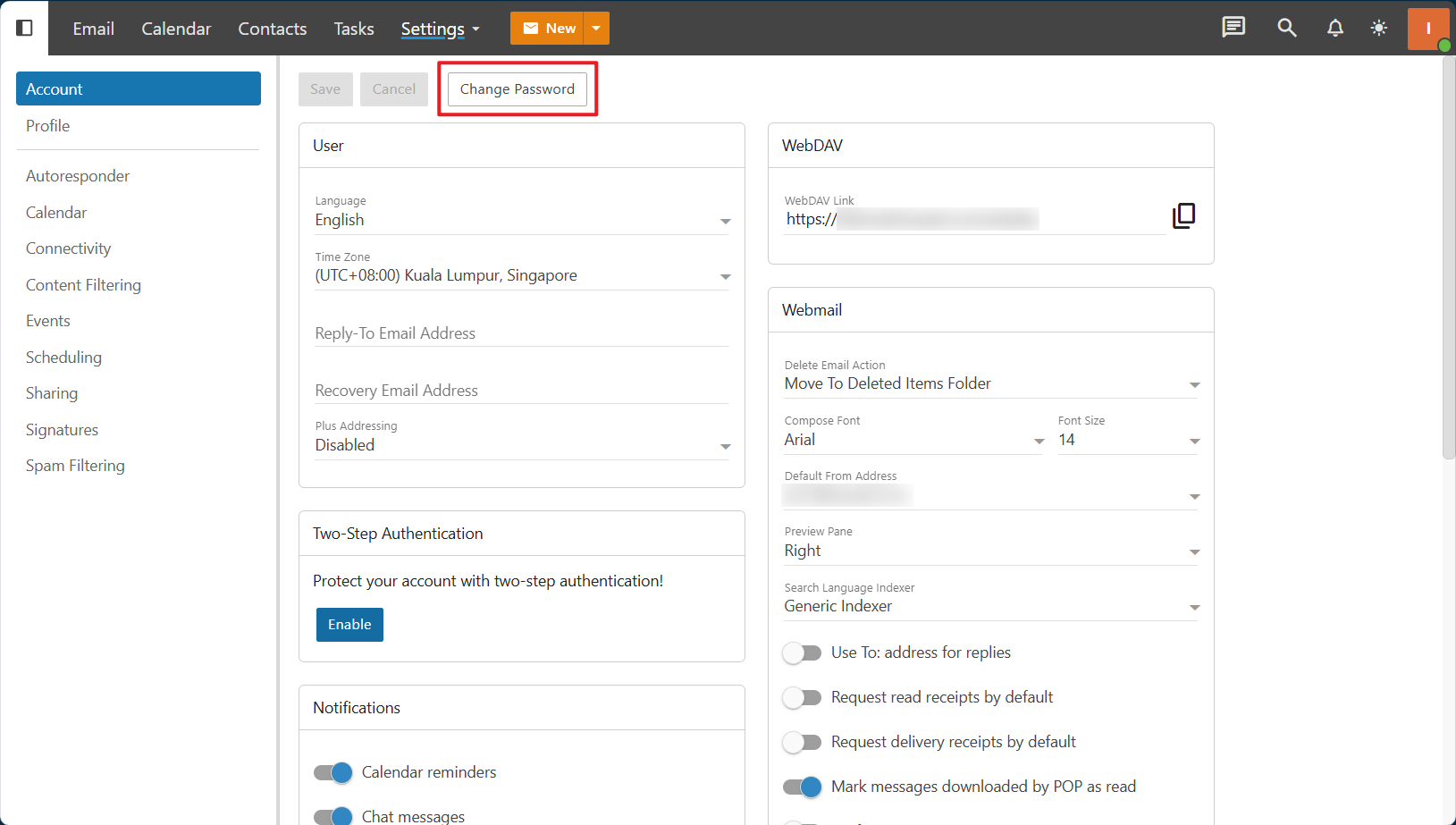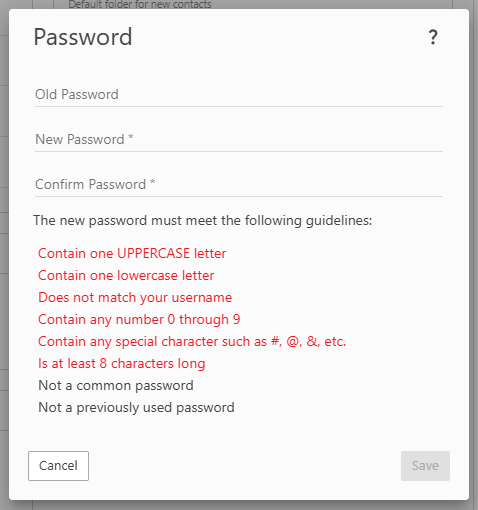Search Our Database
How to change your account password in SmarterMail
Introduction
This guide provides detailed instructions on how to change your password in SmarterMail. It is particularly useful for those who need to update their passwords due to security concerns or who are following best practices for password management. By following the steps outlined below, users can quickly and efficiently change their passwords to ensure their accounts remain secure.
Prerequisites
- Active SmarterMail account
- Access to SmarterMail
- Current password
Step-by-step Guide
1. Log in to your email account
Log in to your SmarterMail account using your current credentials.
2. Navigate to Settings
Log in to your webmail and click on the ‘More’ button in the top menu bar. Then, select ‘Settings’.
3. Select Change Password
Under the Account section, click on ‘Change Password’.
4. Update your password
Enter the following information in the respective fields:
- Old Password: Enter your current password.
- New Password: Choose a new password that meets security requirements.
- Confirm Password: Re-enter the new password to confirm.
Conclusion
Changing your password in SmarterMail is a straightforward process that can help secure your account from unauthorized access. By following the steps outlined in this guide, you can ensure that your email account remains protected with a strong, updated password.
If you encounter any difficulties or have additional questions about this process, please do not hesitate to reach out to our support team at support@ipserverone.com. We are available to assist you with any issues you may experience.
Article posted on 3 January 2024 by Tze Hing Foong.