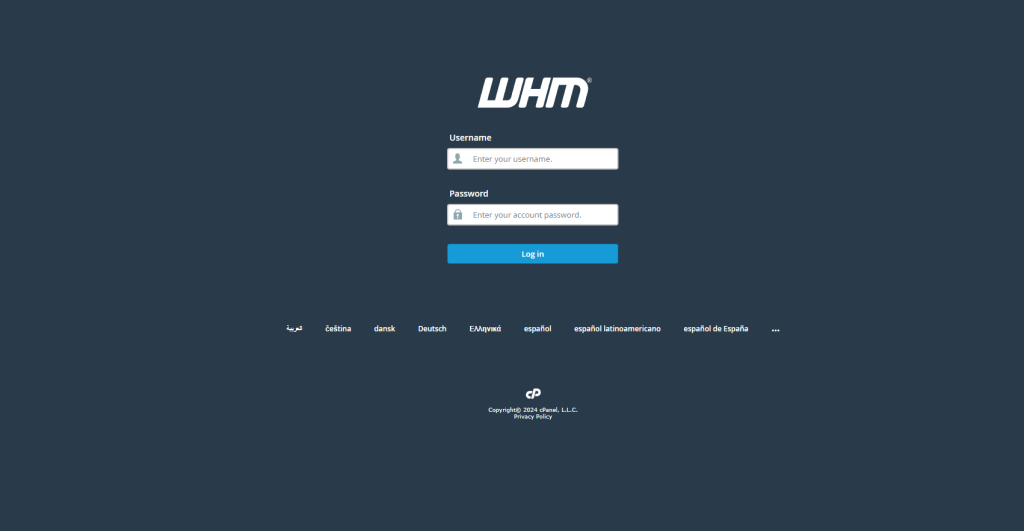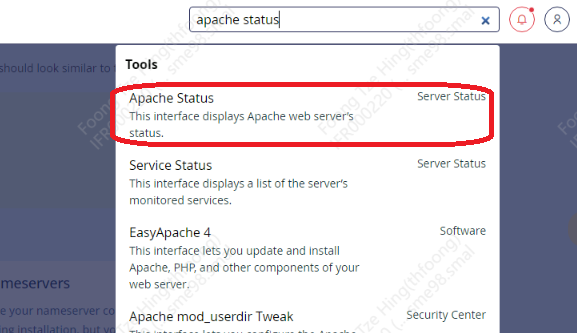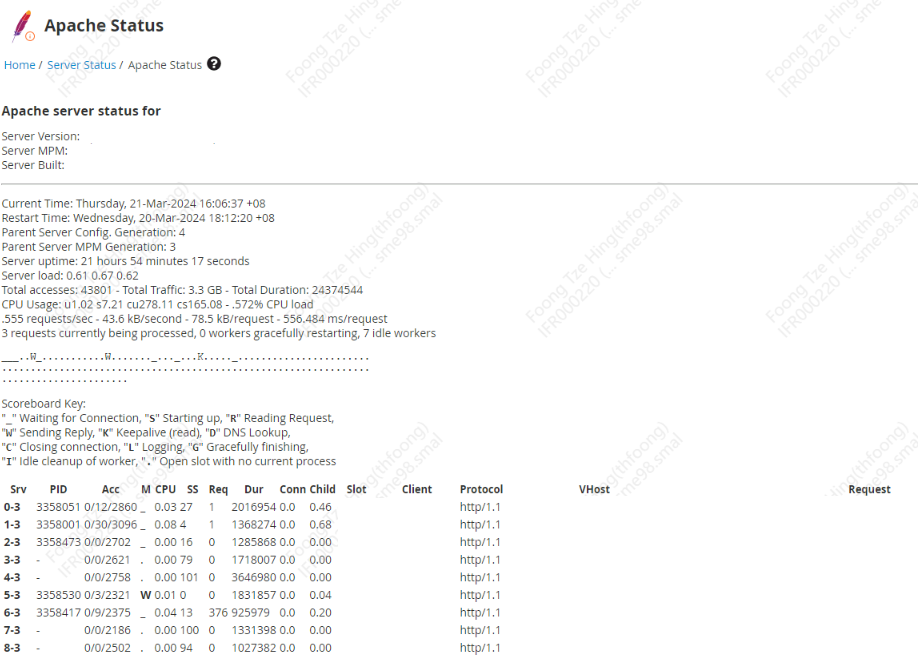Search Our Database
How to check Apache Status in WHM (cPanel)
Introduction
Apache HTTP Server plays a crucial role in web hosting environments, especially in managing and serving websites. For web administrators using WHM (WebHost Manager) with cPanel, monitoring Apache’s status is essential for ensuring optimal performance and troubleshooting issues. This guide outlines the steps to check Apache’s status directly from WHM.
Prerequisites
- Access to WHM with root-level privileges.
- Basic understanding of web server management.
Step-by-Step Guide
Step 1: Log in to WHM
Log in to your WHM (cPanel) control panel using root credentials.
Step 2: Access Apache Status
In the WHM dashboard, locate and click on Apache Status in the Server Status section.
Step 3: Review Apache Status
The Apache Status page will display real-time information on Apache’s activity, including server load, active connections, and ongoing processes. Use this data to assess server health and performance.
Conclusion
Monitoring Apache’s status through WHM is a straightforward process that offers valuable insights into your web server’s health and activity. By regularly checking this status, you can identify potential issues early, understand your server’s load and performance, and make informed decisions about resource management and troubleshooting.
For additional assistance or if you encounter any issues, please contact our support team at support@ipserverone.com.
Article posted on March 21, 2024 by Foong Tze Hing