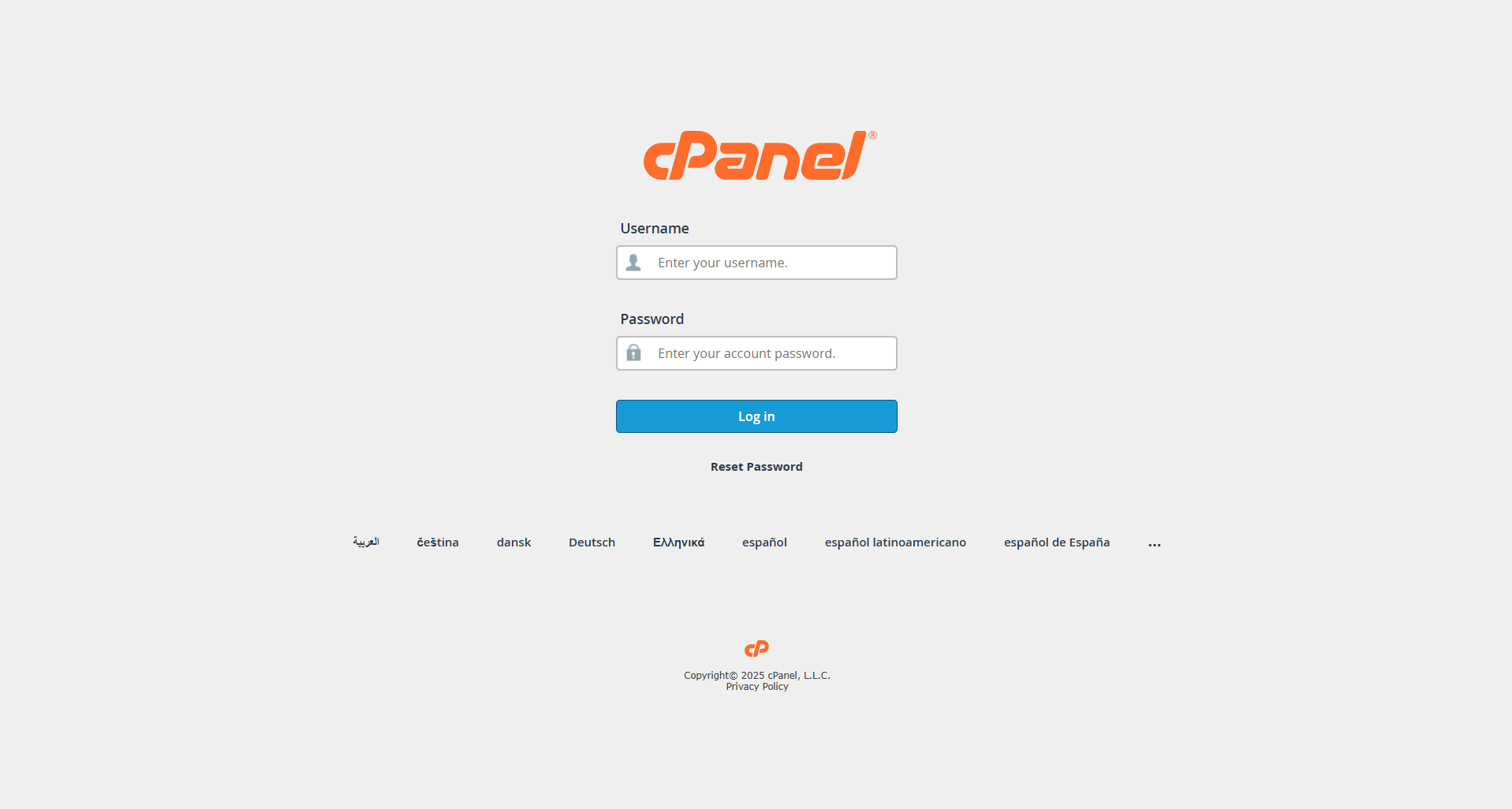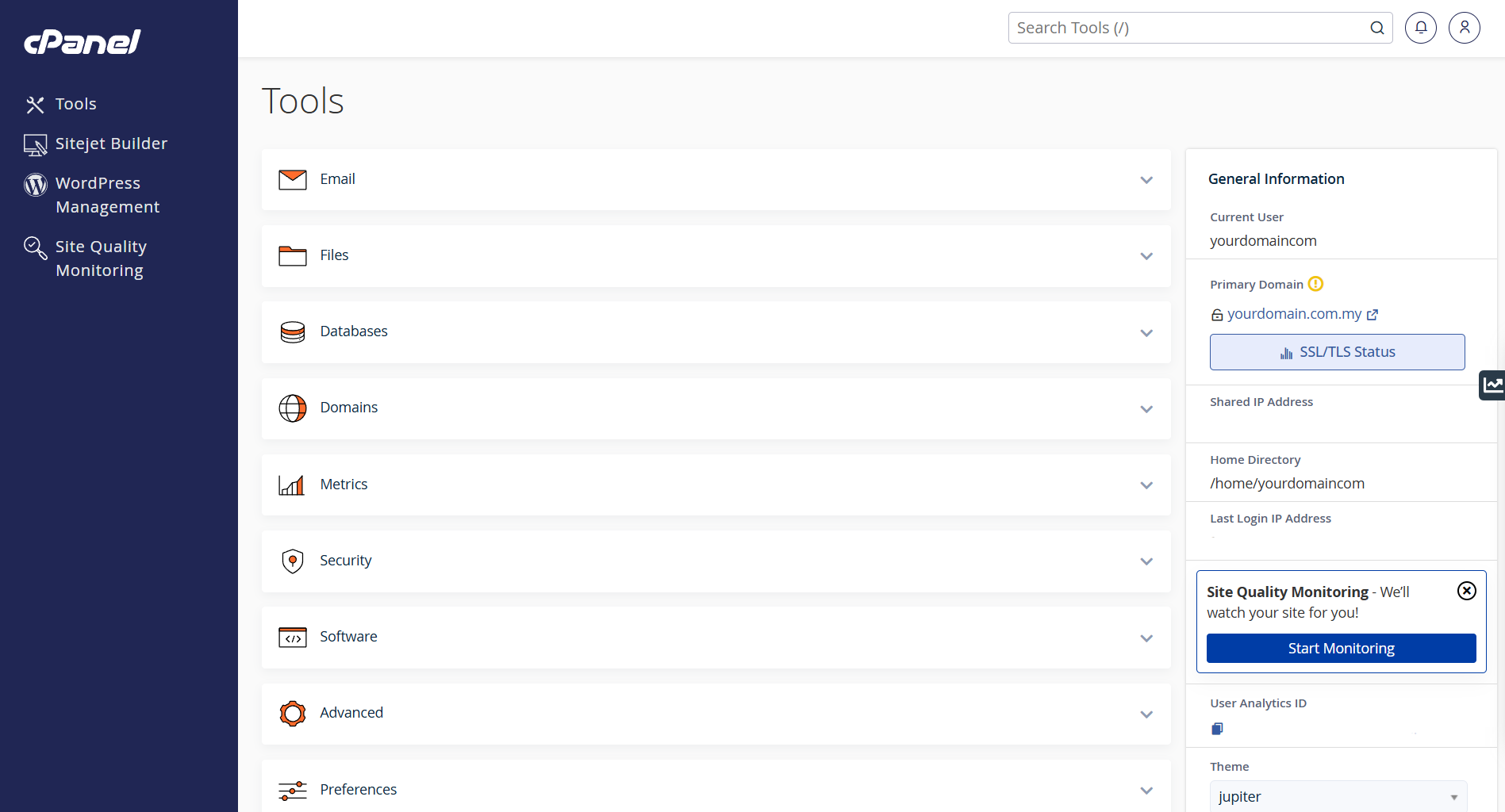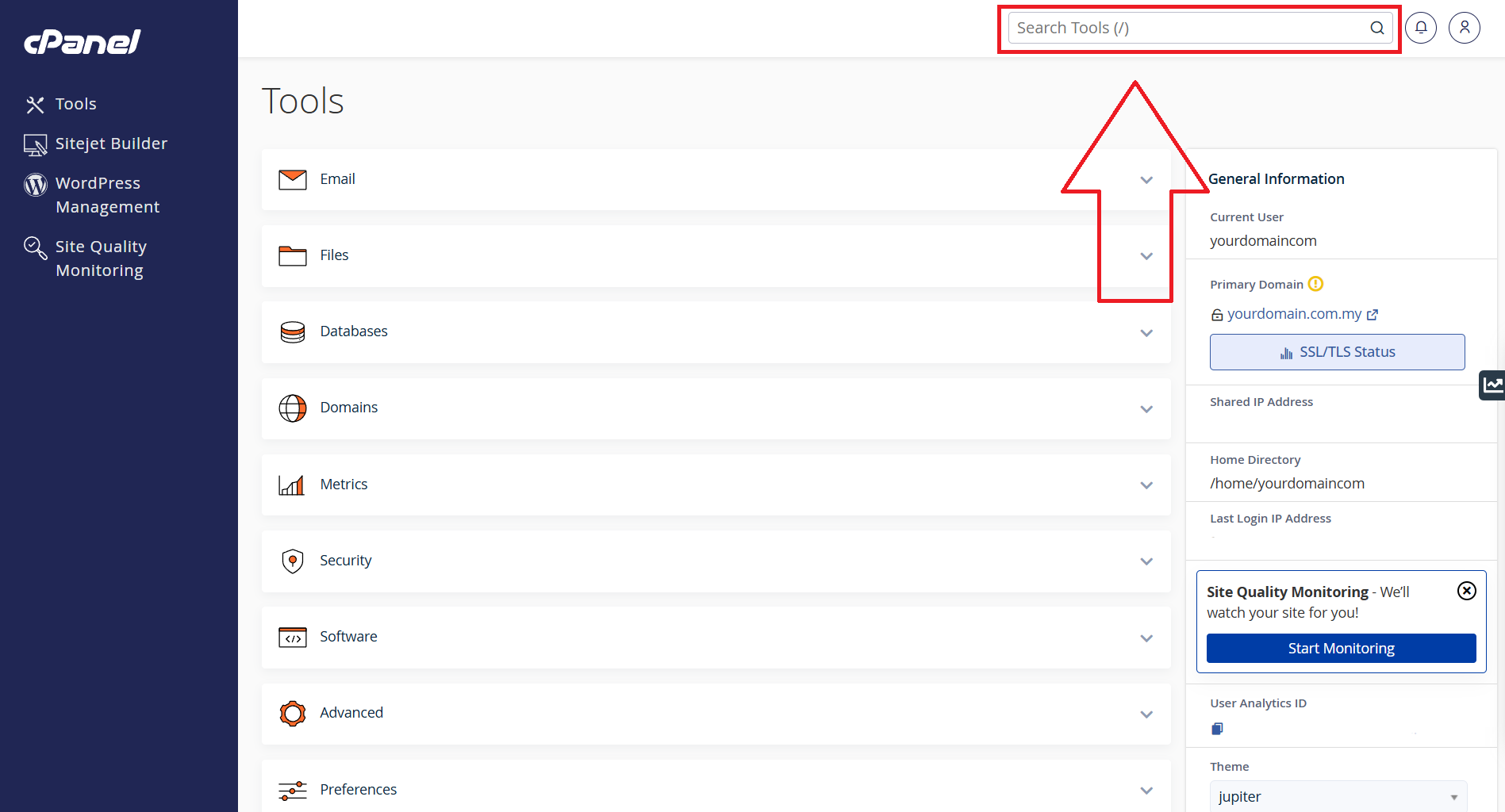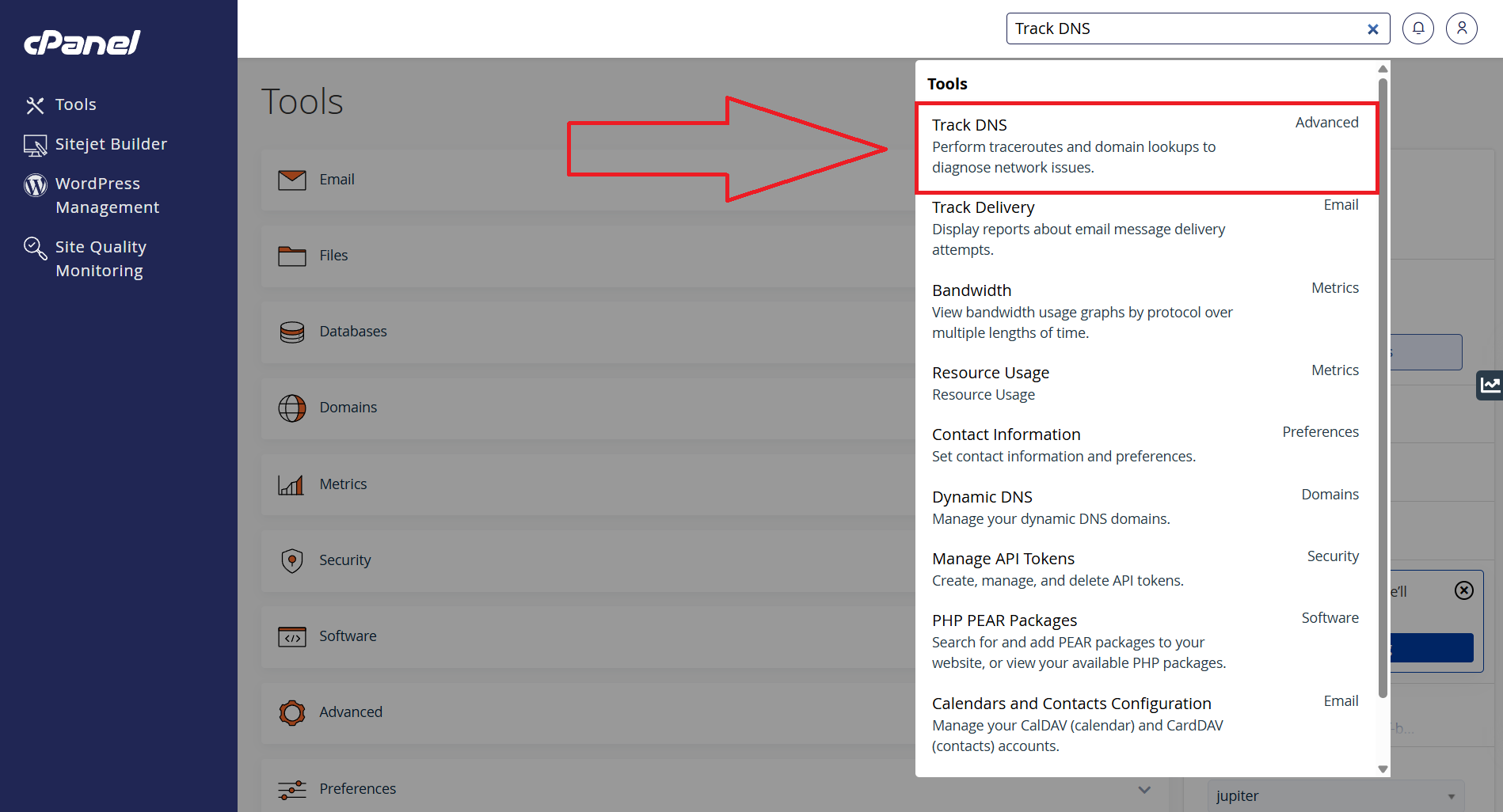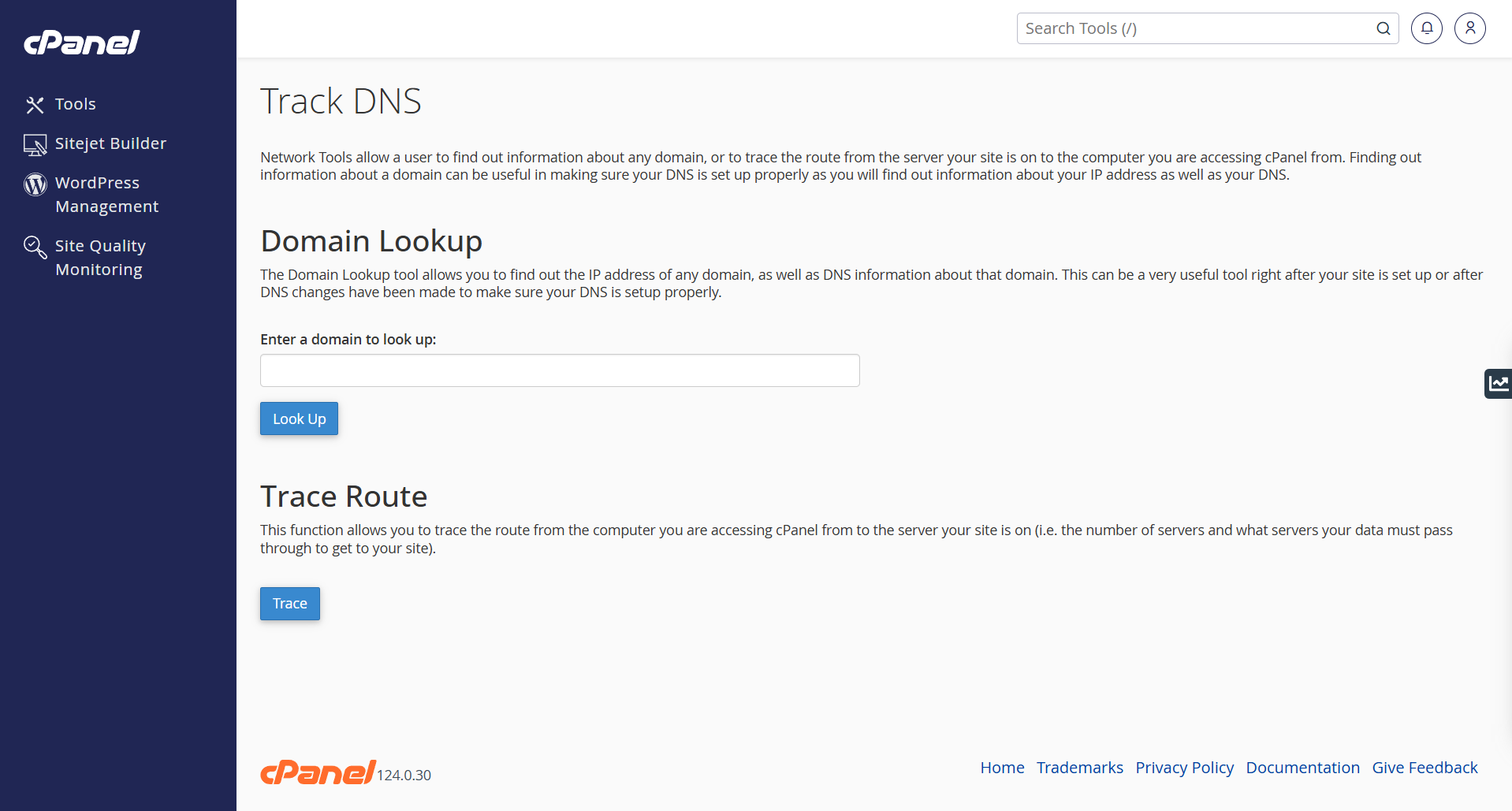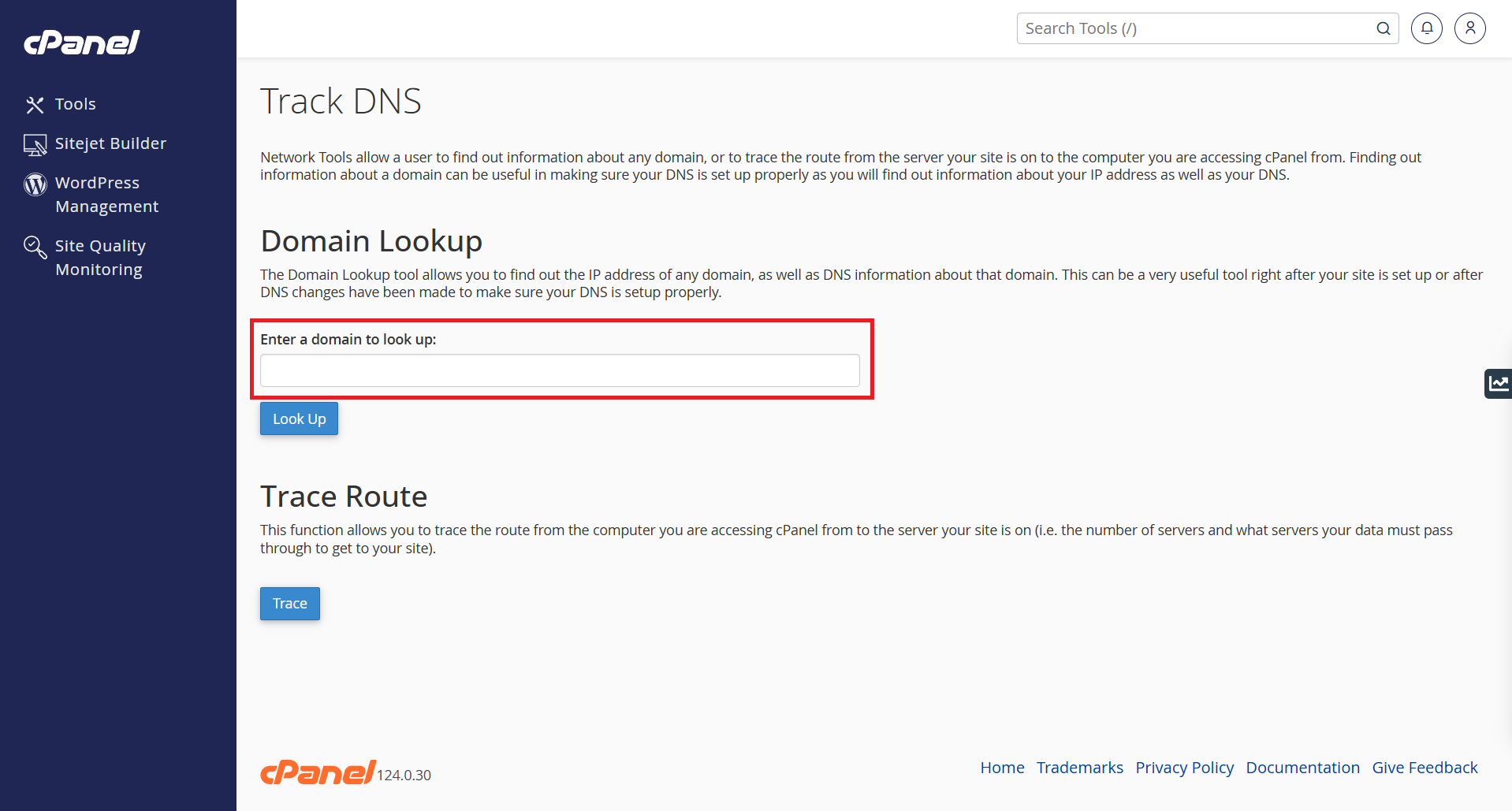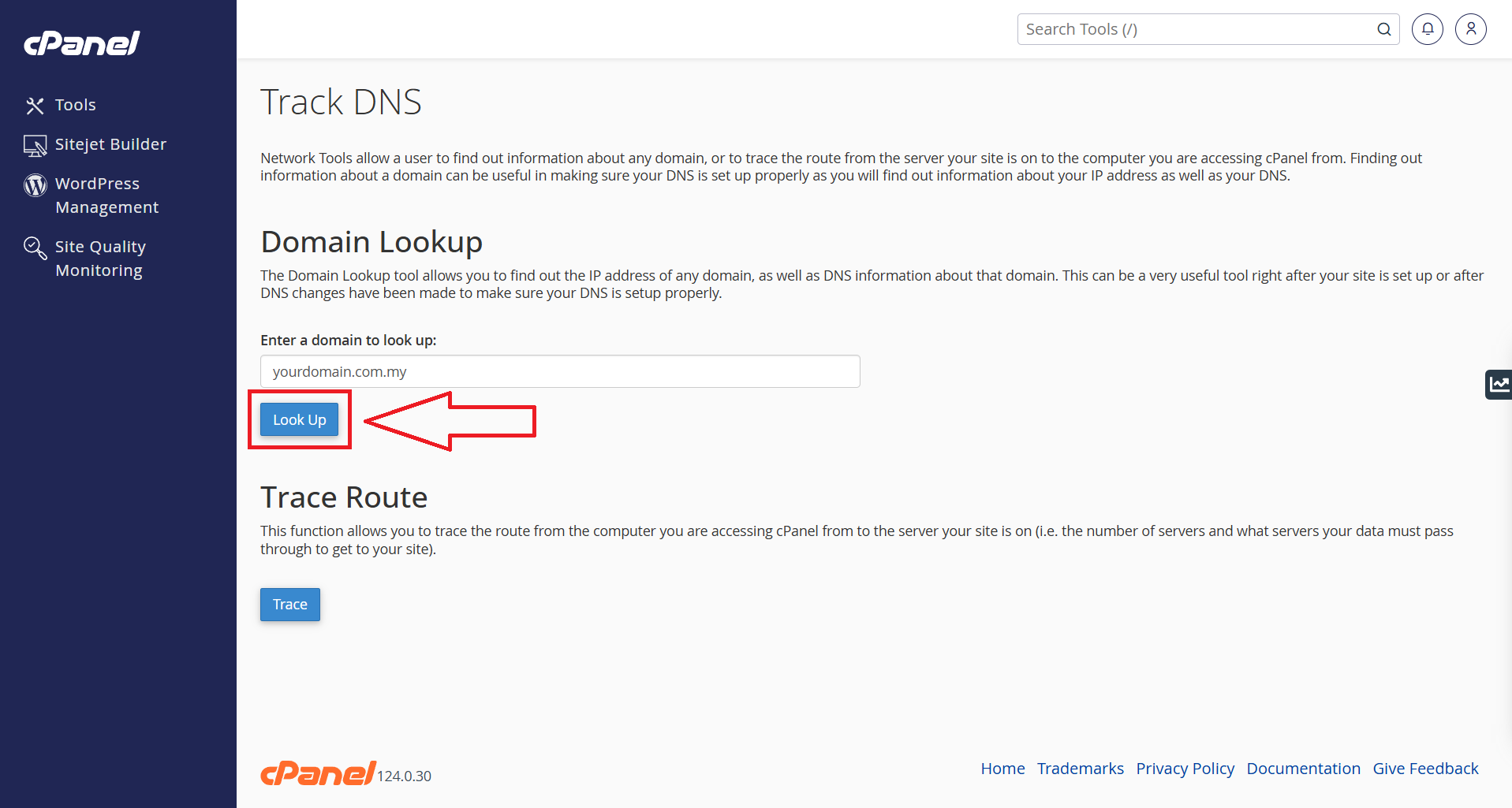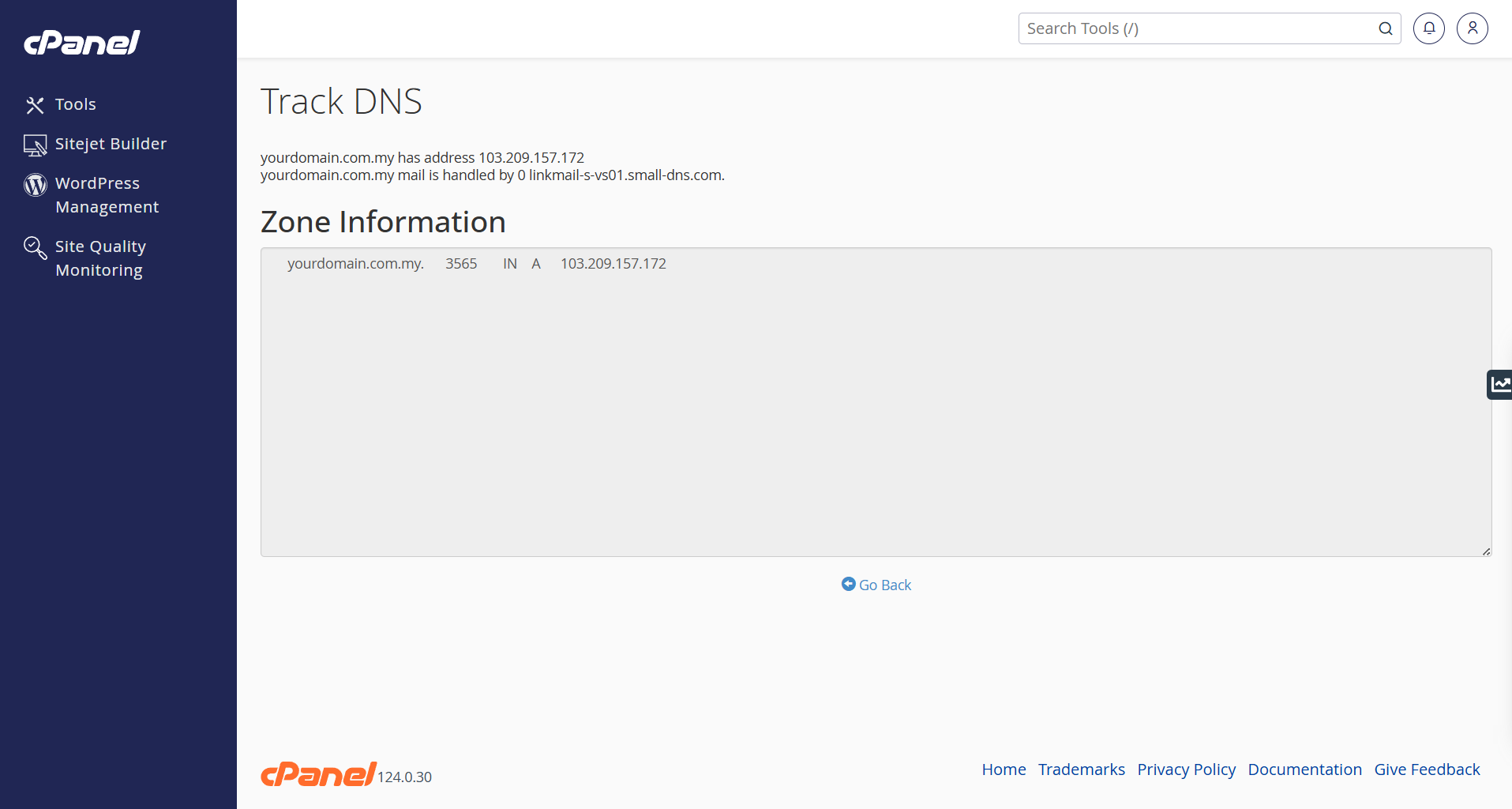Search Our Database
How to check DNS records via cPanel
Introduction
The Track DNS tool in cPanel allows you to check domain name system (DNS) records and verify domain name resolutions. This tool is helpful in troubleshooting domain-related issues such as incorrect IP addresses and propagation delays.
Prerequisites
- Access to cPanel as the user.
- Valid domain name to track.
Step-by-Step Instructions
Step 1: Log into cPanel
To begin, access your cPanel control panel by navigating to https://yourserver.hostname:2083 and logging in with your user credentials.
Step 2. Access Track DNS in cPanel
To check DNS records in Track DNS, at the search bar on the top right panel, type “Track DNS” and click on it.
3. Perform a Lookup
On the next page, you’ll see the following:
Enter the domain name you want to track in the provided field and click Look Up.
4. View Results
The tool will display DNS records, including A records, CNAME records, and MX records.
Conclusion
The Track DNS feature in cPanel is an essential tool for monitoring domain resolution and troubleshooting DNS issues. By following the steps above, you can efficiently track your domain’s DNS records and ensure proper configuration.
If you encounter any issues, consider checking the CSF logs or open a support ticket through your portal account or contact us at +603-2026 1688. Our team is ready to assist you.