Search Our Database
How to check email disk usage in SmarterMail
Introduction
This guide is for SmarterMail users who need to check the disk space usage of their email accounts. It covers the steps to view how much disk space is being consumed by different email folders, helping users manage their storage effectively. This information is useful when you want to ensure your email account stays within its allocated storage limits, avoiding issues like bounced emails or the inability to send/receive messages. These steps apply to any SmarterMail environment, and users can easily follow the instructions to monitor and manage their email storage usage.
Prerequisite
- Ensure you have valid credentials to your SmarterMail account
Steps to check the disk usage for your SmarterMail Account via Webmail
Step 1: Log in to SmarterMail
- Open any web browser and navigate to your SmarterMail login page. Enter your credentials to log in to your account.
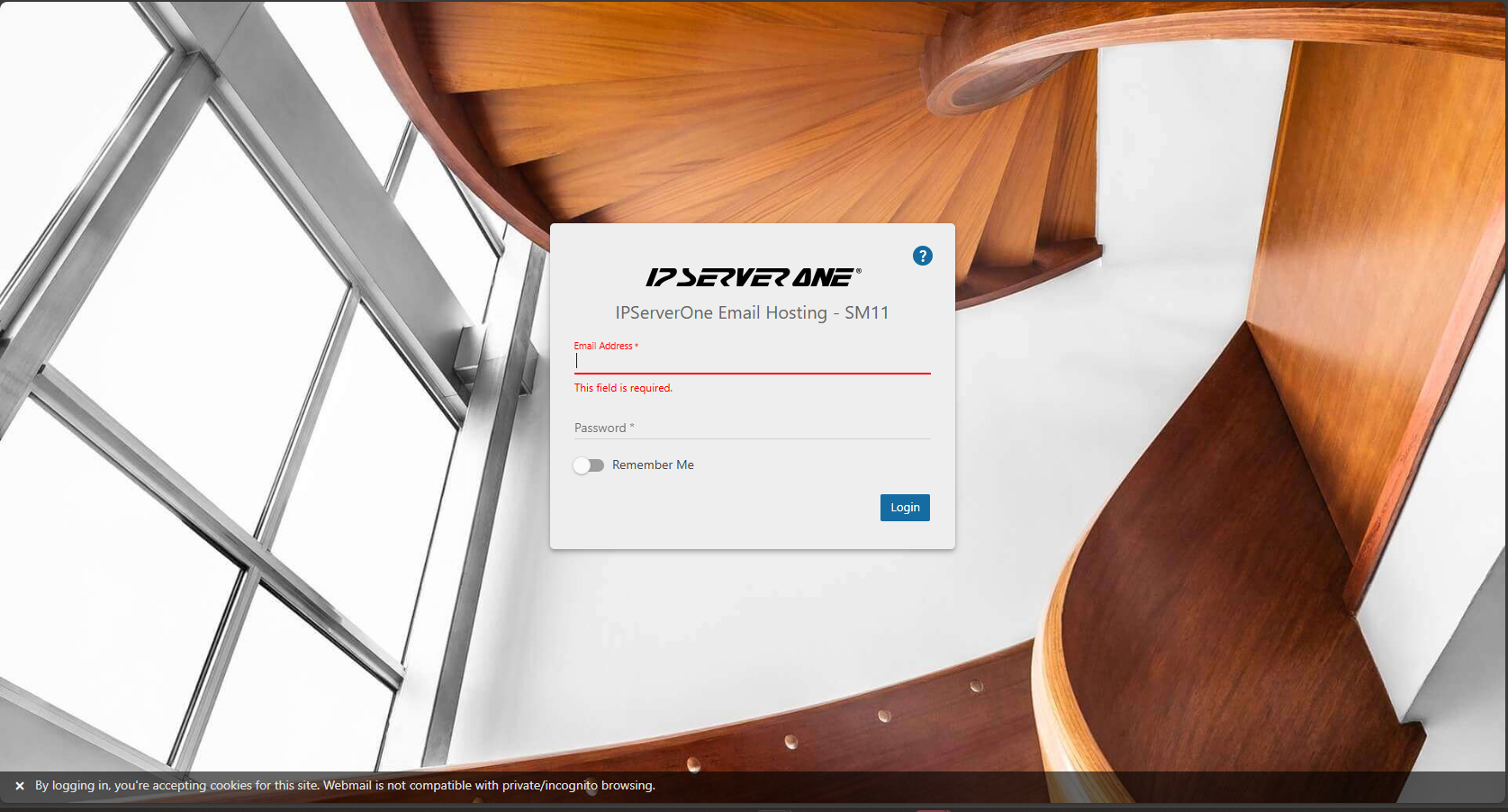
Step 2: Access the Settings Menu
- Once logged in, click on the “Settings” icon located on the homepage. From the dropdown menu, select “Reports”.
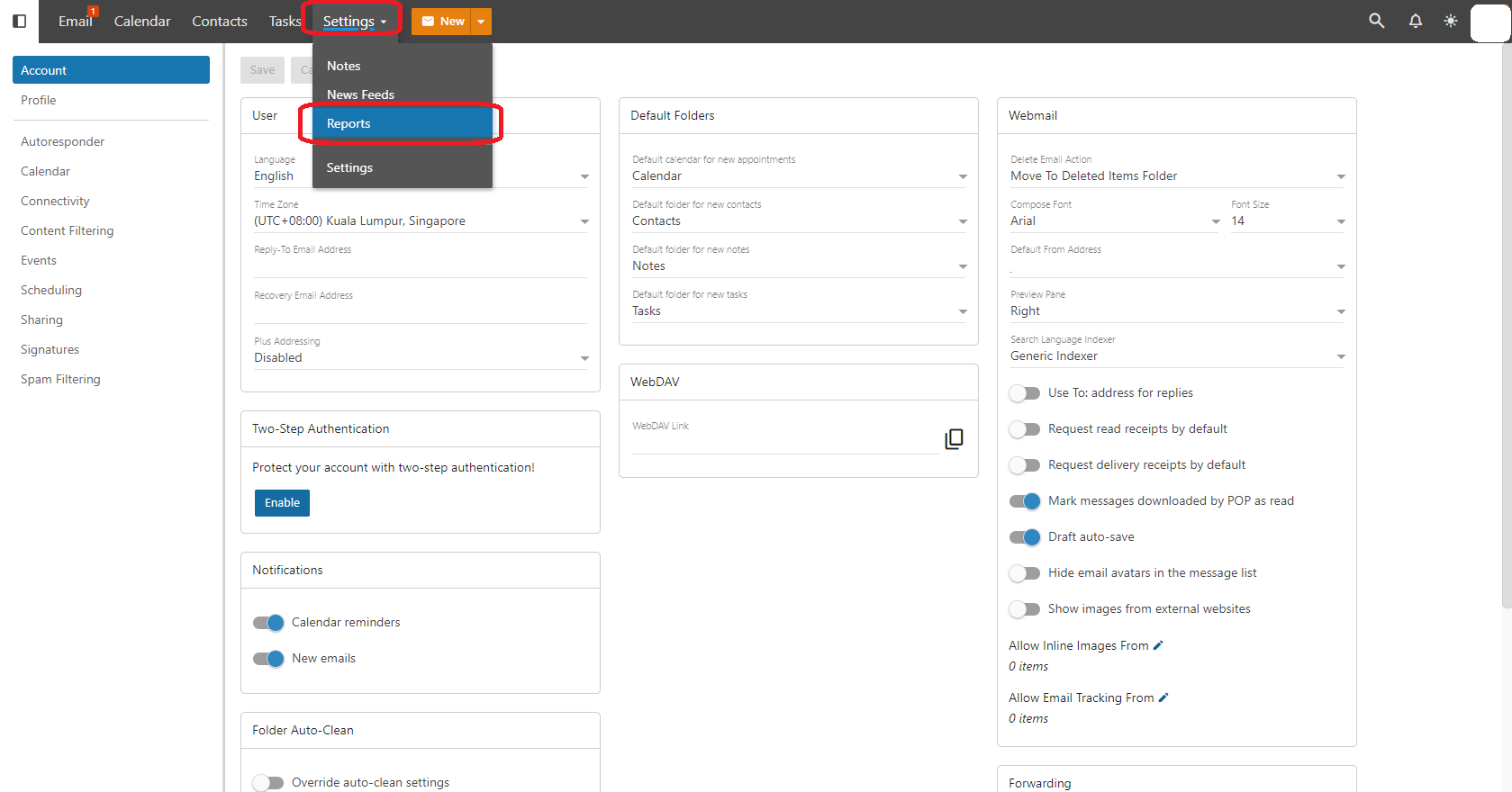
Step 3: View Disk Usage Details
- The “Reports” page will display a summary of your account’s disk space usage, along with other relevant information. This will give you an overview of how much storage is being used.
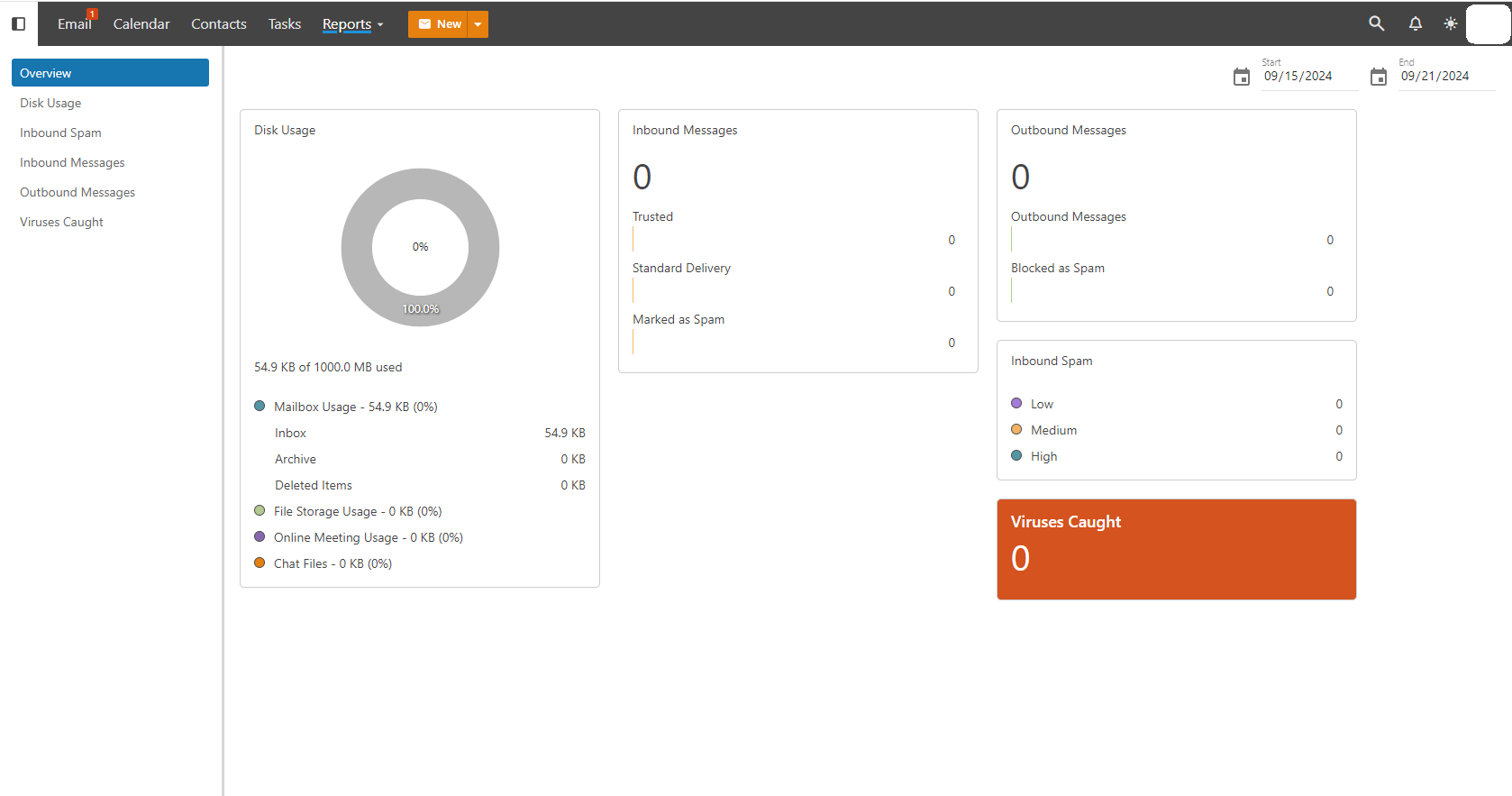
Conclusion
By following these simple steps, SmarterMail users can easily check the disk space usage of their email accounts and take necessary actions to manage their storage. Regularly monitoring your disk usage can help prevent storage-related issues and ensure smoother email operations.
Should you have any inquiries about the guidelines, please feel free to open a ticket through your portal account or contact us at support@ipserverone.com. We’ll be happy to assist you further.
Article posted on 24 March 2020 by Louis