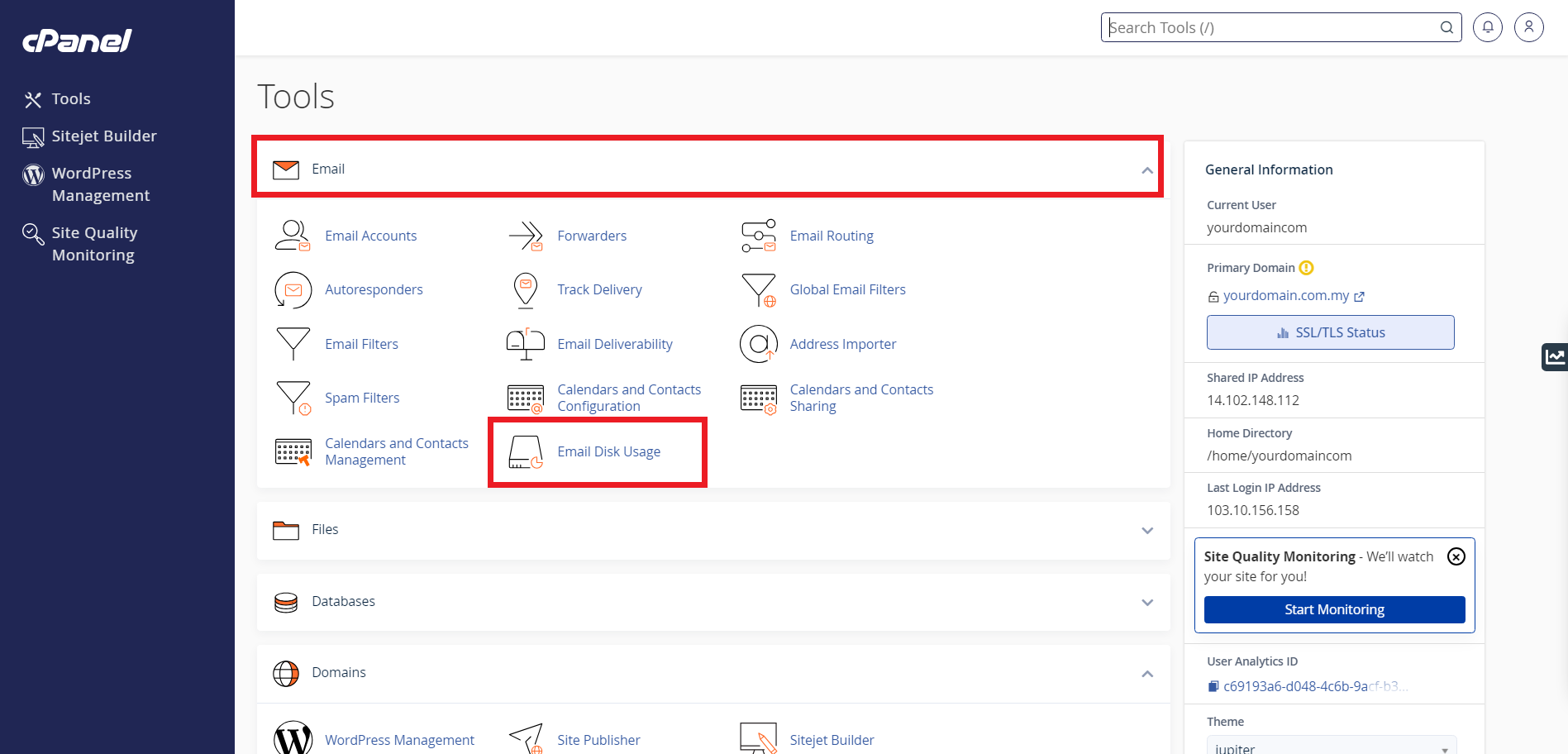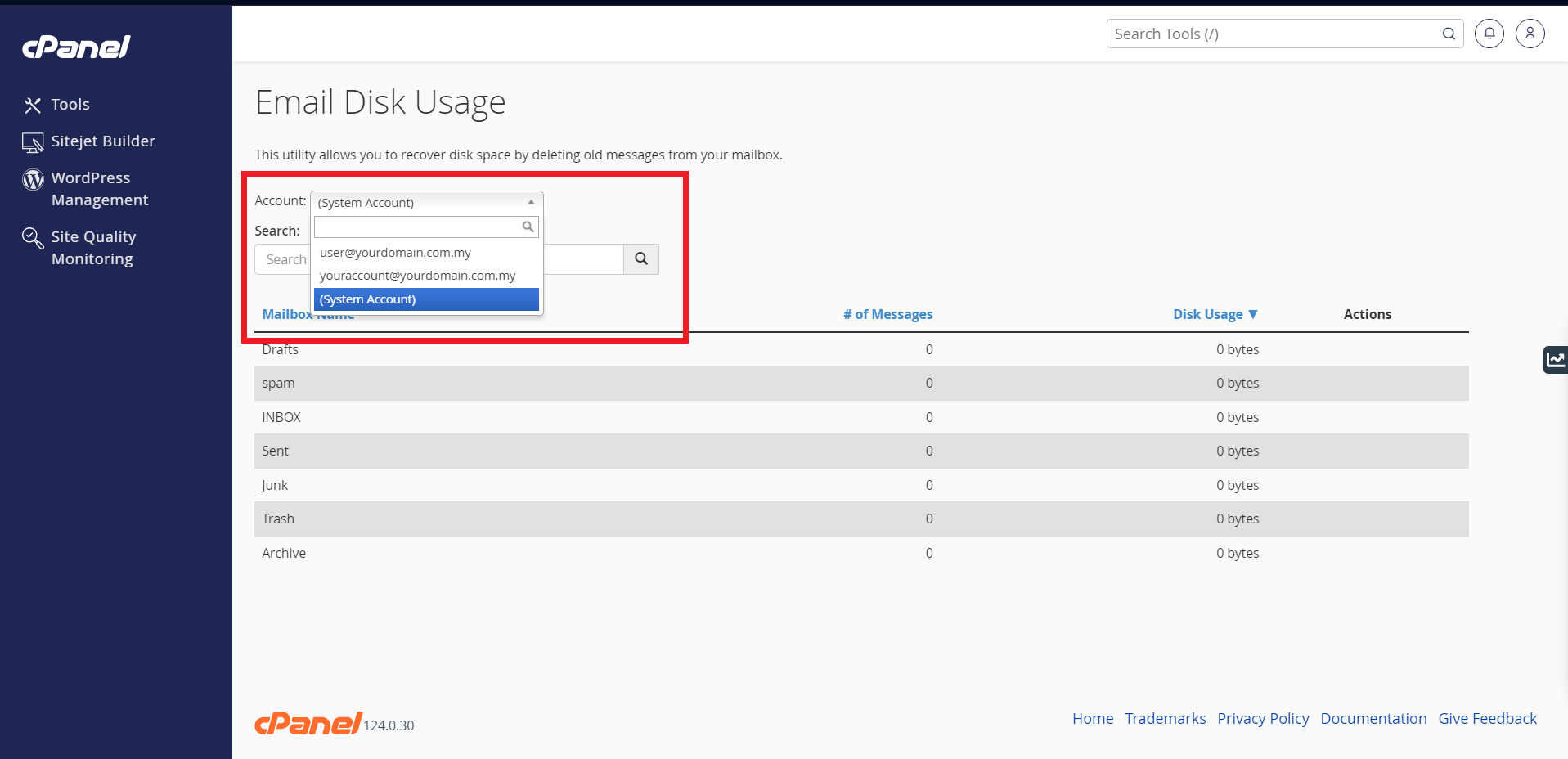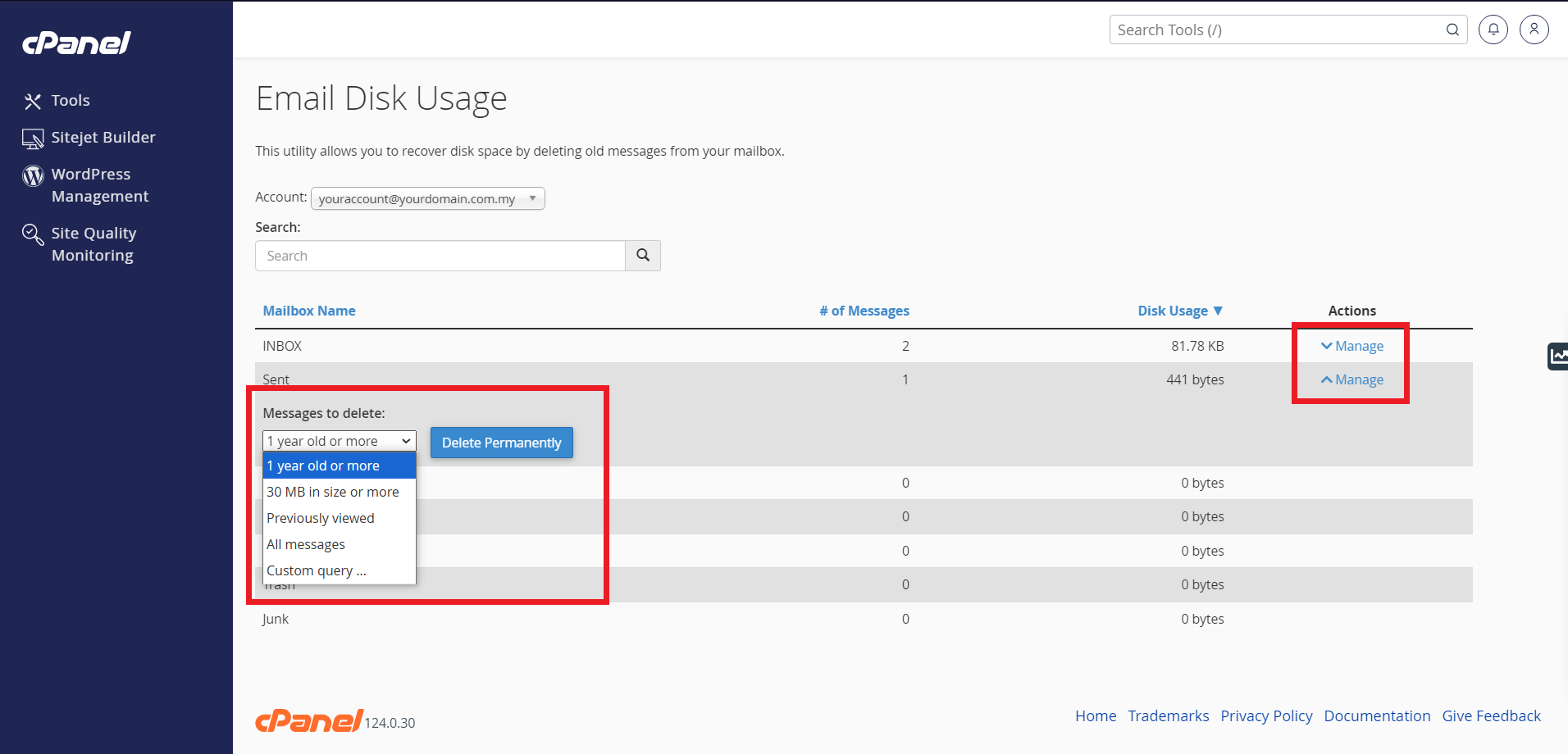Search Our Database
How to check email disk usage via cPanel
Introduction
Managing email storage is crucial to ensure smooth email functionality, especially if your hosting plan has storage limitations. cPanel provides a built-in tool to monitor and manage email disk usage efficiently. This guide will walk you through the process of checking and optimizing your email storage using the Email Disk Usage feature in cPanel.
Prerequisites
- An active cPanel account.
- Your cPanel login credentials (username and password).
Step-by-Step Guide
Step 1: Log in to the cPanel account
- Log in to cPanel using Username & Password. i.e; (https://yourdomain.com:2083 or https://yourdomain.com/cpanel)
Step 2: Navigate to Email Disk Usage
- On the cPanel dashboard, scroll down to the Email section. Click on Email Disk Usage
Step 3: View Email Usage
- Use the Account drop-down menu to choose the email account you want to check.
- For each folder in the e-mail account, you can view the following statistics:
- The number of messages.
- The disk usage amount.
Step 4: Manage Email Disk Usage
- To free disk space, under Actions, click Manage to set what criteria it should meet in order for the message to be deleted.
- Under Messages to delete, select one of the following filters to use for the messages you want to delete:
- 1 year old or more: This option deletes any messages that are older than one year.
- 30 MB in size or more: This option deletes any messages that are 30 MB or larger.
- Previously viewed: This option deletes any messages that have already been opened.
- All messages: This option deletes all of the messages in the folder.
- Custom query: This option enables you to use Dovecot search queries to select specific sets of messages. For example, you can select all messages that contain a specific word in the subject line, all messages that are more than a week old, etc.
- Deleted emails cannot be recovered – Ensure you back up important emails before deleting them.
- Be cautious when selecting “All messages” – This will permanently remove all emails in the chosen folder.
- Storage limitations may affect email performance – Regularly monitoring and managing email disk usage can prevent email delivery issues due to full storage.
- Use the “Custom Query” option carefully – Make sure you understand Dovecot search queries before using this option to avoid unintended deletions.
Conclusion
By following this guide, you can effectively monitor and manage your email disk usage via cPanel. Regularly clearing out old and unnecessary emails helps maintain sufficient storage space and ensures smooth email functionality. If you require additional storage, consider upgrading your hosting plan or archiving old emails externally.
Should you encounter any issues or have any questions, our support team at IPSERVERONE is always here to assist you. Don’t hesitate to reach out to us at support@ipserverone.com for any help you need.