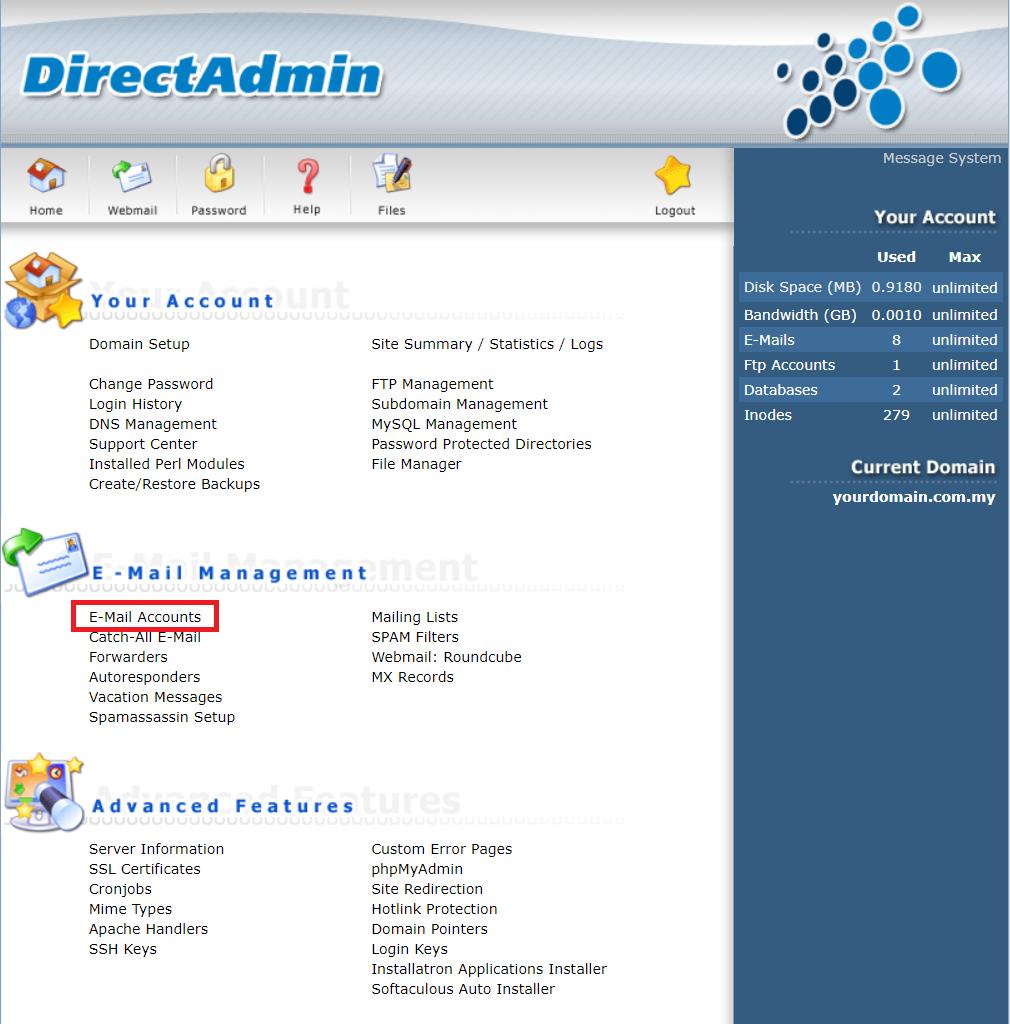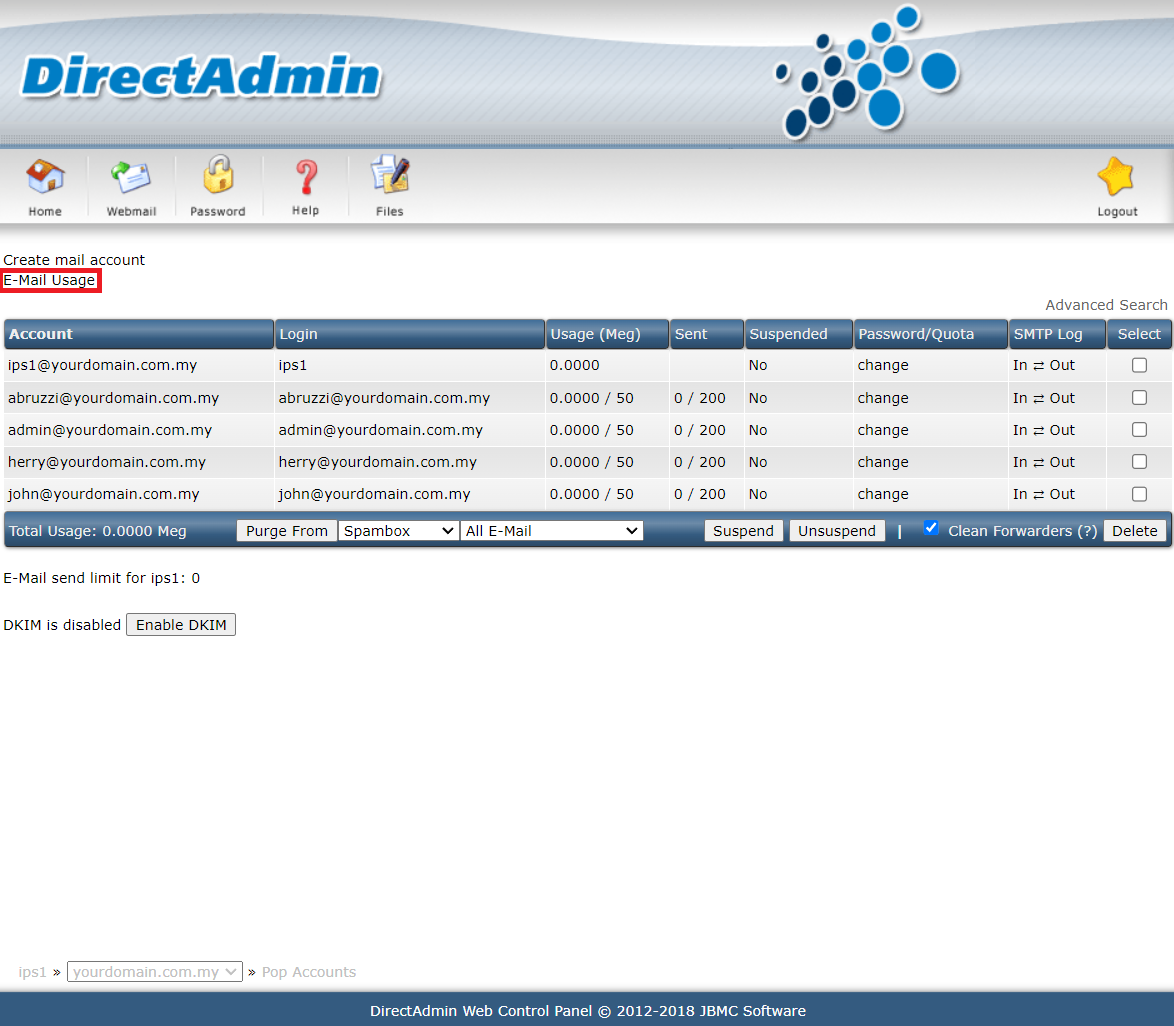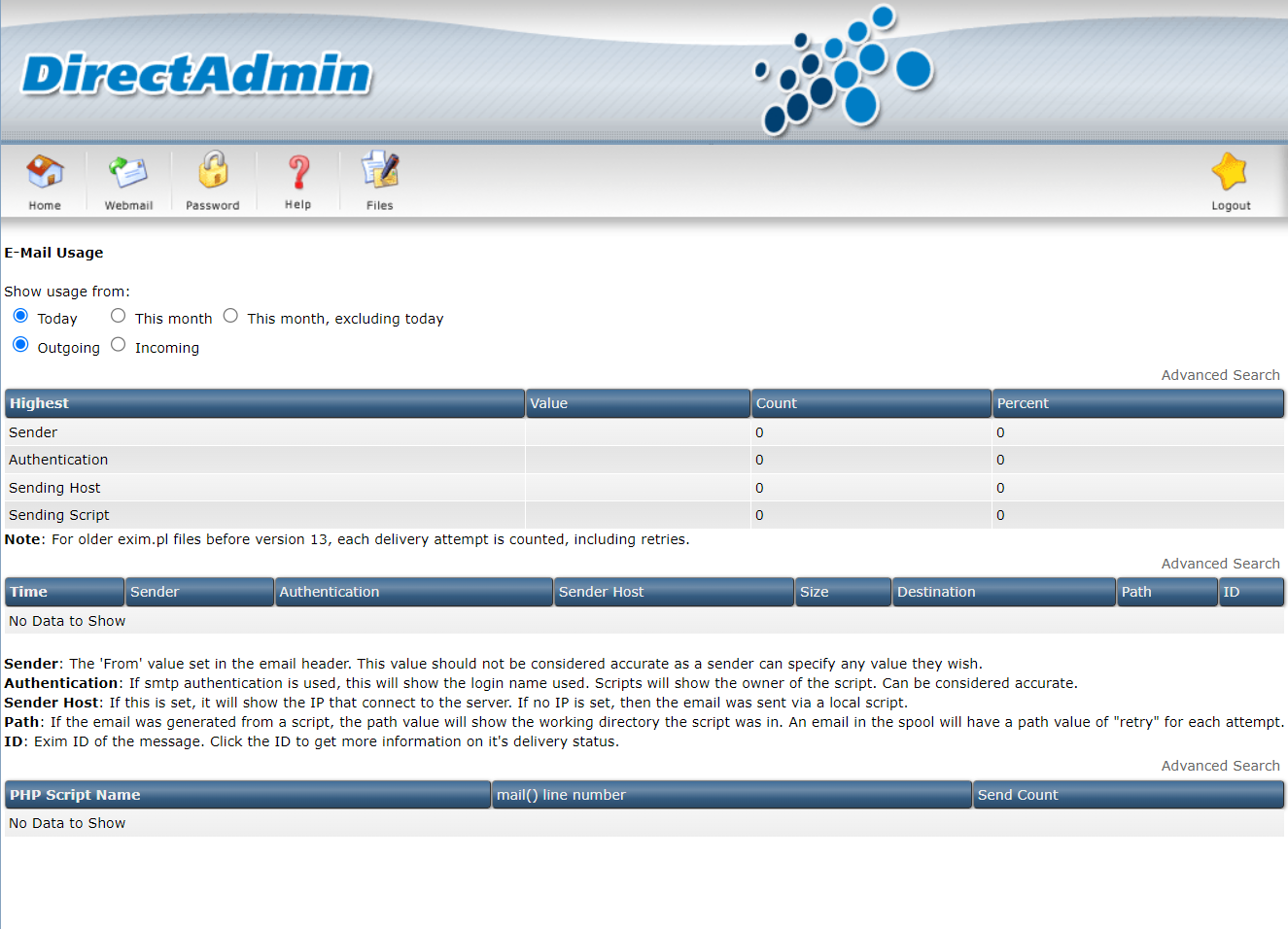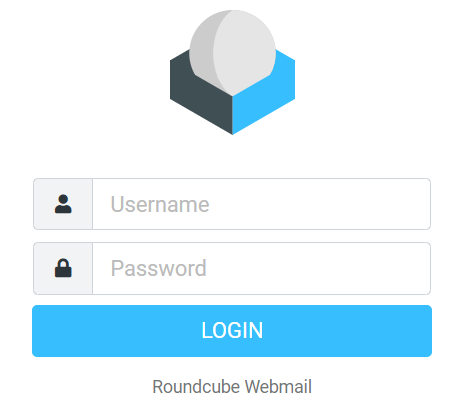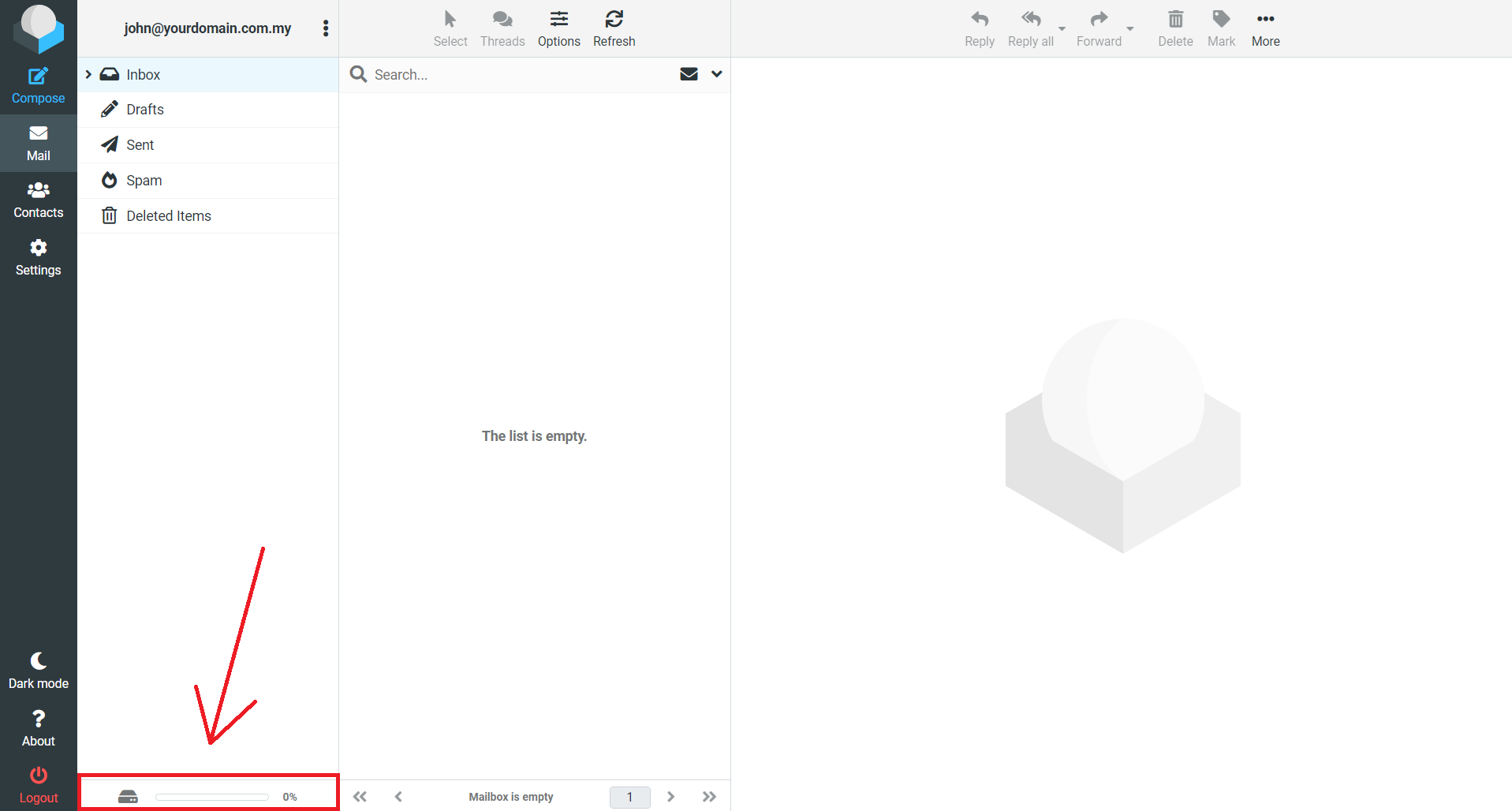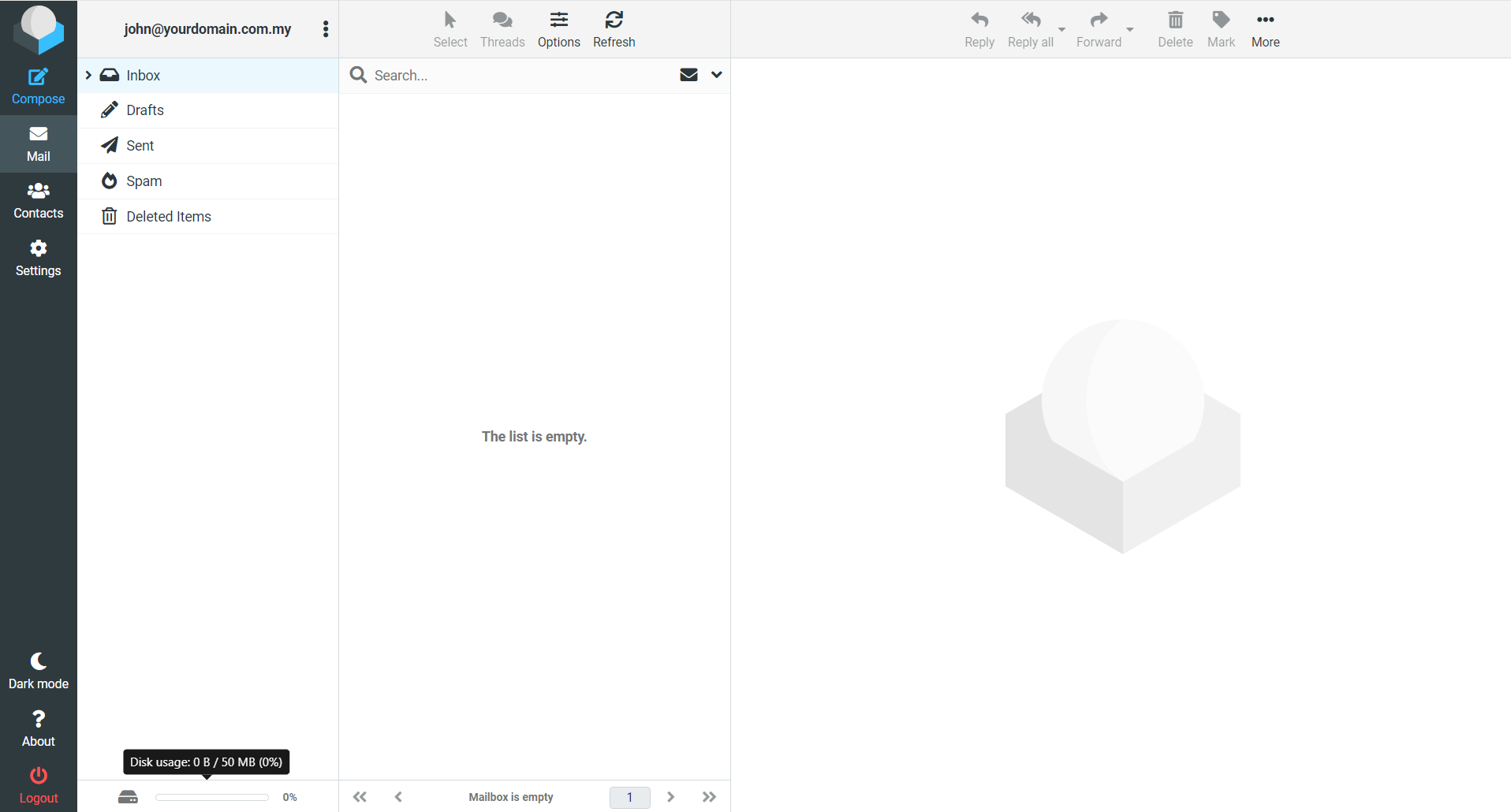Search Our Database
How to Check Email Usage as an Admin or User in DirectAdmin (Enhanced skin)
Introduction
This guide provides instructions for checking email usage in DirectAdmin, both as an admin and as a regular user. It is designed for administrators and email users who want to monitor email storage and usage. This article covers the steps to check email usage, whether you manage email accounts as an admin or access your usage information as an end-user. The guide applies to any email account managed through DirectAdmin and helps ensure you’re aware of your email storage and usage.
Prerequisites
- Access to the DirectAdmin panel as an admin.
- Access to Webmail with an active email account as a regular user.
Checking email usage as an Admin
Step 1: Log in to the DirectAdmin at User Level
- Log in to your DirectAdmin control panel. If you’re login to DirectAdmin using username “admin”, please refer here to navigate to User Level.
- Click on Email Accounts.
Step 2: Access email usage
- Click on Email Usage.
Step 3: View email usage details
- You can check email usage on a daily or monthly basis as shown in the screen below:
Checking email usage as a user
Step 1: Log in to your Webmail account
- Access your Webmail login page.
- Enter your email credentials to log in.
Step 2: Check current usage and allocated email disk space
- You can view the remaining email disk space by hovering the highlighted box
Conclusion
By following the steps in this guide, you can efficiently check email usage as an admin or user within DirectAdmin. Regularly monitoring your email usage ensures that you stay within your allocated storage limits and can manage your email more effectively.
For additional assistance or if you encounter any issues, please contact our support team at support@ipserverone.com.
Article posted on 20 April 2020 by Louis.