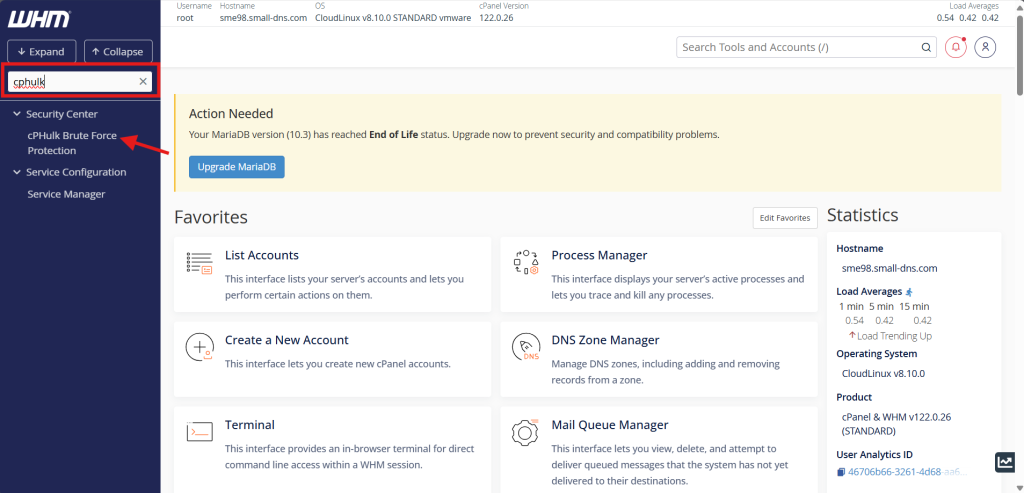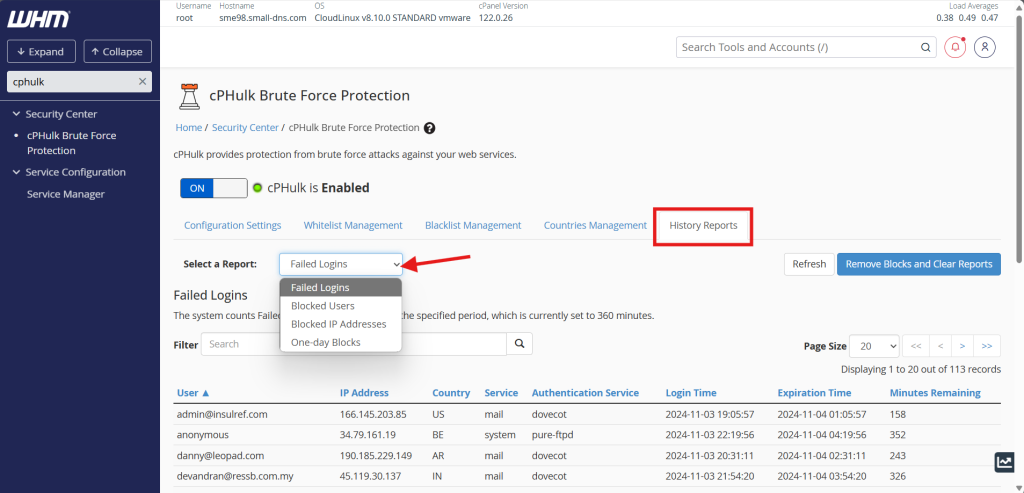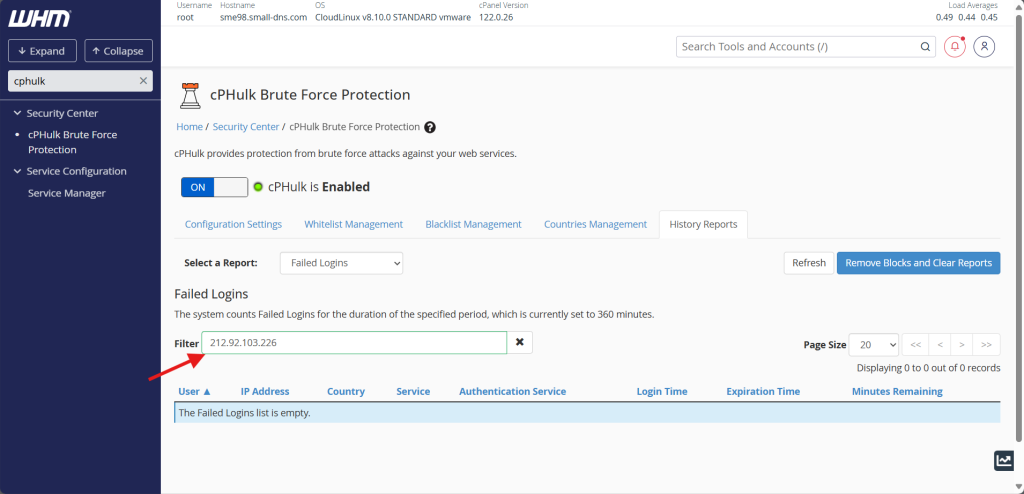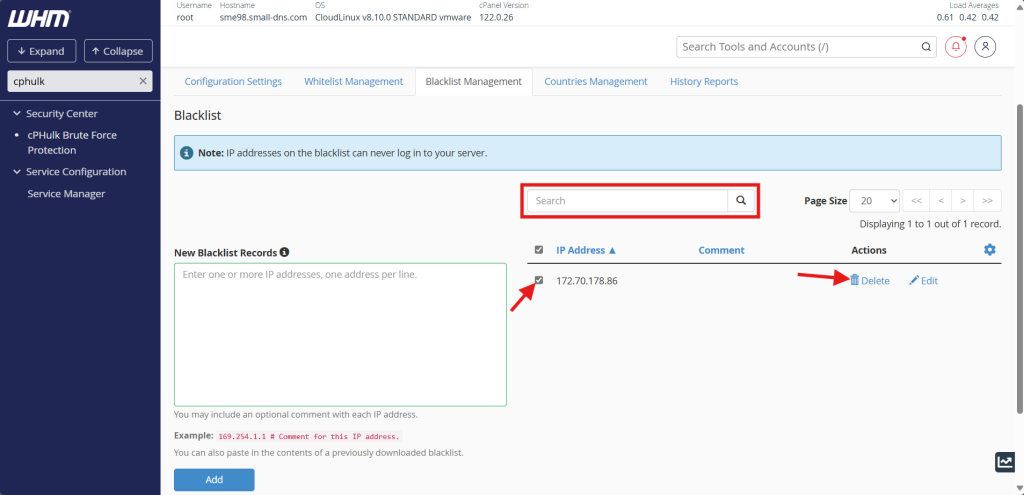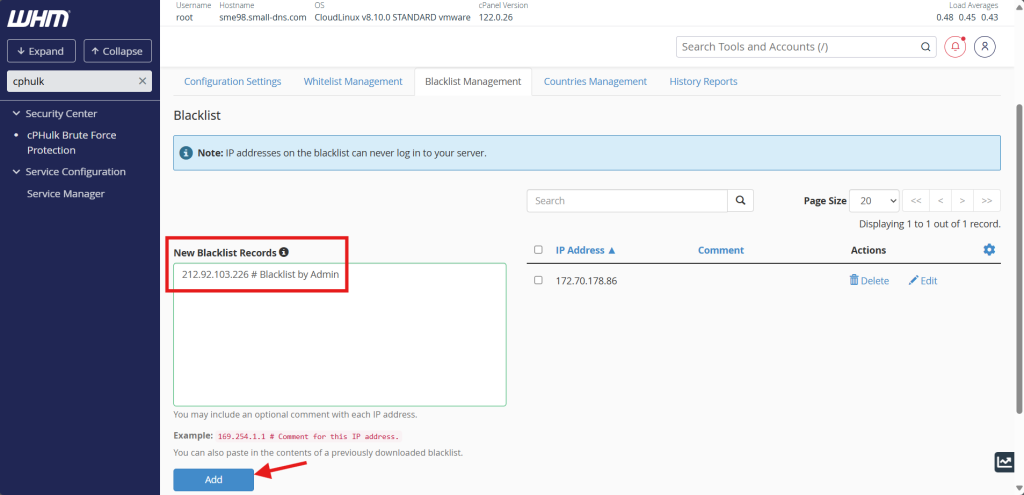Search Our Database
How to check if IP is blocked by cPHulk in cPanel
Introduction
cPHulk is a security feature in cPanel that helps prevent unauthorized access by blocking IPs after multiple failed login attempts. It’s essential for server security, especially in managing brute-force attacks. Knowing how to check if an IP is blocked by cPHulk allows administrators to troubleshoot access issues quickly and take appropriate action. This guide is for cPanel server administrators looking to verify if cPHulk is blocking a specific IP address. It covers the steps to identify blocked IPs and manage access accordingly.
Prerequisites
- Access to the WHM control panel with root privileges
- Basic understanding of cPanel’s security settings
Step-by-step guide
Step 1: Log in to cPanel
- Navigate to your cPanel login page, usually found at
https://your-server-ip:2087
or
https://your-server-hostname:2087
- Enter your cPanel root username and password to log in.
Step 2: Navigate to the cPHulk
- Once logged in, locate the Search Bar at the top-left corner.
- Type cPHulk in the search bar and select cPHulk Brute Force Protection from the dropdown menu.
Step 3: Check the Block List
- Within the cPHulk management interface, navigate to the History Reports.
- Here, you will see a list of IP addresses that have been blocked or are in the process of being blocked due to failed login attempts. You may also select other report from the dropdown.
- Search for the IP address you are looking and verify if it is present in the list.
Step 4: Unblocking an IP Address (Optional)
- If you find that a legitimate IP address has been blocked and you wish to unblock it, navigate to the Blacklist Management.
- Search for the IP address in question and use the provided options to remove it from the blocklist.
- Additionally, you can add the IP address to the blacklist to prevent it from login to your cPanel. And using # to add extra note to the IP.
Conclusion
By following the above steps, you can easily check if an IP address is blocked by cPHulk in WHM and take appropriate actions if necessary. Regularly reviewing the block list and adjusting cPHulk settings can help ensure a balance between security and accessibility for your server.
For additional assistance or if you encounter any issues, please contact our support team at support@ipserverone.com.