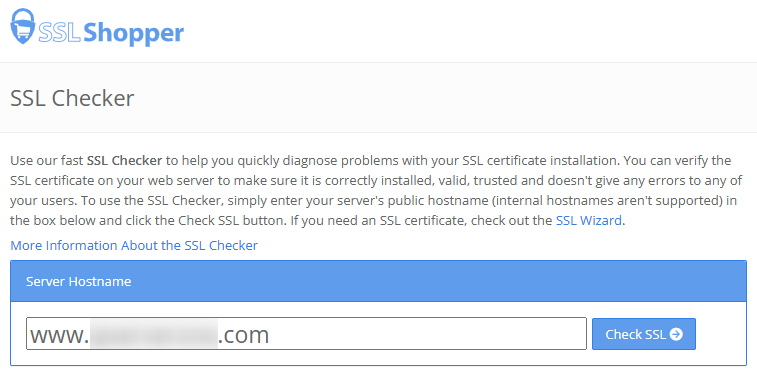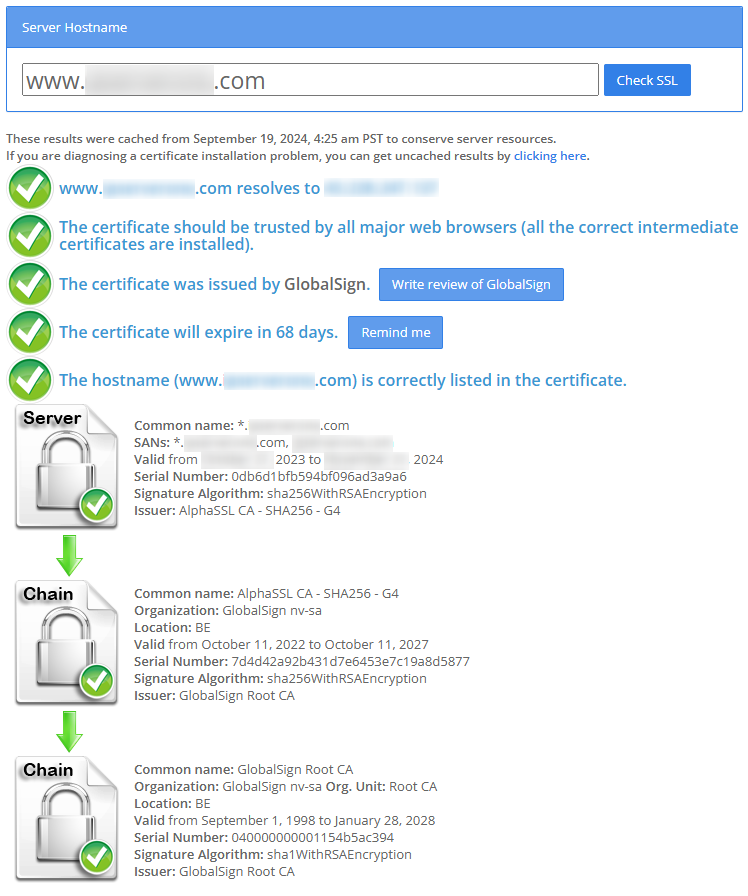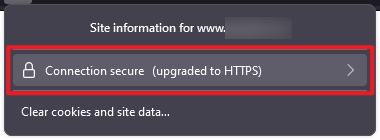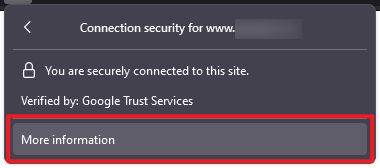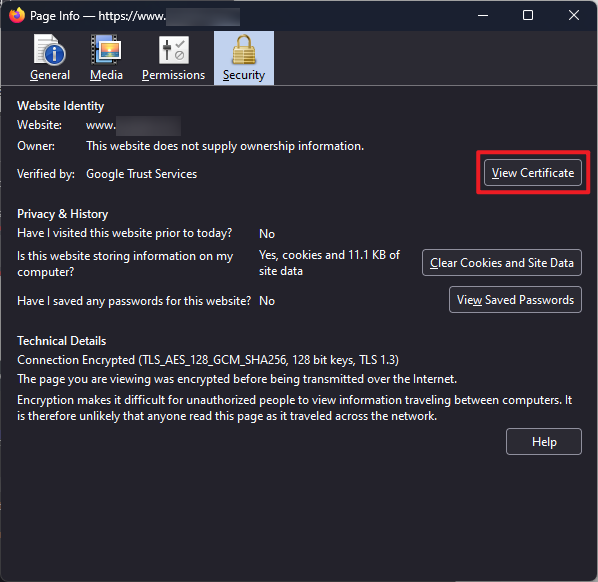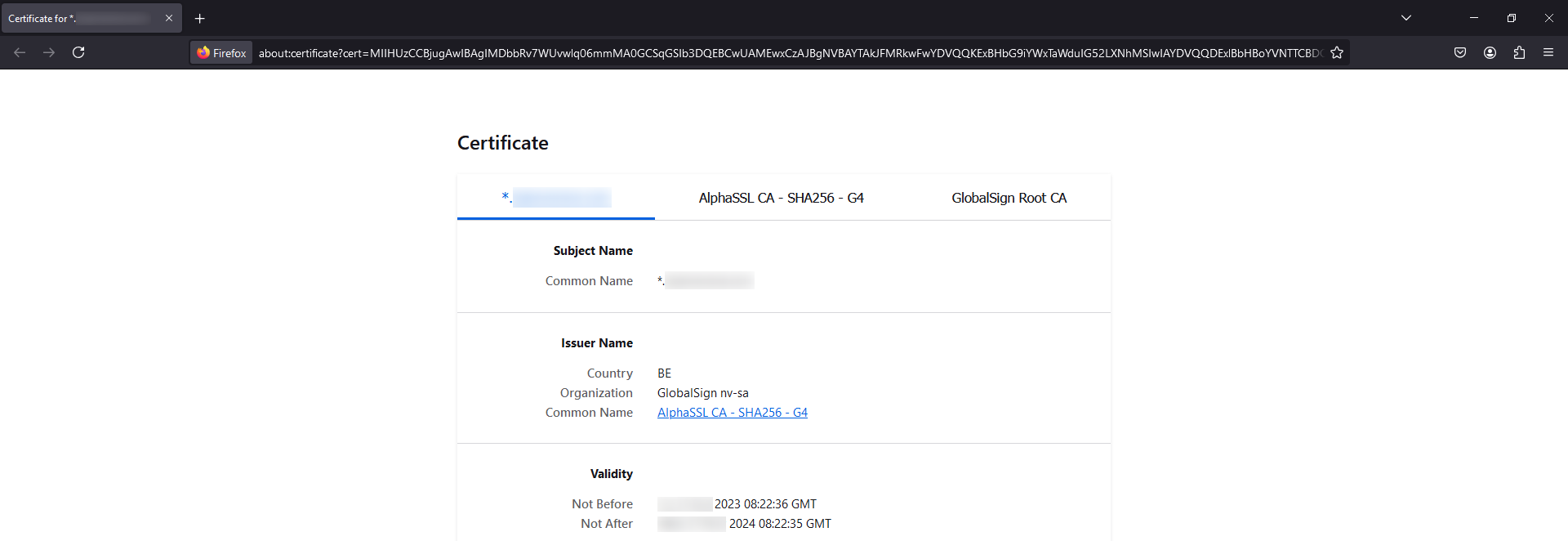Search Our Database
How to check SSL certificate details using SSL Checker and Firefox
Introduction
SSL certificates are critical for securing website communications, and it is important to ensure that the certificate is valid and properly installed. This article explains how to check the SSL certificate status using SSL Checker and in a web browser, ensuring your site is secure and meets HTTPS standards. These steps apply to any website with an SSL certificate installed, regardless of the hosting provider.
Prerequisites
- Website’s domain.
- A web browser to perform the check.
Step-by-Step Guide to Check the Installation Status of Installed SSL Certificate using SSL Checker
SSL Checker from SSL Shopper is a useful website to verify whether the SSL certificate installed on your domain is functioning properly. Visit the URL below:
1. Enter domain name in SSL Checker
On the SSL Checker page, enter the domain name with the installed SSL certificate, then click the ‘Check SSL’ button.
2. Review SSL certificate details
You will then see the results, including the details and status of the SSL certificate.
Step-by-Step Guide to Check the Installation Status of Installed SSL Certificate using Firefox Web Browser
In addition to using SSL Checker, you can also verify your SSL certificate installation status directly in a web browser. In this guide, we will use the Firefox web browser.
1. Open Firefox and access the website
Open Firefox and navigate to the website with the SSL certificate you want to verify.
2. Click on the padlock icon
Click the padlock icon located in the address bar, next to the website URL.
3. View secure connection status
A small window will appear. Click on ‘Connection Secure (upgraded to HTTPS)’.
4. Access more information
In the next window, click on ‘More information’.
5. View security certificate
A new window will pop out, under Security tab, click on ‘View Certificate’.
6. Review SSL certificate details
A new Firefox tab will open, displaying the details of the SSL certificate, including its validity, issuer, and expiration date.
Conclusion
By following these methods, you can easily verify the status of your domain’s SSL certificate. Regularly checking your SSL certificate ensures that your website maintains secure communications and stays compliant with HTTPS standards. If you find that your SSL certificate is about to expire or has expired, make sure to renew it promptly to avoid any service disruptions.
Article posted on 24 March 2020.