Search Our Database
How to Configure DNS Records in PDNS
This article will guide you through the process of configuring DNS records using the PDNS interface. Follow the steps below to successfully update your DNS settings.
Step 1: Login to PDNS
First, log in to the PDNS management panel using the following link:
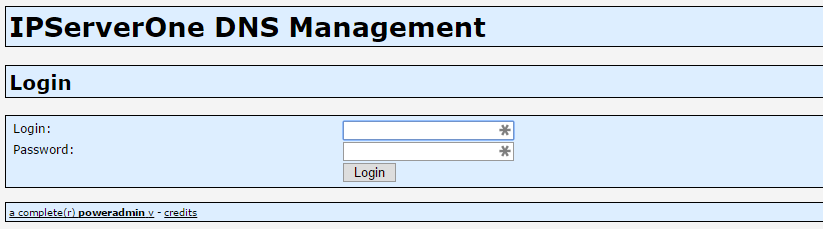
Step 2: Click on “List Zones”
After logging in, navigate to the List Zones option to view your available domains.
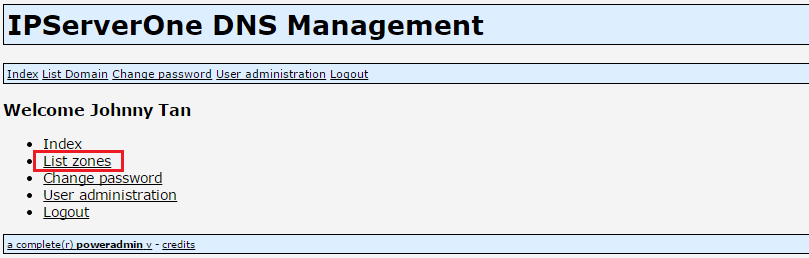
Step 3: Select Your Domain
Click on the domain you want to manage, or choose the domain of your choice from the list.
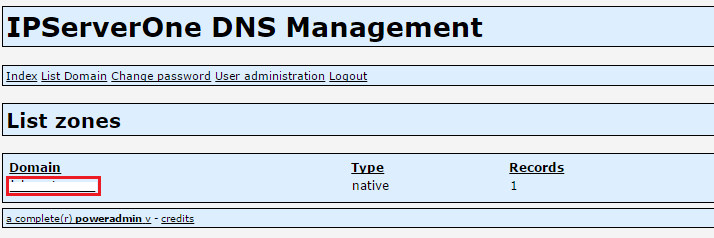
Step 4: Add DNS Records
Now, you can add the necessary DNS records:
- A record: Set the A record for mail.domain.com. For the Content field, enter the mail server IP. You can find the IP address in the email containing your admin login information.
- MX record: Add an MX record pointing to mail.domain.com.


Once the records are added, you will be able to access your email logins via mail.domain.com.