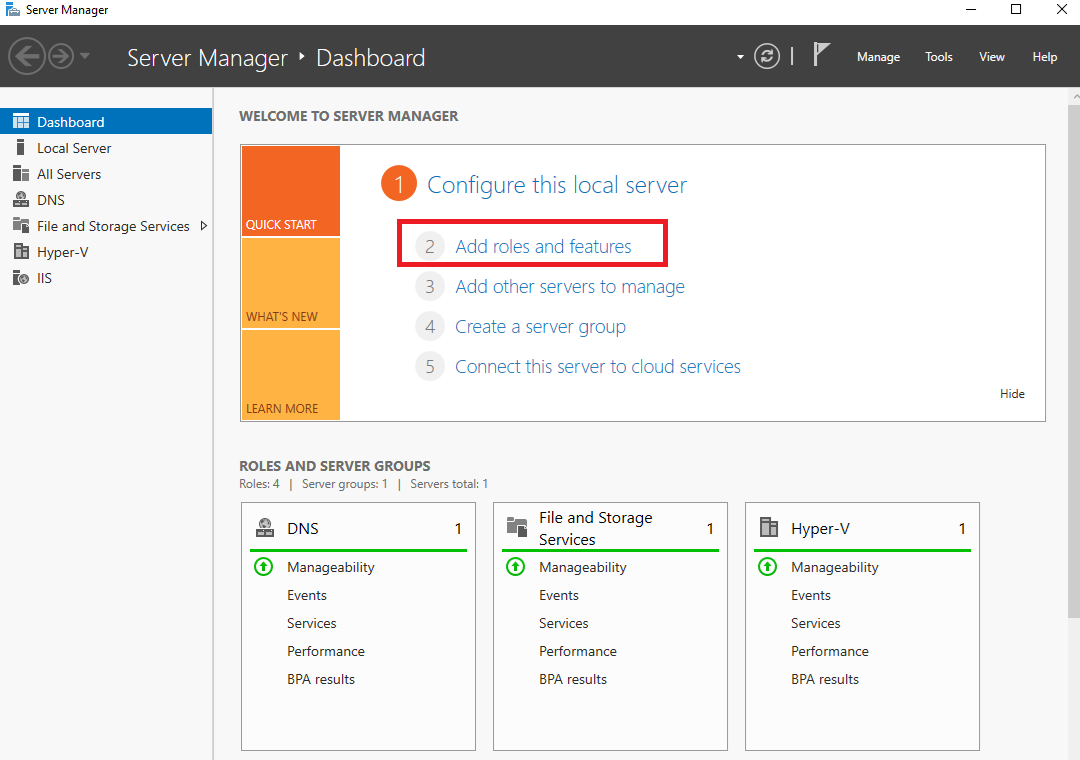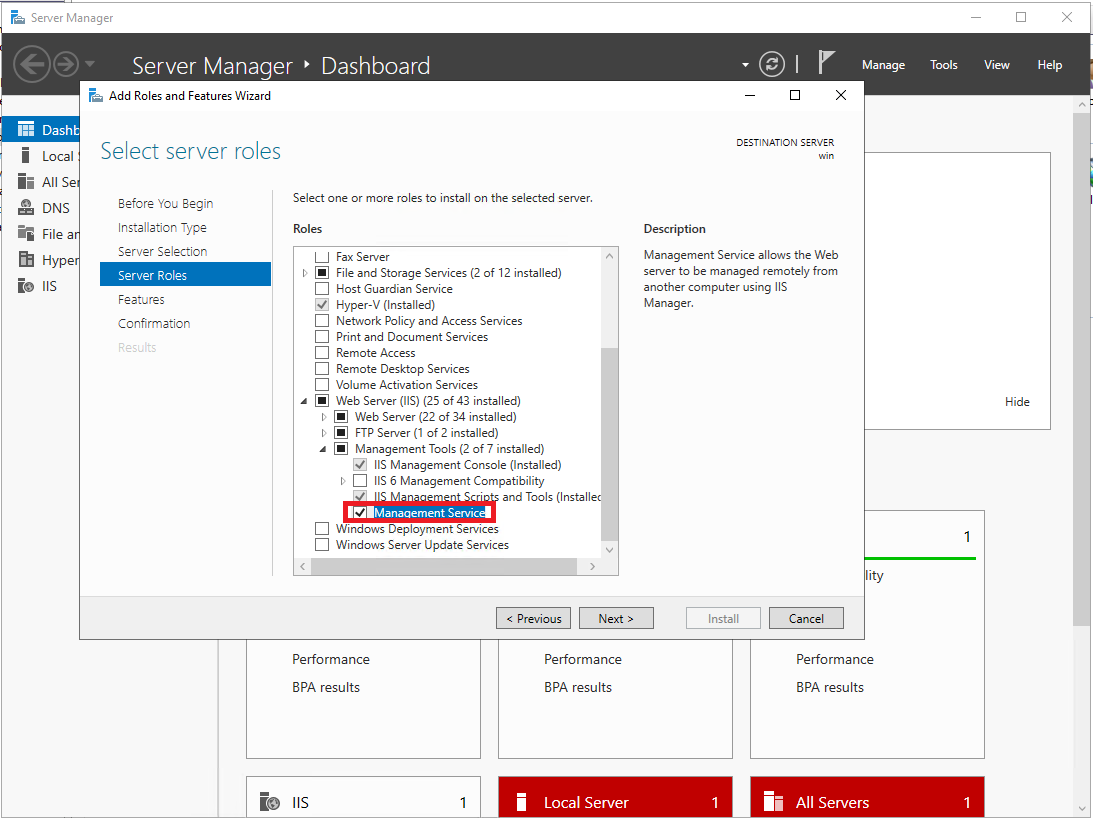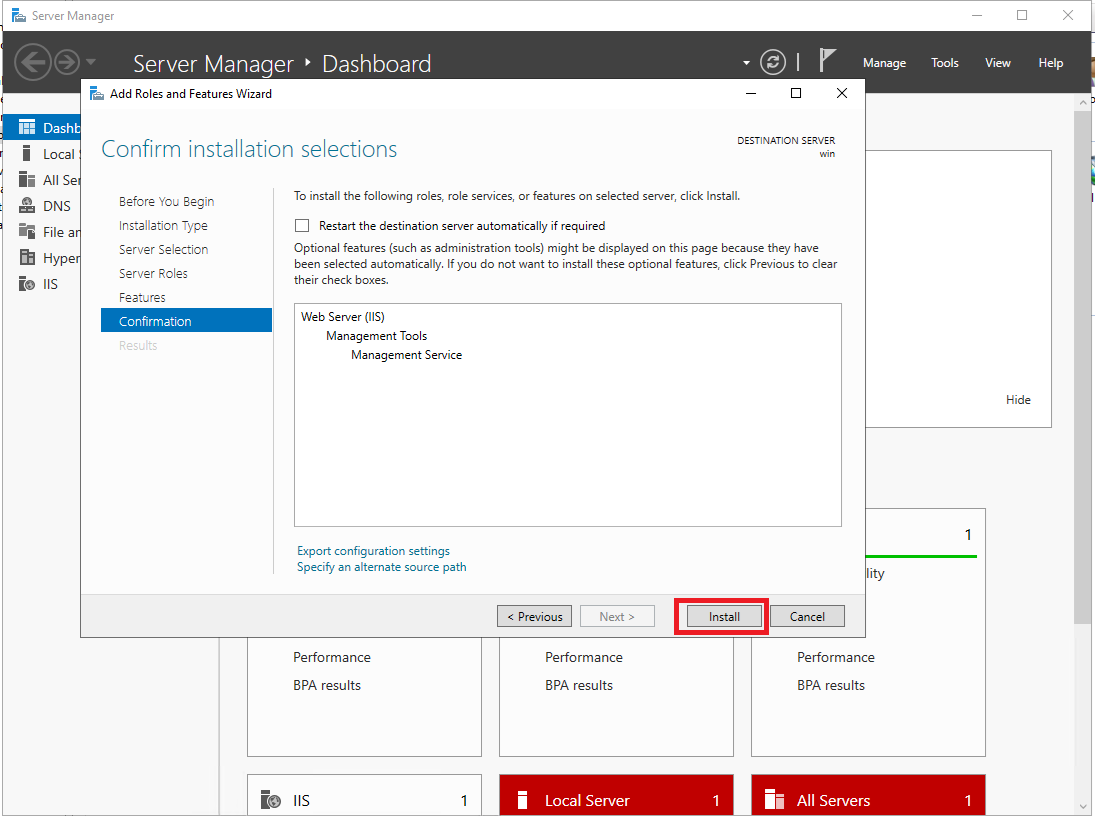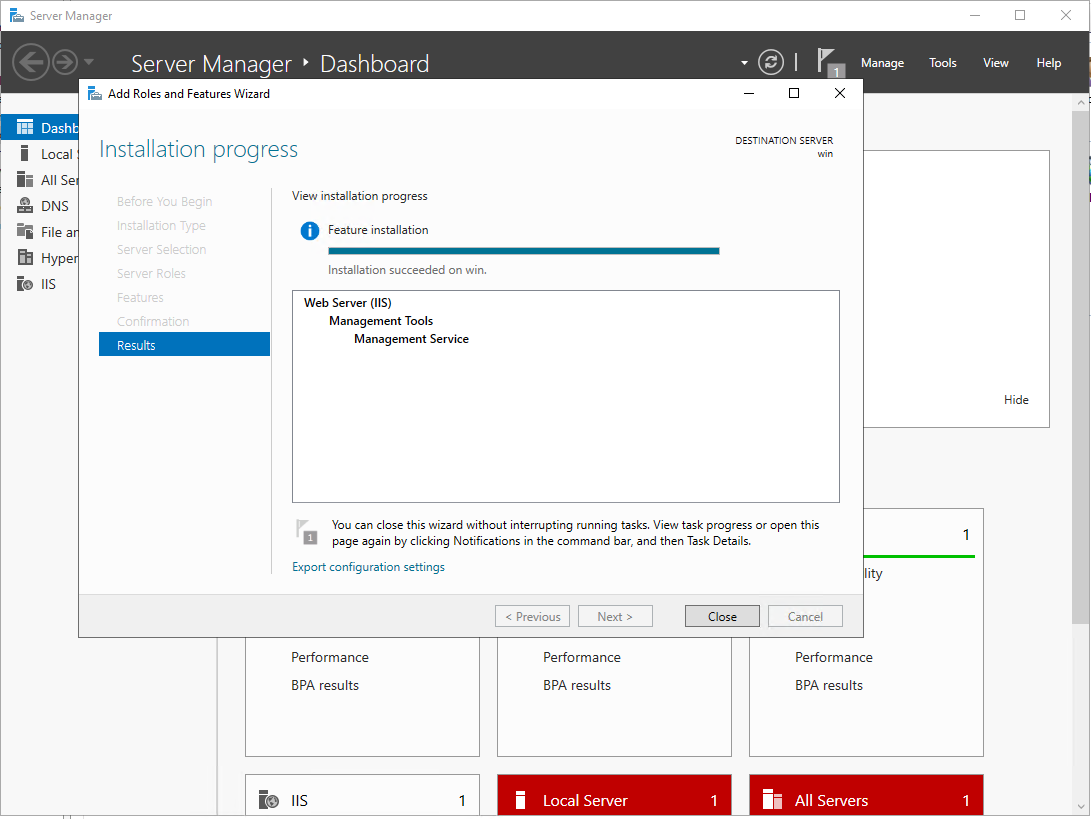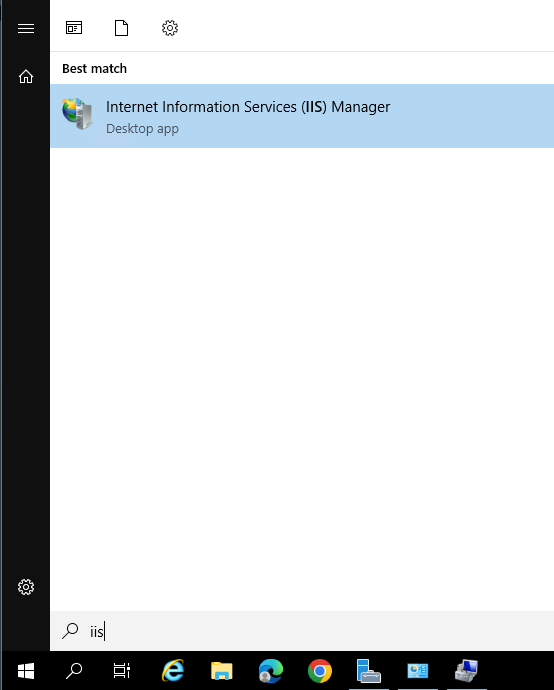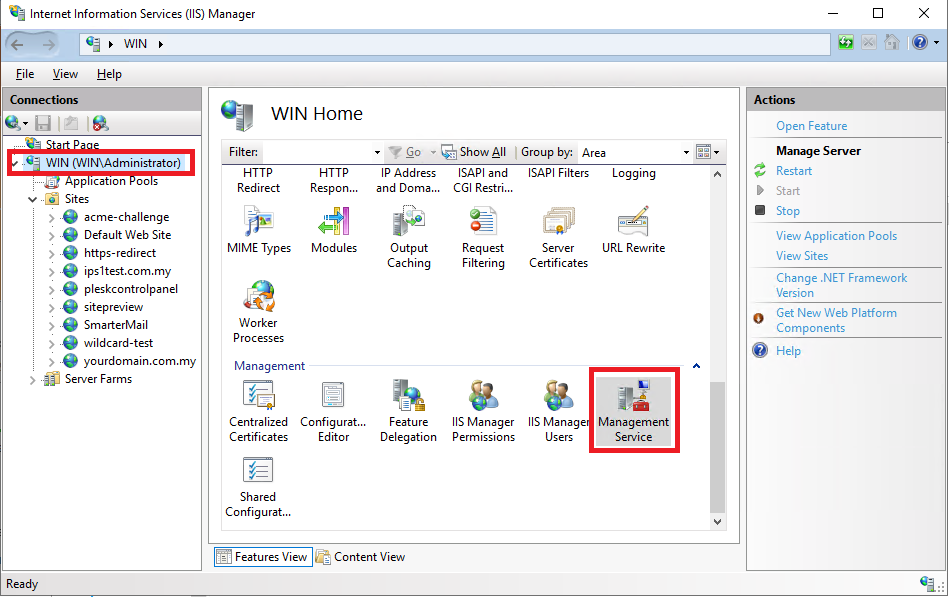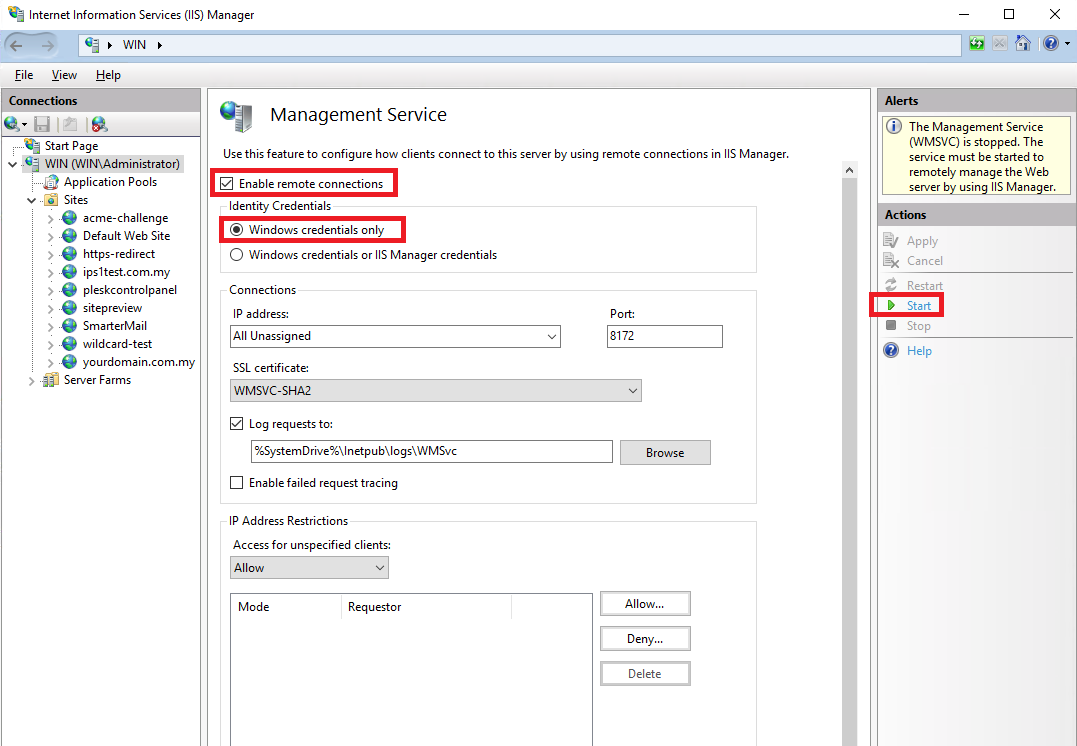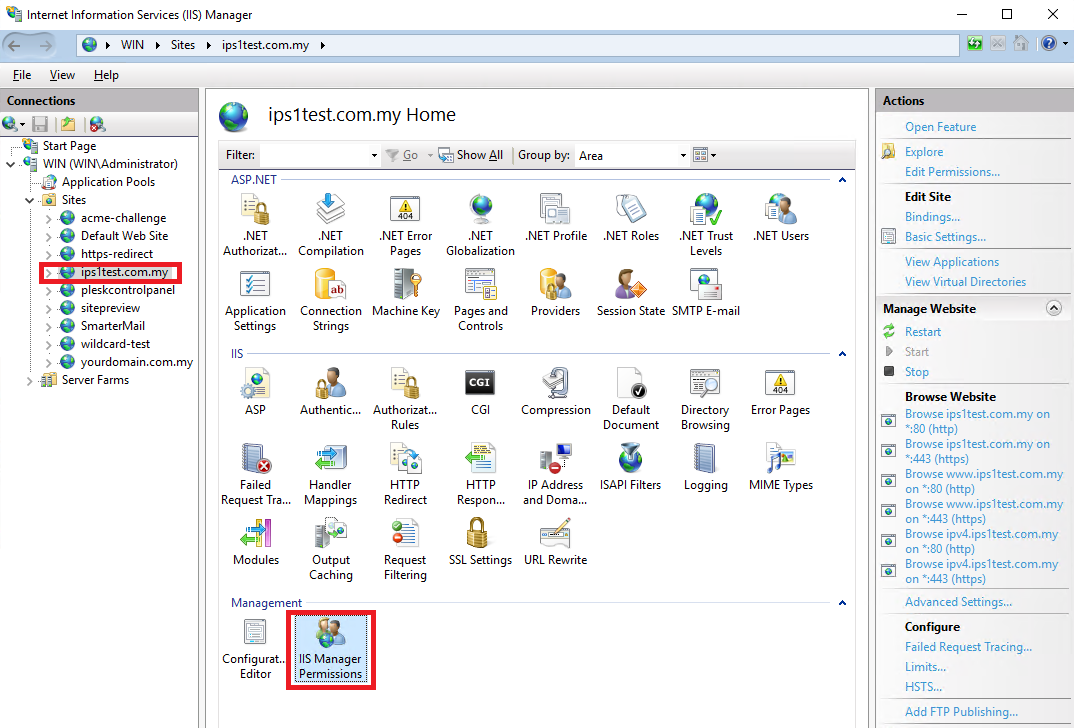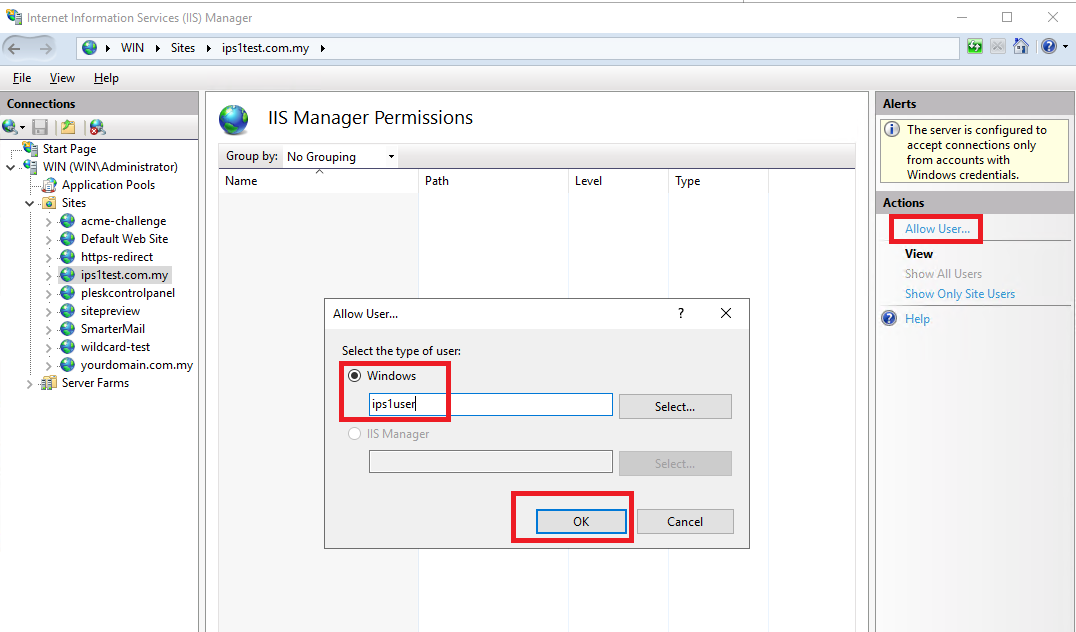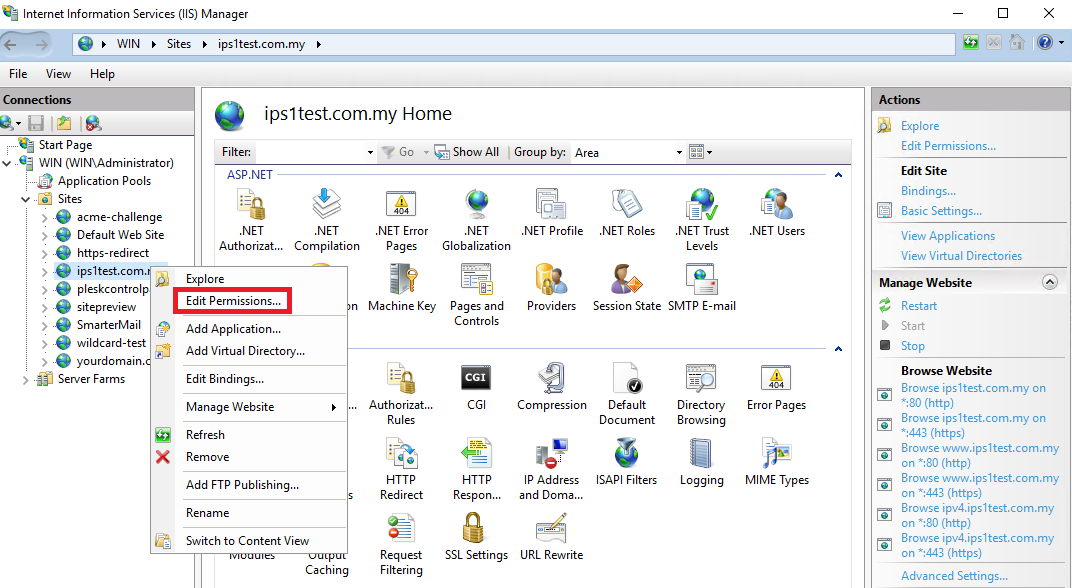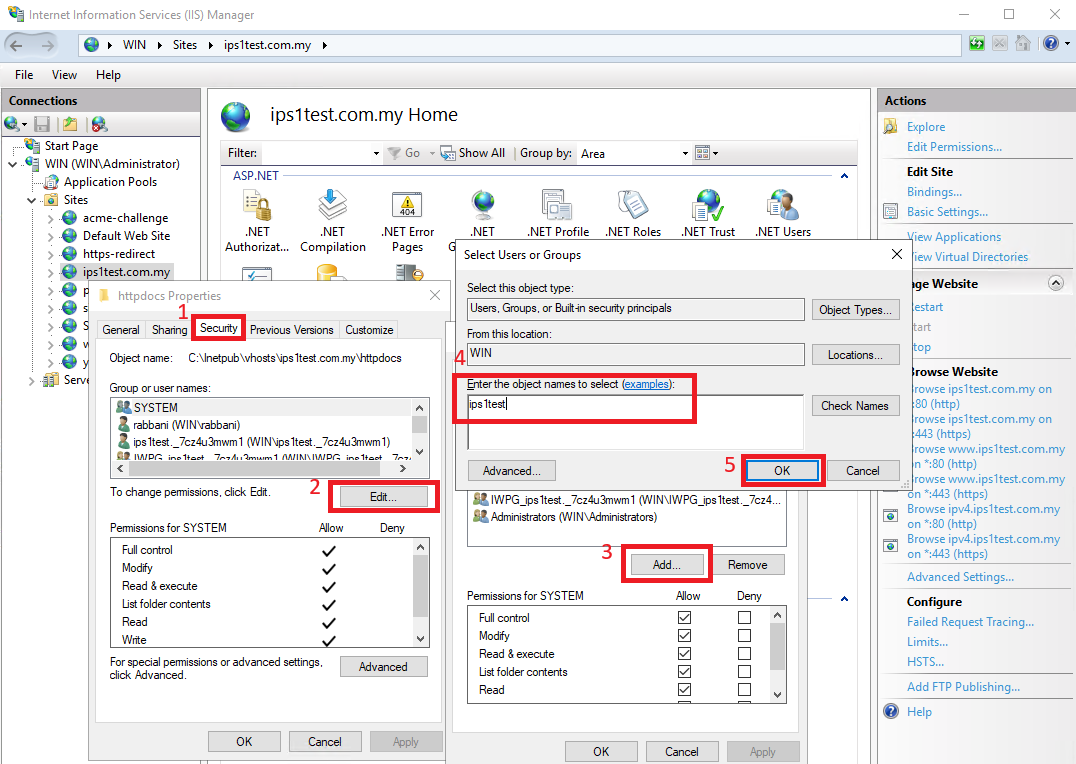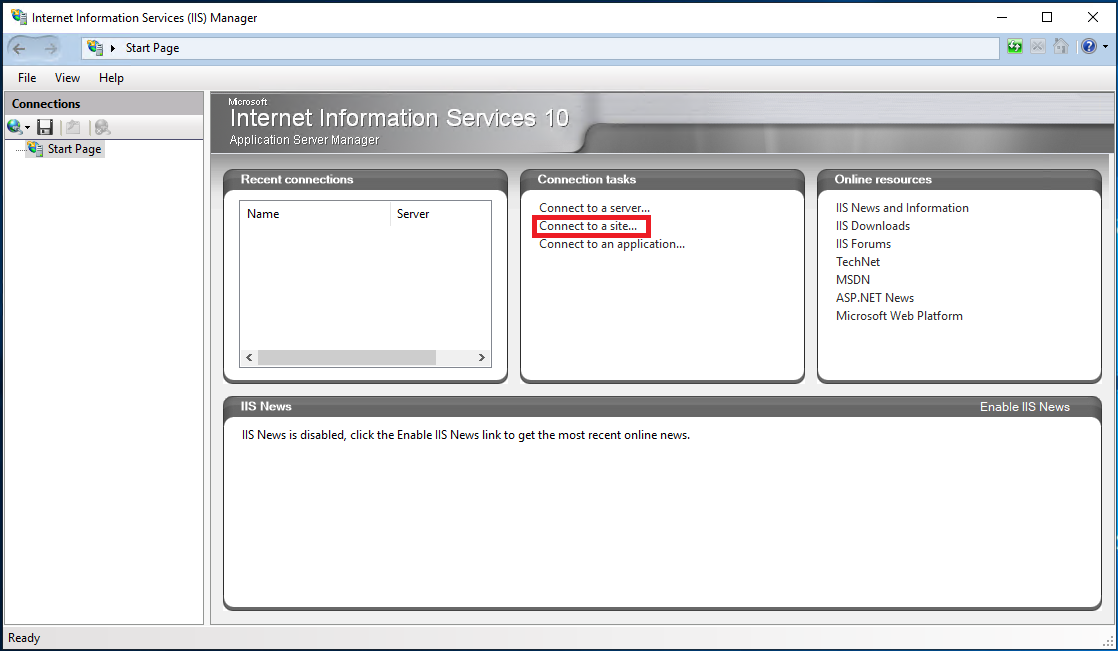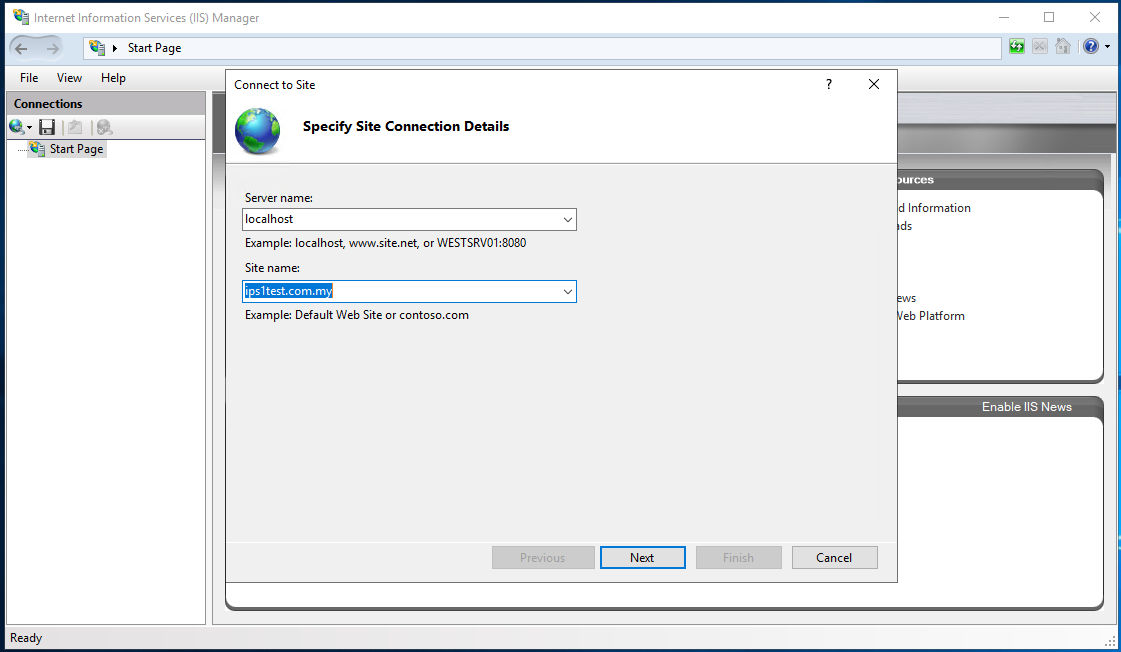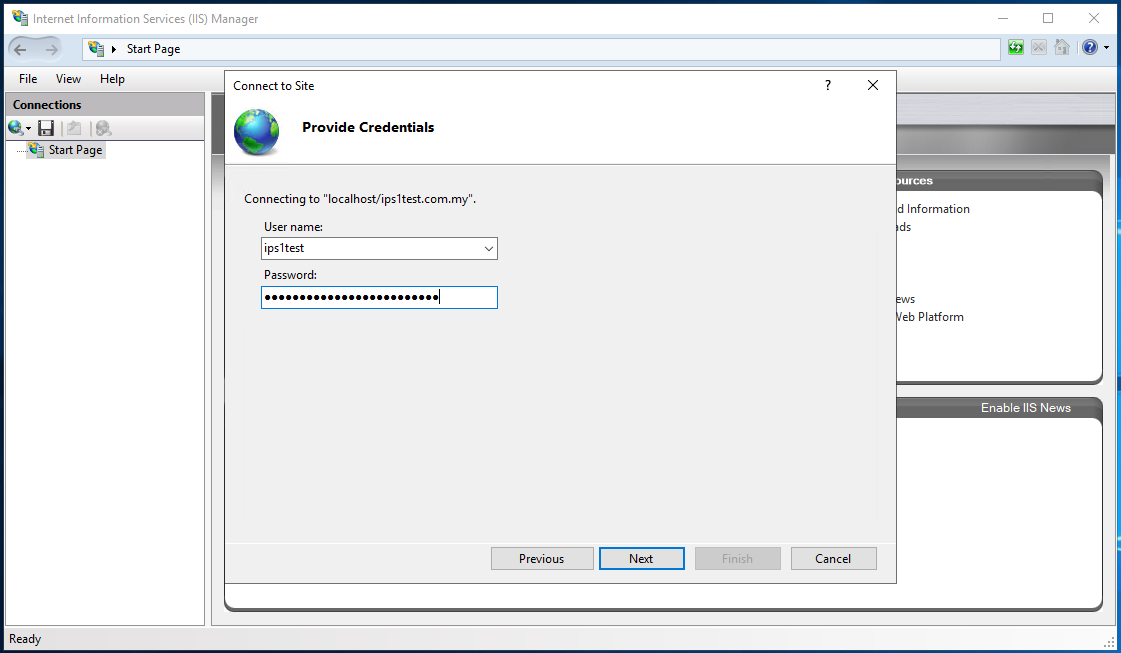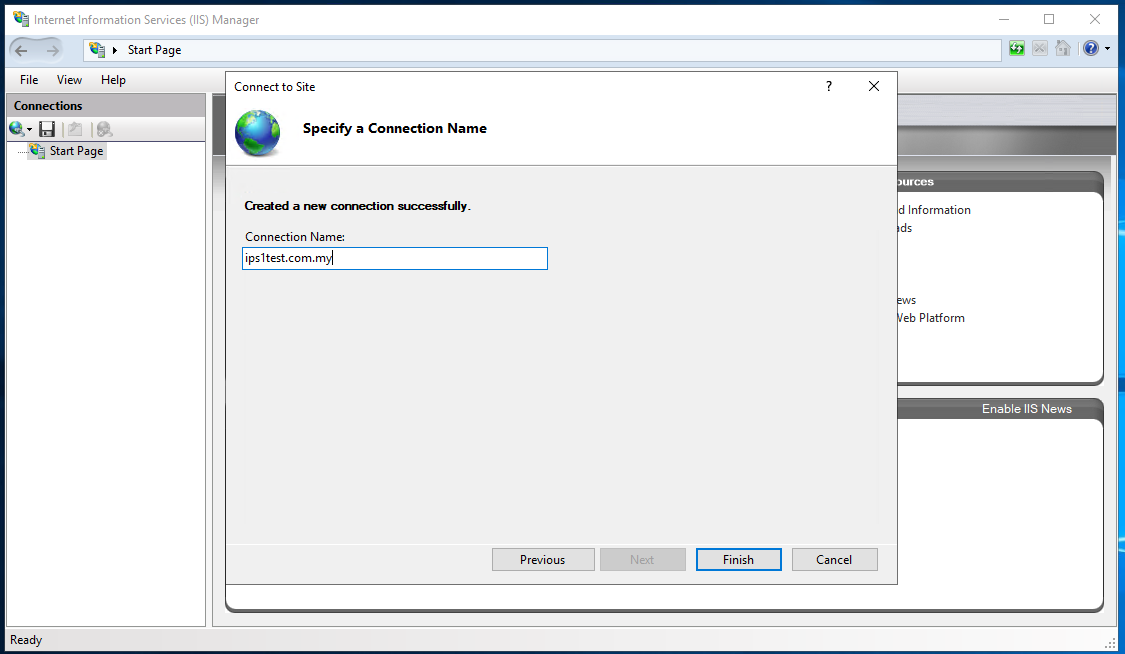Search Our Database
How to connect to a site in Information Services (IIS) as a normal user on Windows Server
Introduction
Internet Information Services (IIS) Manager is a powerful tool for managing websites and web applications on a Windows server. By default, IIS Manager is accessible only to administrators, but you can allow normal users to connect to a specific site without granting full administrative privileges.
This is especially useful if you have multiple websites on your server and want to allow a user, such as a web developer, to access and edit only a specific website without affecting other sites or server settings. This guide will walk you through setting up IIS Manager permissions and enabling a normal user to connect to a site.
Prerequisites
- IIS is installed on the Windows server.
- The user account you want to grant access to exists on the server.
- The necessary site is already created in IIS.
Step-by-Step Guide
Step 1: Install and Enable IIS Management Service
1. Install IIS Management Service (if not installed)
- Open Server Manager on your Windows Server and select Add Roles and Features.
- Click Next until you reach the Server Roles section.
- Expand Web Server (IIS) > Management Tools.
- Check Management Service.
- Click Next, then Install.
- Wait for the installation to complete and click Close.
2. Enable and Start IIS Management Service
- Open IIS
- In the Connections pane, select the server name.
- Double-click Management Service in the Features View.
- In the Management Service window, check the following settings:
- Enable remote connections
- Set Identity credentials required for connections to Windows credentials.
- Click Start in the Actions pane to start the IIS Management Service.
Step 2: Add a Normal User to IIS Manager and Website Permissions
1. Grant IIS Manager Access
- In IIS Manager, navigate to the website you want the user to manage. (In this example, i’m choosing ips1test.com.my)
- Open IIS Manager Permissions
- In the Actions pane, click Add User.
- Enter the username of the windows user you want to grant access to.
- Click OK to save the settings.
2. Grant File System Permissions to the Website Directory
- Right click on the permissions
- In the Connections pane, right-click on the specific website and select Edit Permissions.
- In the Security tab, click Edit.
- Click Add and enter the username of the normal user.
- Click OK, then Apply, and close the window.
This step ensures that the user has the correct file system permissions to modify the website’s files.
Step 3: Access IIS from another User
- Remote or access the Server as other user you created
- Open IIS
- In the Connections tasks, click Connect to a Site.
- Enter the server name/IP address or localhost (if access locally) of the IIS server.
- Enter the site name
- Enter the username and password of the windows user and click Next
- Congratulations, you has established the connections and click finish.
Conclusion
By following these steps, you have successfully installed, enabled, and configured IIS Manager to allow a normal user to connect and manage a specific site without full administrative rights. This setup is particularly beneficial when managing multiple websites, as it ensures users only have access to the sites they are responsible for while keeping the rest of the server secure.