Search Our Database
How to create a new database with user login in MSSQL Server Management Studio (Microsoft SQL Server 2008)
Introduction
This guide is intended for users who need to create a new database and set up a user login in Microsoft SQL Server Management Studio (SSMS). This article explains the steps to create a new database and assign a user with specific login credentials.
Prerequisites
- Have the necessary permissions to access the SQL Server.
- Familiar with Microsoft SQL Server Management Studio (SSMS).
Step-by-Step Guide
1. Log in to MSSQL Server Management Studio
Log in to your MSSQL Server Management Studio.
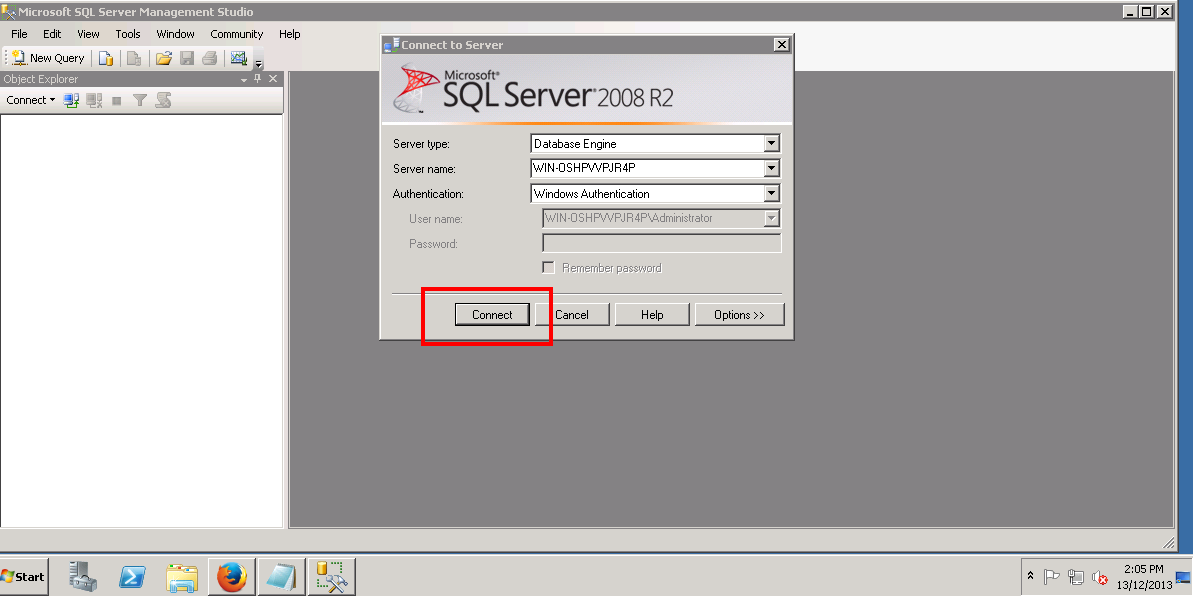
2. Create a new login
In the left panel, under Security, right-click on ‘Logins’ and select ‘New Login’.
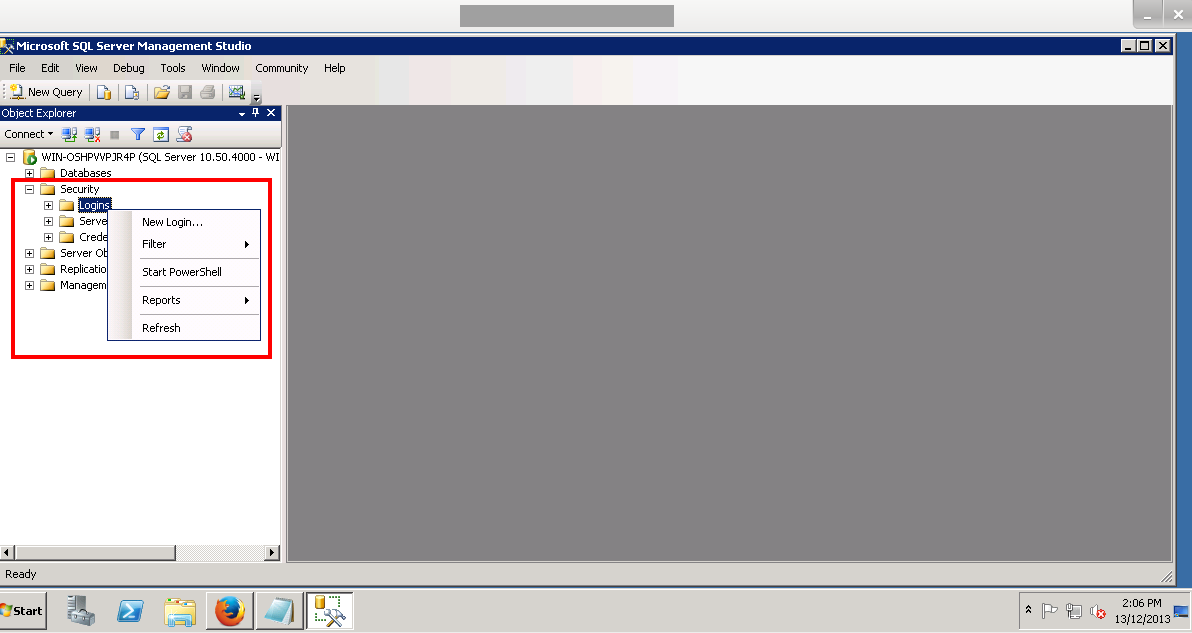
3. Enter login details
Fill in the required details as shown in the image below, and remember to select ‘SQL Server Authentication’.
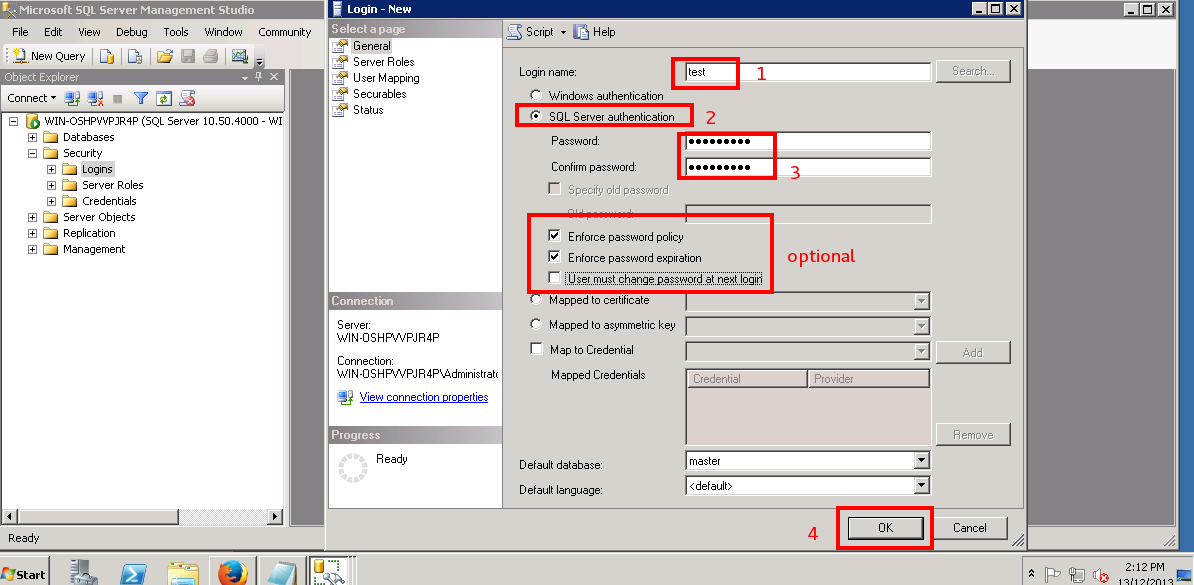
4. Create a new database
After creating the login, proceed to create a new databse by clicking on ‘New Database…’.
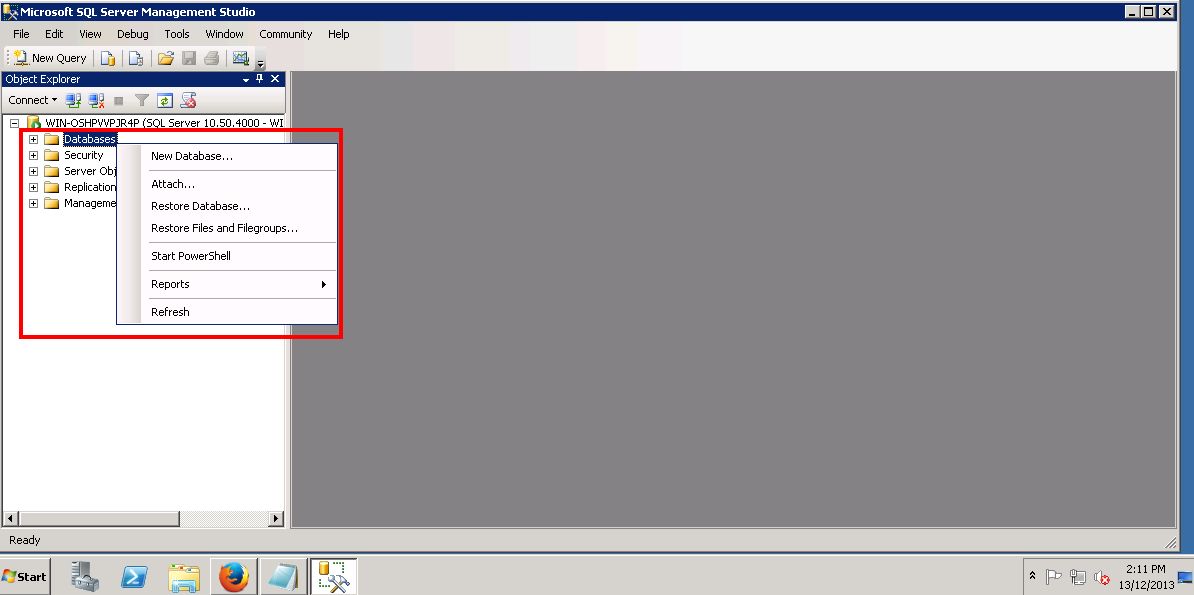
5. Assign a user to the database
Enter the database name, then click on the ‘Browse…’ button to assign a user to the database.
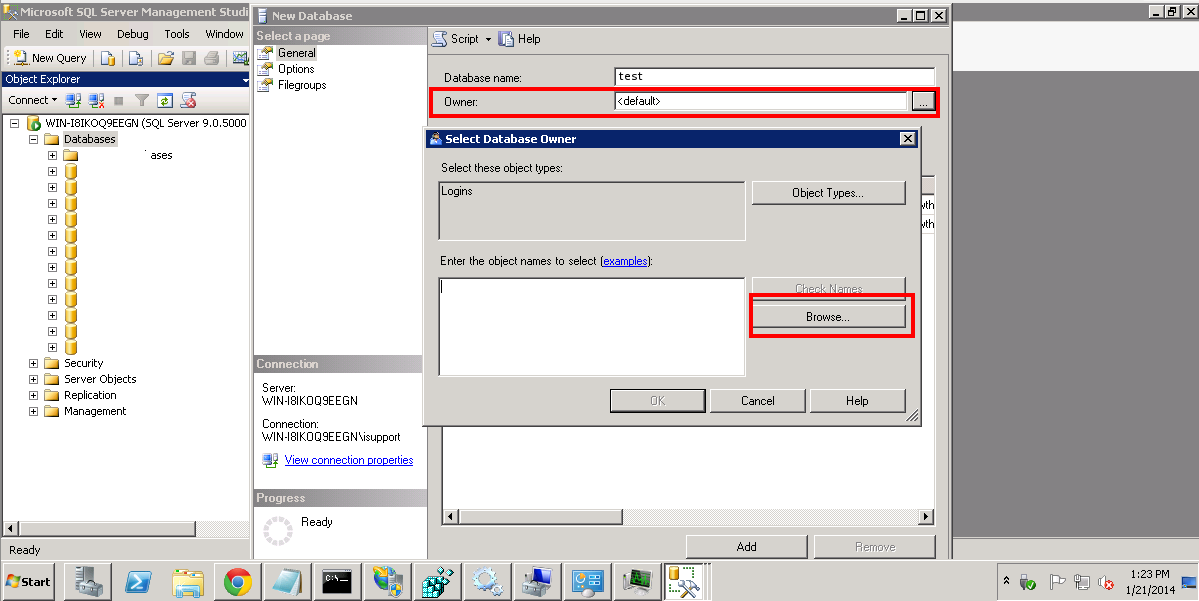
6. Select the created user
Select the user you created earlier, then click ‘OK’.
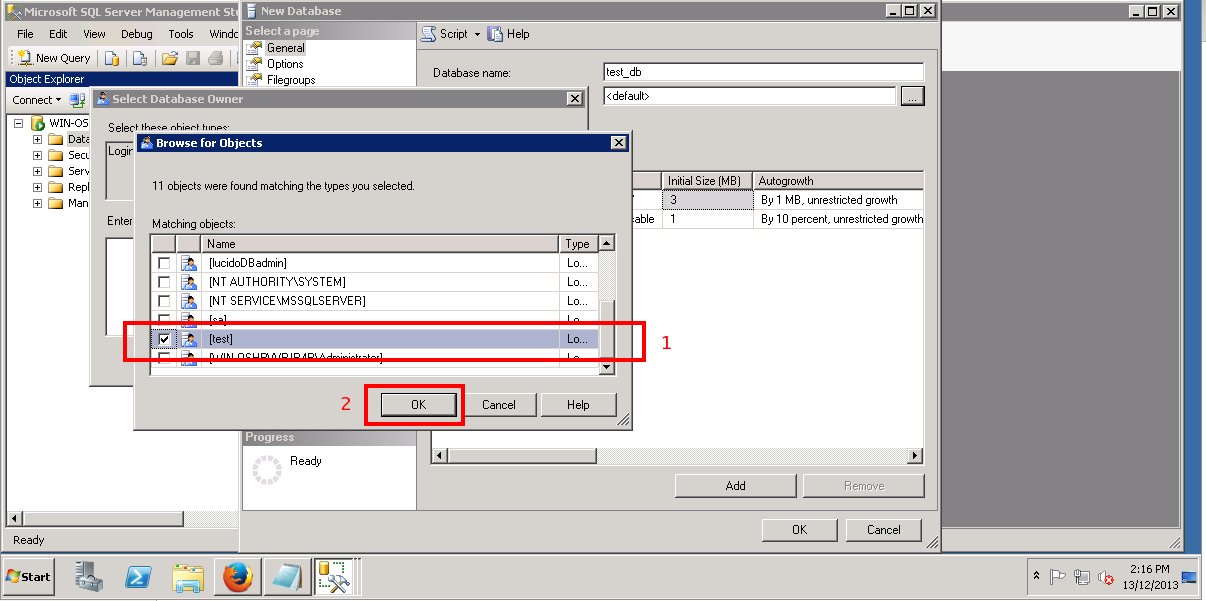
7. Verify database and user details
Verify that the database name and user have been entered correctly, and click ‘OK’.

8. Confirm databse creation
You should now see the newly created database, and the new user login will also appear.
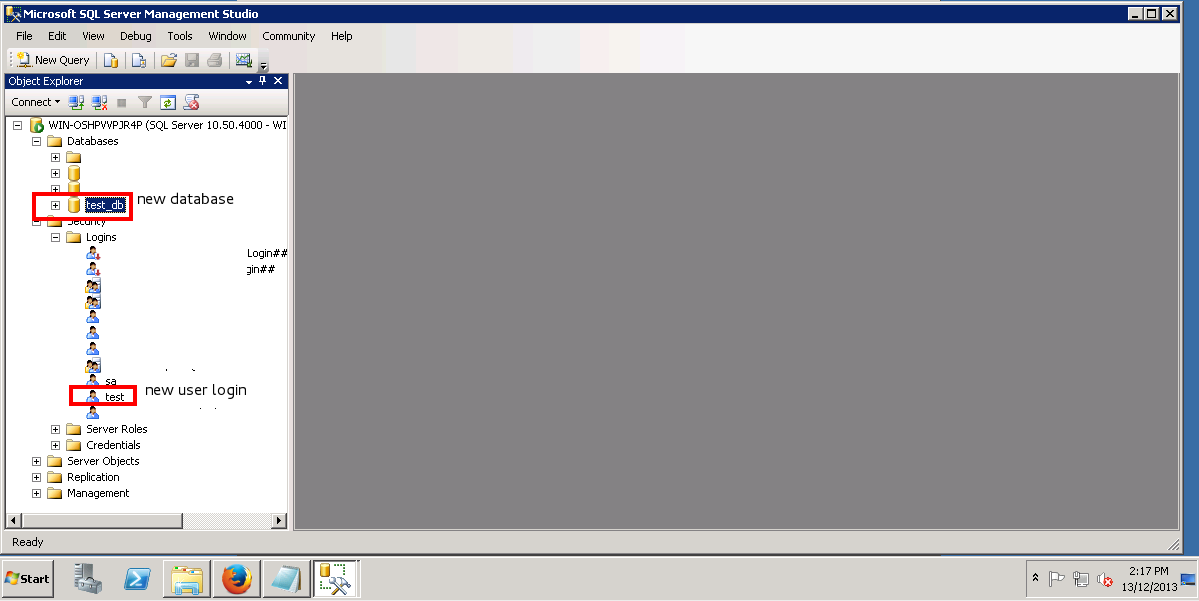
Conclusion
By following these steps, you can successfully create a new database and user login in Microsoft SQL Server Management Studio. This process ensures that you have secure access control to your SQL Server databases and allows specific users to perform operations as needed.
Article posted on 23 February 2020.