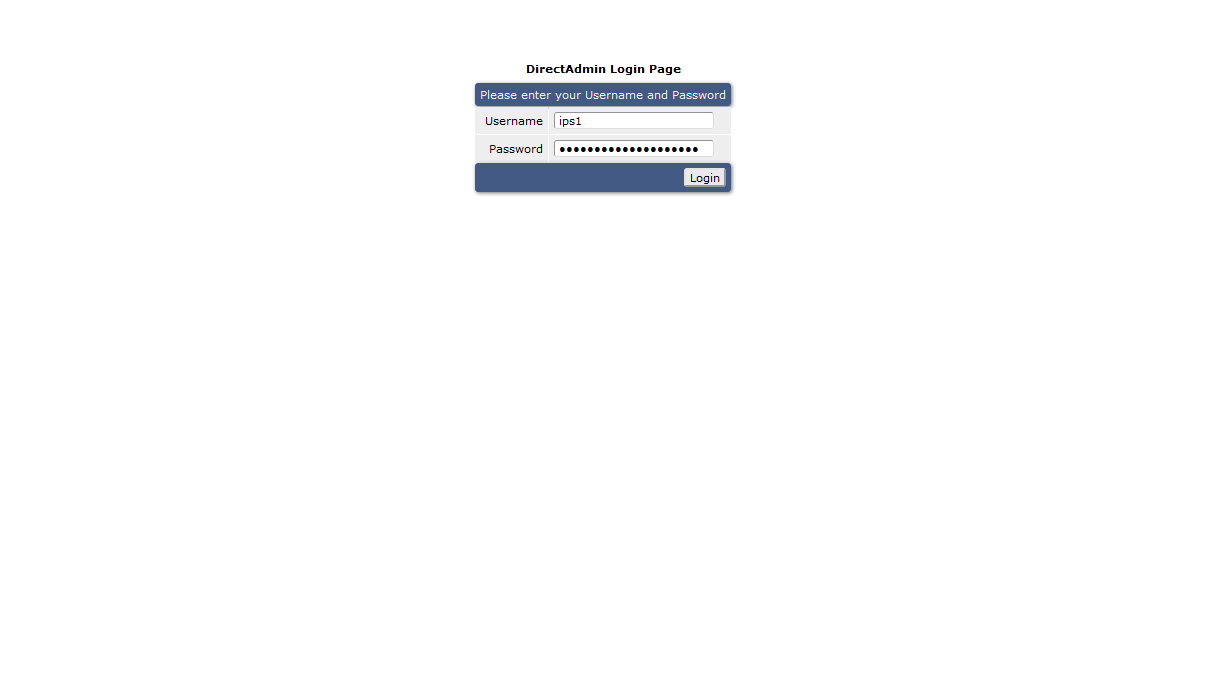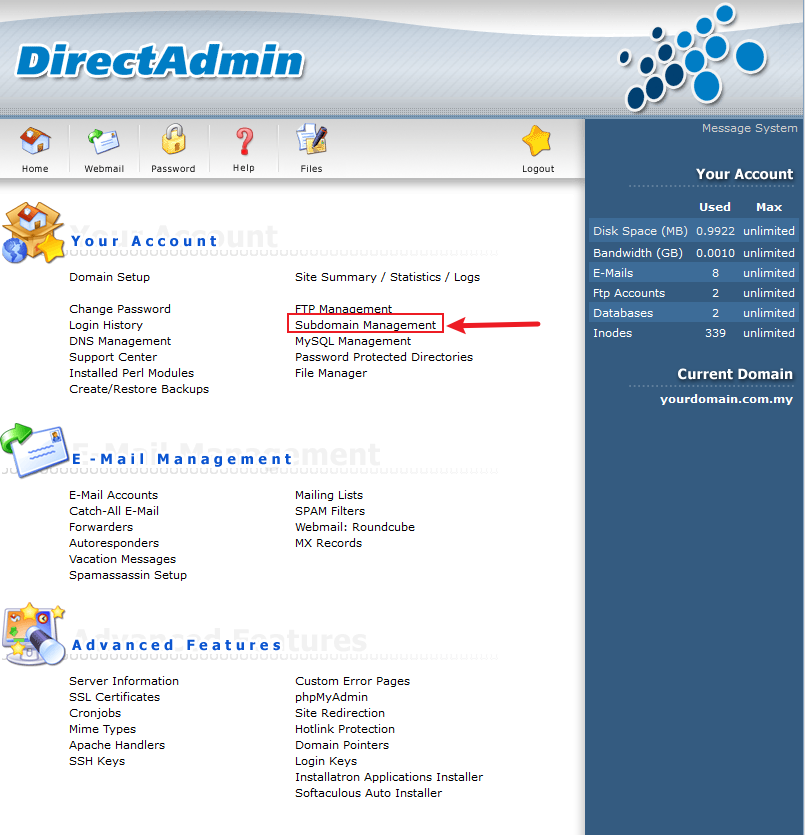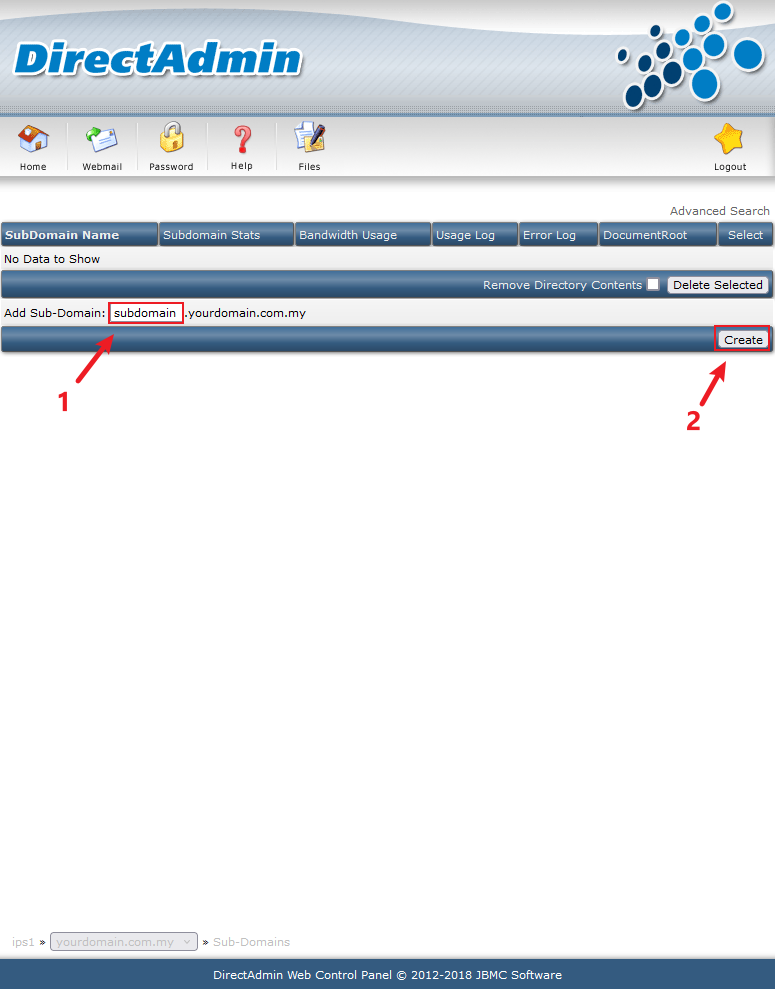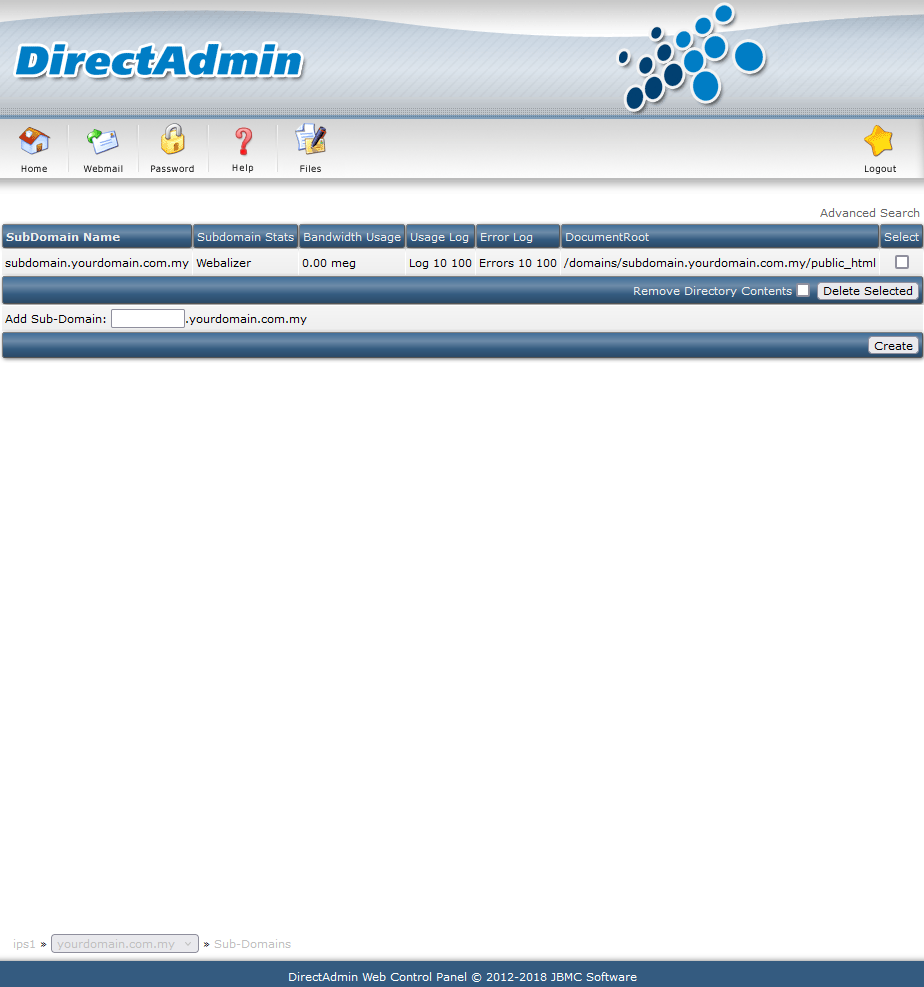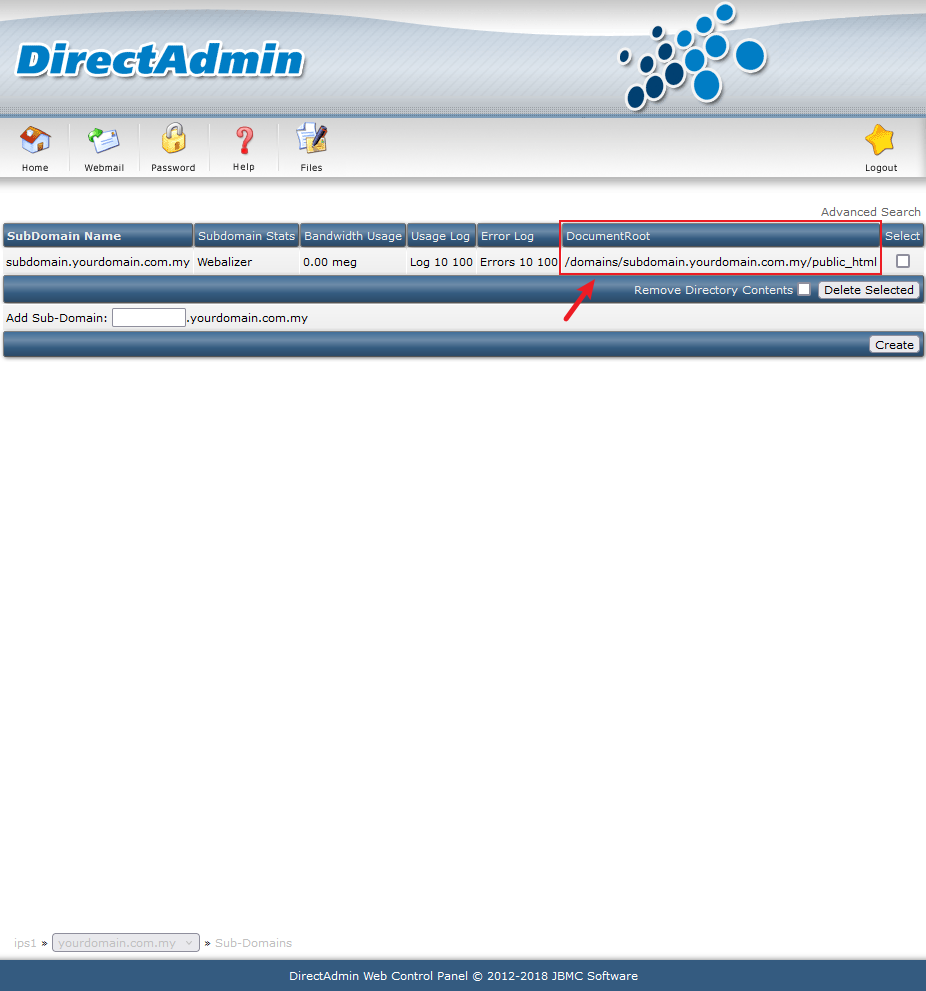Search Our Database
How to create a subdomain in DirectAdmin (Enhanced Skin)
Introduction
This guide is intended for users who wish to create a new subdomain using DirectAdmin. Whether you’re a beginner or an experienced website administrator, this step-by-step guide will help you easily add a subdomain to your existing domain. The article covers the process of creating a subdomain, when and where this information is applicable, and how you can apply it to your domain setup. This solution is applicable when managing domains via DirectAdmin and should be used when you need to create a subdomain for development, testing, or organizing your content.
Prerequisites
Before starting, ensure you have the following:
- Access to DirectAdmin control panel.
- User level credentials for logging in to your account.
- An existing domain where the subdomain will be created.
Step-by-Step Guide
Step 1: Log in to DirectAdmin
- Navigate to your DirectAdmin control panel.
- Log in using your provided credentials.
Step 2: Access Subdomain Management
- After logging in, locate the Your Account section.
- Click on Subdomain Management.
Step 3: Enter the Subdomain Name
- Type the desired subdomain (e.g., subdomain) in the Add Sub-Domain field.
- Click the Create button.
Step 4: Verify Subdomain Creation
- Once created, the subdomain will appear in the Subdomain Names table.
- You can manage the subdomain from this section.
Step 5: Subdomain Folder Structure
A folder for the subdomain will automatically be created under the main domain’s directory. In this example, it will be located at /domains/subdomain.yourdomain.com.my/public_html. Keep in mind that subdomain propagation may take between 2 to 4 hours, but it can take up to 2 days for global propagation.
Conclusion
Creating a subdomain in DirectAdmin is a simple task that can be completed within a few minutes. By following this guide, you can quickly set up subdomains for your domain and organize your web content efficiently. If you encounter any issues or require further assistance, please contact our support team at support@ipserverone.com.
Article posted on 24 February 2020 by Louis.