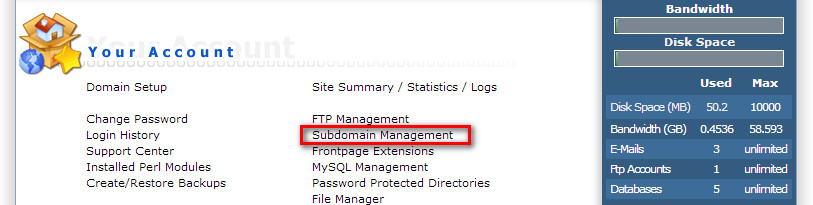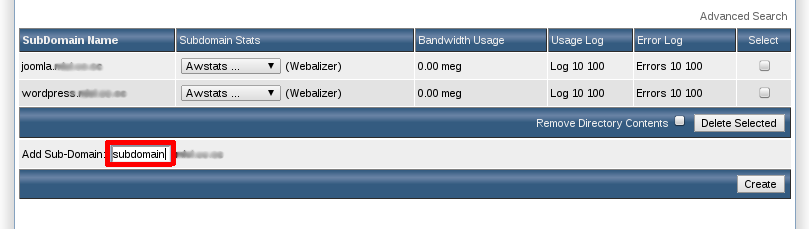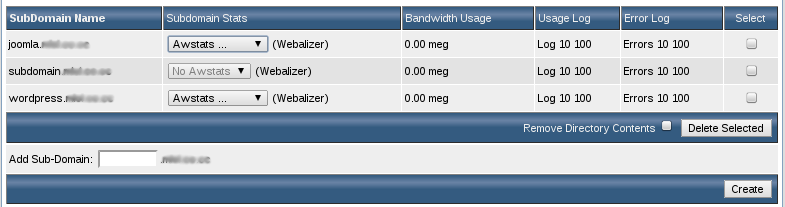Search Our Database
How to Create a Subdomain in the DirectAdmin Control Panel
Creating a new subdomain in DirectAdmin is a straightforward process. Follow the steps below to set up a subdomain under an existing domain.
Step 1: Log in to DirectAdmin
To get started, log in to your DirectAdmin control panel using your credentials.
Step 2: Access Subdomain Management
Once logged in, navigate to Subdomain Management under the Your Account section.
Step 3: Enter the Subdomain Name
In the Subdomain Management page, type the desired subdomain name in the provided field. In this example, we will use “subdomain”. After entering the name, click on the Create button.
Step 4: Verify Subdomain Creation
Once the subdomain is successfully created, it will appear in the Subdomain Names table. You can now manage the subdomain from this section.
Step 5: Subdomain Folder Structure
Upon creation, a subfolder will automatically be generated under the main domain’s directory. For example, it will be located at ../maindomain/public_html/subdomain.
Please note that the subdomain propagation may take between 2 to 4 hours, but in some cases, it can take up to 2 days for global propagation.
Troubleshooting Subdomain Issues
If you’re experiencing issues with your subdomain not being found, refer to the following article for troubleshooting steps: How to troubleshoot Subdomain not found issue.
Article Posted on 24 February 2020 by Louis