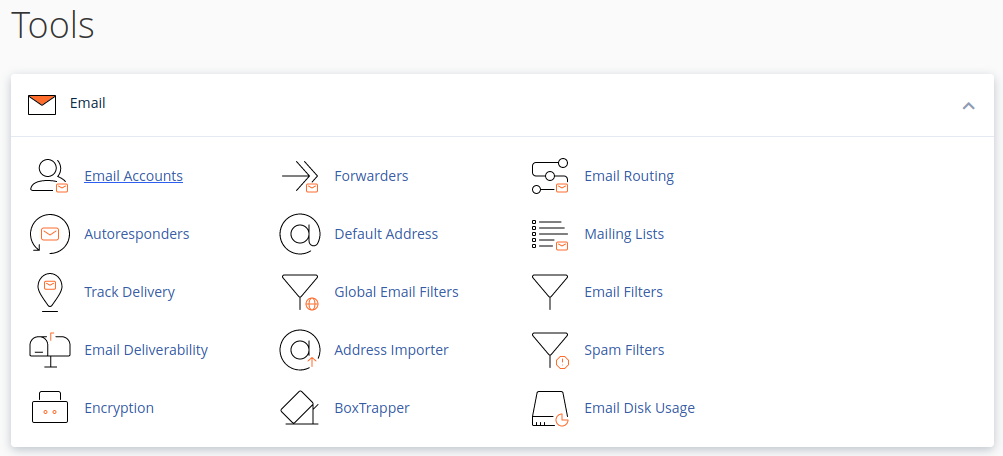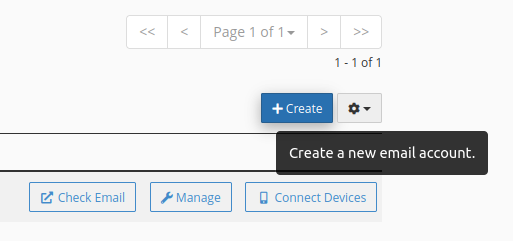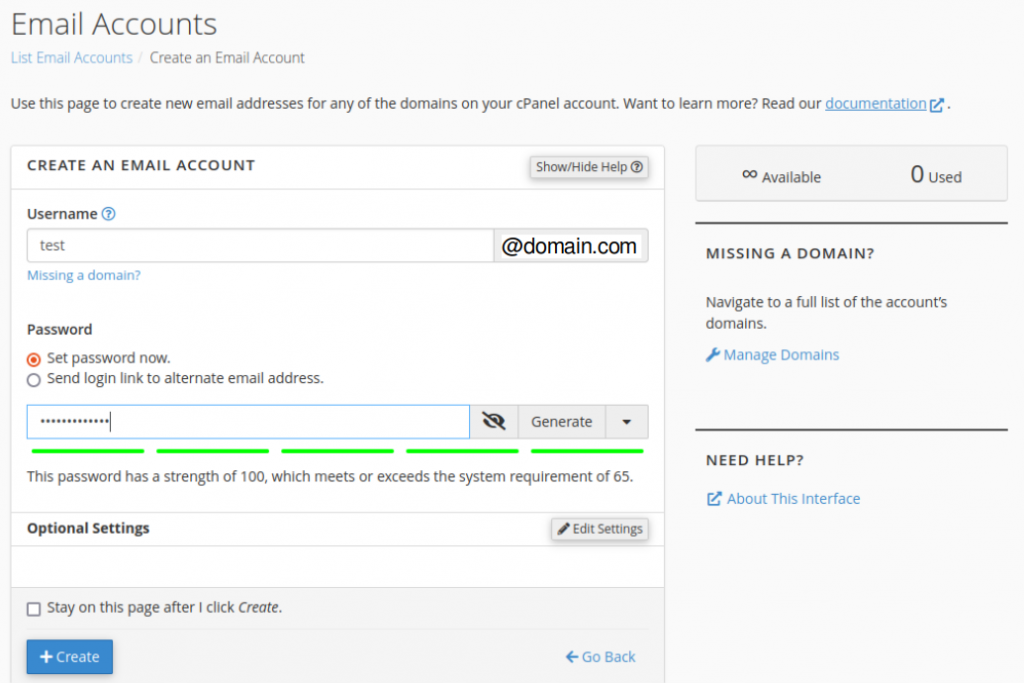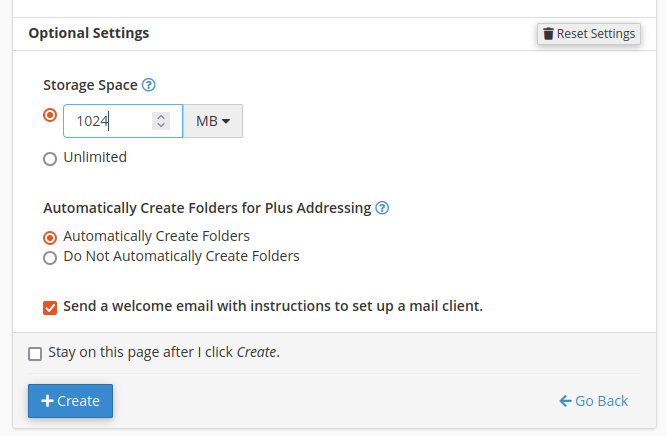Search Our Database
How to create an email account in cPanel
Introduction
Setting up an email account in cPanel is essential for managing business or personal communications directly from your domain. This guide provides a step-by-step approach to creating a new email account within your cPanel, allowing you to send, receive, and organize emails under your custom domain in just a few simple steps.
Prerequisites
To create an email account in cPanel, ensure you have the following:
- Access to your cPanel account.
- Your cPanel login credentials, which are required to access the email setup and management features in the cPanel dashboard.
Step-by-step Guide
Step 1: Navigate to the Email Accounts icon.
1. Login to cPanel and select Email Accounts icon located in the Email section.
Step 2: Provide the desired Email Address
1. First, click on ‘+Create’.
2. Username: in the username field, enter the username that you want to use before the “@” symbol. Your email address will start with this username (username@domain.com).
e.g. if you desired “test@domain.com,” only enter “test.”
Password: Choose a strong password for your email. The Strength Bar will display the quality of your password.
Step 3: Select your Mailbox Quota
1. Proceed to Optional Settings and click on ‘Edit Settings’. If you often send large files via email, you may want to increase the Storage Space to 1GB or more, or even choose “Unlimited” if your hosting plan permits.
2. You can allocate a quota of up to 4096 GB (4TB) for a 64-bit system. Quotas exceeding this level require you to opt for the “Unlimited” option.
3. After configuring your mailbox quota in cPanel, proceed to click on ‘+Create’.
Step 4: Confirmation of Email Account Creation
1. Upon clicking ‘+Create’ a confirmation message will appear indicating the successful creation of the account.
2. Once the email account is set up, you have the option to check email, manage and connect devices for the email account.
Conclusion
Congratulations! You have successfully created an email account in cPanel. This process not only enables effective digital communication but also allows you to tailor your account settings to your specific needs. Remember to maintain regular password updates and monitor your account for optimal security and efficiency.
Should you have any inquiries about the guidelines, please feel free to open a ticket through your portal account or contact us at support@ipserverone.com. We’ll be happy to assist you further.
Article posted on 21 September 2023