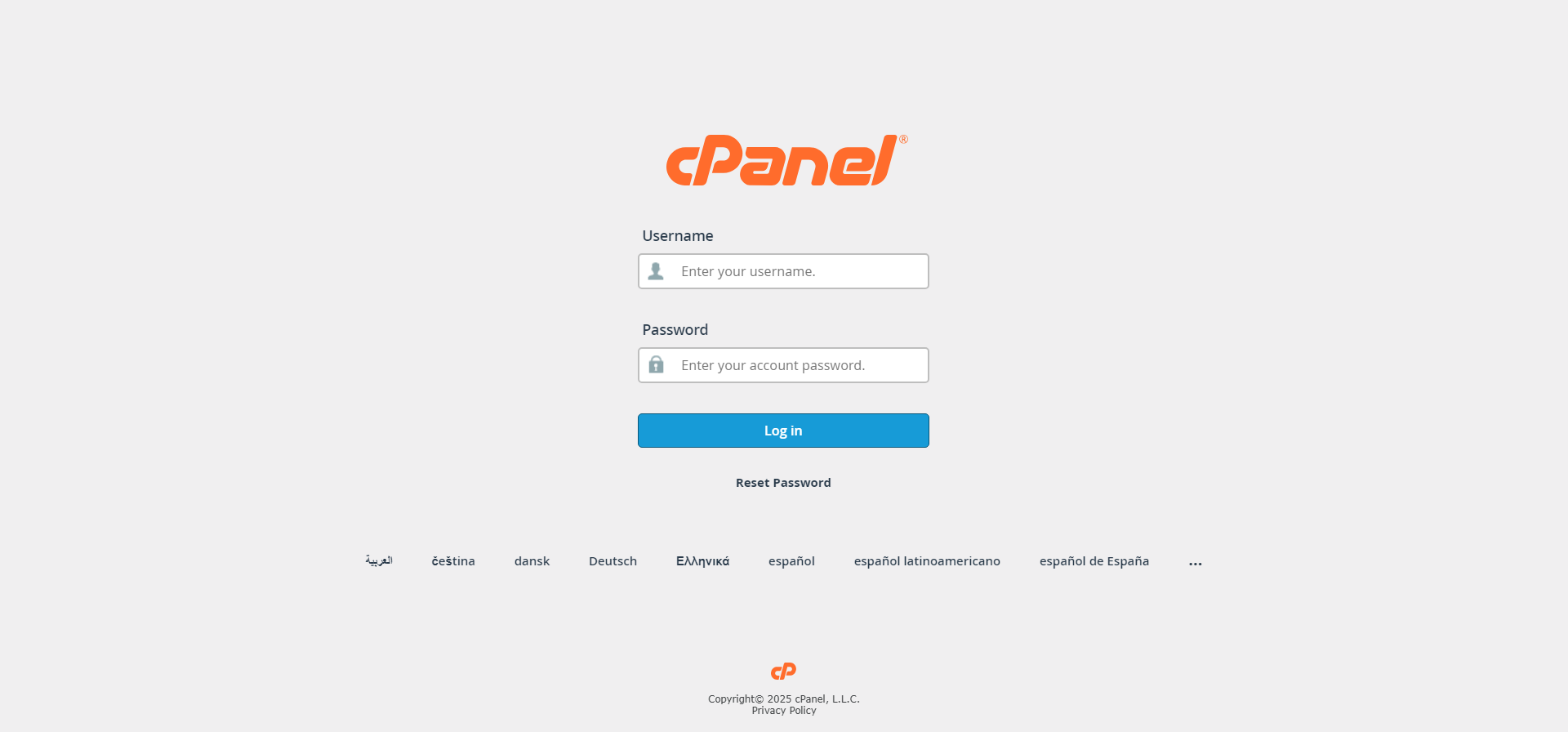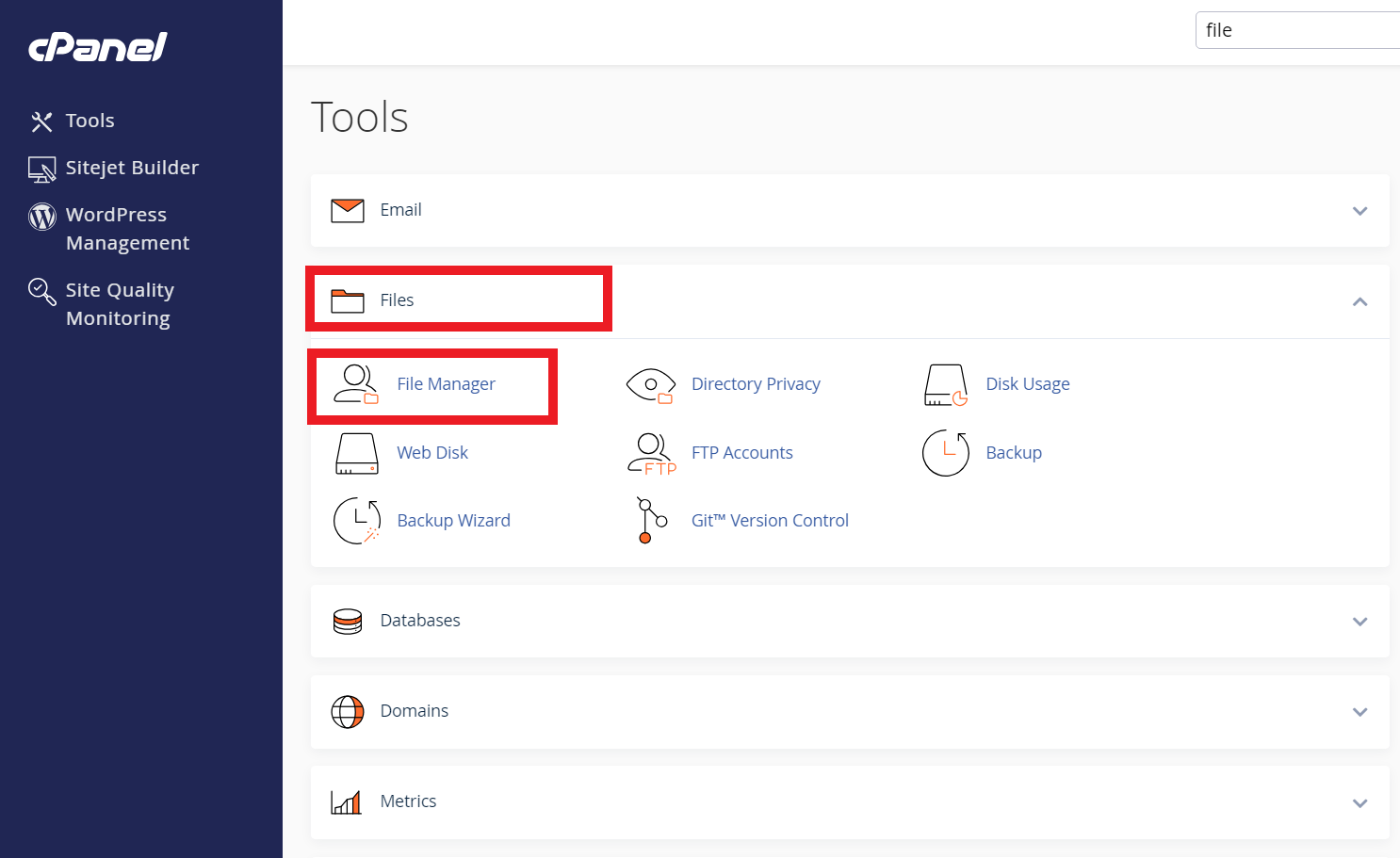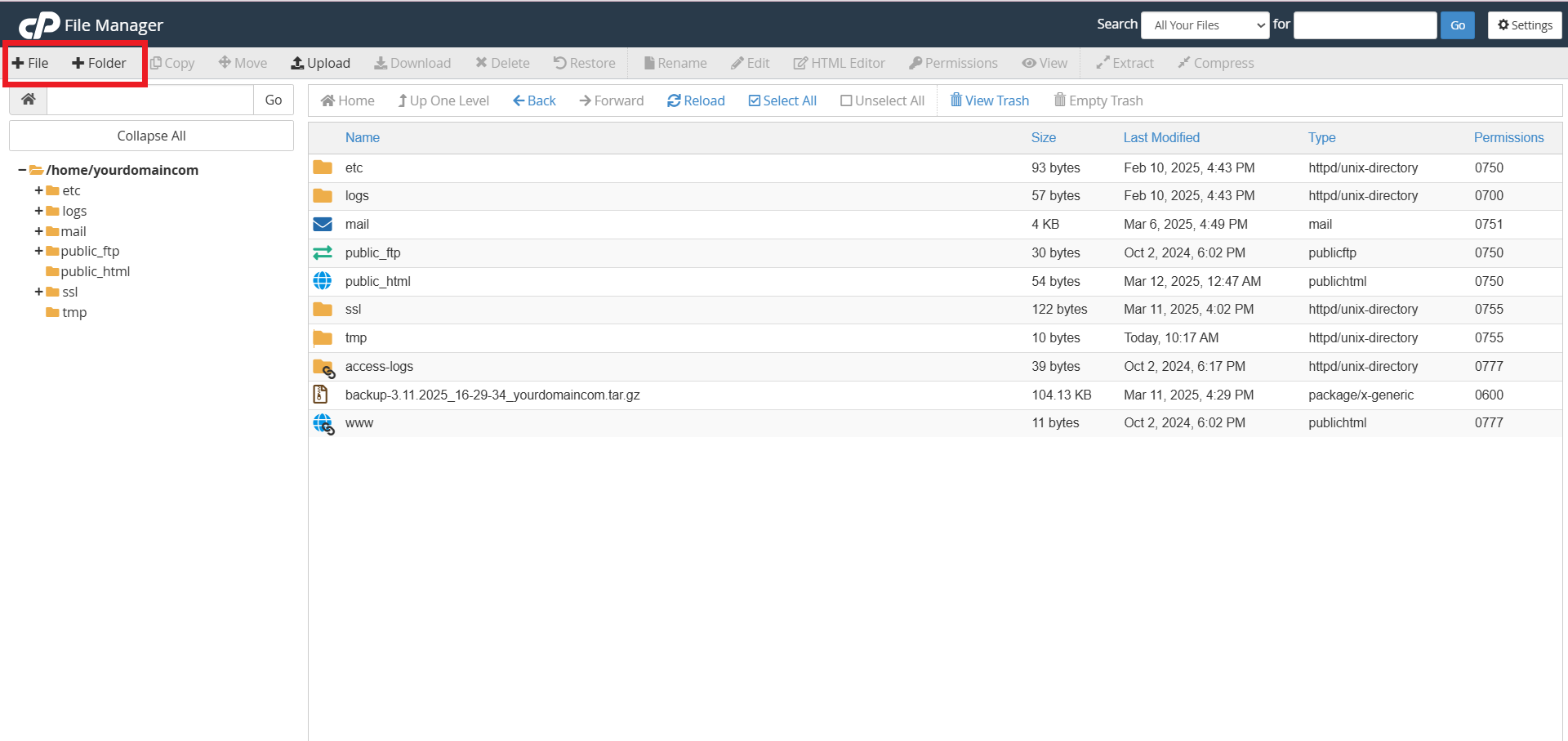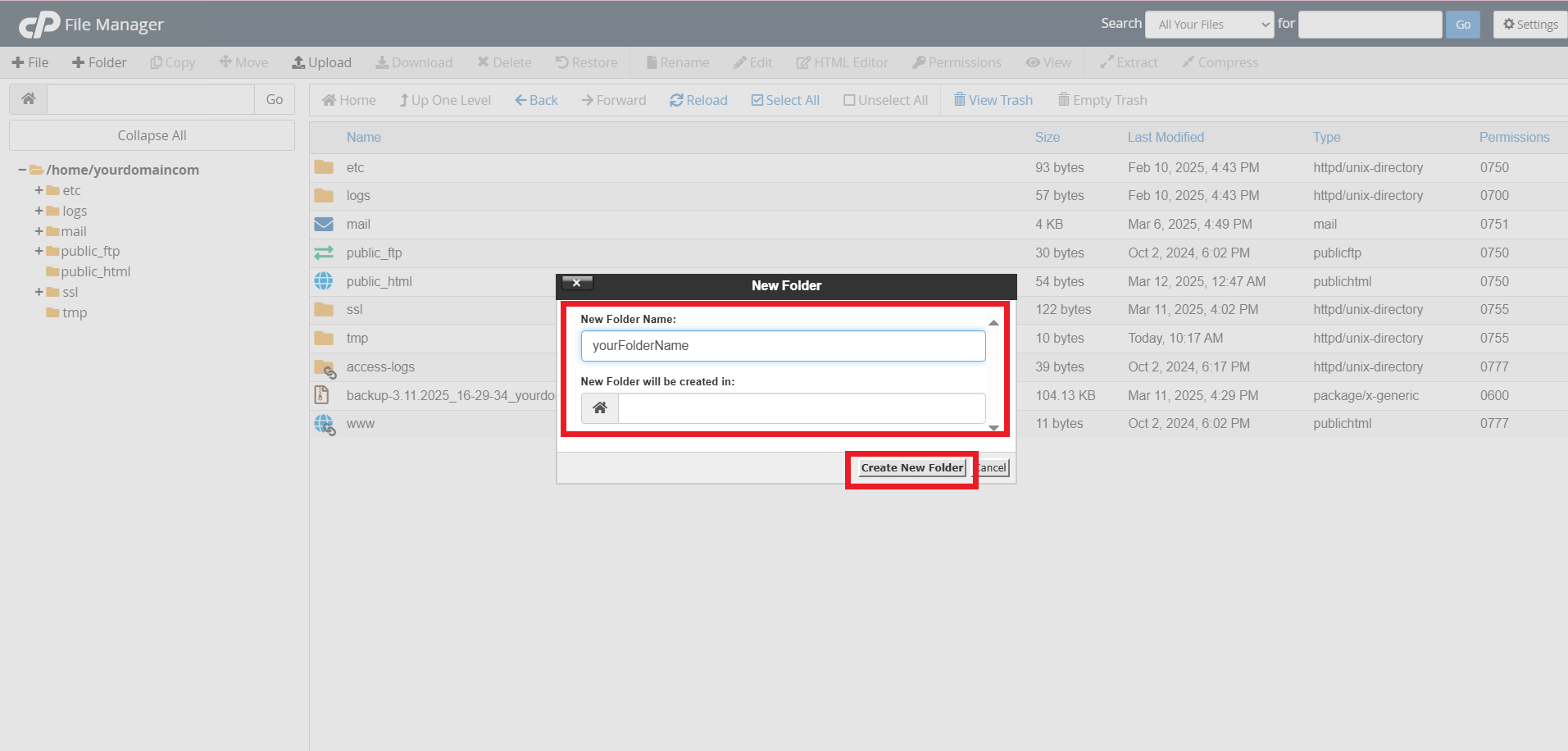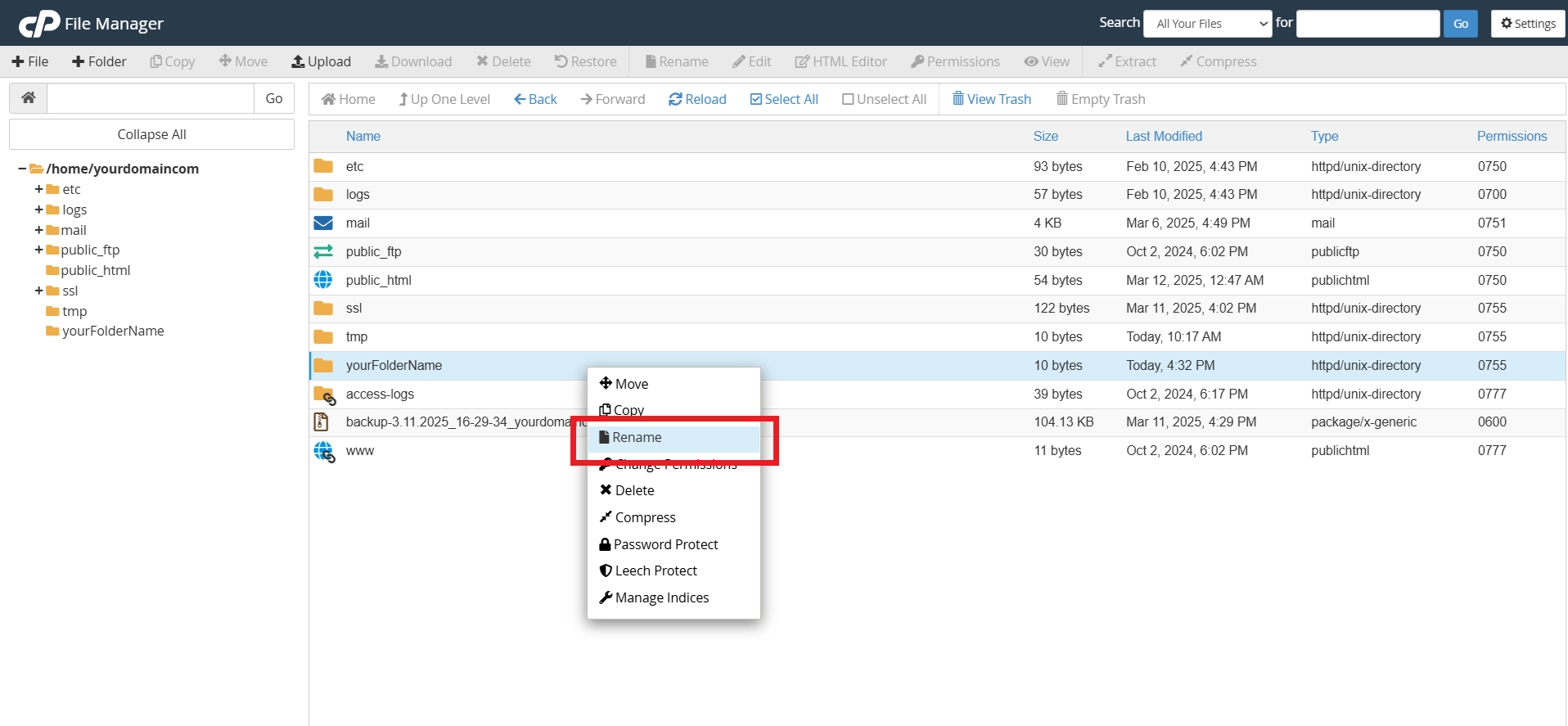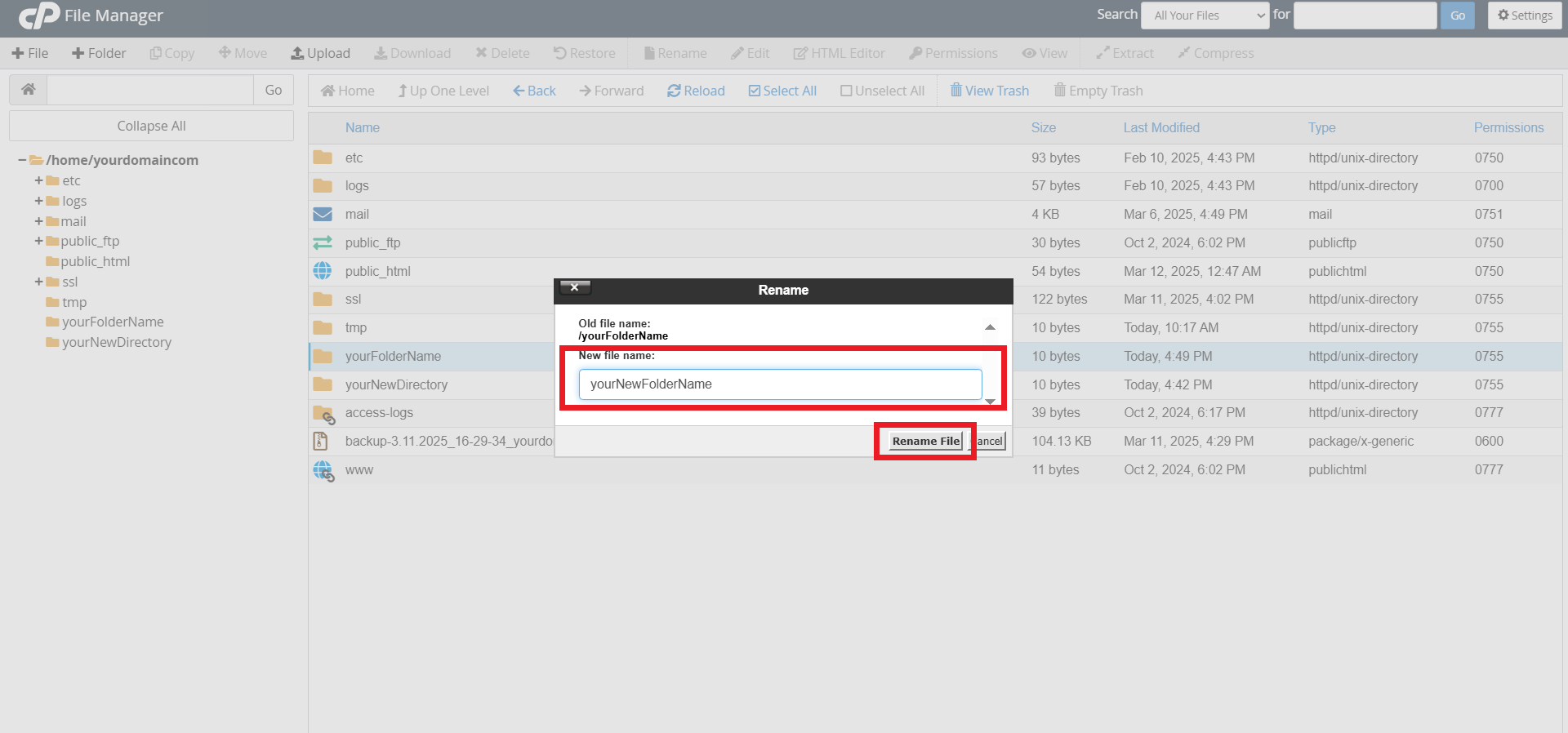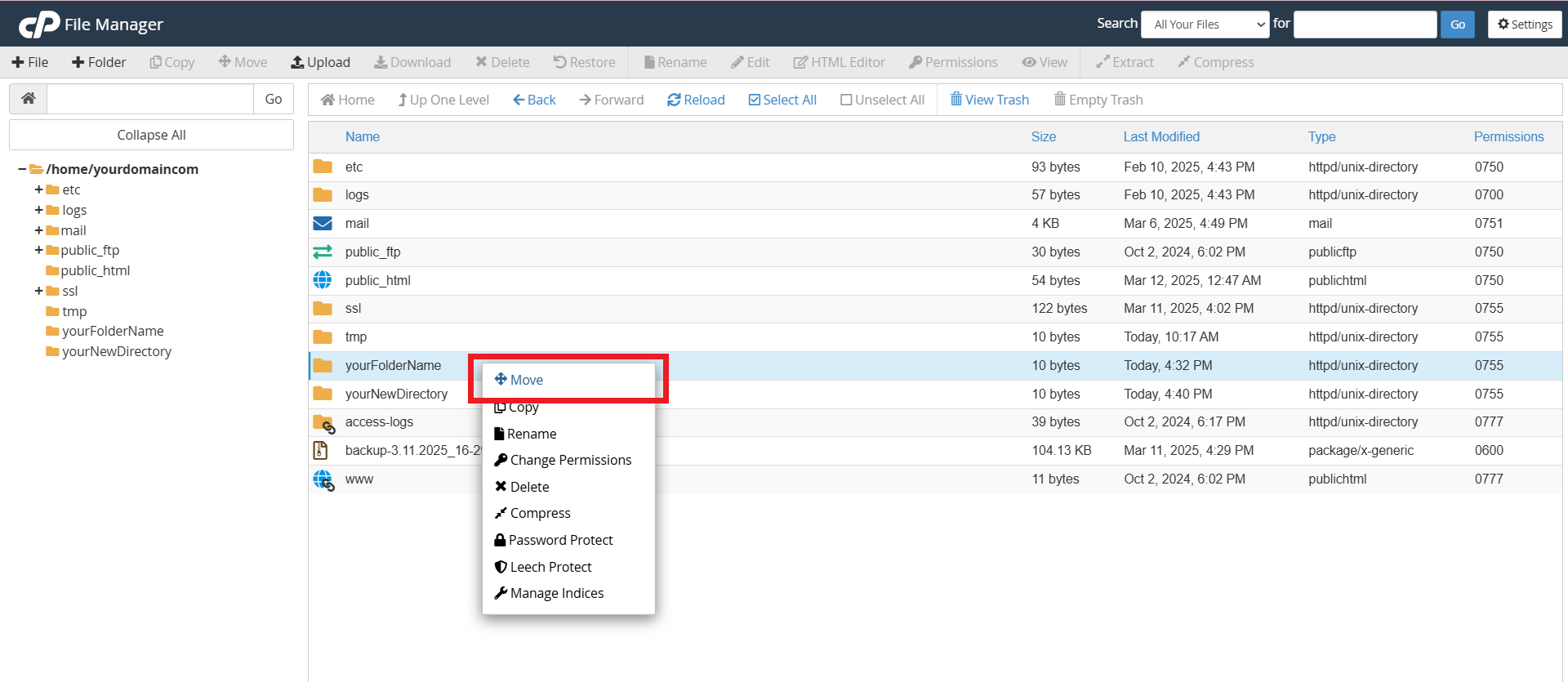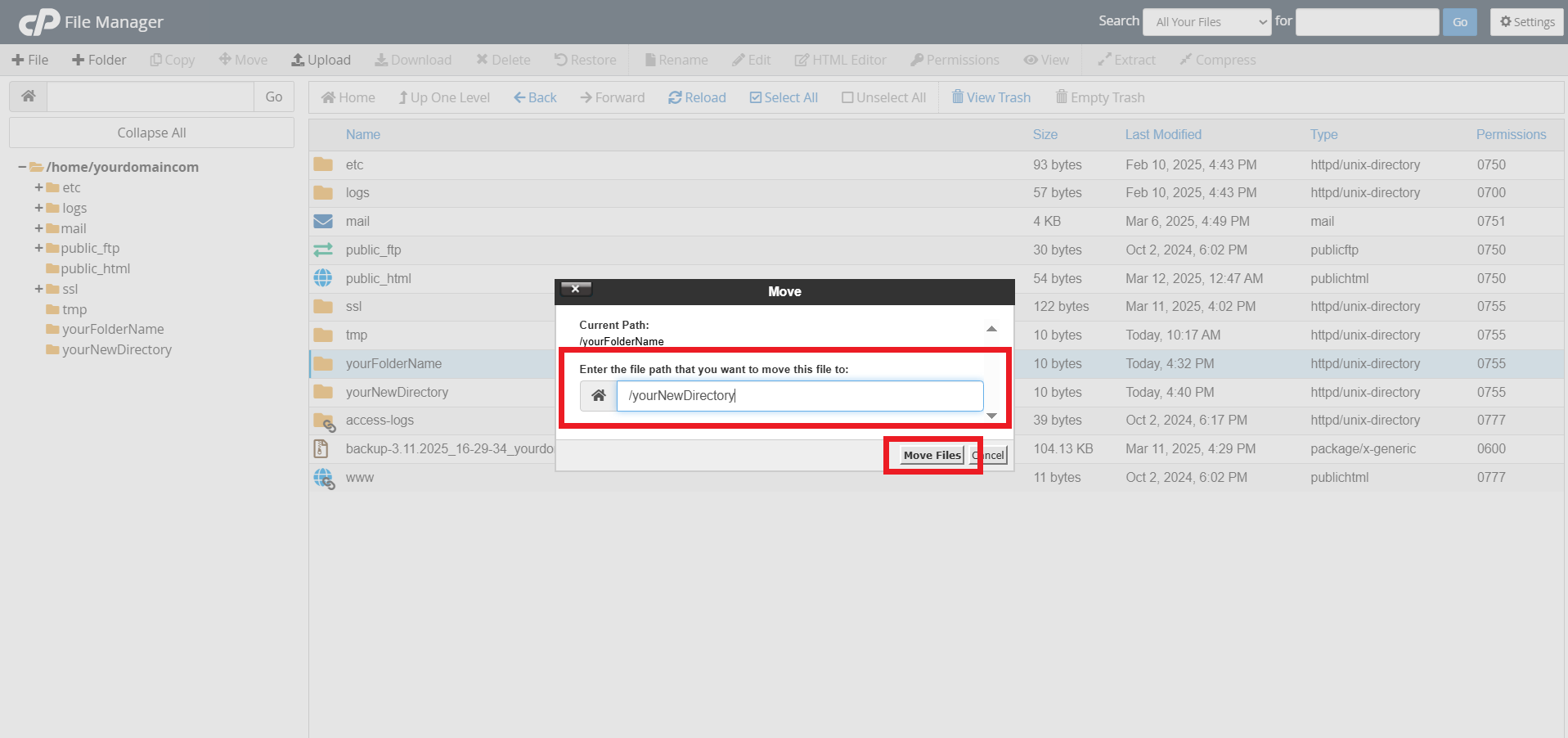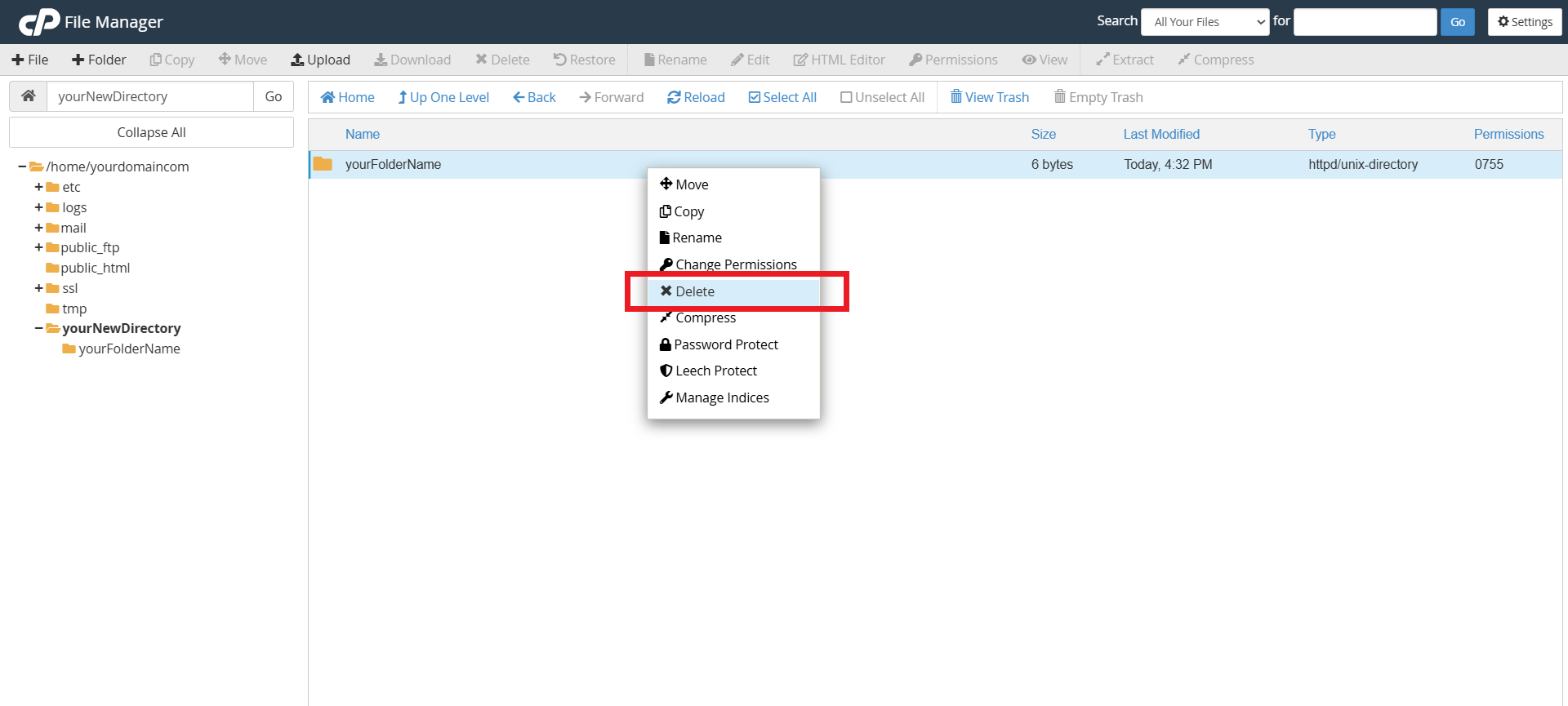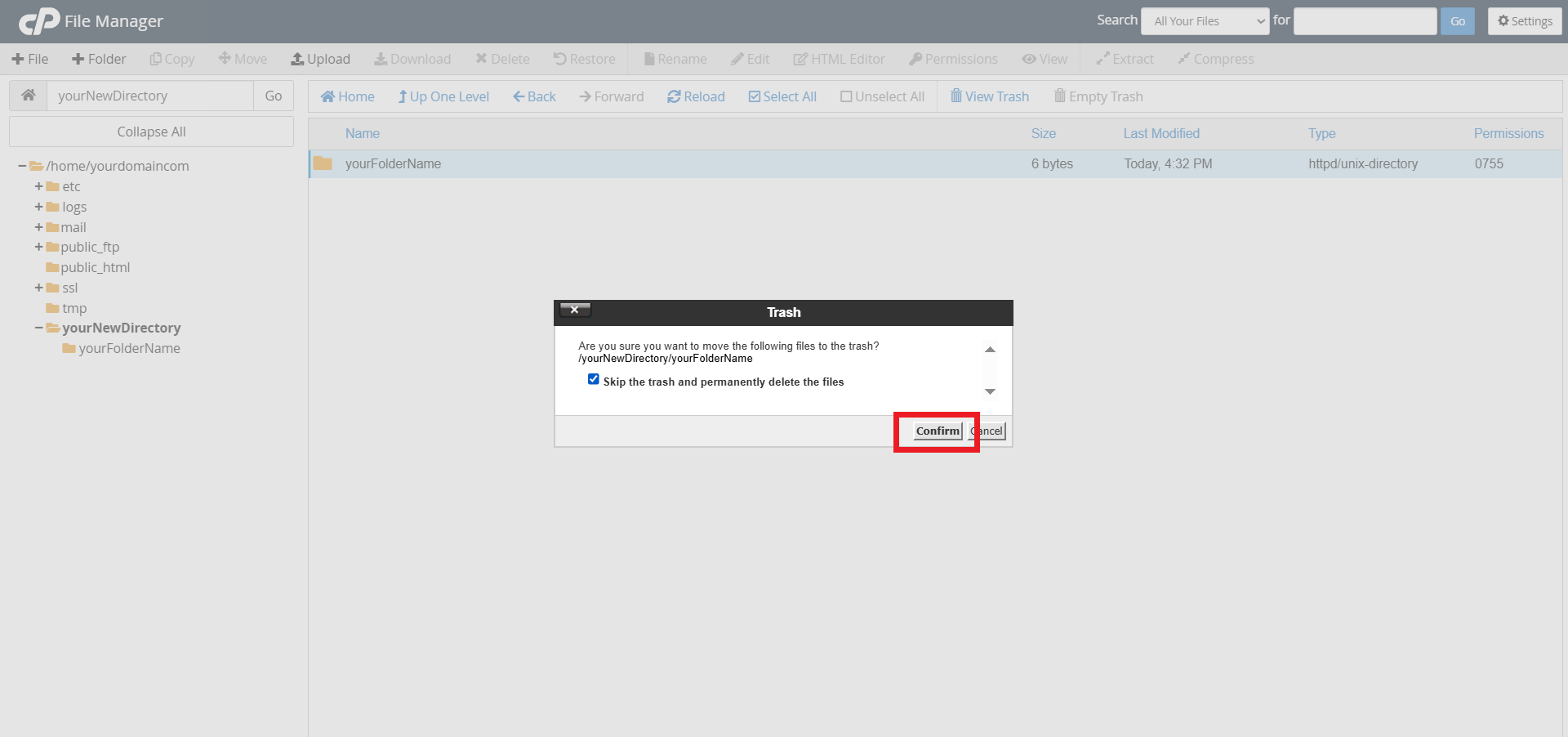Search Our Database
How to create and managing folders in cPanel File Manager
Introduction
cPanel’s File Manager is a powerful tool that allows users to manage website files directly from a web interface without needing FTP access. One of its key features is the ability to create, move, rename, and delete folders to keep website files well-organized. This guide provides step-by-step instructions on how to effectively manage folders within cPanel File Manager.
Prerequsite
- Access to your cPanel account (username and password)
- Basic familiarity with cPanel’s interface
Step-by-Step Guide
Step 1: Log in to the cPanel Account
- Log in to your cPanel control panel.
The URL to your cPanel typically will be like <domain>:2083 or <server IP>:2083.
Step 2: Navigate to File Manager.
- Once inside cPanel, scroll down to the Files section and click on File Manager
Step 3: Creating and Managing Folders
Creating New Folders
- On the top left of the portal, click on the +Folder button in the toolbar once you open the desired directory.
- Enter a name for the folder in the window that will pop up on your screen, and choose the option Create New Folder .
Renaming Folders
- Locate the folder you want to rename and right-click on the folder and choose Rename from the context menu.
- Enter the new name and press Rename File to apply the changes.
Moving Folders
- Locate the folder you want to move and right-click on the folder and select Move from the context menu.
- Navigate to the destination directory in the popup window and click Move Files .
Deleting Folders
- Locate the folder you want to delete. Right-click on the folder and choose Delete from the context menu.
- Confirm the deletion in the popup window.
Conclusion
Managing folders in cPanel File Manager is a simple but essential task for maintaining a well-organized website. By following this guide, you can create, rename, move, and delete folders efficiently. Always exercise caution when deleting files to avoid accidental loss of important data.
Should you encounter any issues or have any questions, our support team at IPSERVERONE is always here to assist you. Don’t hesitate to reach out to us at support@ipserverone.com for any help you need.