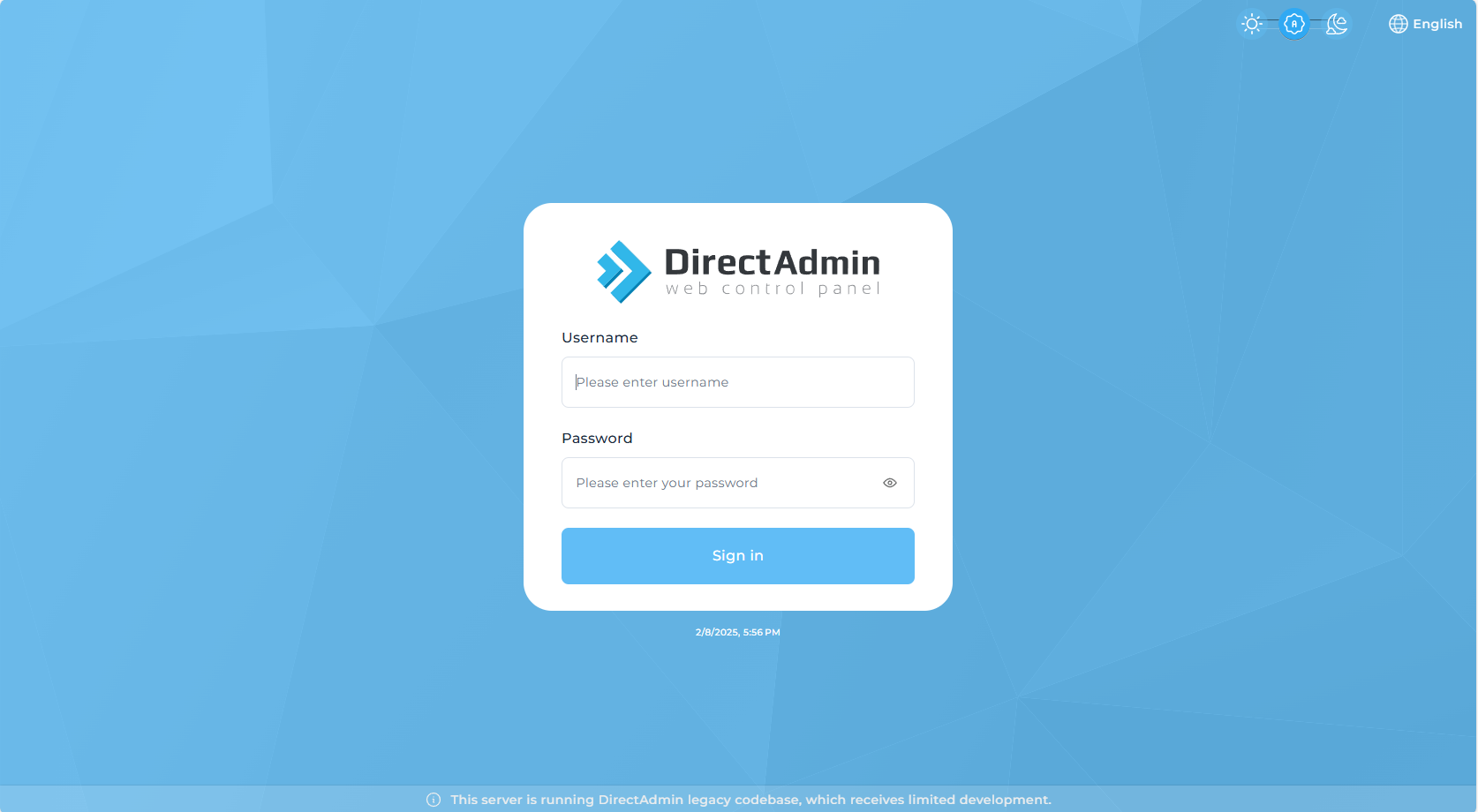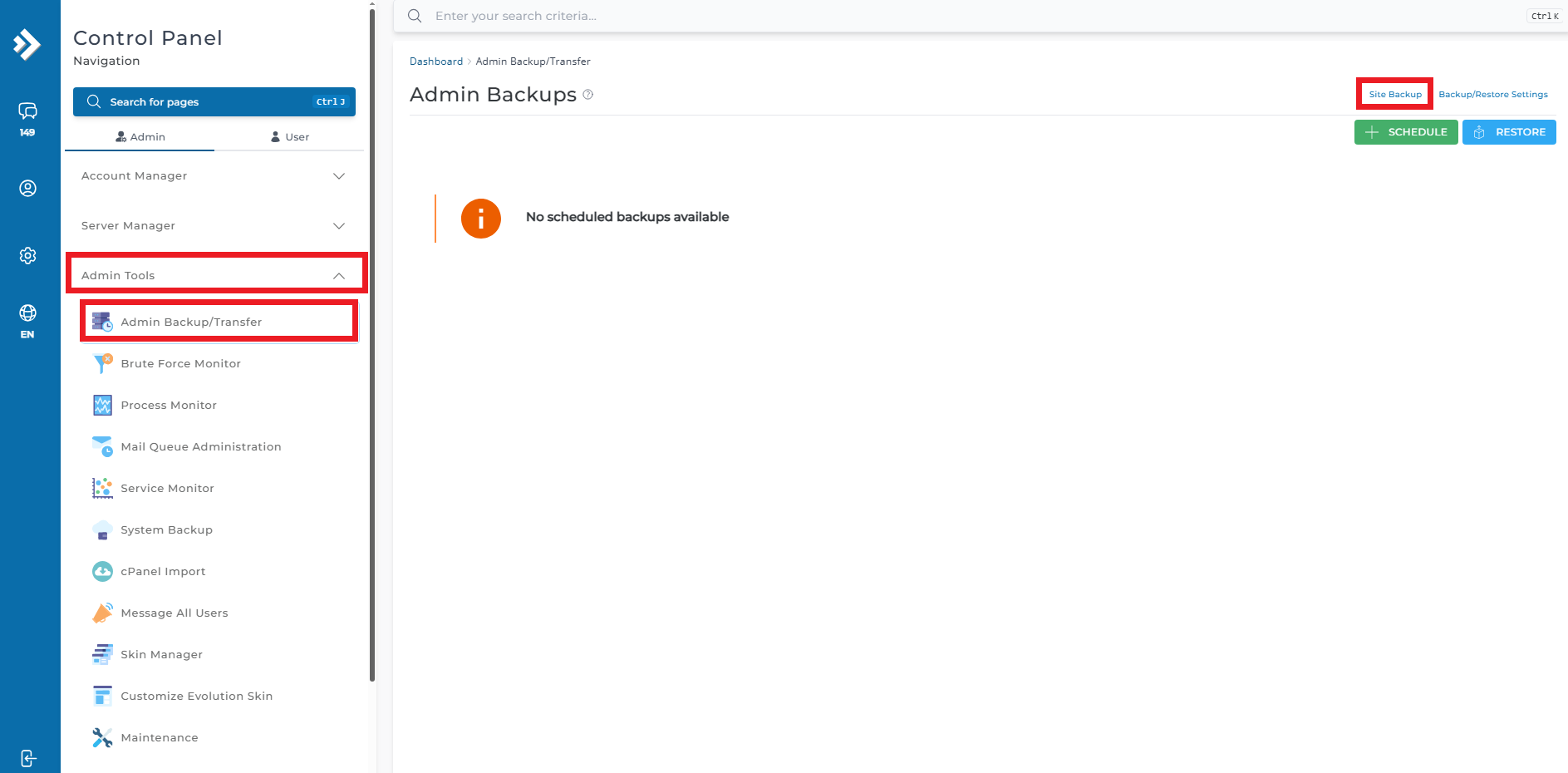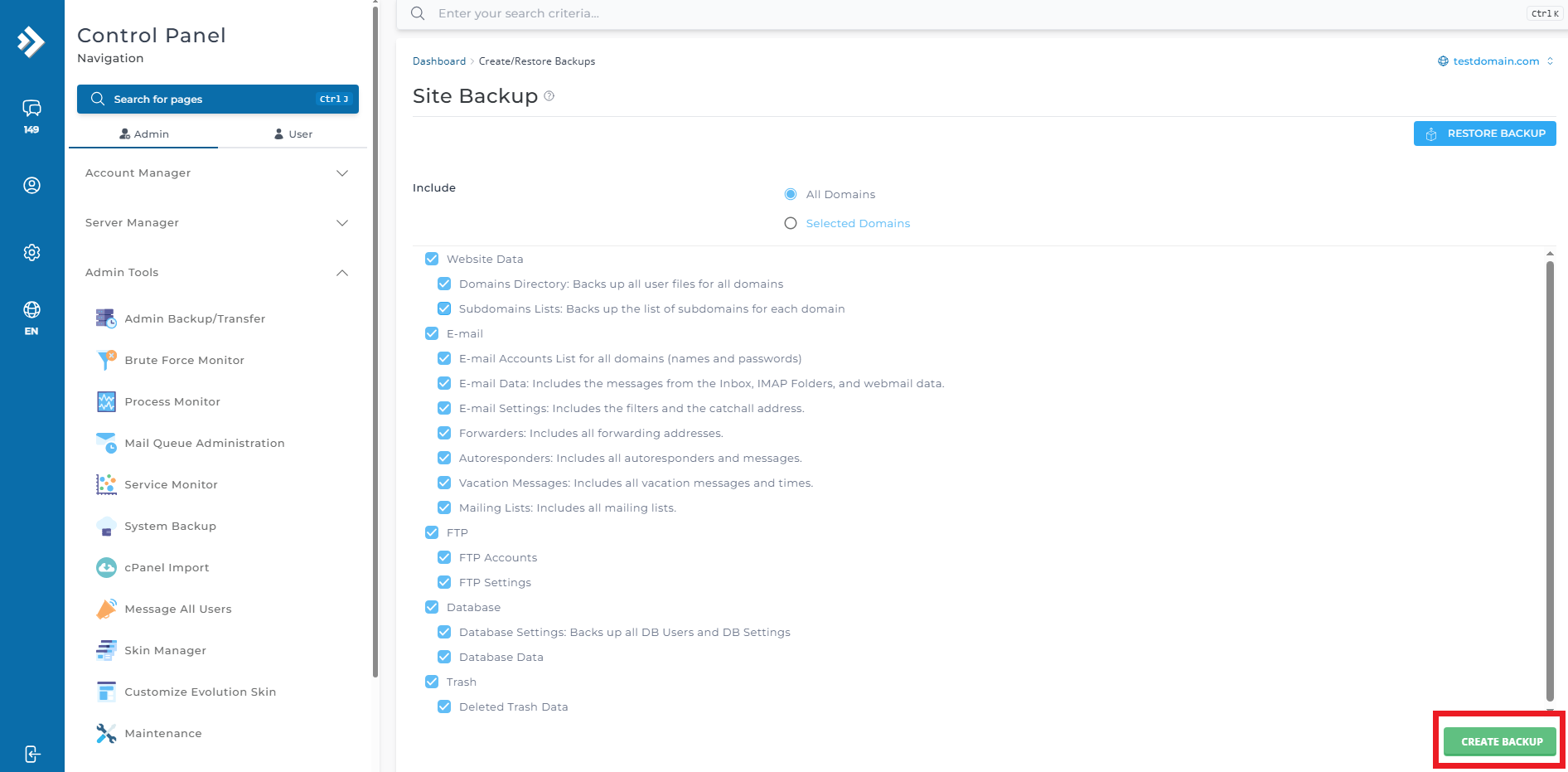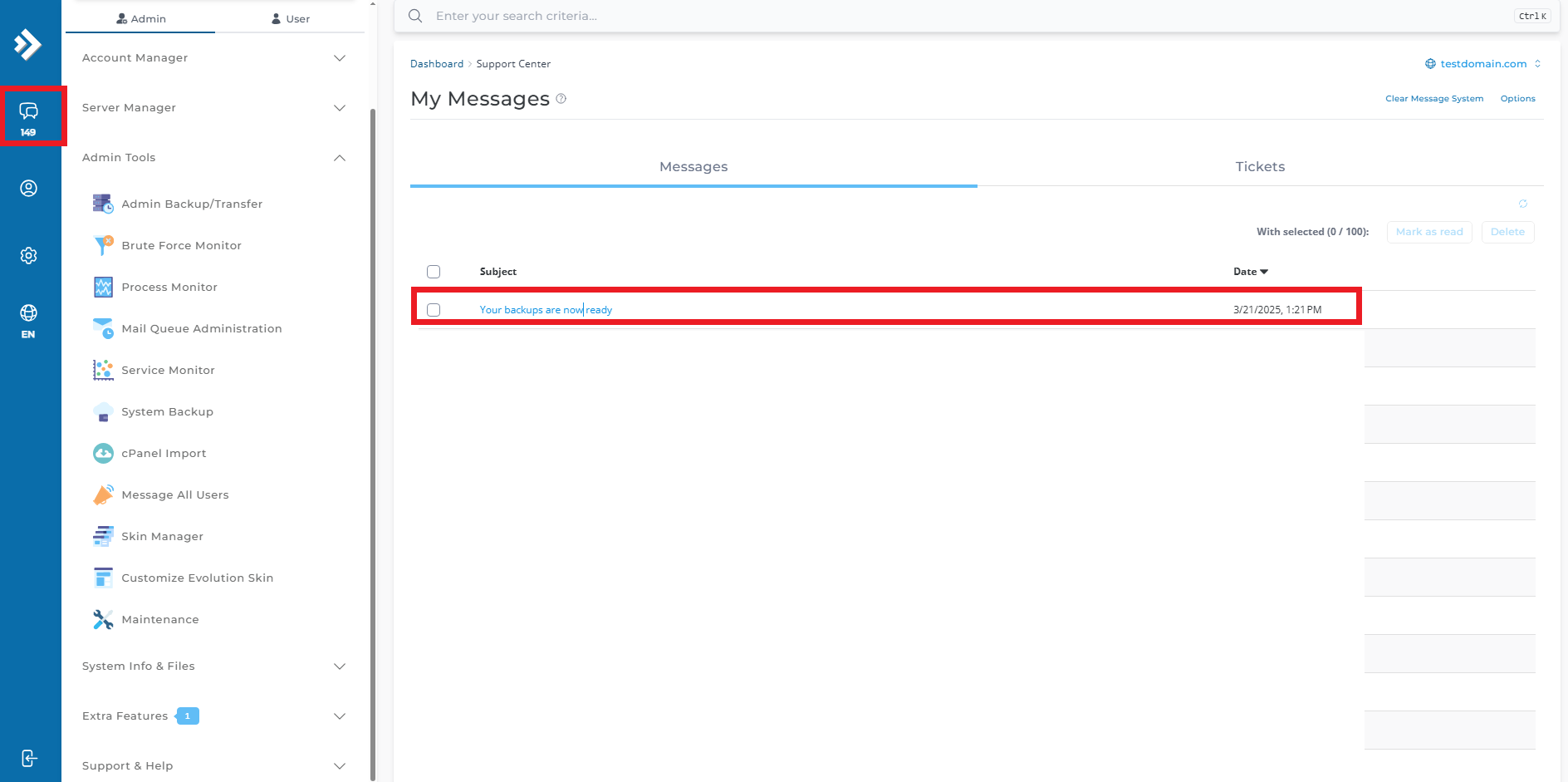Search Our Database
How to create backup (Admin level) from DirectAdmin (Evolution Skin)
Introduction
Regular backups are crucial for maintaining website security, ensuring data recovery in case of unexpected failures, and providing peace of mind for administrators. DirectAdmin’s Evolution Skin offers a streamlined interface for creating backups efficiently. This step-by-step guide will walk you through the process of generating a full backup of website files, databases, and email settings at the admin level.
Prerequisites
- Admin-level credentials to access DirectAdmin.
- Hosting plan includes sufficient storage space for backups.
Step-by-Step Guide
Step 1: Log into DirectAdmin with Admin-Level Credentials
- Open the DirectAdmin portal in your web browser.
- Enter your DirectAdmin username and password with admin-level access.
Step 2: Navigate to Your Domain Name
- In the Control Panel, under Admin Tools. select Admin Backup/Transfer.
- In the Admin Backups, at the left top, click on Site Backup.
Step 3: Creating Backups
- Choose the items which you wish to back up:
- Website Data:
- Domains Directory: Backs up all domain files (logs, private_html, public_ftp, public_html, stats). Includes subdomains.
- Subdomain Lists: Backs up subdomain names (not files).
- Email:
- E-mail accounts: Backs up all email accounts (names & passwords).
- E-mail data: Backs up all emails (Inbox, IMAP folders, webmail).
- E-mail settings: Backs up filters & catch-all email.
- Forwarders: Backs up all email forwarders.
- Autoresponders: Backs up autoresponders & their messages.
- Vacation Messages: Backs up vacation settings & messages.
- Mailing Lists: Backs up list, digest-list & archives.
- FTP Settings:
- FTP accounts: Backs up FTP accounts (not files).
- FTP settings: Backs up FTP preferences (anonymous access, uploads).
- Database:
- Database settings: Backs up DB users & settings.
- Database data: Backs up all MySQL databases.
- Website Data:
- Click Create Backup.
Step 4: Receive Completed Message
- The backup process will be added to the queue.
- You will receive a notification once the backup is completed.
- You can check the backup status in the Message section.
Additional Note:
The backup file takes the form of:
[backup]-[Month]-[Day]-[Year]-[Backup Number]
If you created several backups on the same day, they would look like:
- backup-Jan-24.2018-1.tar.gz
- backup-Jan-24.2018-2.tar.gz
- backup-Jan-24.2018-3.tar.gz
This feature prevents you from accidentally overwriting a backup file.
Conclusion
Performing regular backups in DirectAdmin is a vital step in maintaining website integrity. By following this guide, you ensure that your website data, email configurations, and databases are securely backed up. For added security, consider downloading backups to an external location or scheduling automated backups within DirectAdmin.
Should you encounter any issues or have any questions, our support team at IPSERVERONE is always here to assist you. Don’t hesitate to reach out to us at support@ipserverone.com for any help you need.