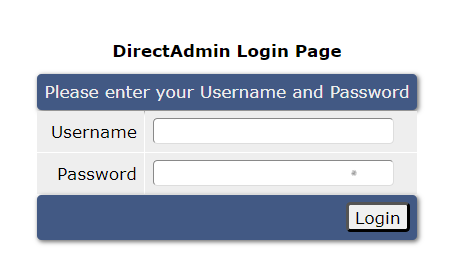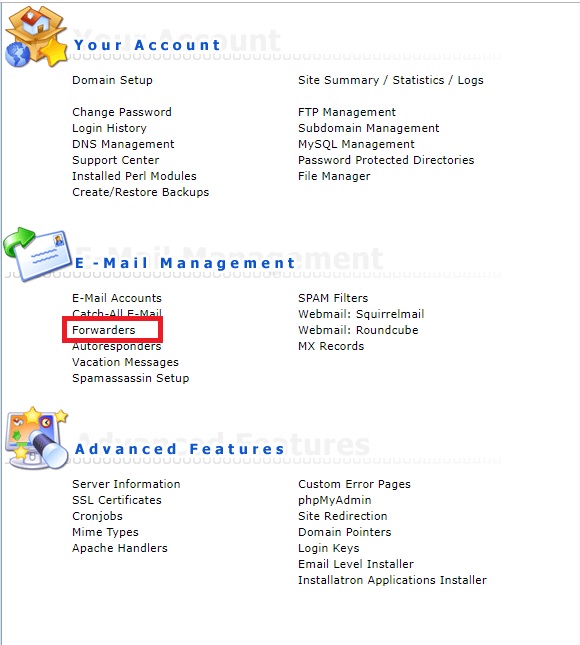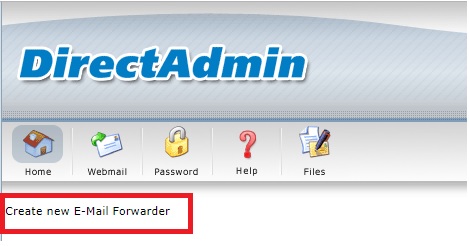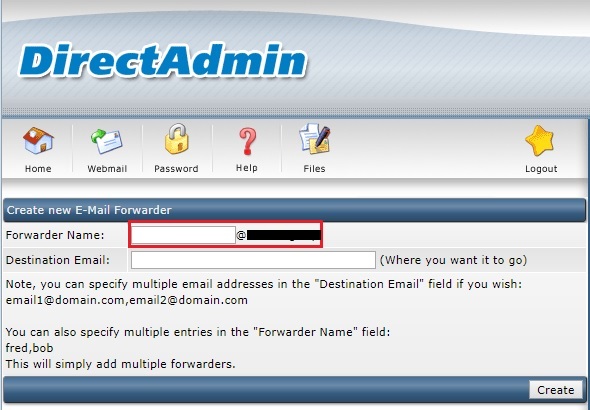Search Our Database
How to create email forwarder in DirectAdmin
Introduction
An email forwarder is a convenient feature in DirectAdmin that allows you to automatically forward any emails received by one address to another destination email address. This is particularly useful if you manage multiple email accounts and want to centralize all your incoming messages in one mailbox. The following steps will guide you through the process of setting up an email forwarder using DirectAdmin.
Prerequisites
- Your login credentials for DirectAdmin.
- Both the original email address (the one receiving the emails) and the destination email address (where the emails will be forwarded).
Step-by-Step Guide
Step 1: Log in to DirectAdmin
- Navigate to your DirectAdmin login page (e.g., http://yourdomainname.com:2222).
- Enter your username and password to access your DirectAdmin account.
Step 2: Navigate to Email Forwarders
- Once logged in, go to the E-Mail Management section.
- Click on Forwarders to access the email forwarding settings.
Step 3: Create a New Email Forwarder
- Inside the Forwarders section, click on the Create new E-mail Forwarder button.
Step 4: Enter Email Forwarding Details
- In the Forwarder Name field, enter your original email address (e.g., user1@yourdomainname.com).
- In the Destination Email field, enter the email address where you want the emails to be forwarded (e.g., user2@anotherdomain.com).
- Once both fields are filled out, click Create to set up the forwarder.
Conclusion
You have successfully set up an email forwarder in DirectAdmin. Now, any emails sent to your original email address will be automatically forwarded to the destination email address you specified.
You can contact our support team at support@ipserverone.com for any additional guidance or troubleshooting.