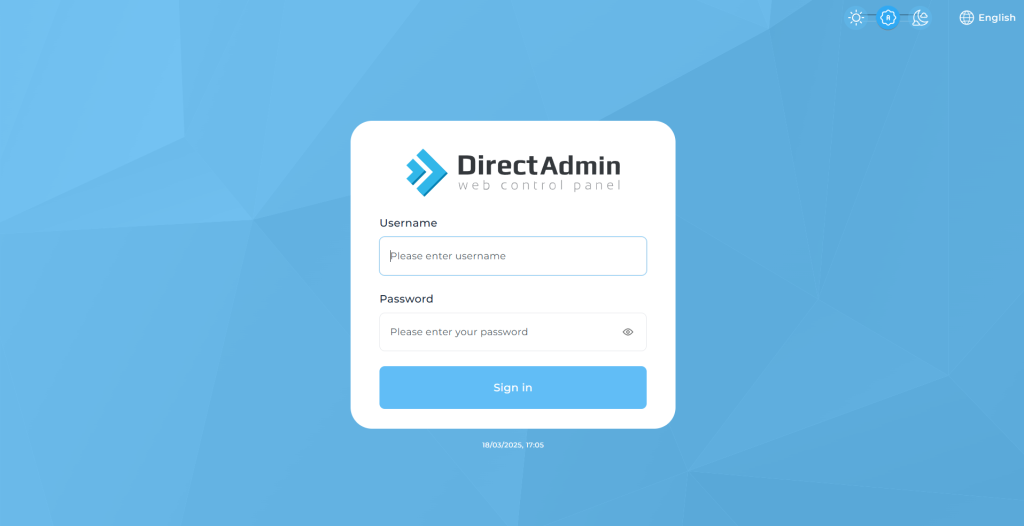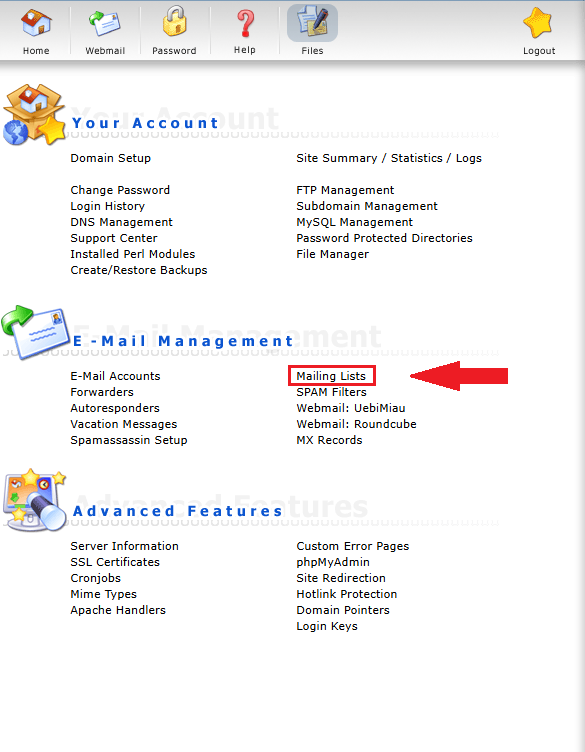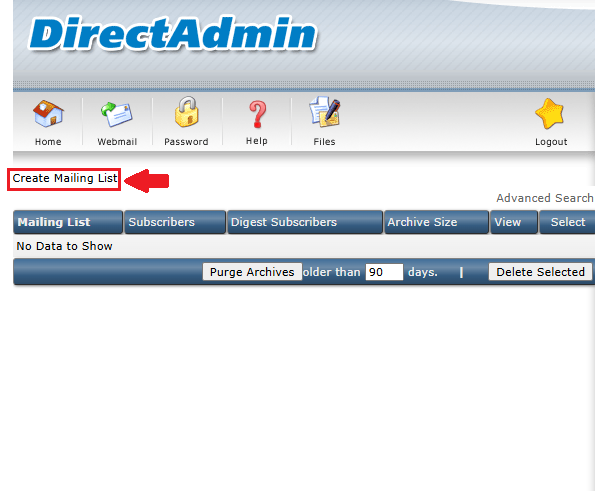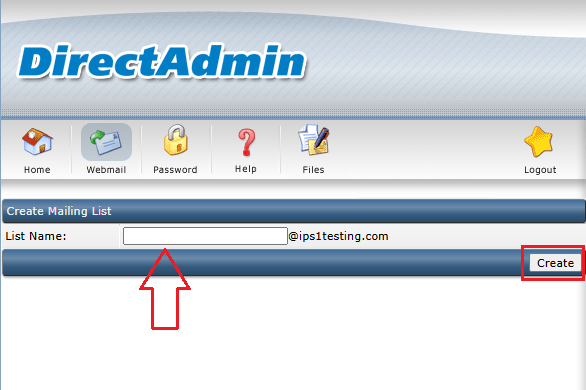Search Our Database
How to create mailing list in DirectAdmin
Introduction
Mailing lists are a valuable tool for managing mass email communications, such as newsletters, announcements, or group discussions. DirectAdmin, a lightweight and user-friendly web hosting control panel, includes built-in support for mailing list management through integration with software like Majordomo. This feature allows administrators and domain users to create, configure, and manage email distribution lists with minimal effort.
A mailing list works by accepting incoming emails sent to a single address and distributing them to a group of subscribed recipients. This functionality is widely used in corporate communications, marketing campaigns, community discussions, and customer support scenarios. Mailing lists can also be configured with moderation settings, access restrictions, and custom templates to suit various needs.
This guide is intended for website administrators, hosting resellers, and technical support staff who are managing domains and email services through DirectAdmin. It is applicable in shared hosting, VPS, and dedicated server environments that use DirectAdmin with the Majordomo mailing list software enabled.
Creating and managing mailing lists in DirectAdmin is generally straightforward, but there are several configuration options and potential pitfalls to be aware of. For example, incorrect permissions or misconfigured list parameters can prevent delivery or result in undeliverable messages. This article outlines the complete process for creating a mailing list in DirectAdmin and configuring it for common use cases.
Prerequisites
- A server or hosting account with DirectAdmin version 1.62.0 or later.
- The Majordomo mailing list software must be enabled on the server.
- A registered domain added to the DirectAdmin user account.
- An active email service configured for the domain.
- Access to the DirectAdmin user-level interface.
- Mailing list support enabled in the DirectAdmin user package (if using a reseller or shared hosting account).
Step-by-step Guide
Step 1: Log in to DirectAdmin
- Access the DirectAdmin user panel by navigating to the control panel URL (typically https://yourdomain.com:2222) and logging in with your credentials.
Step 2: Navigate to Mailing List Management
- Click on “E-Mail Manager” in the sidebar or main panel.
- Select “Mailing Lists” from the available options.
Step 3: Create a New Mailing List
- Click the “Create Mailing List” button.
- Enter a name for the mailing list.
- Click “Create” to proceed.
Step 4: Manage and Configure the Mailing List
- Click the name of the mailing list to manage it, and modify settings such as subscribers, moderation, and access controls.
Step 5: Add Subscribers
- Navigate back to the Mailing Lists section.
- Click on your mailing list name.
- Select “List of Subscribers”.
- Add email addresses, one per line.
- Click “Add Subscribers” to save.
Step 6: Test the Mailing List
- Send a test email to the mailing list address and verify that all subscribers receive the message correctly.
Conclusion
Creating and managing a mailing list in DirectAdmin provides a powerful way to communicate with multiple recipients using a single email address. By leveraging the built-in Majordomo integration, users can configure subscription behavior, moderate posts, and manage subscribers effectively. Proper configuration is essential to ensure message delivery and avoid misuse.
For advanced configurations, such as integrating with external applications or customizing list behavior, consult the Majordomo documentation or your hosting provider’s support.
Should you have any inquiries about the guidelines, please feel free to open a ticket through your portal account or contact us at support@ipserverone.com. We’ll be happy to assist you further.