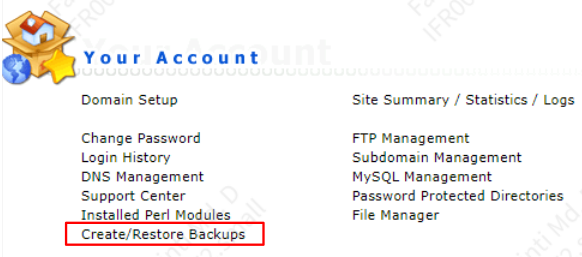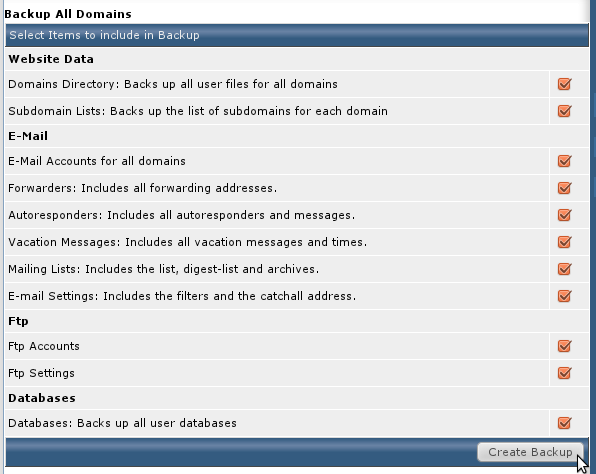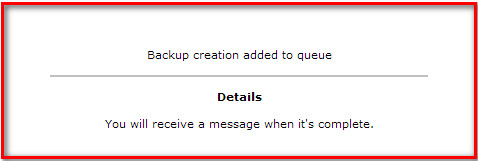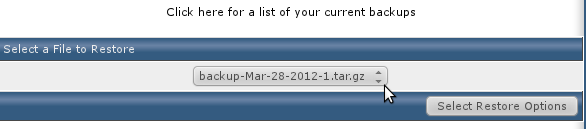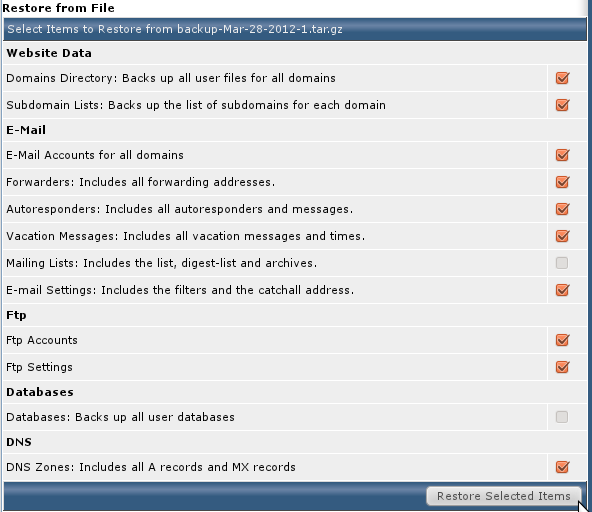Search Our Database
How to create or restore backup from DirectAdmin control panel
Introduction
DirectAdmin simplifies the process of creating and restoring backups, giving you peace of mind in case of unexpected data loss or system issues. Additionally, we’ll cover the steps to restore these backups, allowing you to recover your website and data efficiently in the event of a mishap. Let’s get started!
Prerequisites
Before proceeding with the backup and restore process in DirectAdmin, ensure the following:
- Access Credentials: You have your DirectAdmin login details at hand.
- Storage Space: Verify that you have sufficient storage space in your DirectAdmin account for creating backups.
- Valid Email Address: Ensure your account is associated with a valid email address to receive notifications.
- Familiarity with DirectAdmin: Basic understanding of navigating through the DirectAdmin interface.
Step by step Guide
Part 1: Create Backup
1. Login to DirectAdmin, click on Create/Restore Backups option in the Your Account section.
2. Select the items which you wish to backup and click “Create Backup”.
3. The backup will be added to the process queue and you will receive an email once it’s completed.
4. Here is a sample of notification email received once the backup is completed.
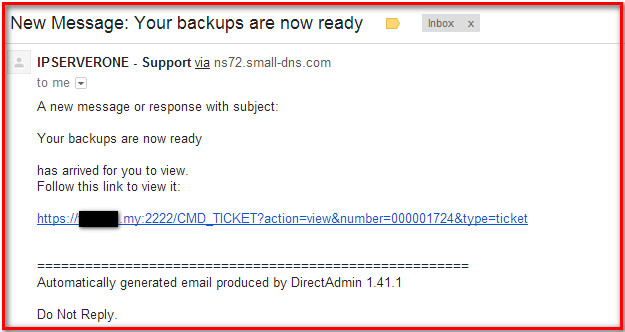
Part 2: Restore Backup
1. Click on Create/Restore Backups option under Your Account section.
2. Select the available backup file to restore the backup and click on Select Restore Options:
3. Select the items to restore from backup and click “Restore Selected Items” to restore it.
Conclusion
With these simple steps, you’ve learned how to effectively create and restore backups in DirectAdmin. This process is crucial for maintaining the integrity and safety of your website and data. Regularly creating backups ensures that you are prepared for any unforeseen data loss or system issues, and the ability to restore these backups means you can quickly recover your site to its previous state. Remember, consistent backups are a key part of effective website management.
Should you have any inquiries about the guidelines, please feel free to open a ticket through your portal account or contact us at support@ipserverone.com. We’ll be happy to assist you further.