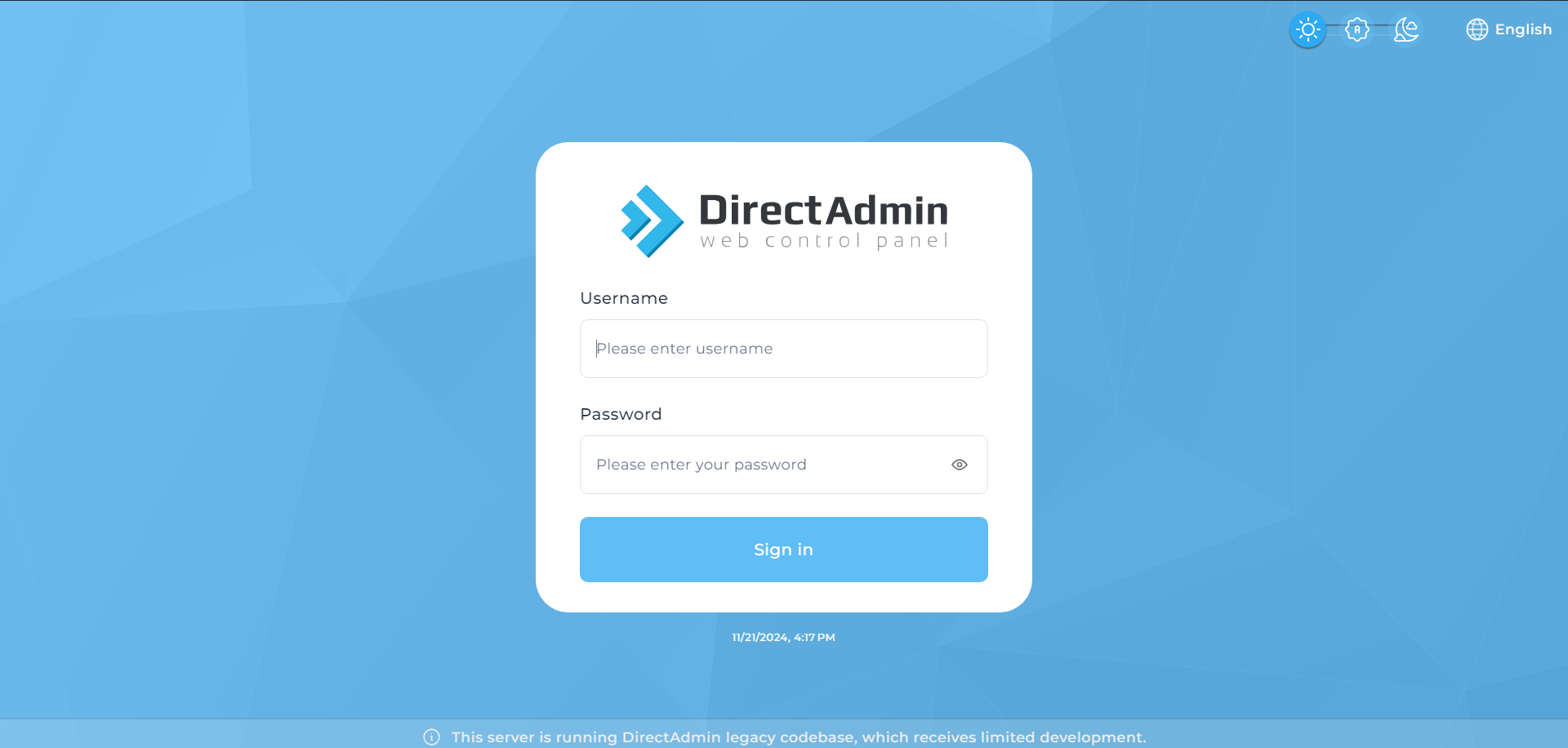Search Our Database
How to delete email account in DirectAdmin (Evolution Skin)
Introduction
Deleting an email account in DirectAdmin (Evolution Skin) is useful when an account is no longer needed, such as when a user leaves an organization, to free up space, or to improve management of active accounts. This guide walks you through the process of deleting an email account from the DirectAdmin interface. Before starting, ensure that you have admin or user-level permissions for the domain in question, and that the email account and its data are no longer required.
Prerequisites
- Login access to DirectAdmin
- Once deleted, email accounts will be permanently deleted and cannot be recovered. Ensure that the data is no longer required before proceeding.
Step-by-step Guide
Step 1: Login to DirectAdmin
- Go to the DirectAdmin login page and enter your credentials to access the control panel.
Step 2: Delete Email Account
- On the Homepage, navigate to E-Mail Manager and click on E-mail Account.
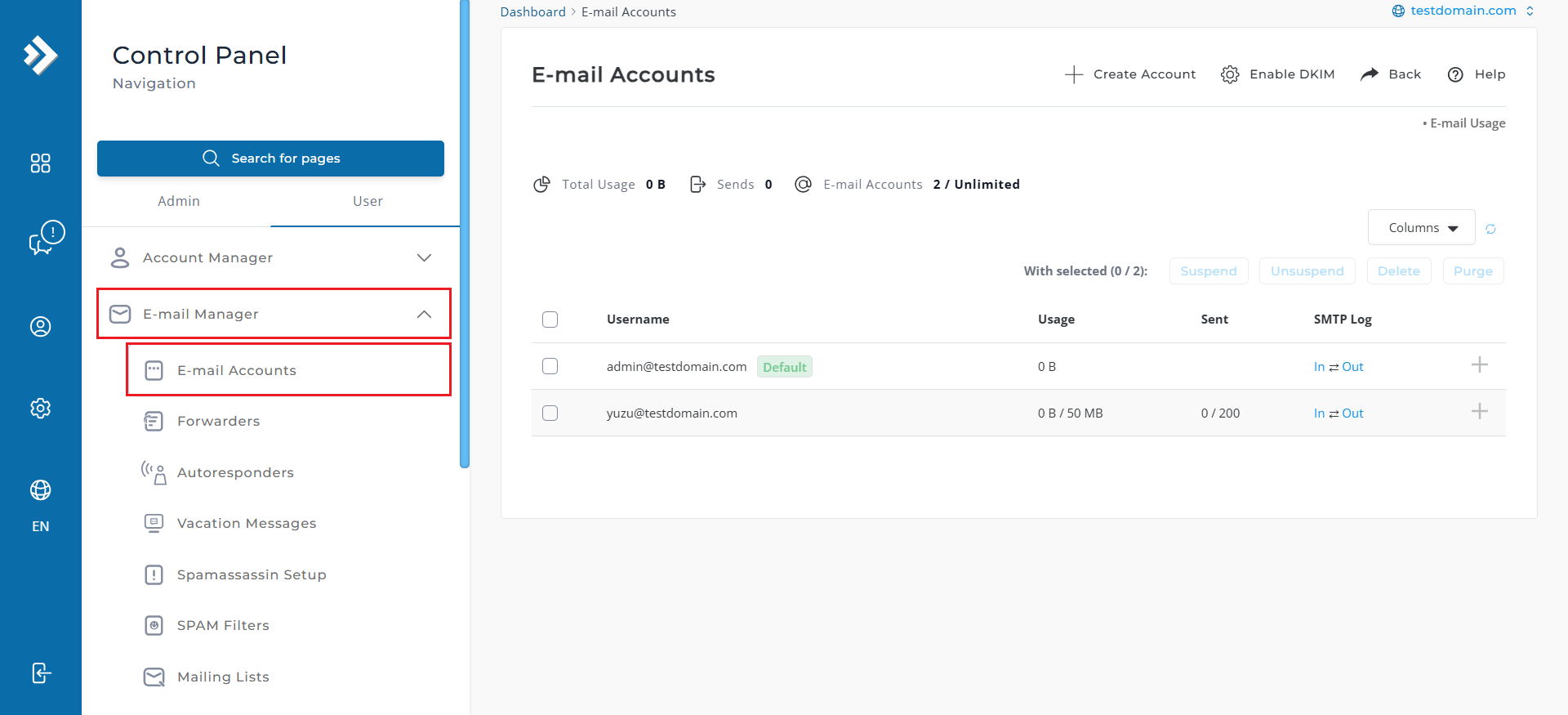
- All the email account in that domain will be listed. From there, select the email account that wanted to delete. Then, click on Delete button to confirm account deletion.
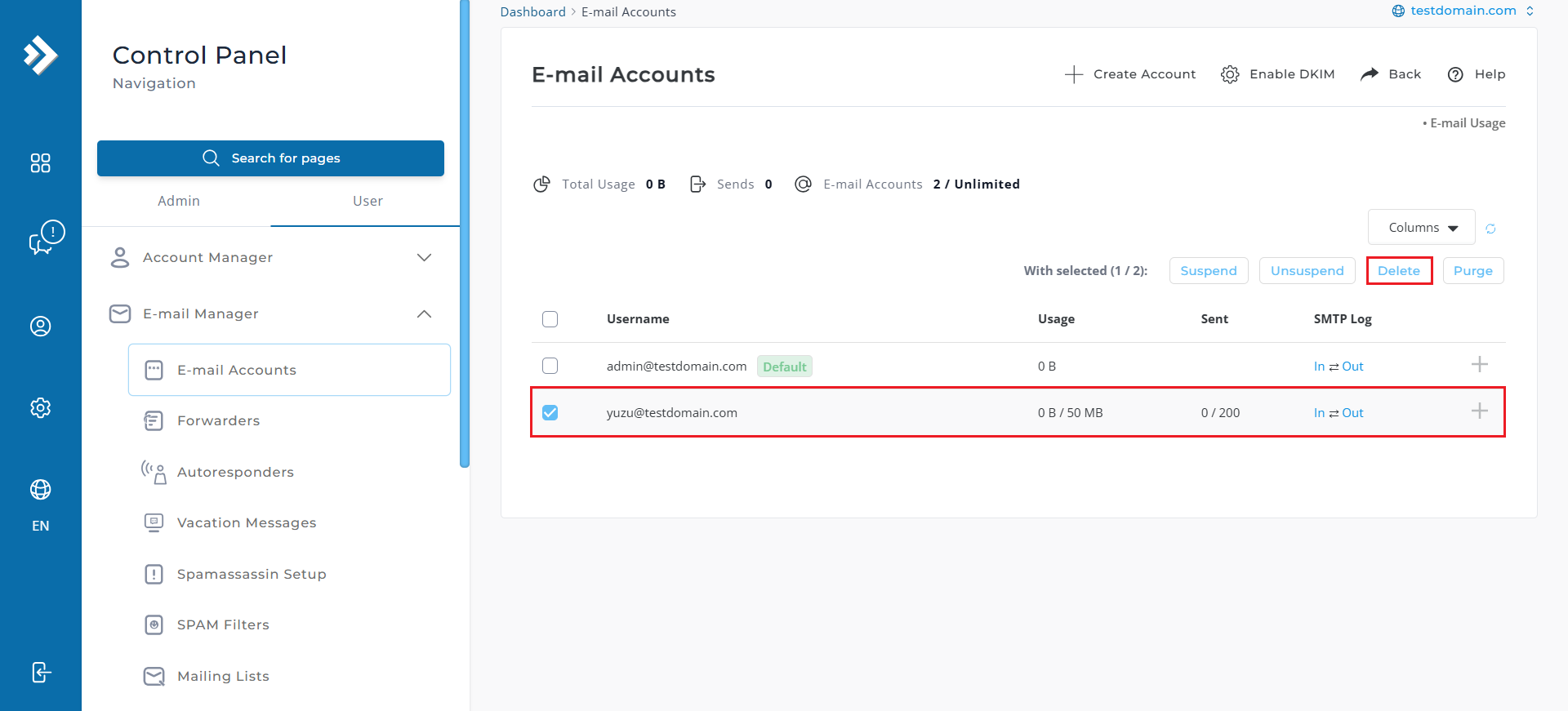
- You will be prompted to for confirmation to delete the email account. Click CONFIRM to proceed.
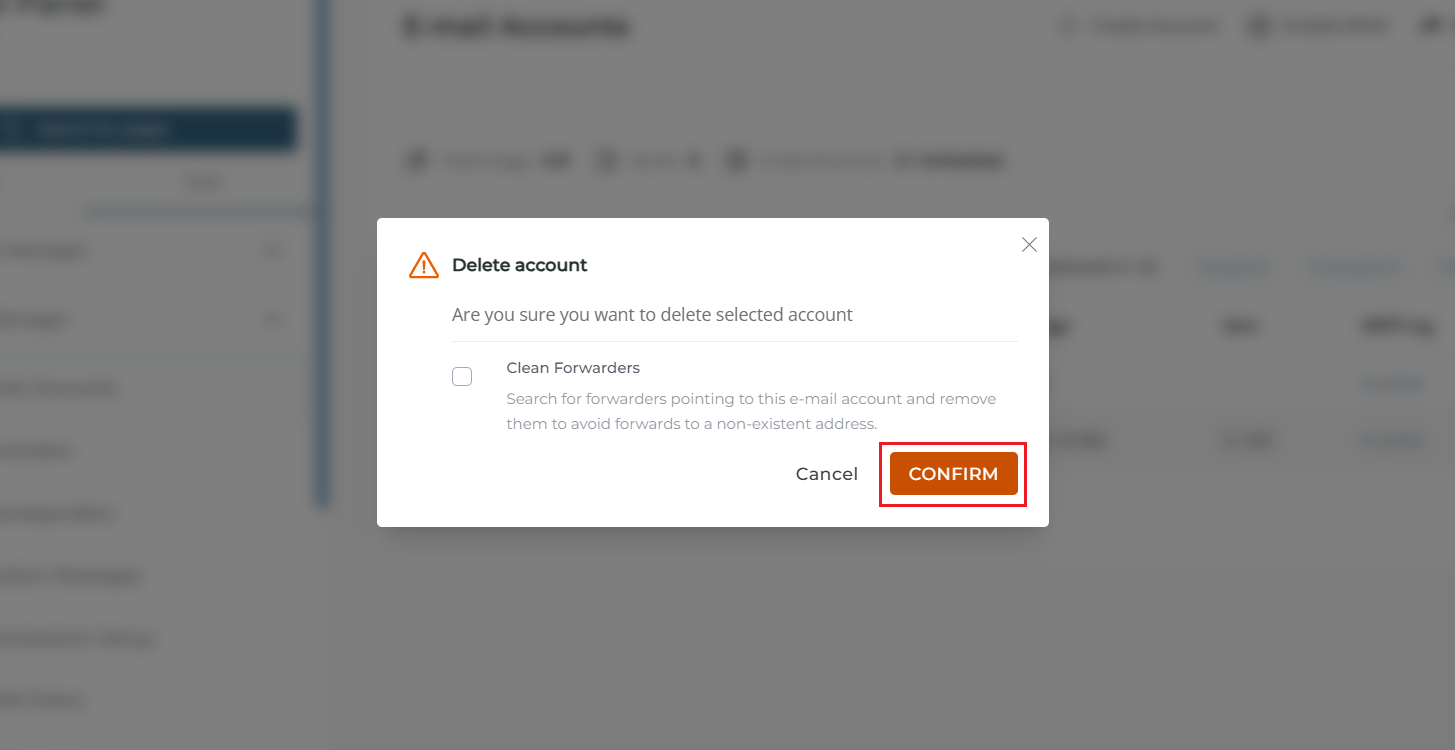
- The deleted account will not be listed on the email list.

Conclusion
Congrats! you’ve successfully deleted an email account in DirectAdmin (Evolution skin). Managing your email services is essential for maintaining an organized and efficient system. By following these straightforward steps, you can ensure your email environment stays streamlined and clutter-free. Always remember to verify carefully before removing any accounts to avoid unintentional data loss.
For additional assistance or if you encounter any issues, please contact our support team at support@ipserverone.com.