Search Our Database
How to delete or purge specific folder for email accounts in DirectAdmin (Enhanced Skin)
Introduction
Over time, email accounts may accumulate large volumes of unnecessary or outdated emails, which can cause storage issues on your server. DirectAdmin offers an easy way to purge old emails from specific accounts to free up space and improve performance. This guide will walk you through the steps to efficiently delete or purge old emails in DirectAdmin.
Prerequisites
- Access to DirectAdmin
- Active email accounts that you wish to clean up.
Step-by-Step Guide
Step 1: Access DirectAdmin
Browse and Login to your DirectAdmin. eg. https://yourdomain.com:2222
Step 2: Manage Email Accounts
- Navigate to E-Mail Management and click on E-Mail Accounts.
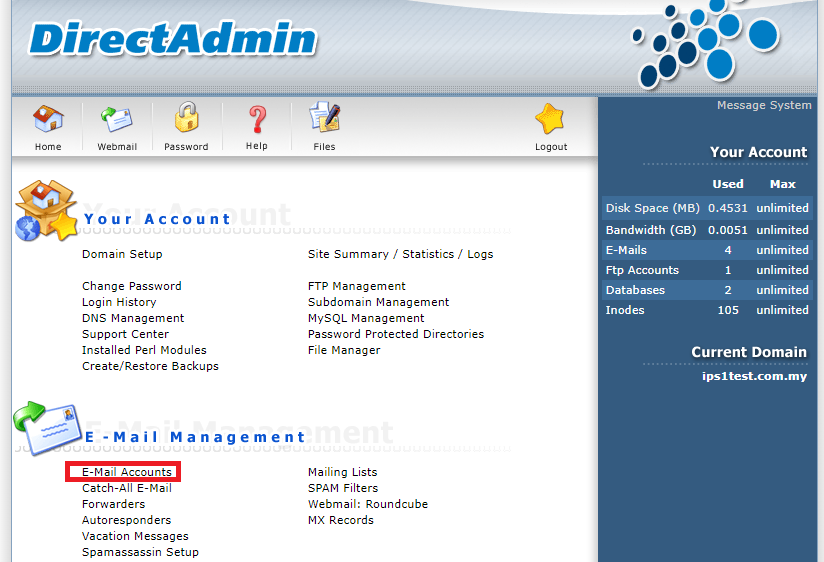
Step 3: Choose Email Purging Options
- Select the email account(s) you want to clean up by marking the checkboxes.
- Select the folder (e.g., inbox, spam)
- Inbox: This is the main folder where all incoming emails are delivered.
- IMAP Folders: This is a custom folders you may have created. Purging an IMAP folder will delete all the emails within that folder and inbox folder.
- Spambox: The Spam folder stores emails identified as junk or spam.
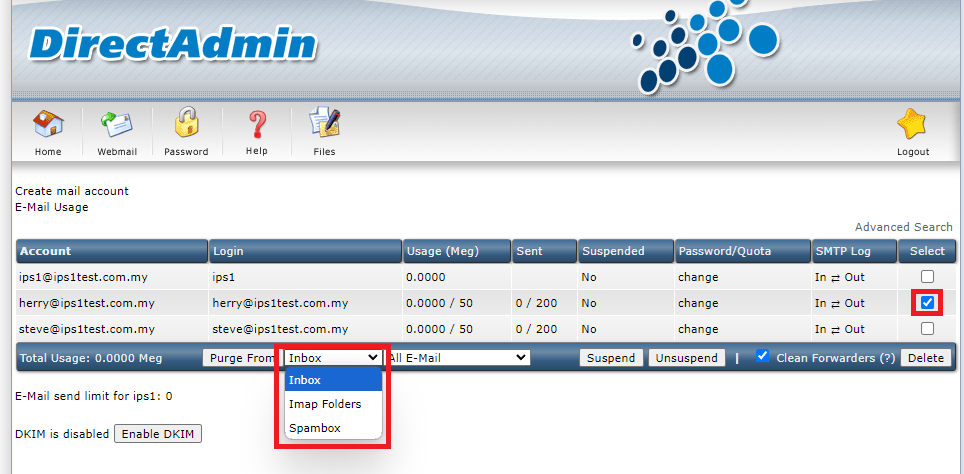
- Choose the age of the emails you would like to delete
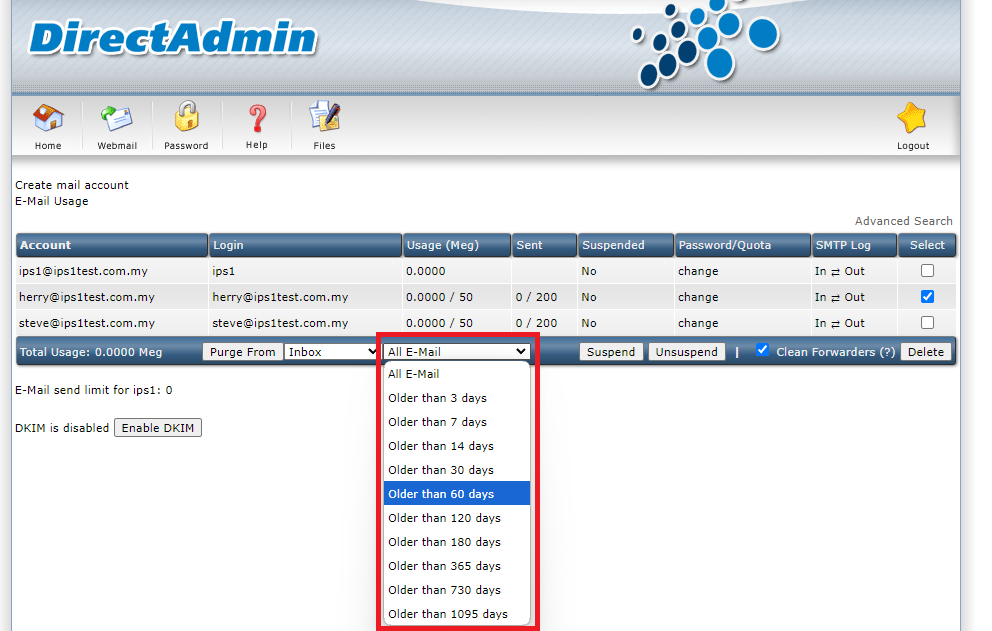
Step 4: Purge Emails
- After selecting the relevant options, click on the Purge From button
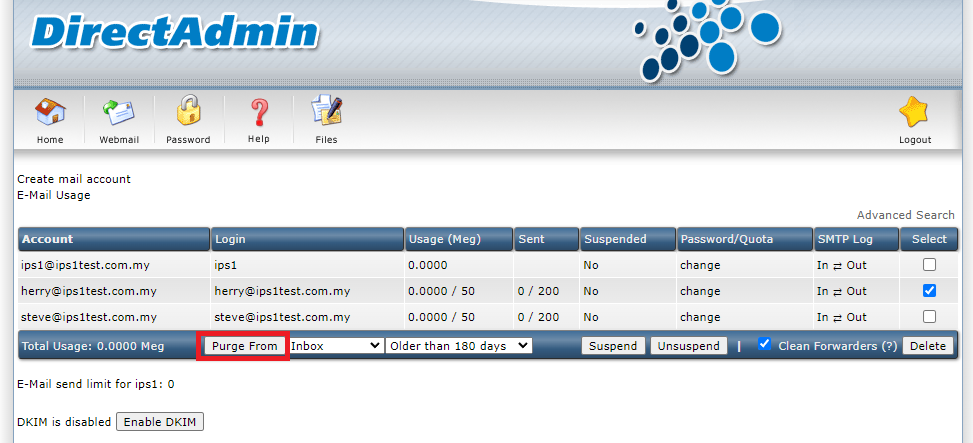
Conclusions
By following these steps, you can easily delete or purge old emails from your DirectAdmin email accounts. This process helps manage your email storage and optimizes server performance by freeing up unnecessary space. Always review the emails before purging to ensure that no important data is accidentally deleted.