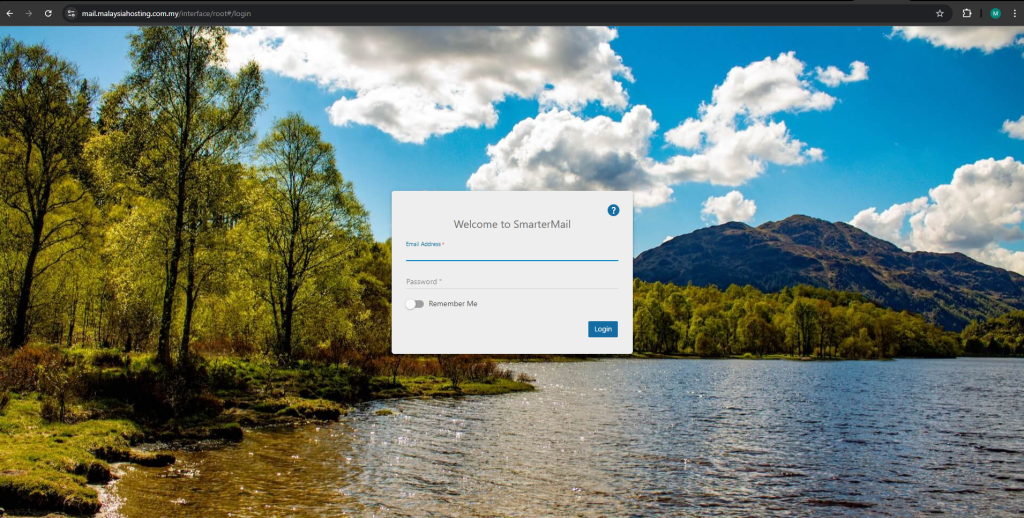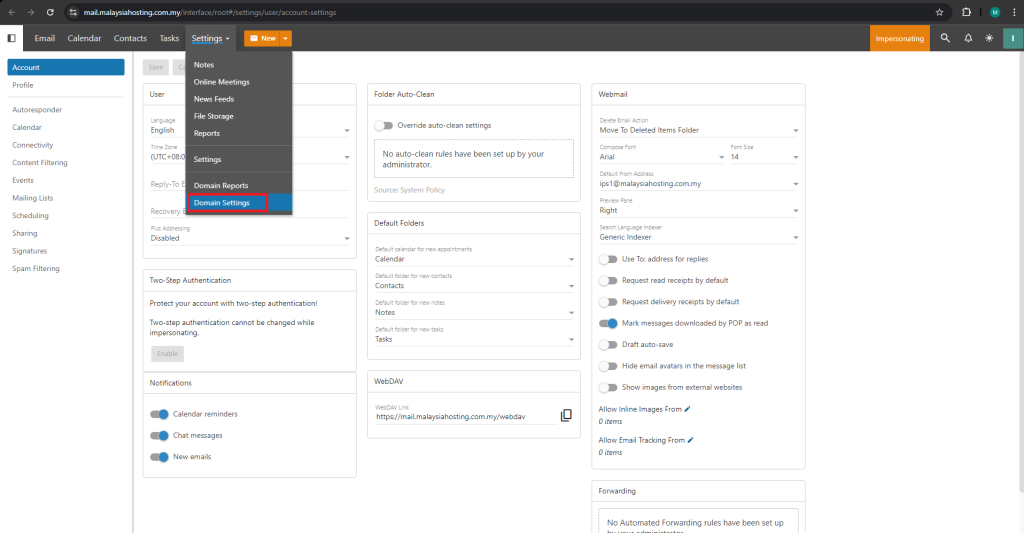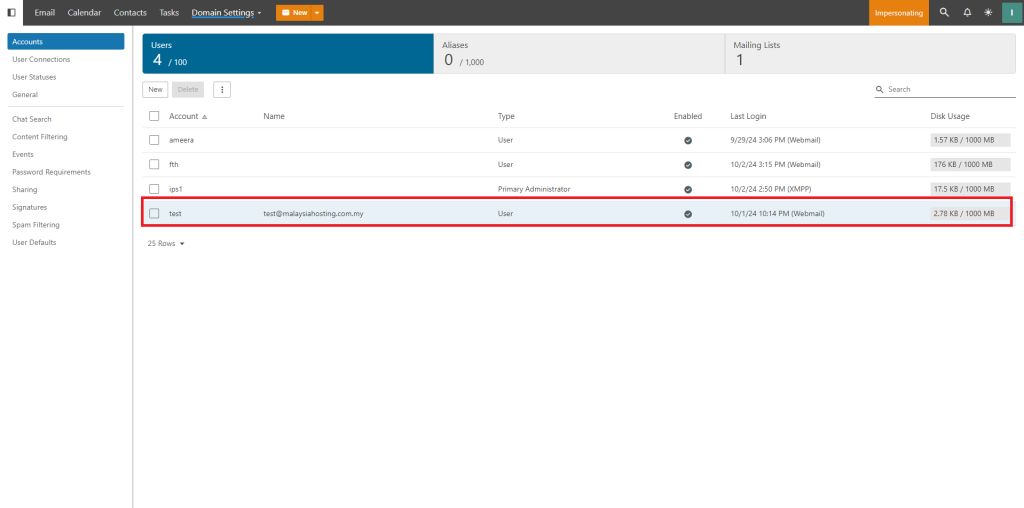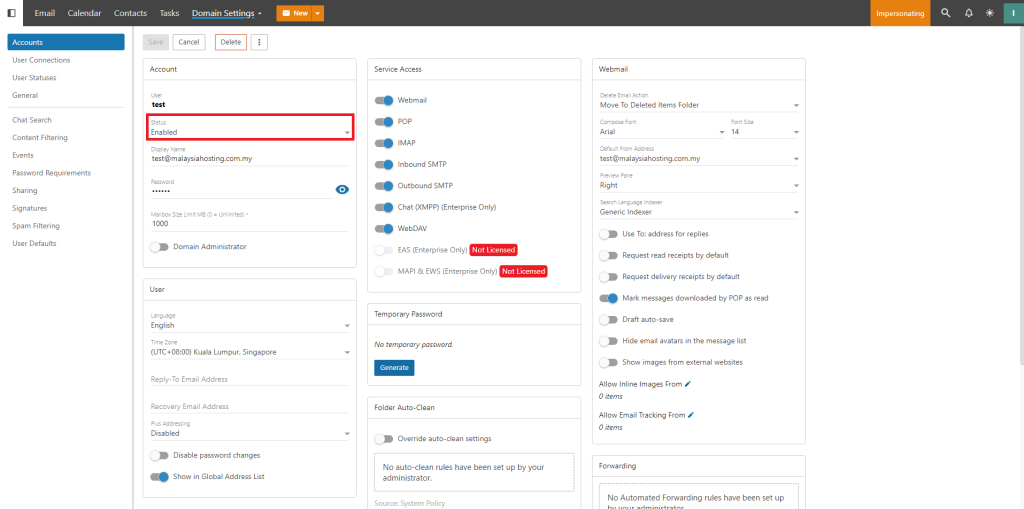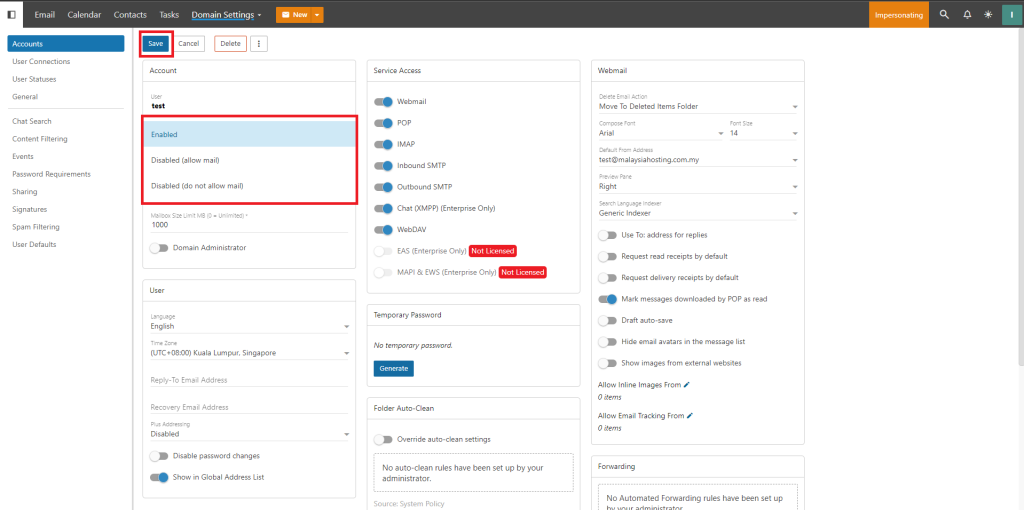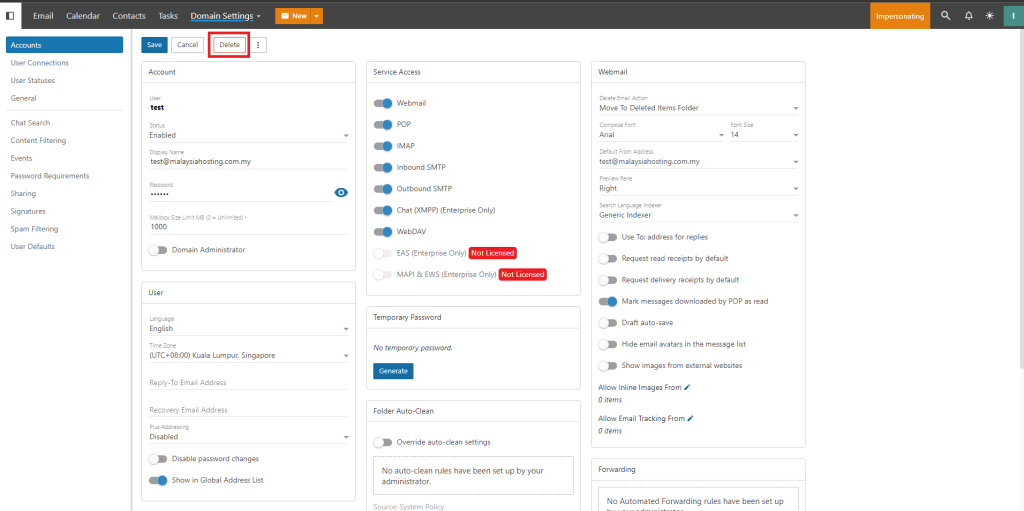Search Our Database
How to disable/delete an user account in SmarterMail
Introduction
Managing user accounts efficiently is critical in ensuring smooth email server operations. This guide will walk you through disabling or deleting a user account in SmarterMail 16, whether you are performing routine maintenance or addressing security concerns.
Prerequisites
- Administrative access to SmarterMail.
- Basic understanding of user management within the platform.
1. Login to the account which have the administrative privilege
On the top of the page, navigate to Settings tab, then click on the Domain Settings
2. Once we enter the Domain Settings, it will show list of Users under the domain. Choose account that we want to disable, in which for this example we choose user test
3. On the user account management page, the Status box shall shown the user status.
Once you click the Status, there will be drop down box. There will be option of Disabled (allow incoming mail), or Disabled (do not allow incoming mail). Then click Save.
4. For deleting the user account, click on the Delete button.
After clicking on Delete, confirmation box shall be prompted. Click the Delete button again to permanently delete the account.
Conclusion
Disabling or deleting user accounts in SmarterMail is a straightforward process for administrators. Disabling preserves data for later use, while deletion is permanent. Always ensure that you choose the appropriate action based on your needs. For further assistance, contact our support team at support@ipserverone.com.