Search Our Database
How to Disable Local Mail Server In DirectAdmin
Introduction
DirectAdmin provides powerful control panel functionality for managing web hosting services. However, in some cases, you may want to disable the local mail server to utilize external email services or simply to streamline your server setup. This guide will walk you through the process of disabling the local mail server in DirectAdmin, ensuring smooth operation of your hosting environment.
Prerequisite
- Access to DirectAdmin account with admin privileges
Step-by-Step Guide
- You will need to login to your DirectAdmin account.
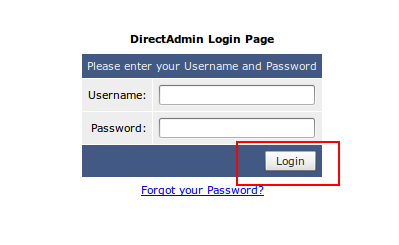
- Once you are in, you can search the domain you wish to disable local mail delivery. Else, if you are not sure which domain, click on “Domain” beside the search bar to view the list of domains inside your server.
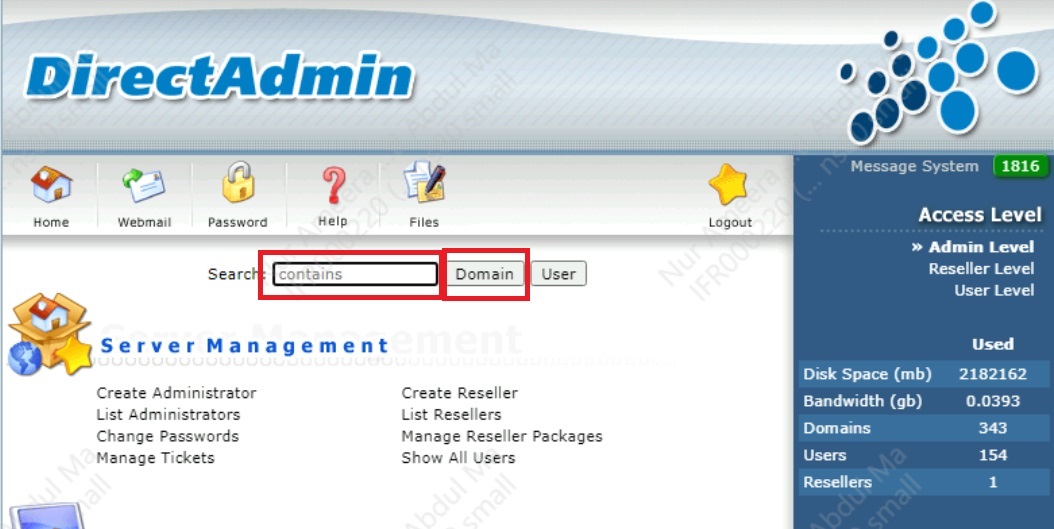
- You will be bring to the next page, listing the user that manage that domain. You may double click on “user” assigned on the domain. On the page, click to “Login as ” to view the homepage of the user.
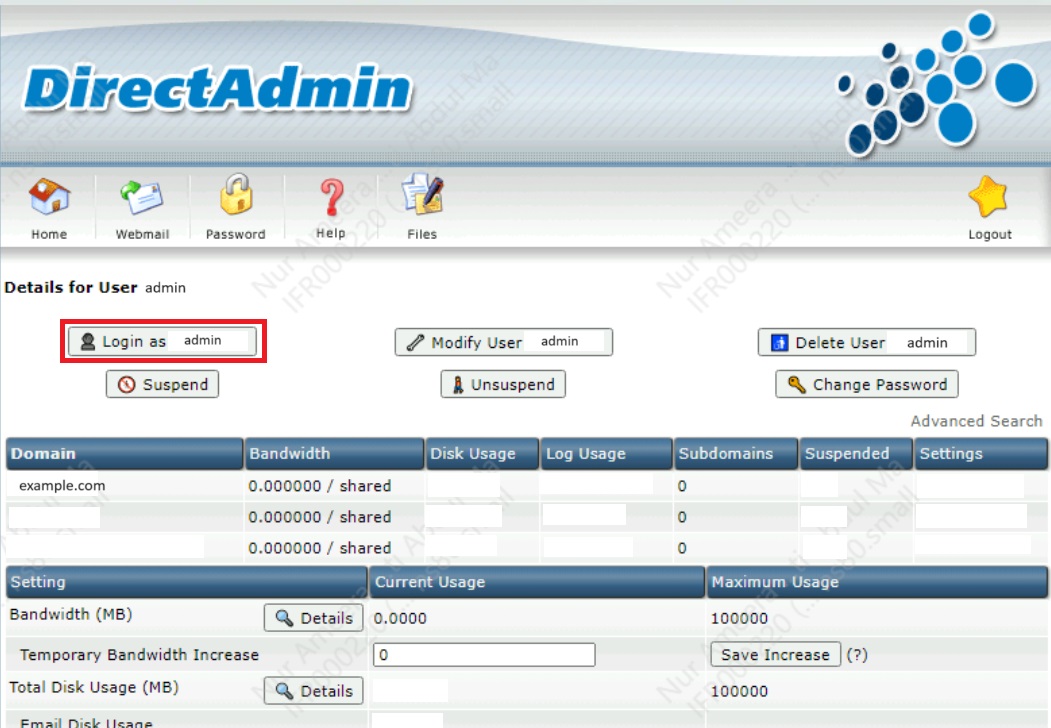
- Upon login to the user account, you can see the the list of your domains. Click on desired domain.
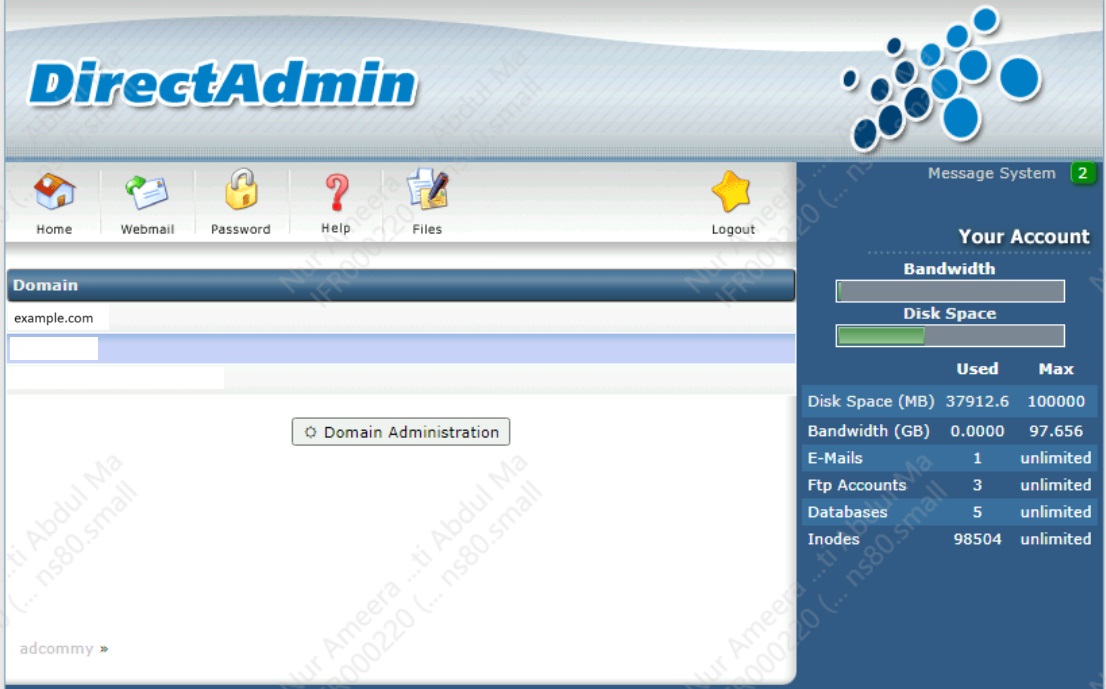
- Click on the domain you wish to disable local mail delivery. Then, click on the “MX Records” under “E- Mail Management”.
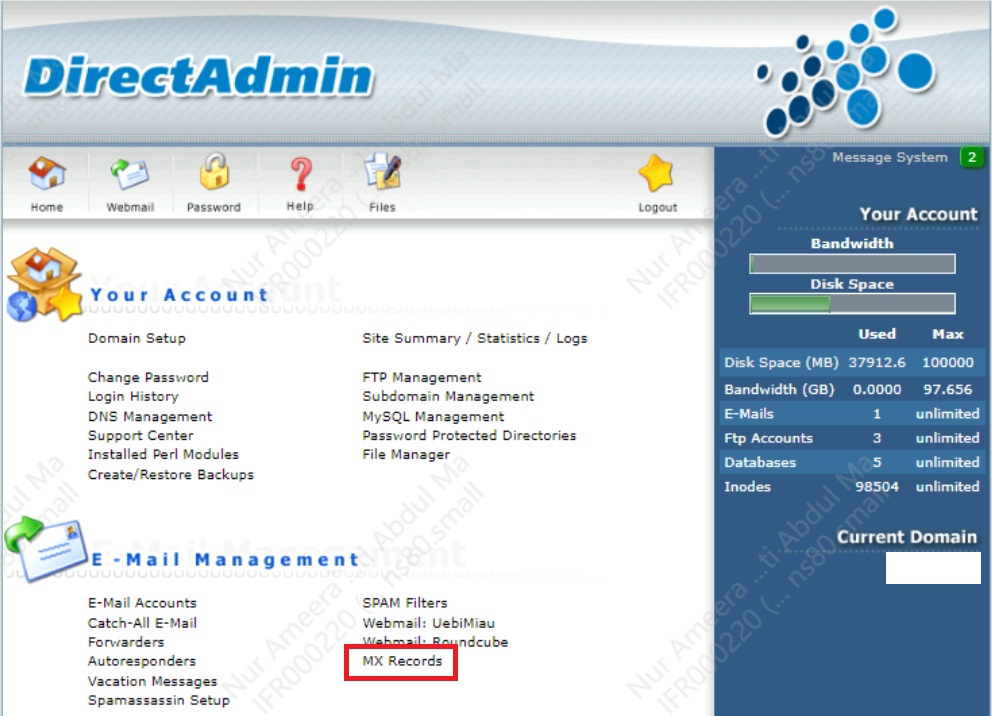
- After that, you will then need to untick the box under “Local Mail Server” and click “Save”.
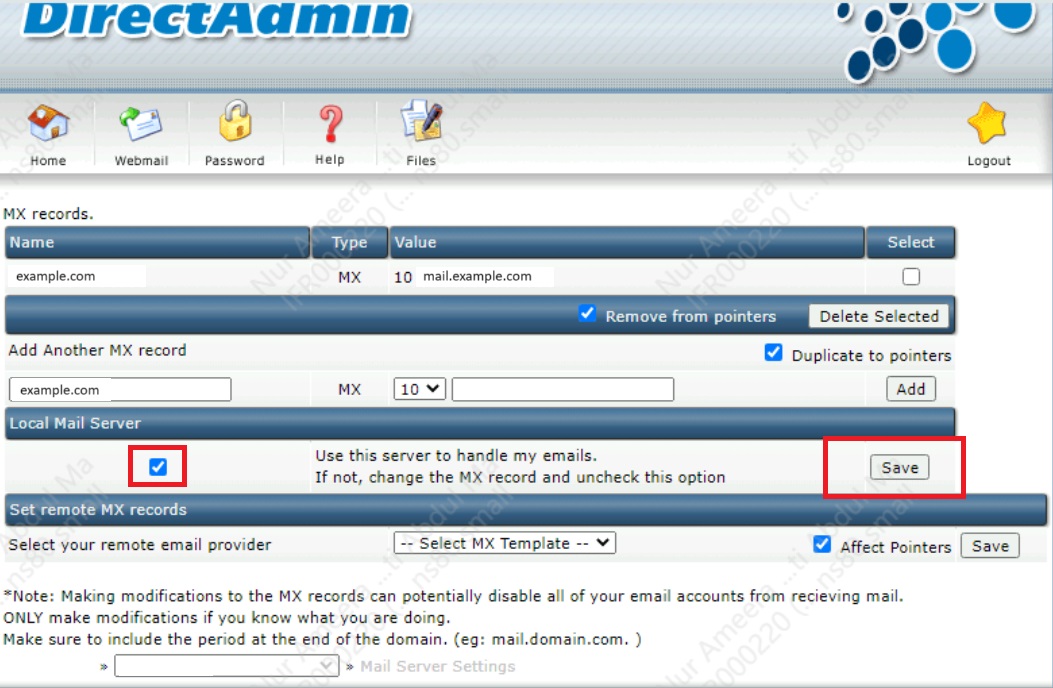
- Kindly take note that the changes will be affected immediately
Conclusion
Disabling the local mail server in DirectAdmin can help optimize your server resources and streamline your email setup. By following the steps outlined in this guide, you can effectively manage your hosting environment according to your specific requirements.