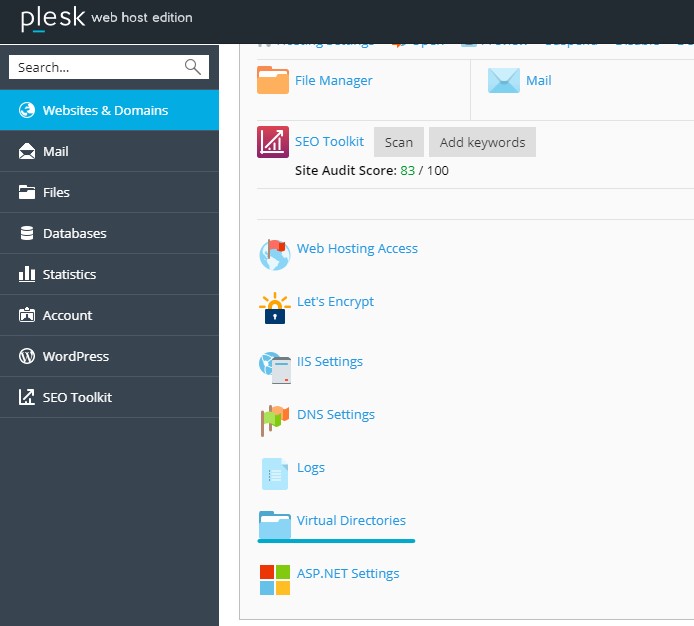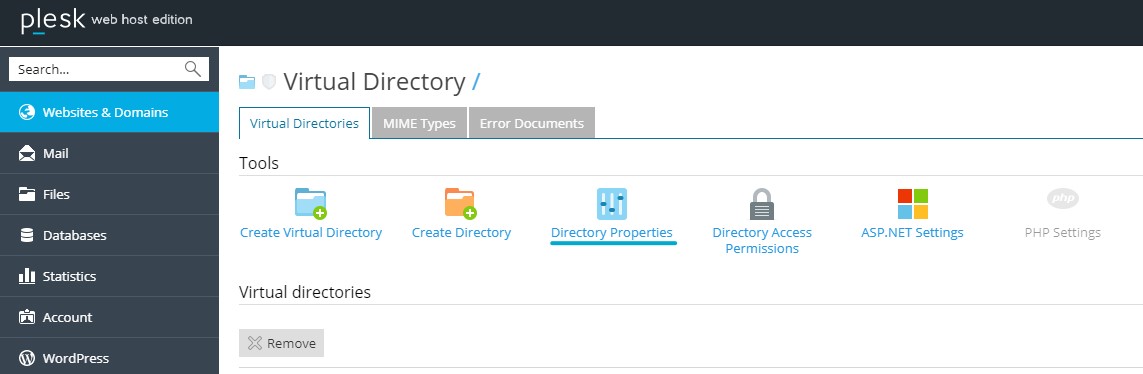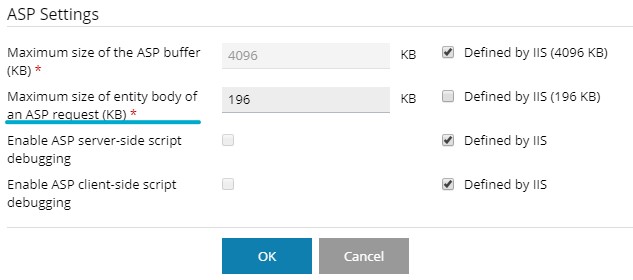Search Our Database
How To Edit AspMaxRequestEntityAllowed Value In Plesk
Introduction
The AspMaxRequestEntityAllowed property defines the maximum number of bytes permitted in the entity body of an ASP request. If an incoming request’s content length exceeds this value, IIS (Internet Information Services) may return a 403 error. This can lead to issues where file uploads are unsuccessful, even if no explicit error message is returned, or uploaded files are missing despite the upload process appearing successful. Temporary files may be created in the directory, but they won’t be saved if the AspMaxRequestEntityAllowed value is exceeded.
To resolve this issue, it is necessary to increase the AspMaxRequestEntityAllowed property value in Plesk. This guide will walk you through the steps to modify this setting using the Plesk control panel.
Prerequisites
- Access to the Plesk control panel.
- Administrative privileges to modify directory properties.
- Knowledge of the required maximum file upload size in kilobytes (KB).
Step-by-step Guide
Step 1: Log in to Plesk
Log in to your Plesk control panel using your administrator credentials.
Step 2: Navigate to Virtual Directories
- In the left-hand menu, select the domain where you need to change the settings.
- Click on the “Virtual Directories” option.
Step 3: Access Directory Properties
- Within the “Virtual Directories” section, click on “Directory Properties”.
Step 4: Modify the Maximum Size of Entity Body
- Locate the setting labeled “Maximum size of entity body of an ASP request (KB)”.
- Enter your desired value in kilobytes. Remember that 1MB equals 1024KB.
Example: To set the limit to 5MB, enter 5120.
Step 5: Save and Apply Changes
- Click the “OK” button to save and apply the changes.
This will update the AspMaxRequestEntityAllowed property to the new value, allowing larger file uploads as specified.
Conclusion
By increasing the AspMaxRequestEntityAllowed value in Plesk, you can prevent issues related to incomplete or missing file uploads due to size limitations. This guide helps in adjusting this setting effectively, ensuring smooth upload processes for larger files.
Should you have any inquiries of the guidelines, please feel free to open a ticket through your portal account or contact us at support@ipserverone.com. We’ll be happy to assist you further.