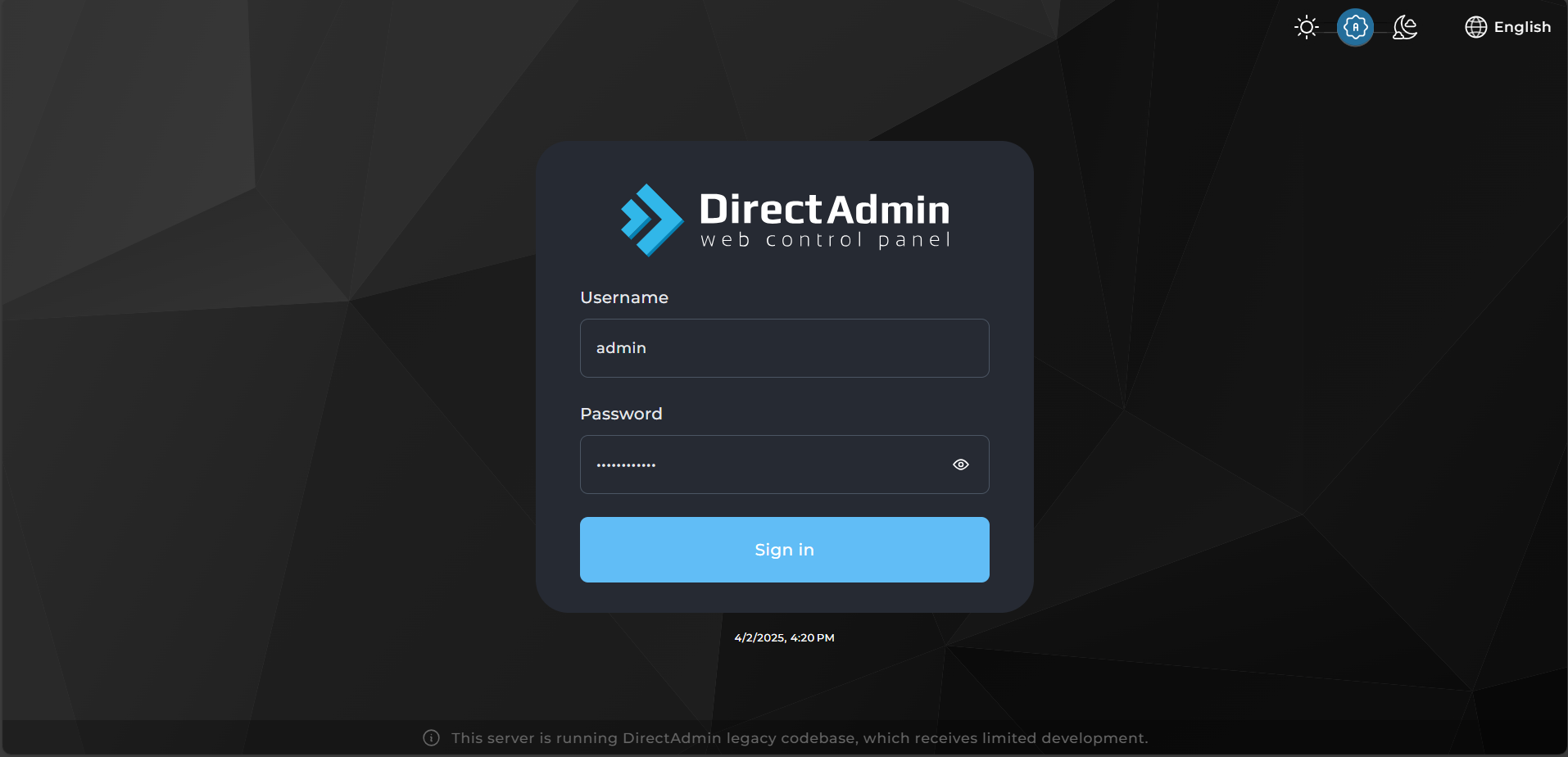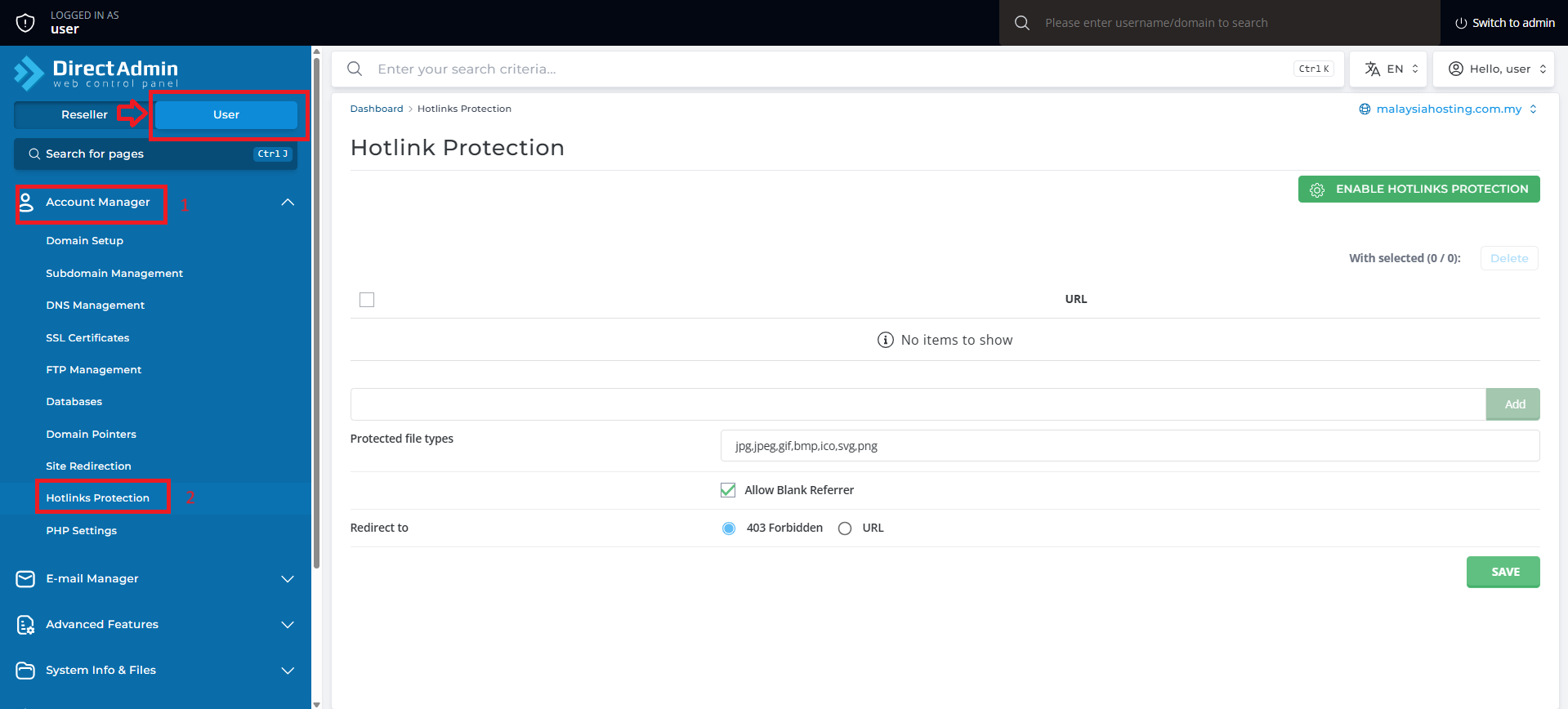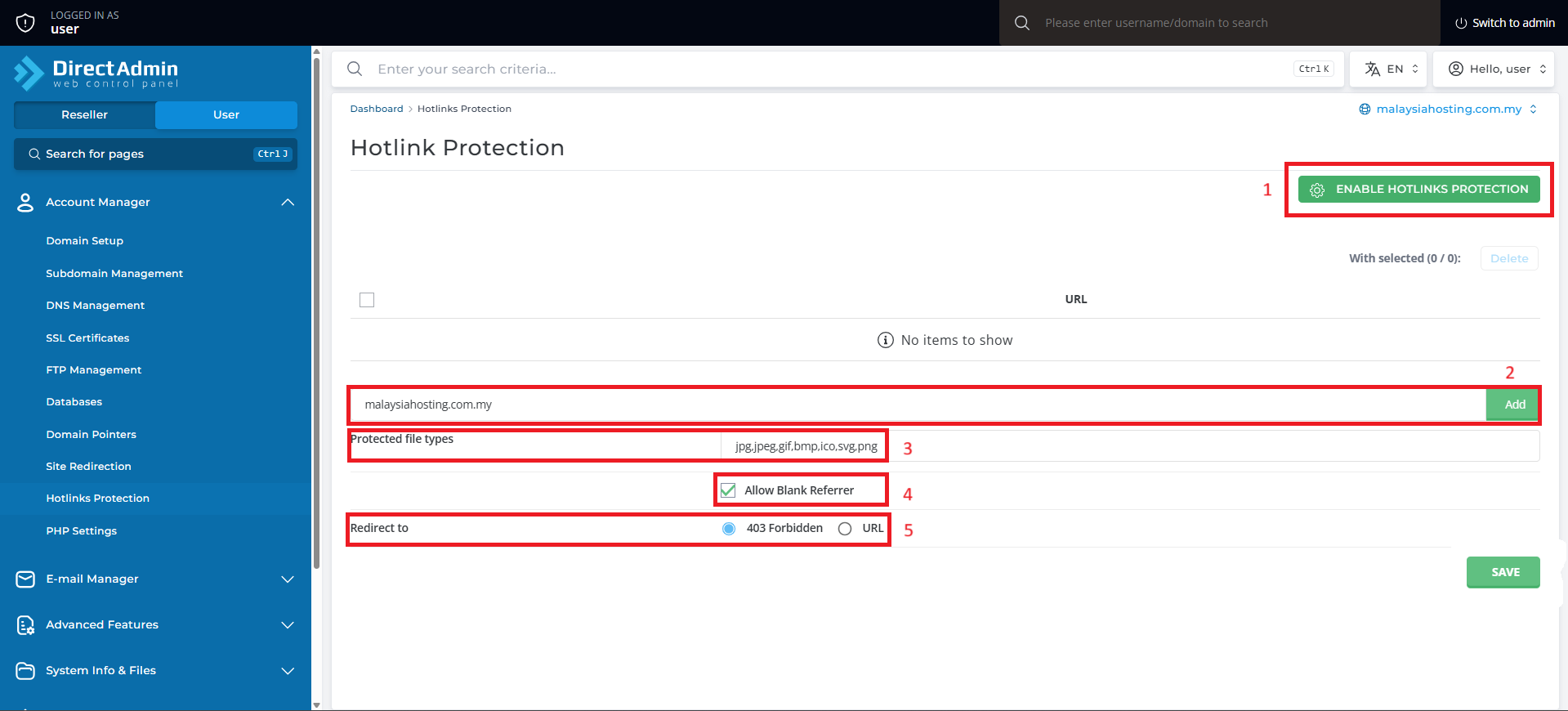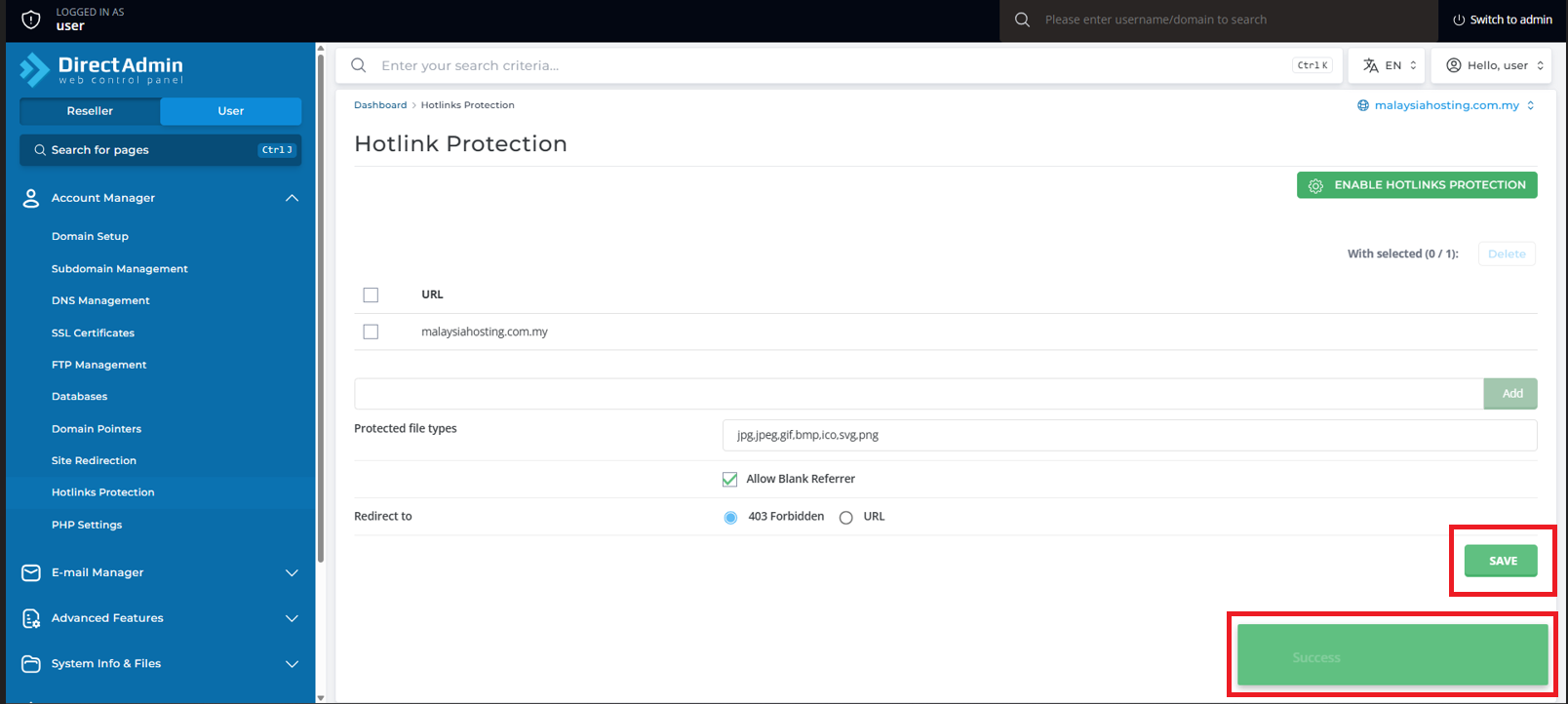Search Our Database
How to enable Hotlink Protection in DirectAdmin (Evolution Skin)
Introduction
Hotlink protection is a feature that prevents external websites from directly linking to files on your server, such as images, videos, and documents. This helps protect your server’s bandwidth and keeps your content safe from unauthorized use.
If hotlinking is not restricted, other websites can embed your files using your hosting resources, slowing down your website and increasing server load.
This guide will show you how to enable hotlink protection via DirectAdmin’s Evolution Skin.
Prerequisites
Before you begin, ensure that:
- You have access to User Level DirectAdmin (Evolution Skin).
- You know which file types you want to protect (e.g., jpg, png, mp4).
- You have your domain name ready to whitelist as a valid referrer.
Steps to Enable Hotlink Protection in DirectAdmin
Step 1: Log in to DirectAdmin
- Open your browser and navigate to your DirectAdmin URL (e.g., https://yourdomain.com:2222).
- Enter your username and password, then click Login.
Step 2: Access the Hotlink Protection Menu
- Once logged in, go to the Account Manager section.
- Click on Hotlink Protection.
Step 3: Enable Hotlink Protection
1. Click the “Enable Hotlink Protection” button.
2. Domains to Allow:
Add your own domain (e.g., yourdomain.com, www.yourdomain.com) so that hotlink protection doesn’t block your own site.
3. File Extensions to Protect:
Enter the file types (separated by commas) that you want to block from external linking.
Example: jpg,jpeg,png,gif,webm,mp4,pdf
4. Allow Blank Referrer (optional):
Tick this box if you want to allow direct access from users with no referrer (e.g., bookmarks, emails).
5. Redirect URL (optional):
If a file is hotlinked, users will be redirected to this URL.
Example: https://yourdomain.com/nohotlink.jpg
Step 4: Save Your Settings
Click Save to apply the settings.
Conclusion
Hotlink Protection in DirectAdmin helps prevent unauthorized use of your content. By enabling it and allowing only trusted domains, you can protect your site’s resources and bandwidth efficiently.
If you face any issues or have any questions, our support team at IPSERVERONE is always ready to assist you. Feel free to contact us at support@ipserverone.com for any assistance.