Search Our Database
How to enable .NET Framework 3.5 using Server Manager in Windows Server
Introduction
Server Manager is a management tool in Windows Server that allows administrators to install, configure, and manage server roles and features. When installing SQL Express on a server, the process might fail due to the absence of the .NET Framework 3.5. Enabling .NET Framework 3.5 via Server Manager is a simple process for system administrators who need to enable this feature on Windows Server for compatibility with older applications. This guide explains how to use Server Manager to enable the framework, covering essential steps to ensure a smooth setup on applicable server environments.
Prerequisite
- RDP access to your server with Administrator privileges
- Basic understanding on Windows Server settings
- Experience in Windows Server Manager console
Step-by-step guide
Step 1: Access to your Windows Server
- RDP into your Windows Server as Administrator or the user with Administrator privileges.
Step 2: Enable .NET Framework 3.5 in Server Manager
- Open the Server Manager on your Windows. Click on the Dashboard tab, then click Add roles and features.
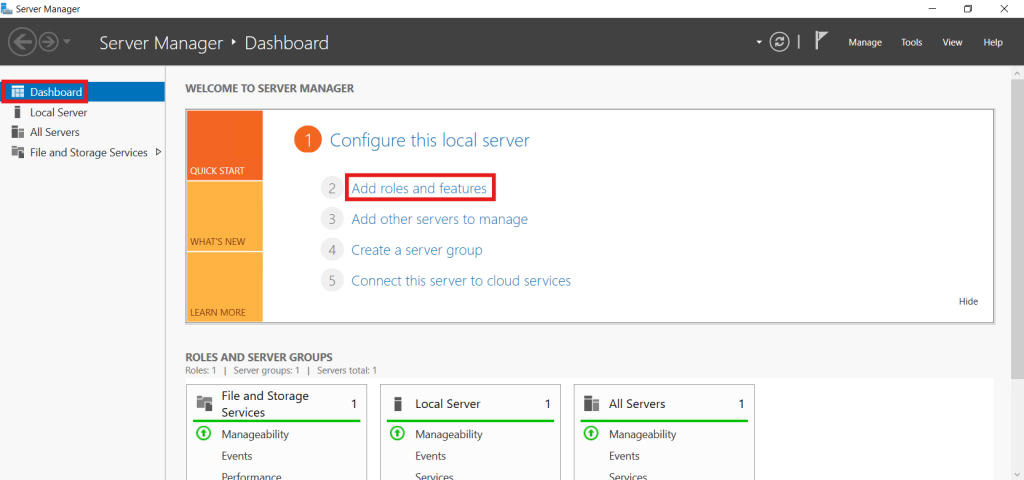
- Click Next through the initial screens of the wizard, which provide information about the roles and features installation.
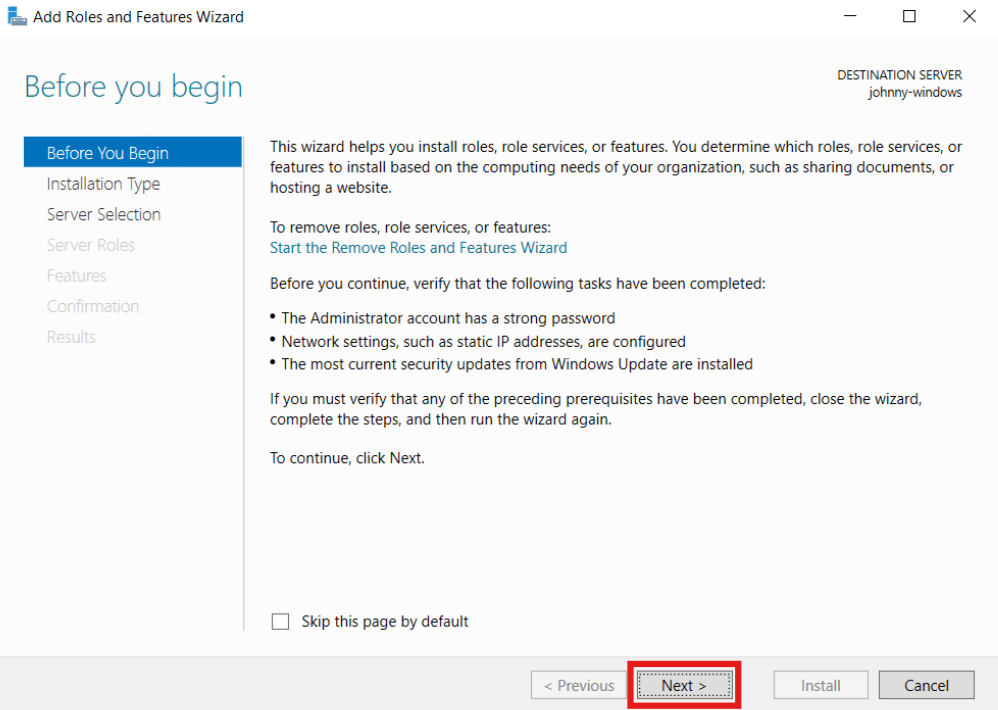
- Select Role-based or feature-based installation and click Next.
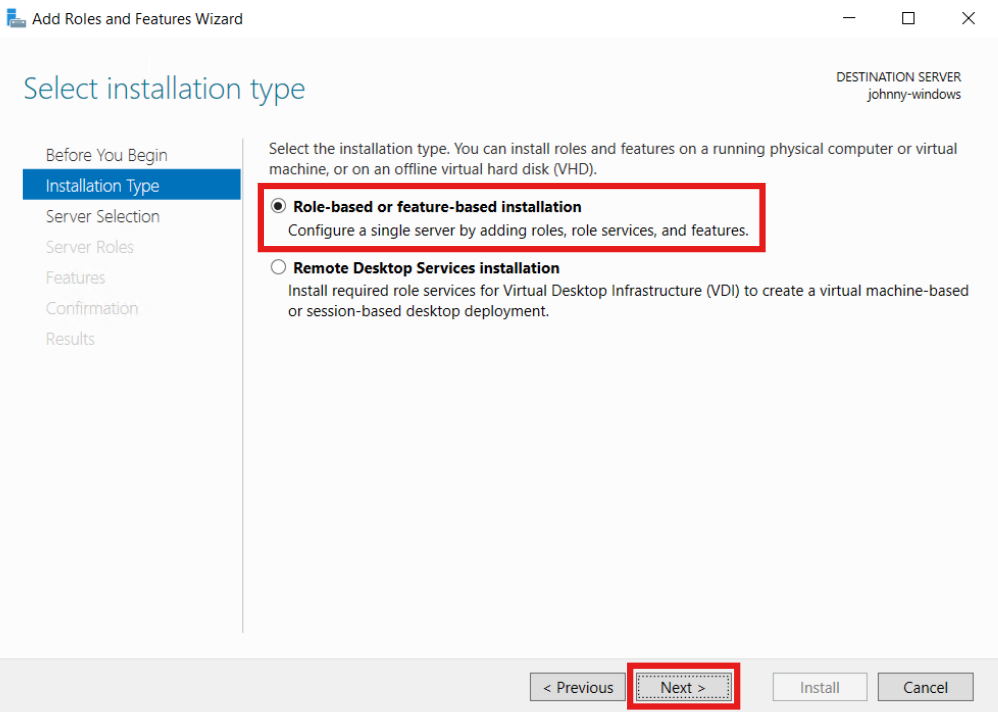
- Select your server from the server pool to enable the .NET Framework 3.5 and Click Next.
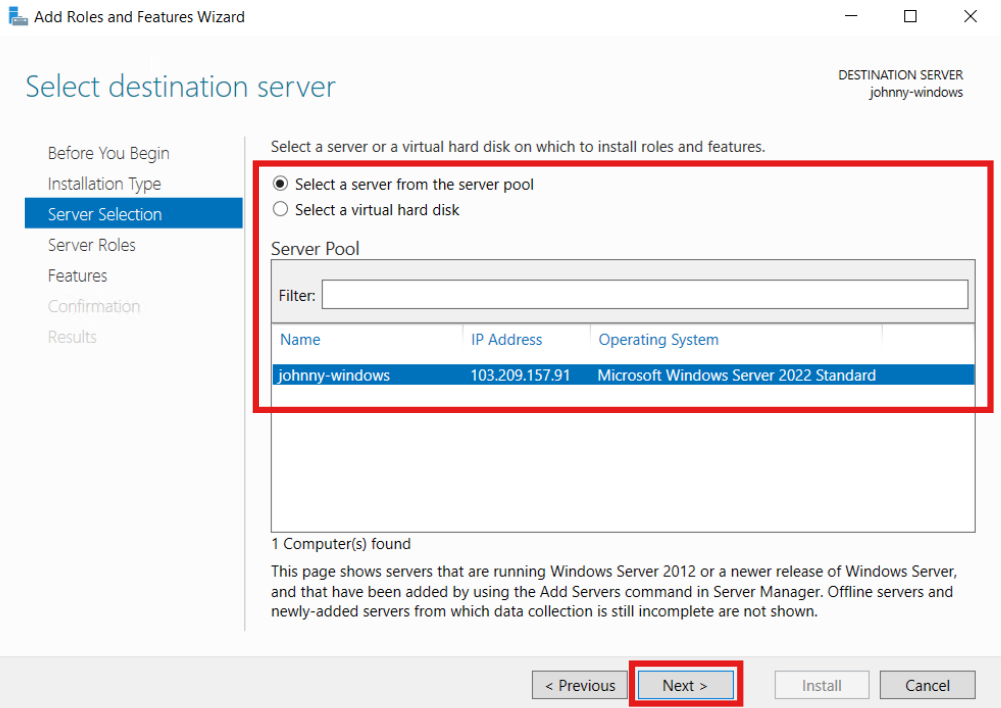
- Skip Server Roles and proceed to next page by clicking Next.
The reason that we are skipping the Server Roles because this section was more related to the server functionalities, where .NET Framework 3.5 is classified as a server features.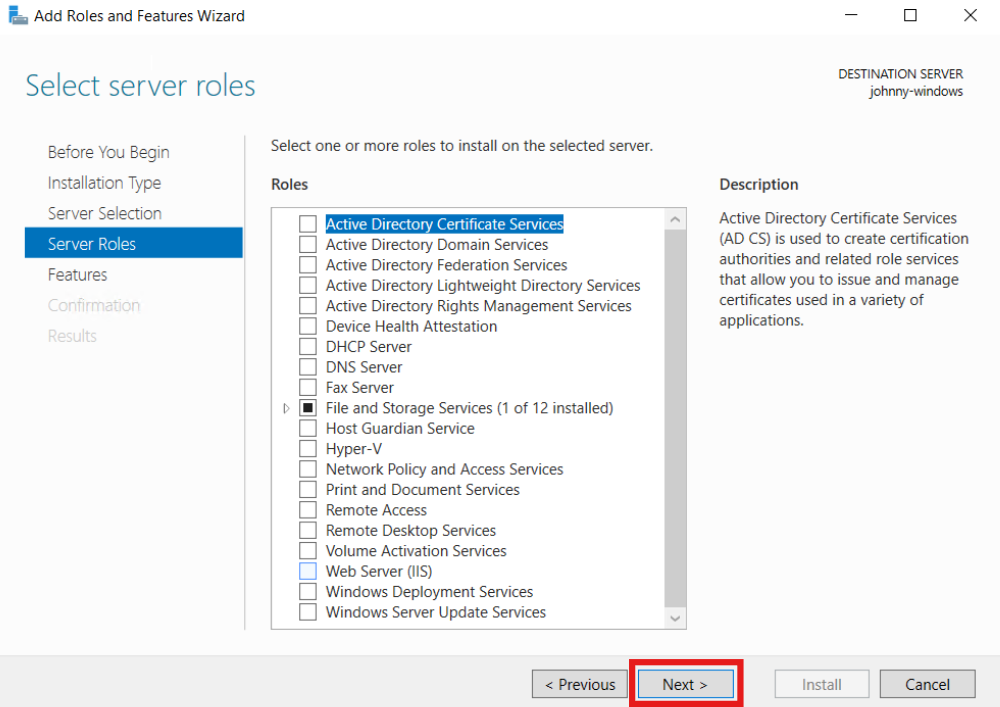
- In the Features section, scroll down and find .NET Framework 3.5. Then tick the box next to it.
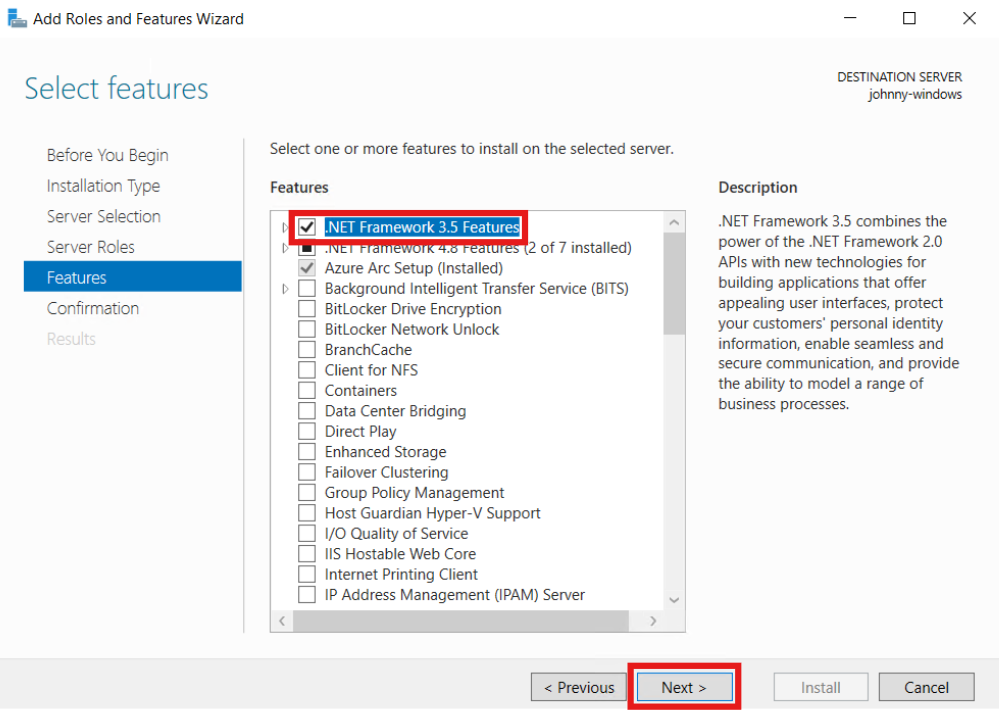
- Click Install to confirm adding .NET Framework 3.5 into your Windows Server. Wait for the installation to complete.
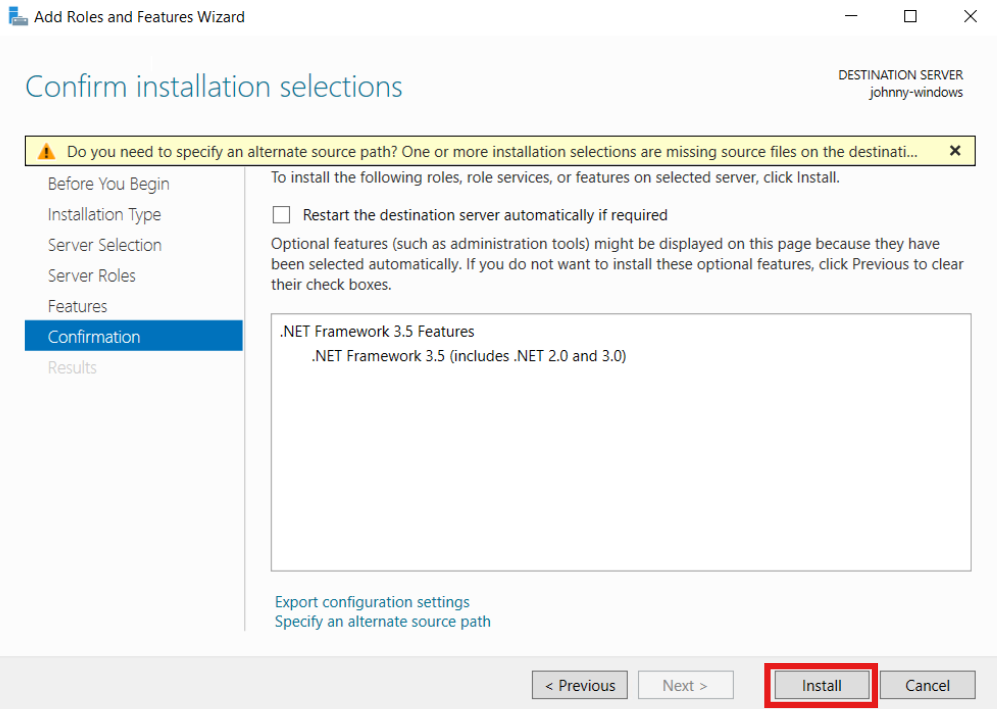
- Once the process is completed, click on Close to exit the page.
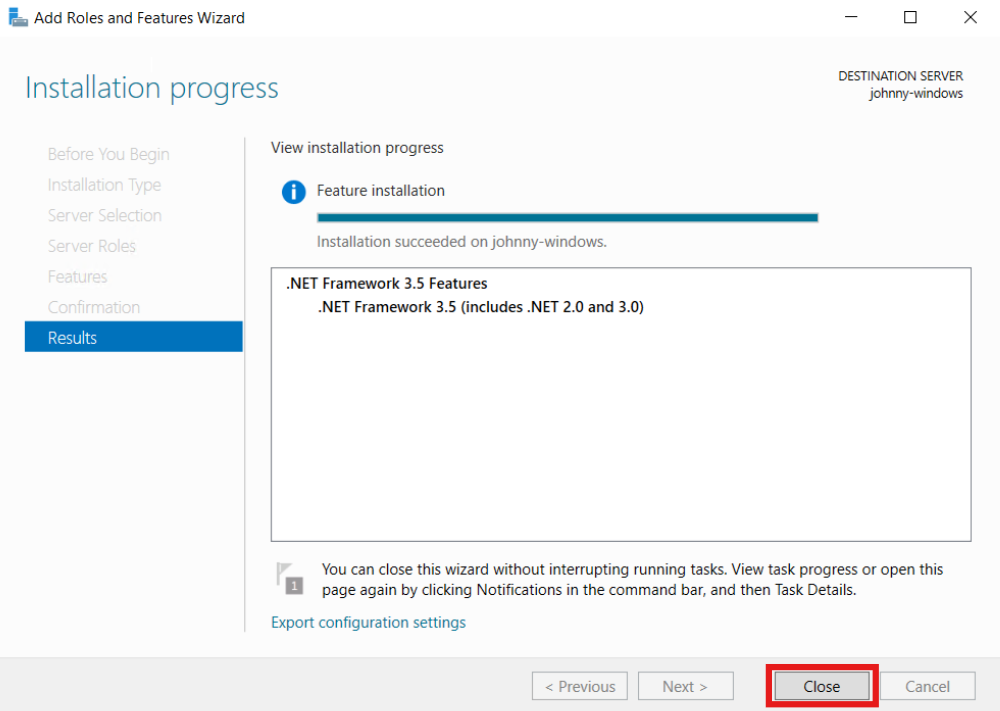
Step 3: Verify if .NET Framework 3.5 is enabled
- Click on the Local Server tab in Server Manager, then scroll down to Roles and Features. You will see the .NET Framework 3.5 showing in the list.
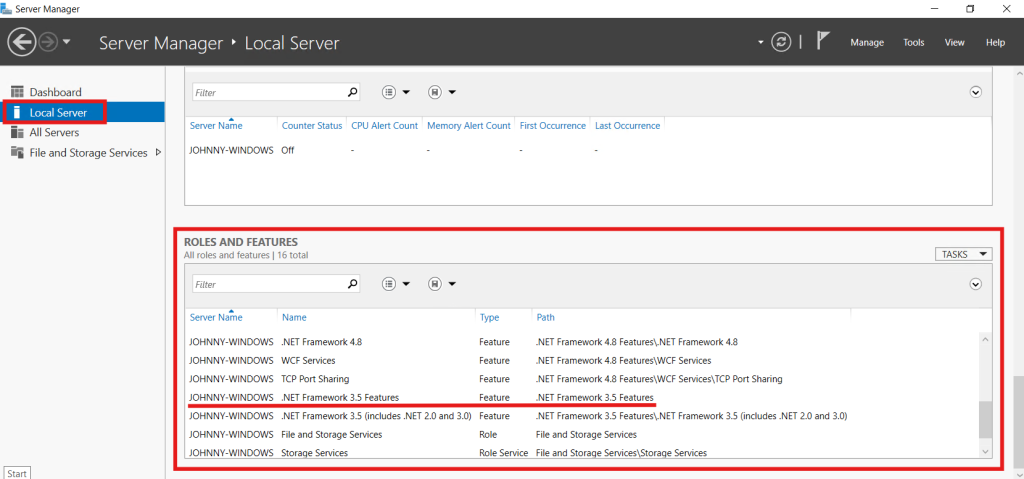
Conclusion
By going through this guidance, you will be able to enable .NET Framework 3.5 on your Windows Server using Server Manager, ensuring compatibility with legacy software.
For additional assistance or if you encounter any issues, please contact our support team at support@ipserverone.com.