Search Our Database
How to enable remote access to MySQL database in cPanel
Introduction
Enabling remote access to a MySQL database allows external applications or users to connect to the database from a different server. This is essential for developers and administrators who need to manage databases across multiple servers or access them remotely for data queries, application integration, or backups. This guide explains how to configure cPanel to allow remote access to MySQL databases, making it possible for external servers or clients to connect securely to the database.
Prerequisite
- Access to cPanel control panel
- Basic knowledge of cPanel features
- Basic knowledge of MySQL database management
Step-to-step guide
Step 1: Access to your cPanel
- Login to your cPanel control panel.
The URL to your cPanel typically will be like <domain>:2083 or <server IP>:2083.
Step 2: Adding remote host
- Scroll down to Database section and click on Remote Database Access.
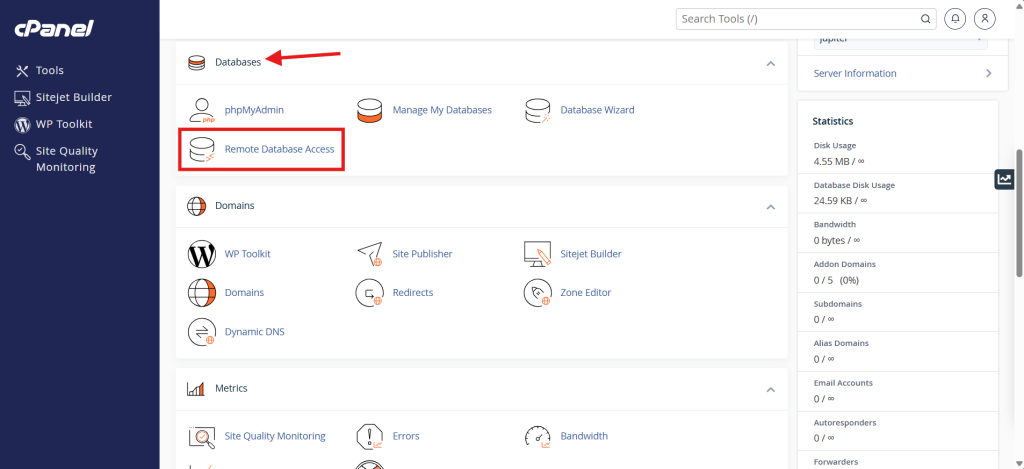
- Add remote host IP in the field then click Add Host.
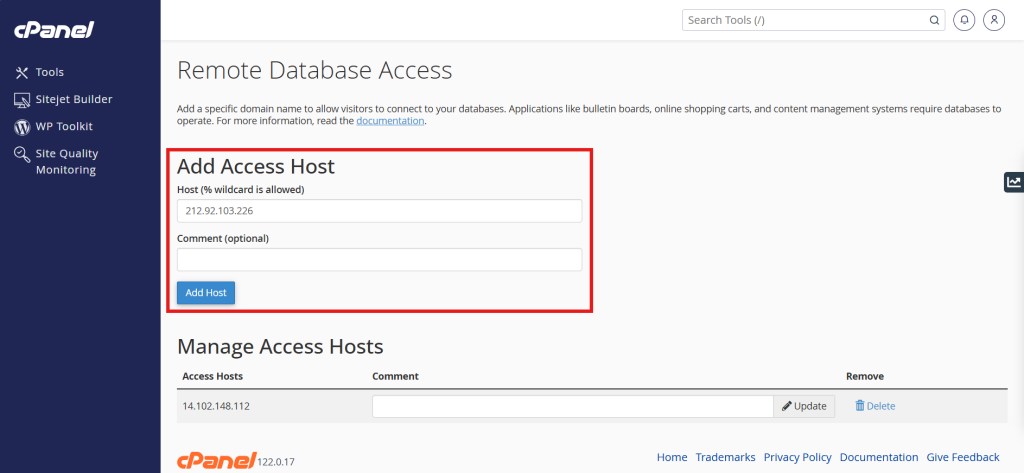
- You will be seeing message below once the remote host added successfully.
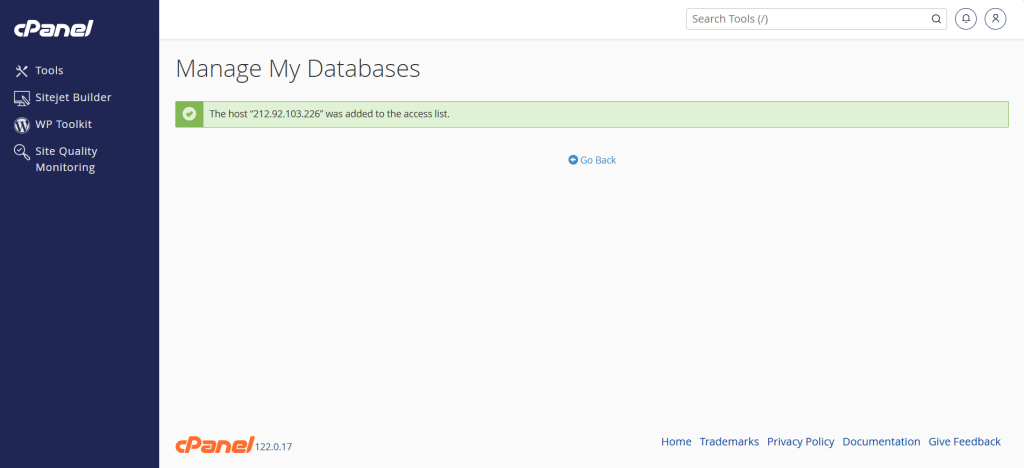
Step 3: Verify the connection
- Open your MySQL client application, such as MySQL Workbench.
- Once you have connected, verify if the database is showing in your MySQL client application.
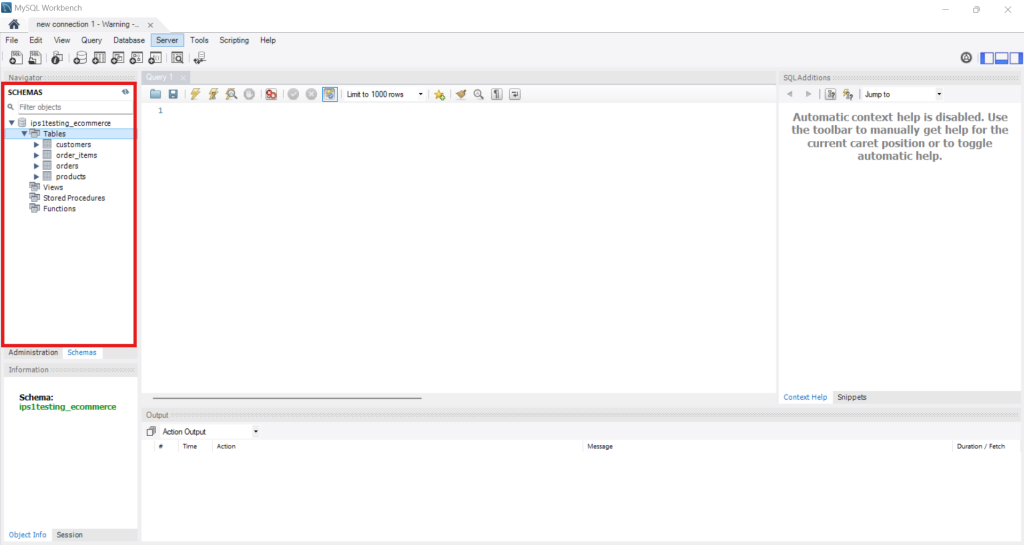
Conclusion
By going through this guidance, you will be able to securely enable remote access to MySQL databases in cPanel for external connections and server management.
For additional assistance or if you encounter any issues, please contact our support team at support@ipserverone.com.