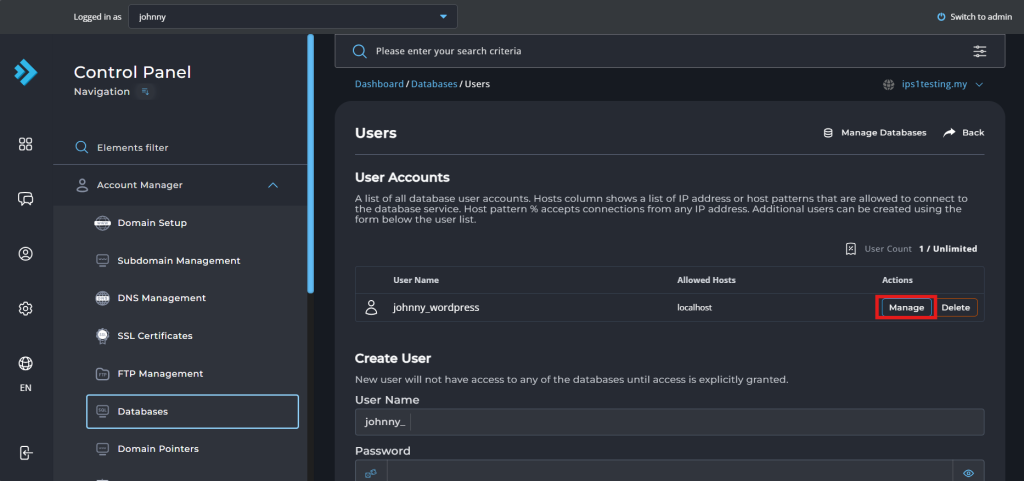Search Our Database
How to enable remote access to MySQL database in DirectAdmin (Evolution Skin)
Introduction
Enabling remote access to a MySQL database allows external applications or users to connect to the database from a different server. This is essential for developers and administrators who need to manage databases across multiple servers or access them remotely for data queries, application integration, or backups. This guide explains how to configure DirectAdmin to allow remote access to MySQL databases, making it possible for external servers or clients to connect securely to the database.
Prerequisite
- Access to DirectAdmin control panel
- Basic knowledge of DirectAdmin features
- Basic knowledge of MySQL database management
Step-to-step guide
Step 1: Access to your DirectAdmin
- Login to your DirectAdmin control panel.
The URL to your DirectAdmin typically will be like <domain>:2222 or <server IP>:2222.
Step 2: Adding remote host
- Navigate to Databases under Account Manager section.
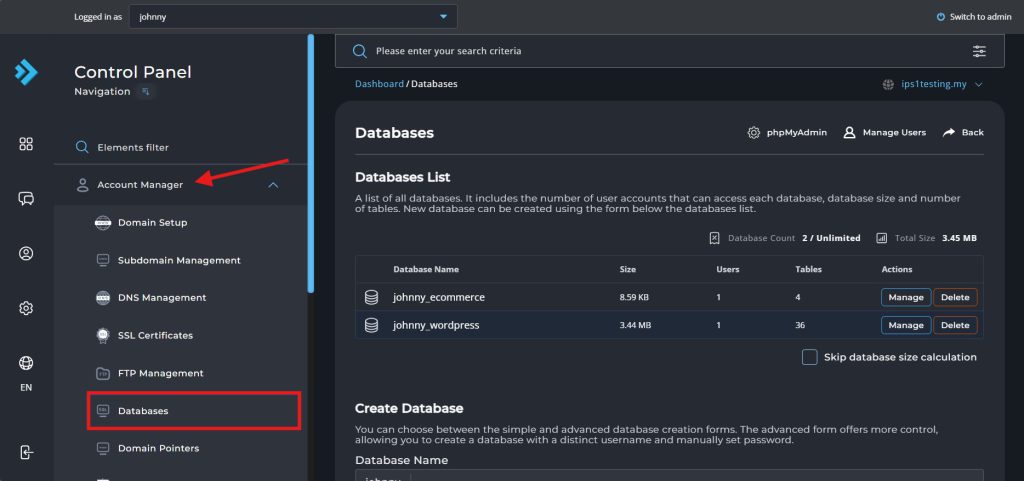
- Click on Manage Users to access database user list.
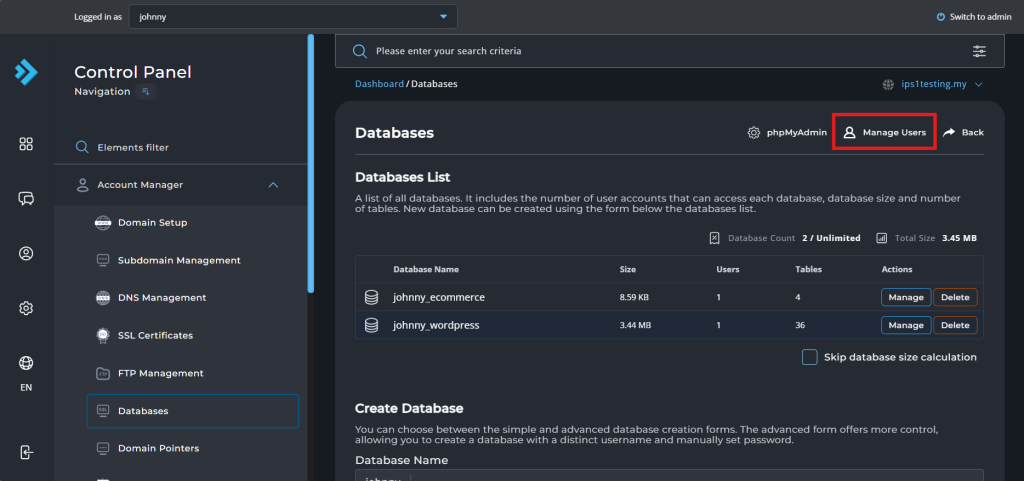
- Click on Manage to enter database user configuration page.
Important Note: The remote host was setup based on database user. If you have different user for each database, you will need to run this process multiple times.
- In this page, scroll down to the bottom and add remote host IP in the field then click Add Host.
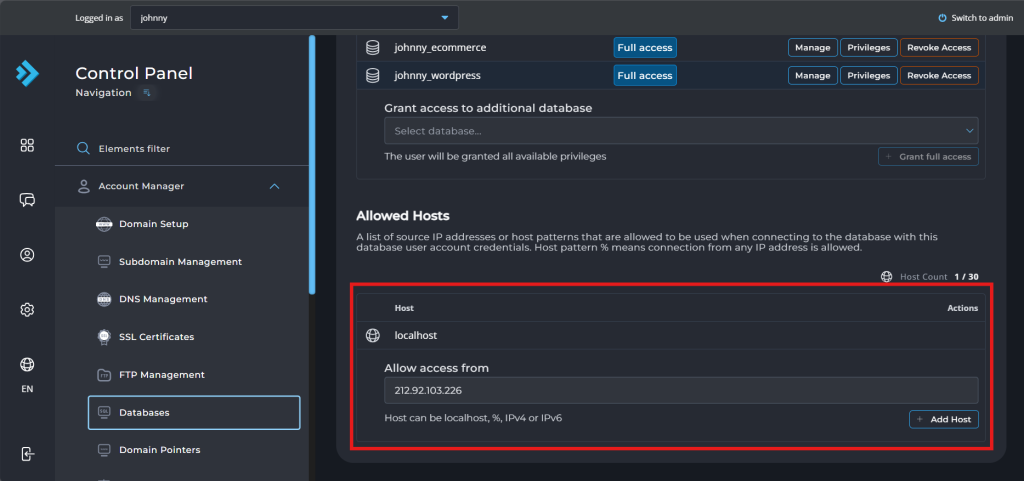
- You will be seeing message below once the remote host added successfully.
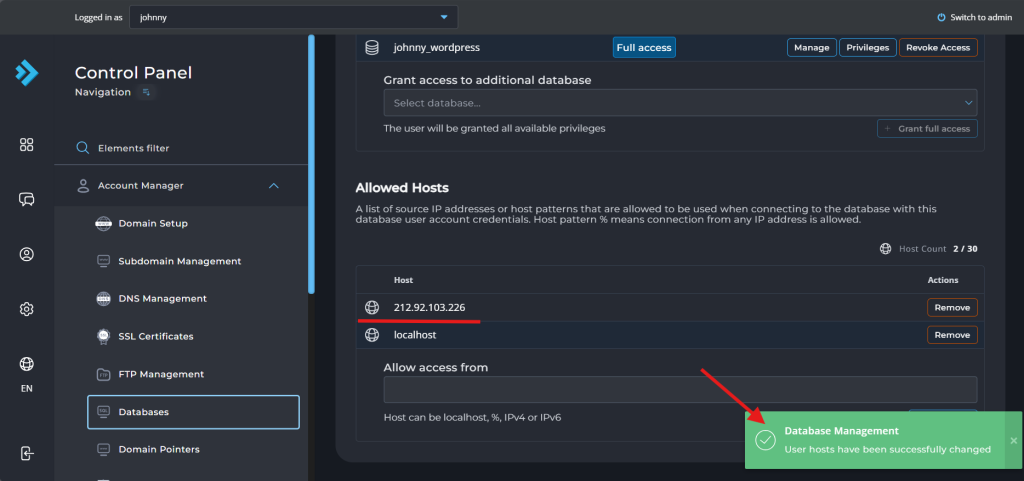
Step 3: Verify the connection
- Open your MySQL client application, such as MySQL Workbench.
- Once you have connected, verify if the database is showing in your MySQL client application.
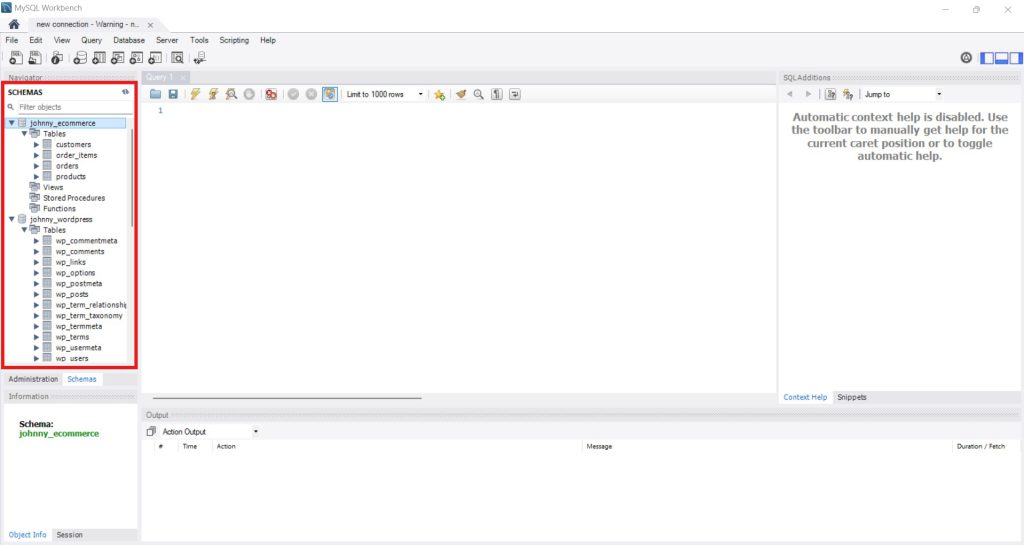
Conclusion
By going through this guidance, you will be able to securely enable remote access to MySQL databases in DirectAdmin for external connections and server management.
For additional assistance or if you encounter any issues, please contact our support team at support@ipserverone.com.
Article posted on 23 February 2020 by Loius.