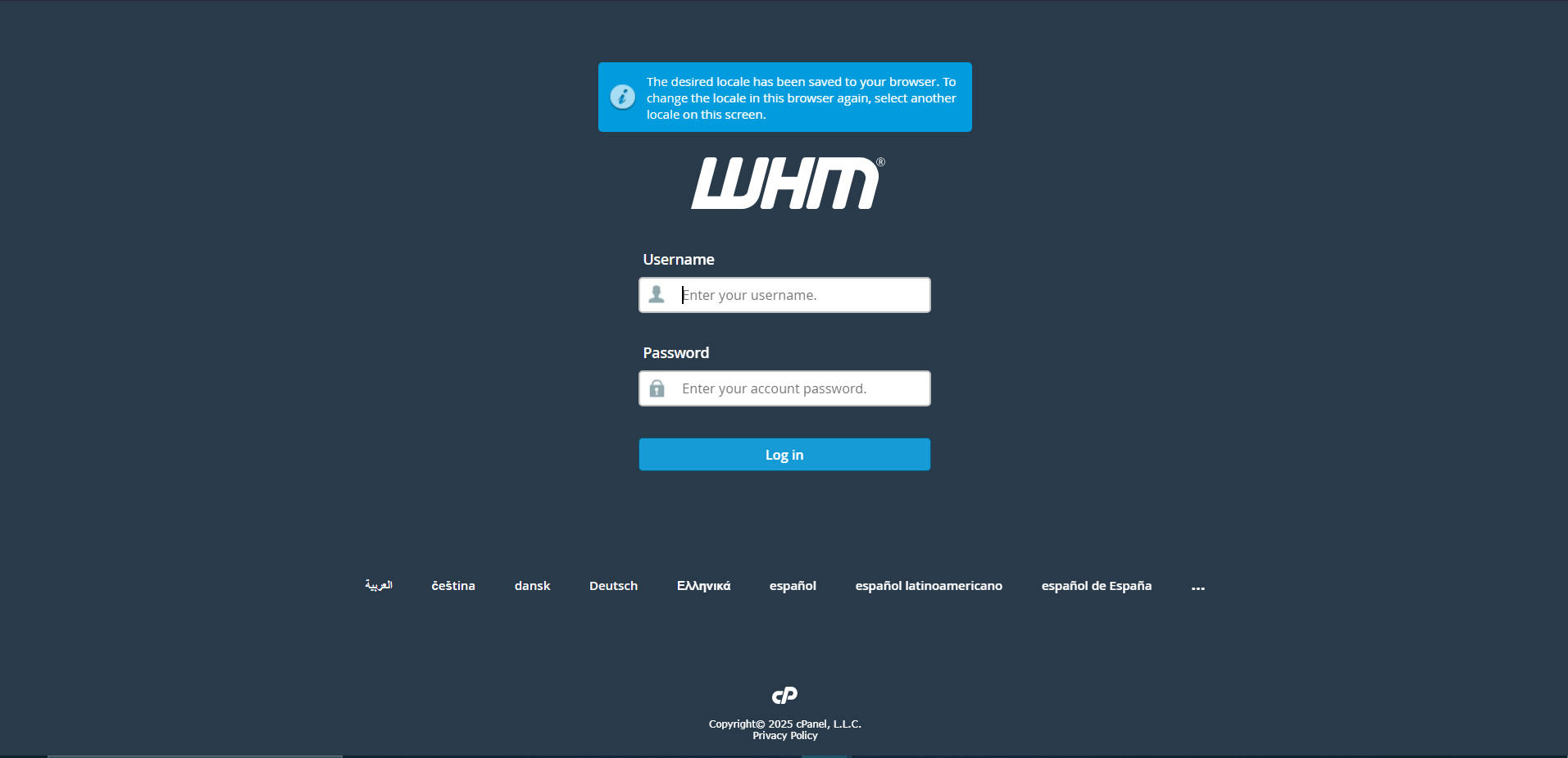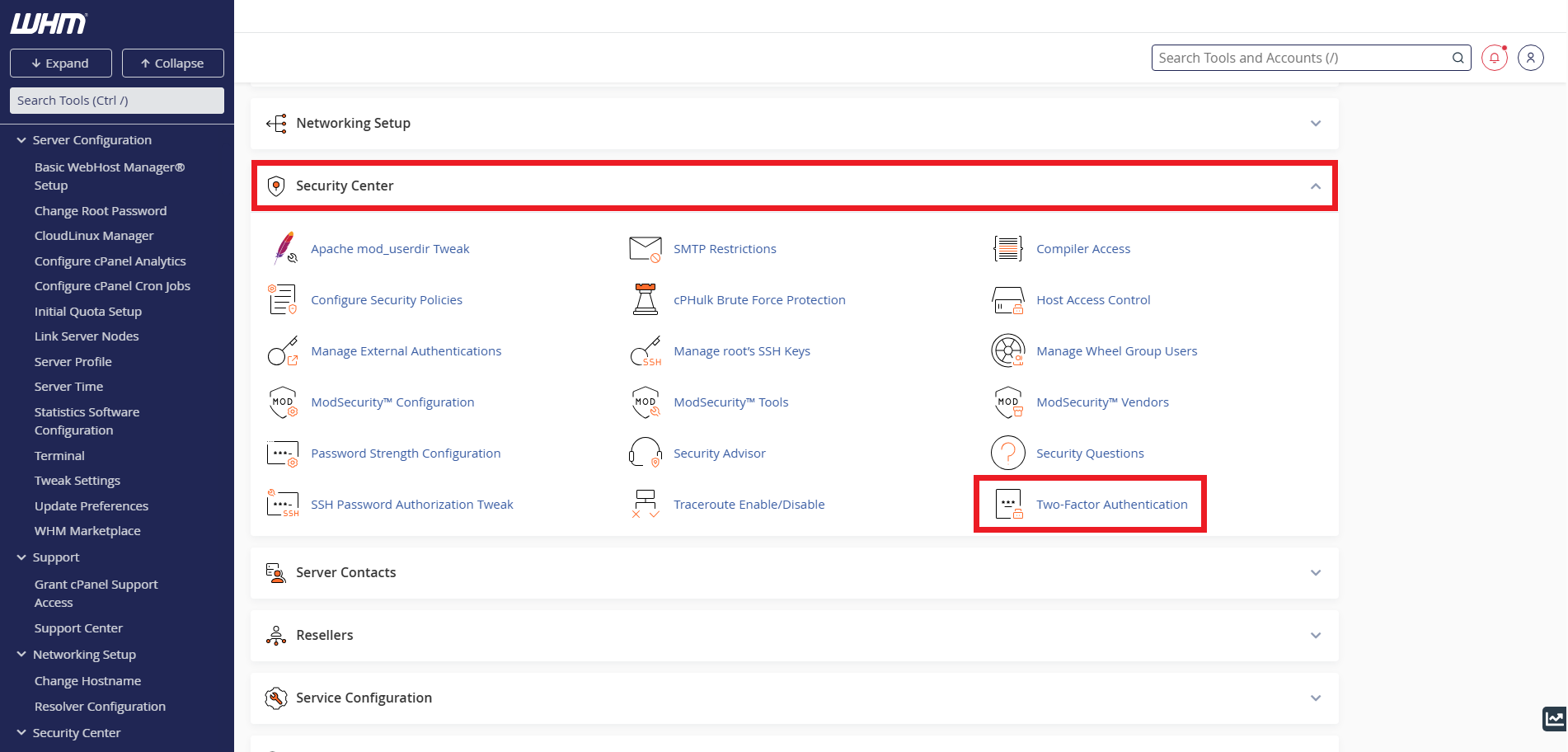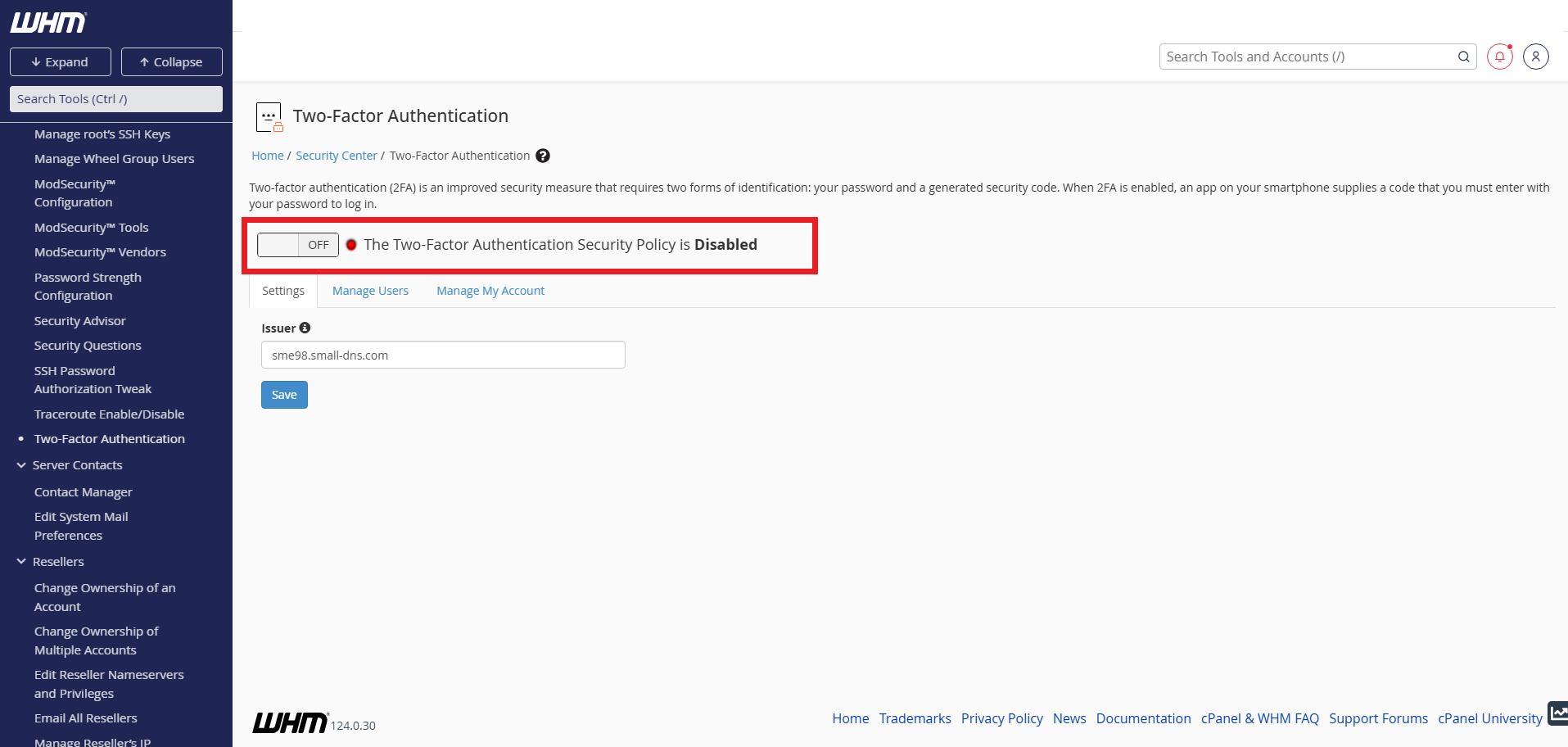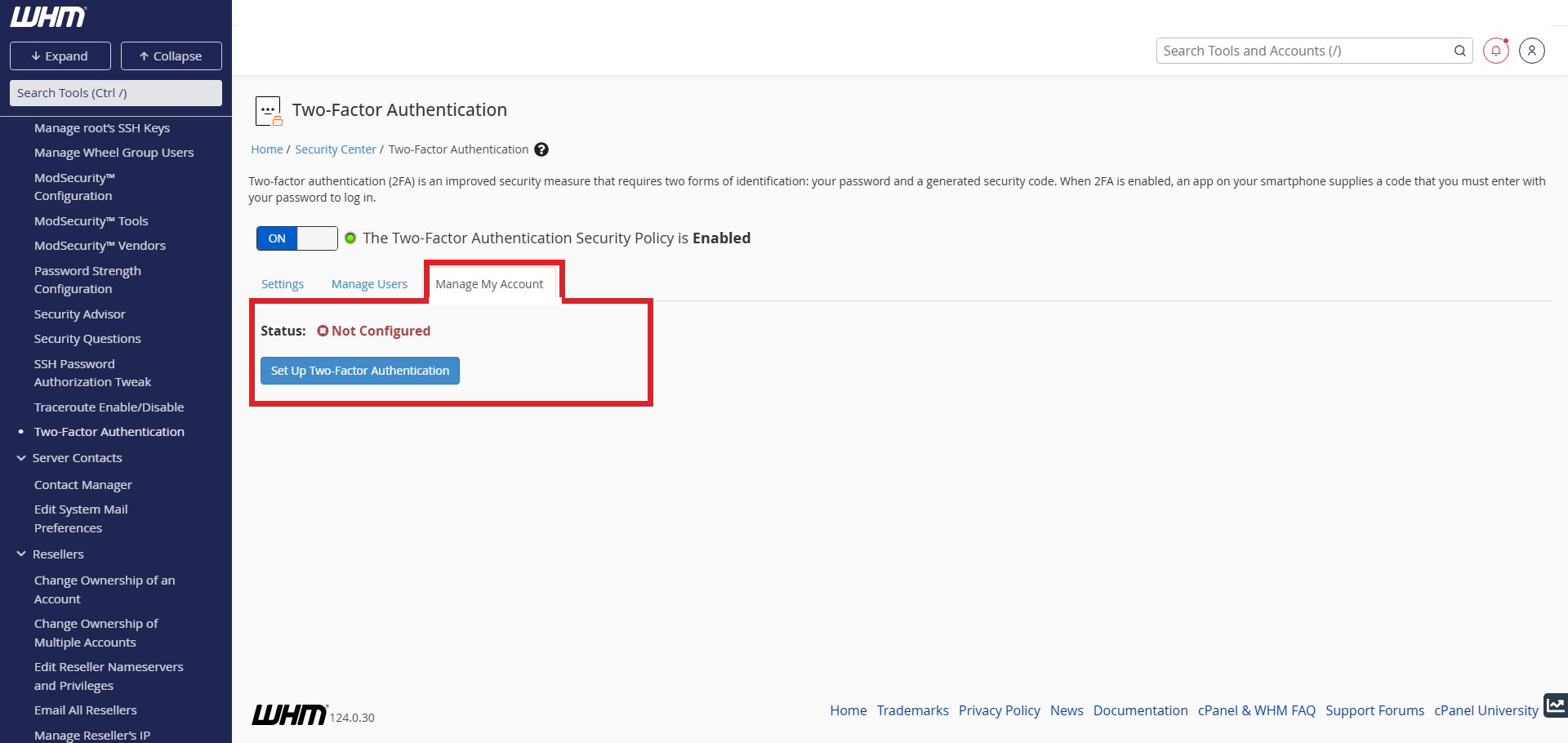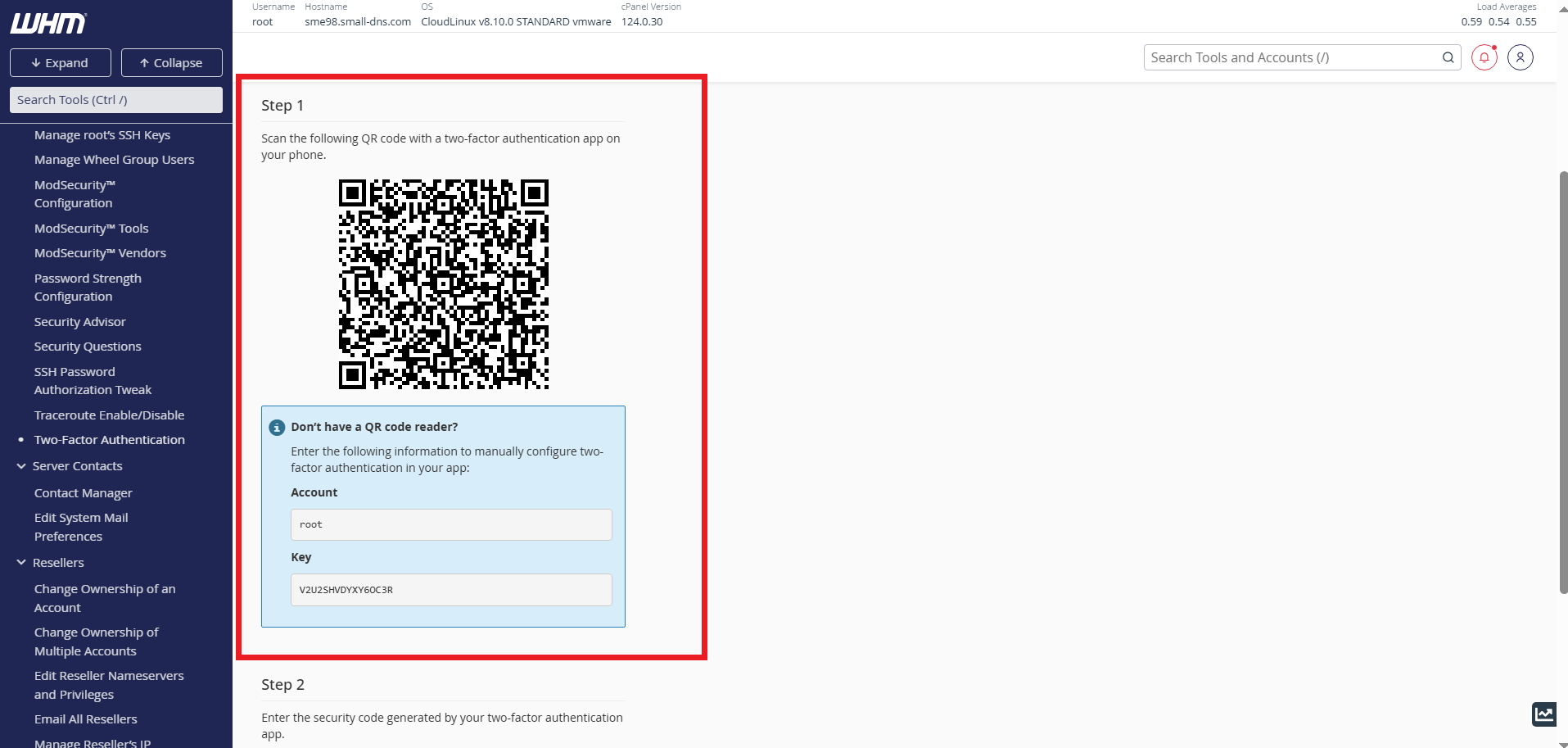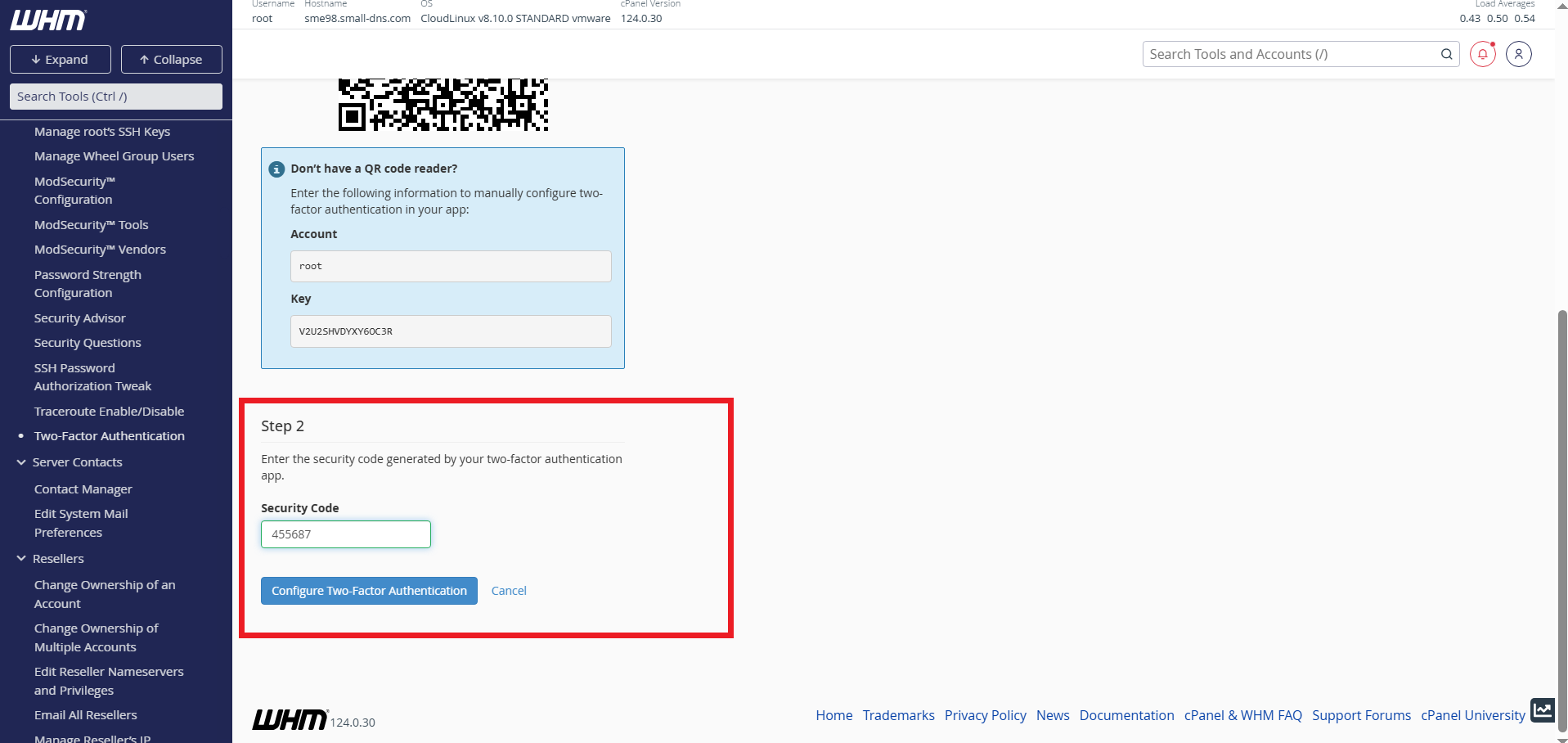Search Our Database
How to enabling 2FA in WHM
Introduction
Securing your WHM (Web Host Manager) account is essential to protect your server from unauthorized access. One of the most effective ways to enhance security is by enabling Two-Factor Authentication (2FA). This feature requires users to enter a time-sensitive code from an authentication app in addition to their password, adding an extra layer of protection. This guide will walk you through the step-by-step process of enabling 2FA in WHM.
Prerequisite
- Administrator access to WHM
- A smartphone or device with an authenticator app installed (e.g., Google Authenticator, Authy, Microsoft Authenticator)
- A stable internet connection for authentication setup
Step-by-Step Guide
Step 1: Log in to WHM
- Access your WHM account by navigating to your server’s WHM login page and entering your administrator credentials.
Step 2: Navigate to Two-Factor Authentication
- Once inside cPanel, scroll down to the Security Center section and click on Two-Factor Authentication.
Step 3: Enable Two-Factor Authentication Security Policy
- This will take you to the Two-Factor Authentication page. It is set to disabled by default. Click the button to enable it.
Step 4: Set Up Two-Factor Authentication
- Click on the Manage My Account tab, then select Set Up Two-Factor Authentication.
Step 5: Set Up Authenticator App
- Open the authenticator app on your mobile device.
- Use the app to scan the QR code displayed on your WHM Two-Factor Authentication setup page. Alternatively, you can manually enter the provided Account and Key information into your app.
- The app will generate a unique six-digit code.
Step 6: Confirm Two-Factor Authentication Setup
- Enter the six-digit code from your authenticator app into the Security Code field on the WHM Two-Factor Authentication setup page.
- Click Configure Two-Factor Authentication.
Coclusion
Enabling Two-Factor Authentication in WHM is a crucial step in securing your server against unauthorized access. By following this guide, you reinforce your WHM account’s security, ensuring that only authorized users with the correct authentication code can log in.
Should you encounter any issues or have any questions, our support team at IPSERVERONE is always here to assist you. Don’t hesitate to reach out to us at support@ipserverone.com for any help you need.