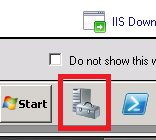Search Our Database
How To Extend Partition In Windows Server 2008
When you upgrade your cloud hosting, IPServerOne will extend the VM’s hard disk for you and it is your responsibility to extend the Window’s logical partition in order to use the newly added disk space.
Step 1 – Connect and login to your Windows server using Remote Desktop.
Step 2 – Go to Server Manager, the button is next to the Window Start button:
Step 3 – Click on Storage -> Disk Management -> And choose your C: drive.
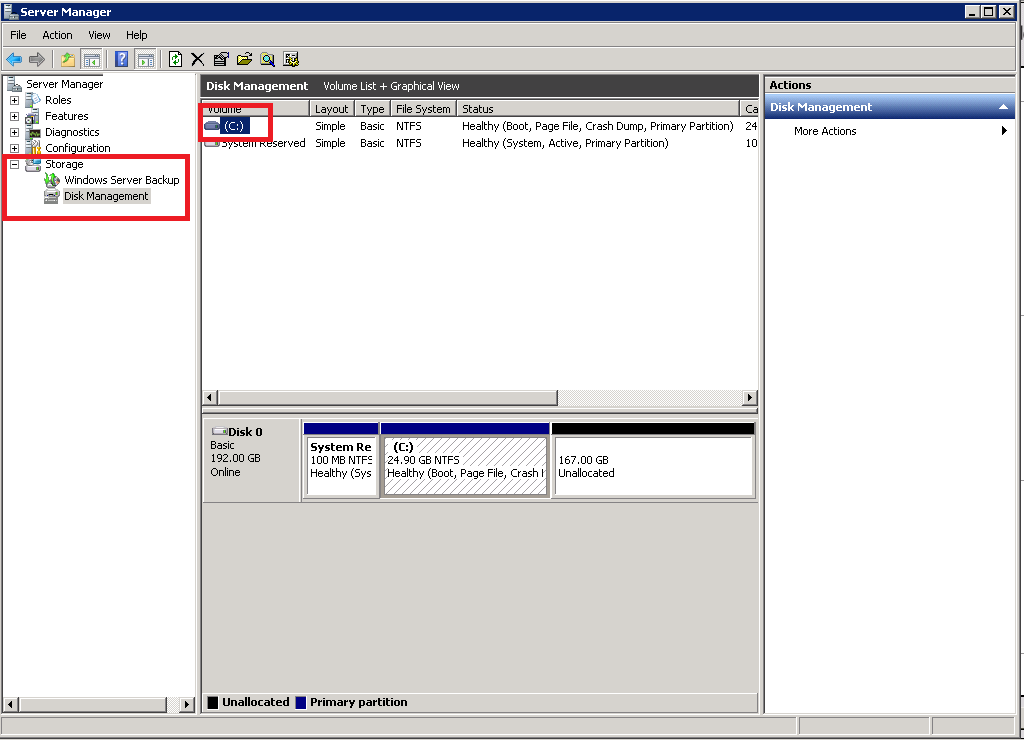
Step 4 – Right-click on the C: drive partition and choose Extend Volume:
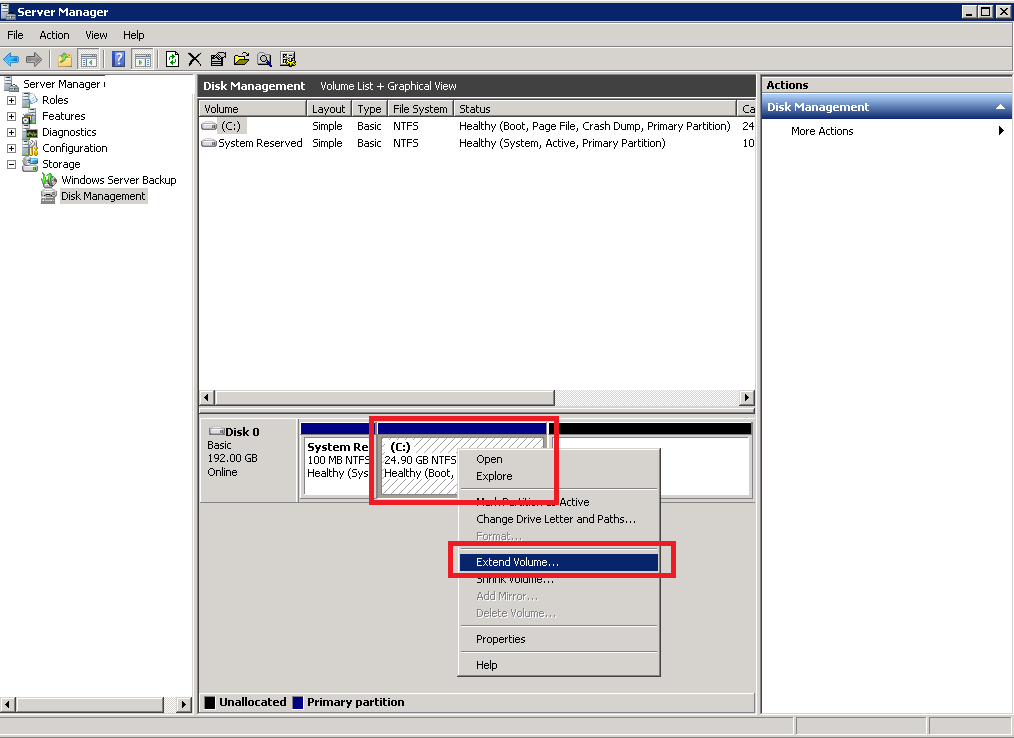
Step 5 – In the wizard, just click the Next button, then you will see the following screen, just click Next again to put all free space under C:
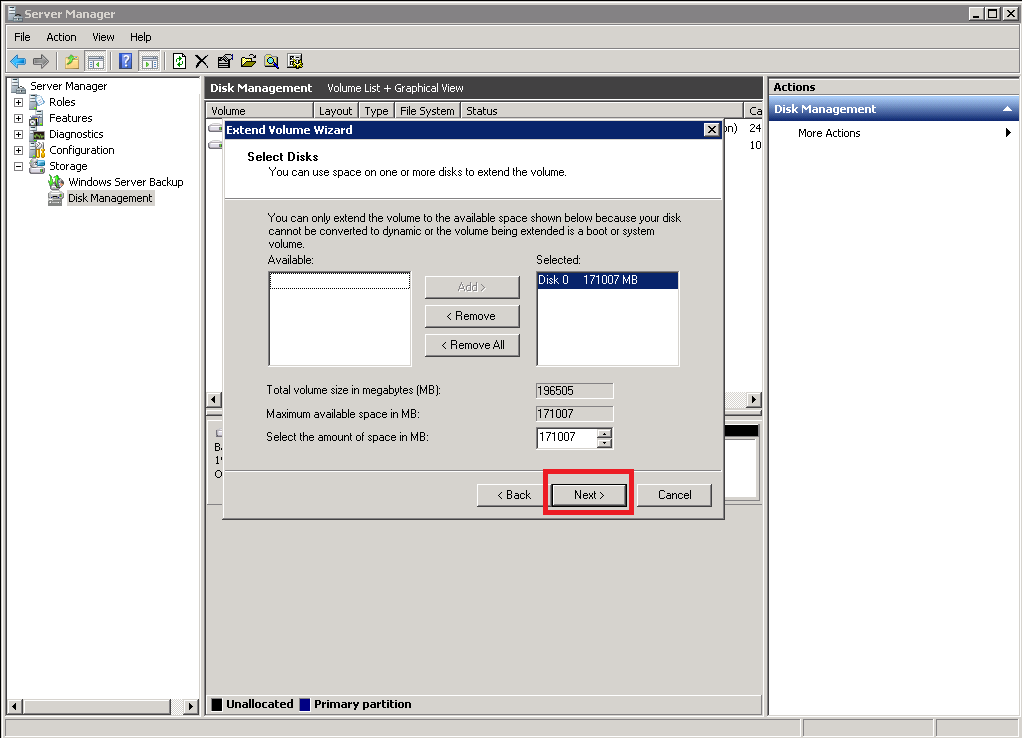
Step 6 – Click on the Finish button then your C: will now be extended.
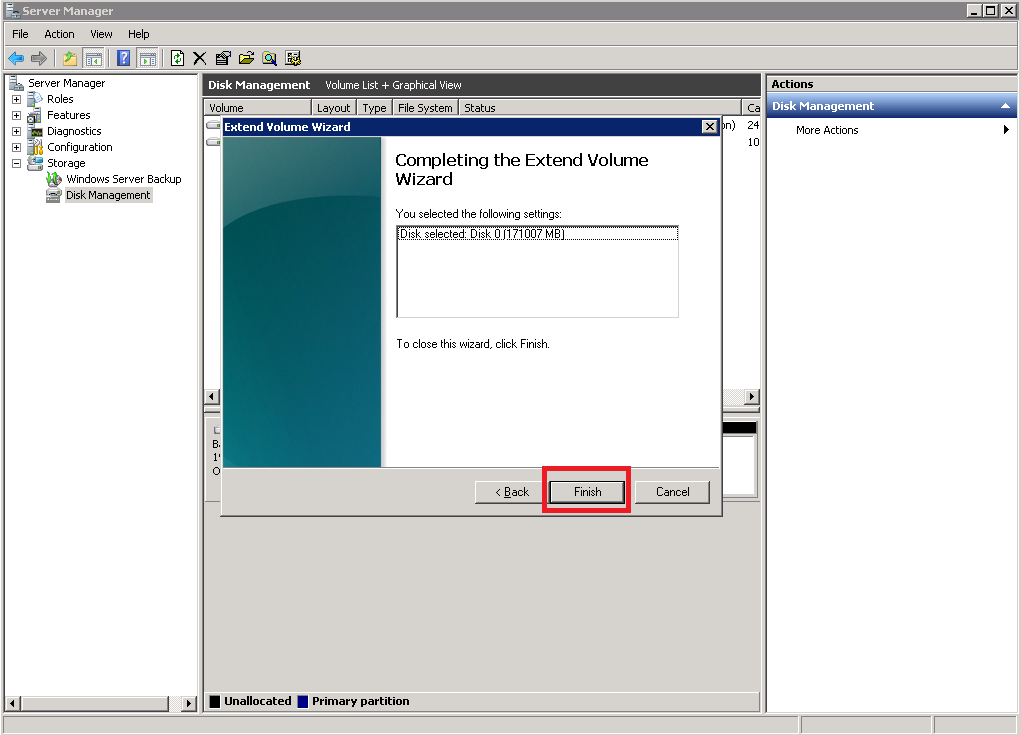
Step 7 – You can now fully utilize the extended hard disk space.
– End