Search Our Database
How to generate CSR in cPanel
Introduction
This article provides a step-by-step guide to generating a Certificate Signing Request (CSR) using the cPanel control panel. A CSR is a crucial step when applying for an SSL certificate. It contains information such as the domain name, organization details, and public key, which is required by Certificate Authorities (CA) to issue an SSL certificate. This guide is intended for users managing their websites via cPanel.
Prerequisites
Before you begin, ensure you have the following:
- Access to your cPanel account.
- Basic knowledge of SSL certificates and their importance for website security.
Step-by-step guide
Step 1: Log in to cPanel
Browse and Login to your cPanel. eg. https://yourdomain.com.my:2083
Step 2: Access the SSL/TLS Manager
- Once logged in, scroll down to the Security section.
- Click on SSL/TLS.
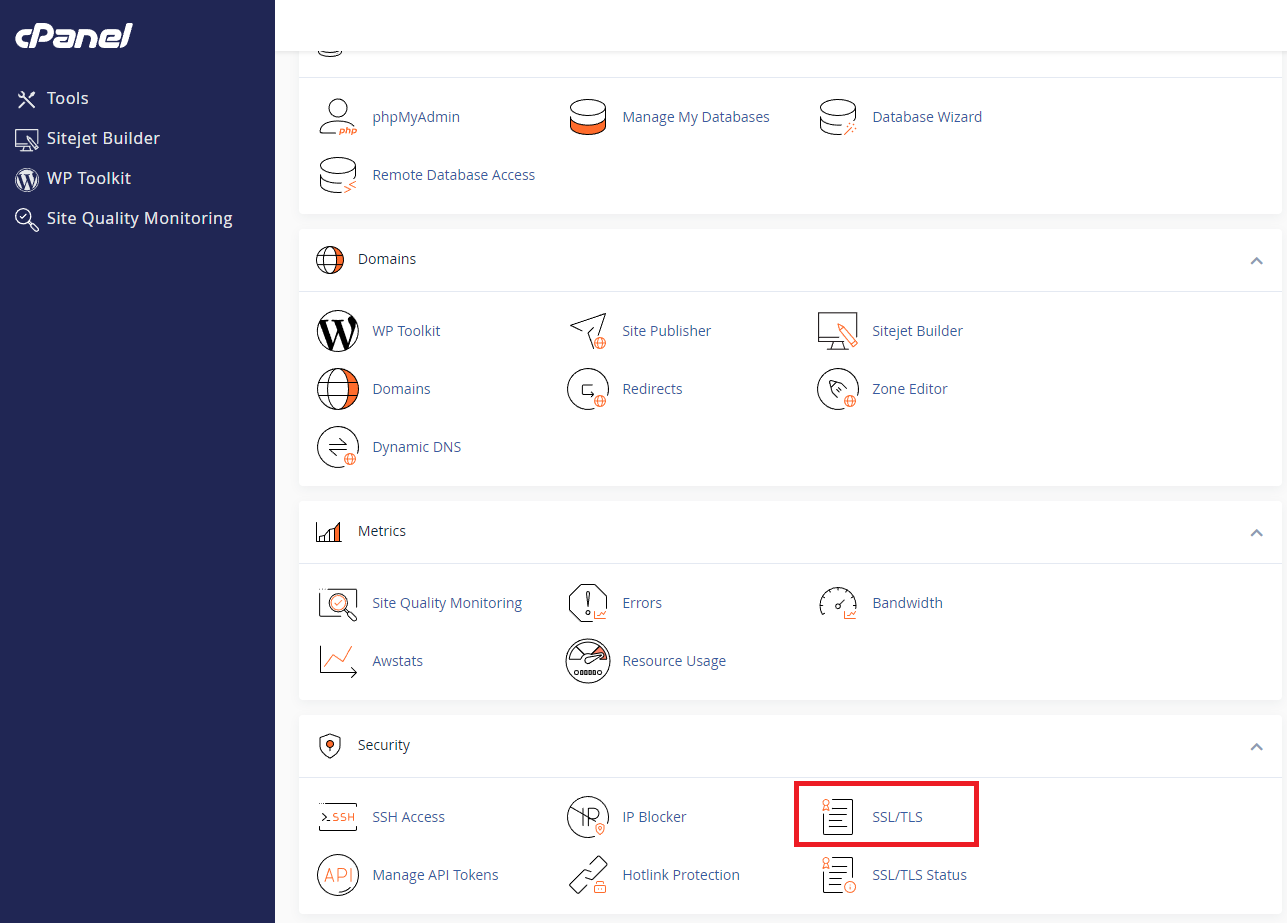
Step 3: Generate a new CSR
- Under the Certificate Signing Requests (CSR) section, click on Generate, view, or delete SSL certificate signing requests.
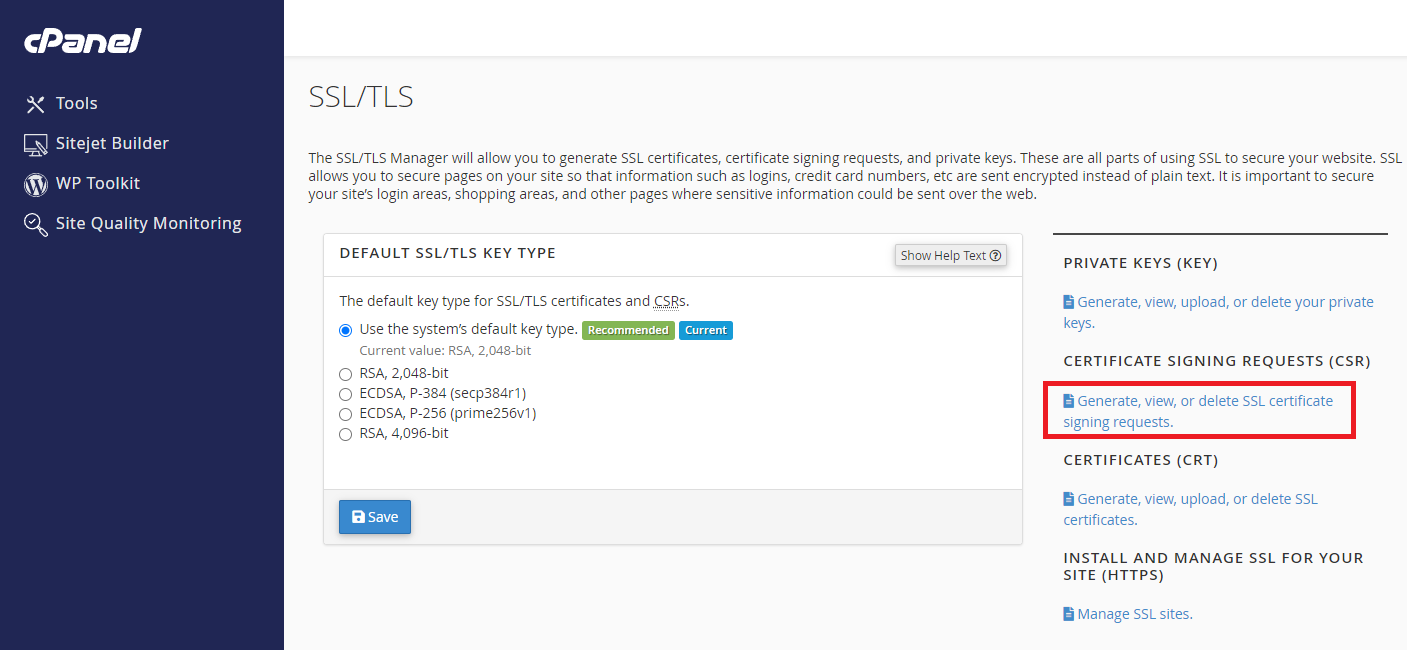
Step 4: Enter CSR details
- Key: Generate a new RSA key
- Domains: Enter the domain name you wish to secure (e.g., yourdomain.com.my).
- City: Enter the city where your organization is registered.
- State: Enter the state/province.
- Country: Select the country from the dropdown list.
- Company: Enter the name of your company or organization.
- Company Division: If applicable, enter the division name (e.g., IT or Sales).
- Email: Enter a valid email address.
- Passphrase: (Optional) You can set a passphrase for additional security.
- Click Generate once all fields are filled.
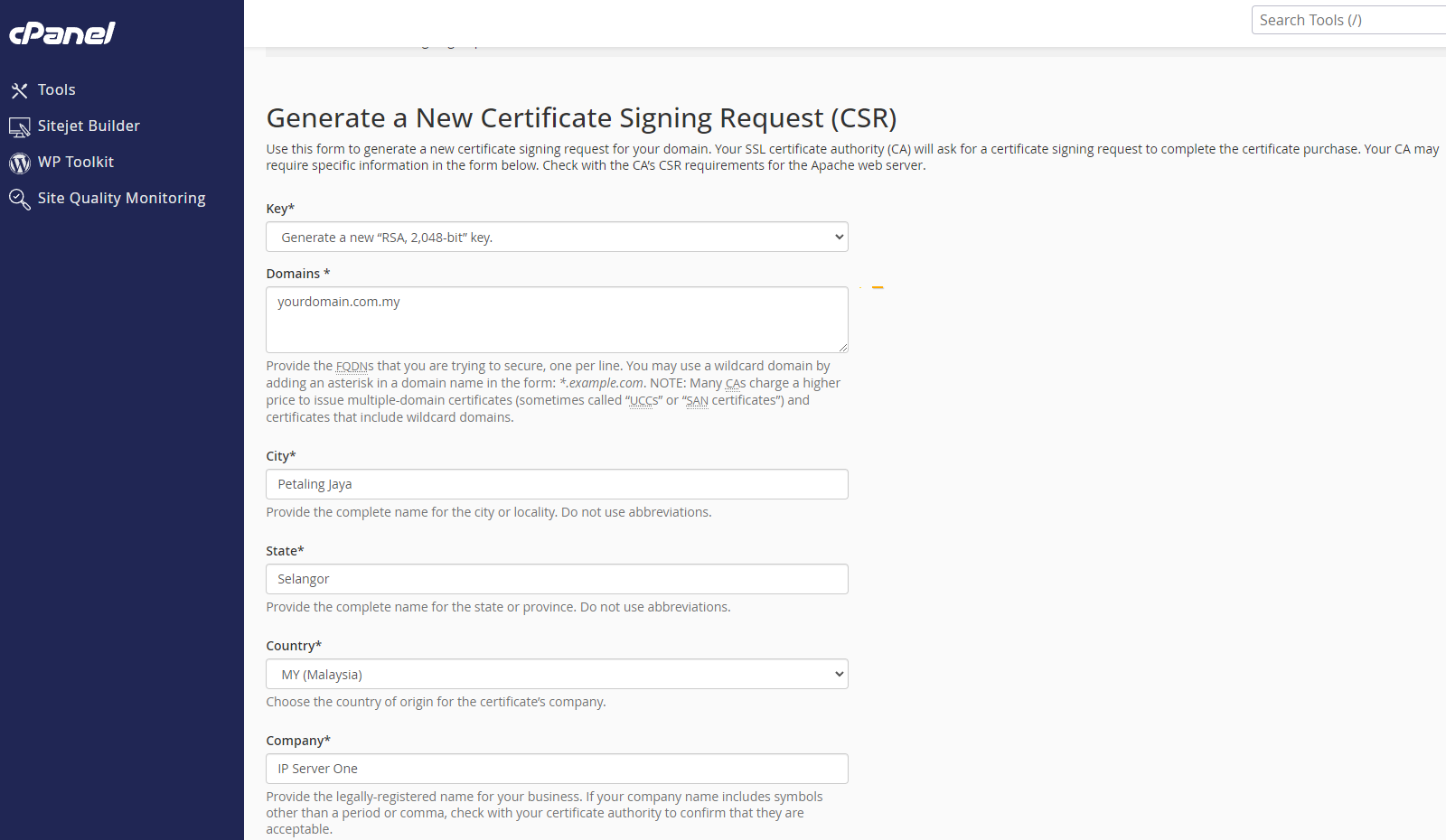
Step 5: Retrieve the CSR
- After the form is submitted, cPanel will generate the CSR.
- You will see the CSR on the same page. To view the CSR, click edit.
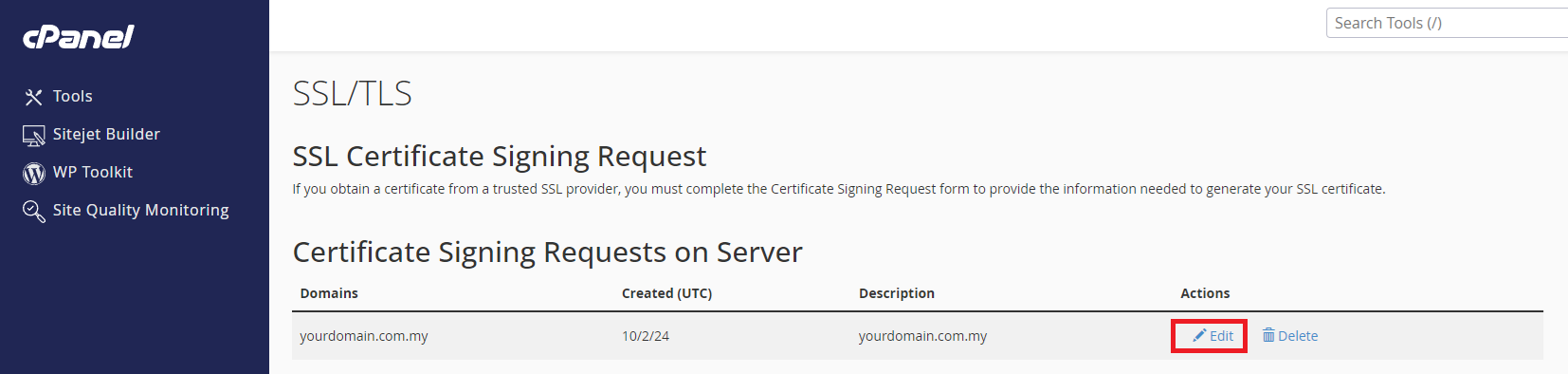
- Copy the CSR, as you will need to provide this to your SSL certificate provider (CA).
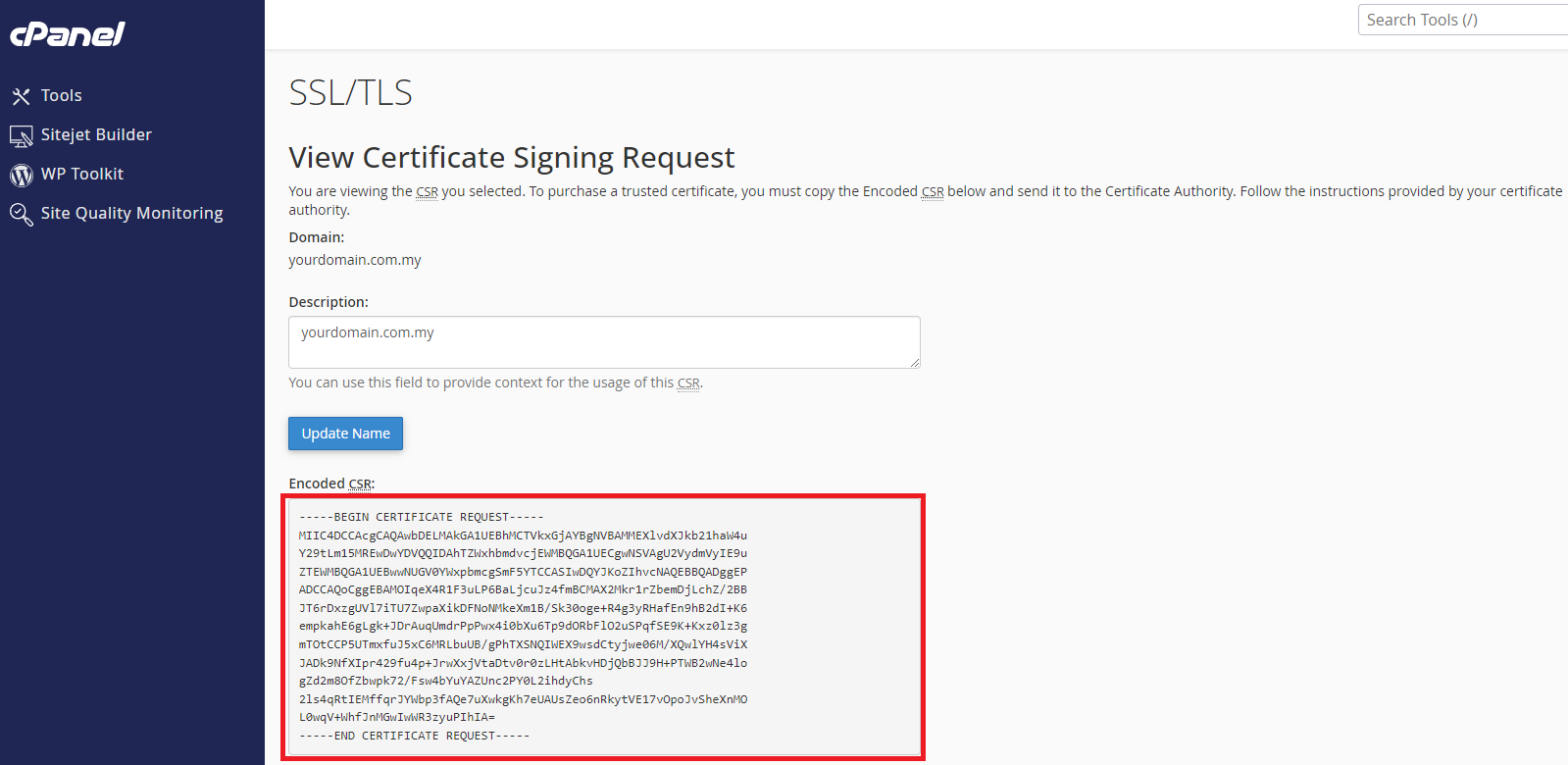
Conclusion
By following these steps, you will successfully generate a CSR using the cPanel control panel. The generated CSR should be submitted to a Certificate Authority (CA) to obtain your SSL certificate. Once you receive the SSL certificate from the CA, you can proceed with the installation in cPanel.
For additional assistance or if you encounter any issues, please contact our support team at support@ipserverone.com.