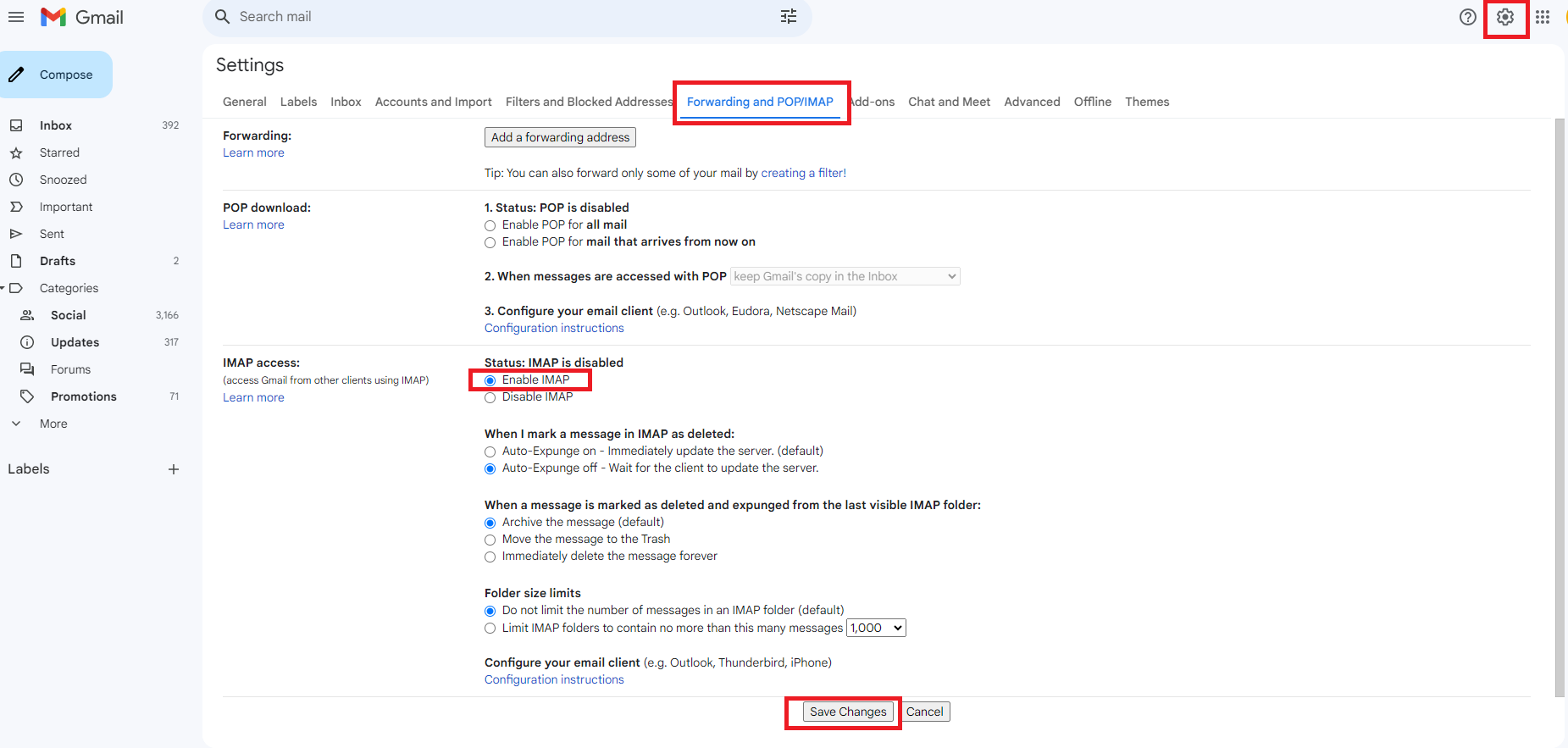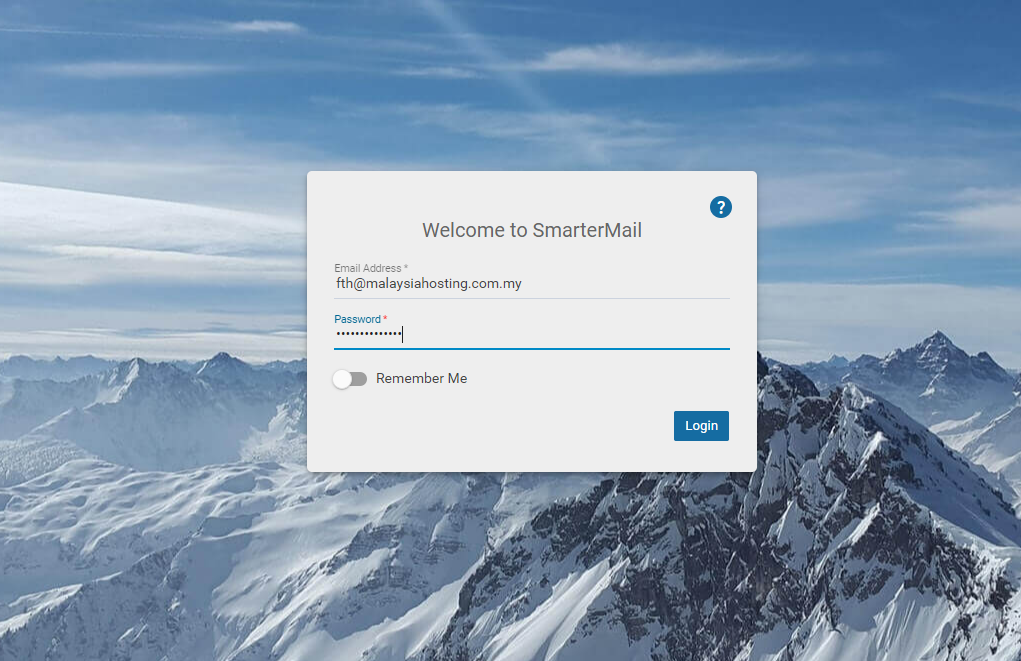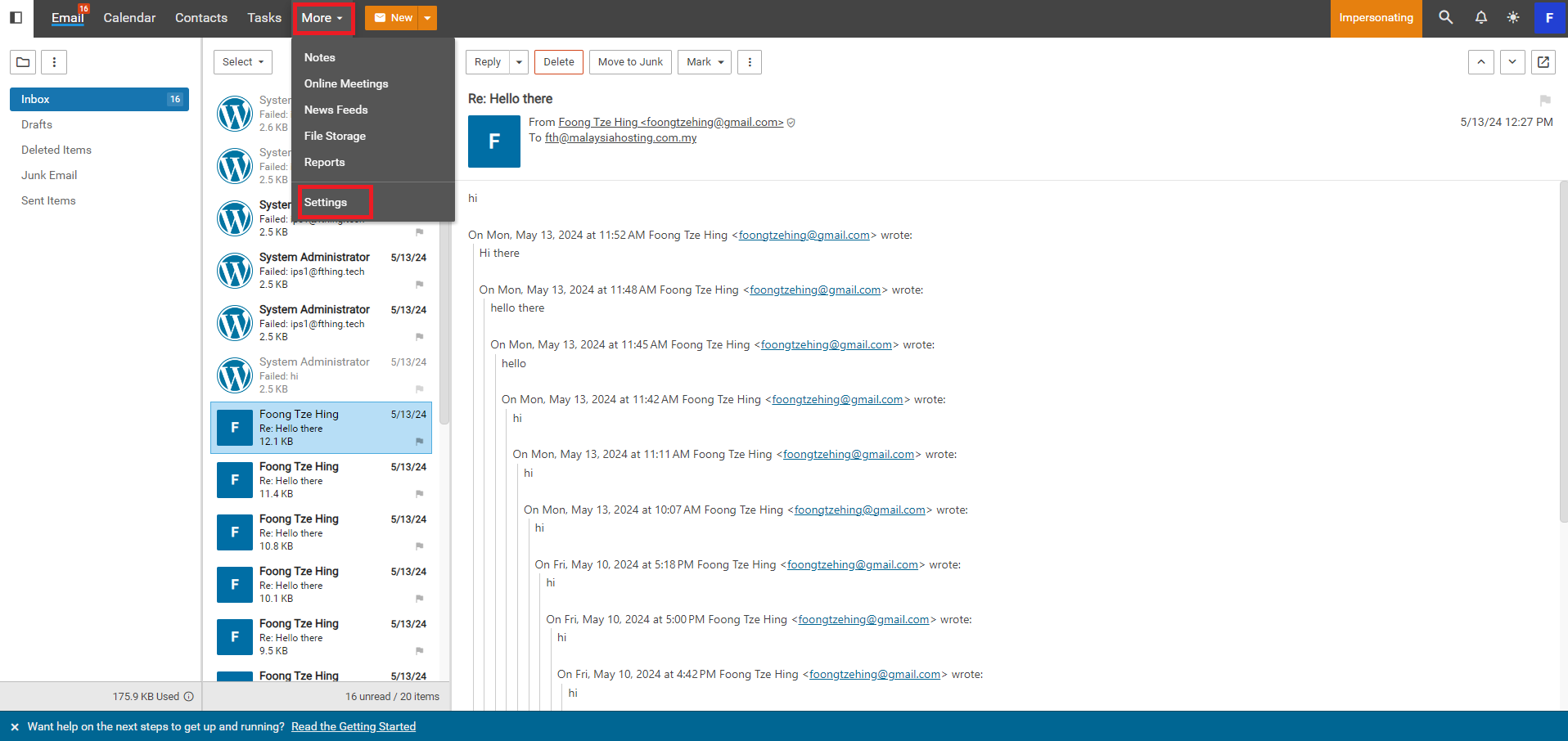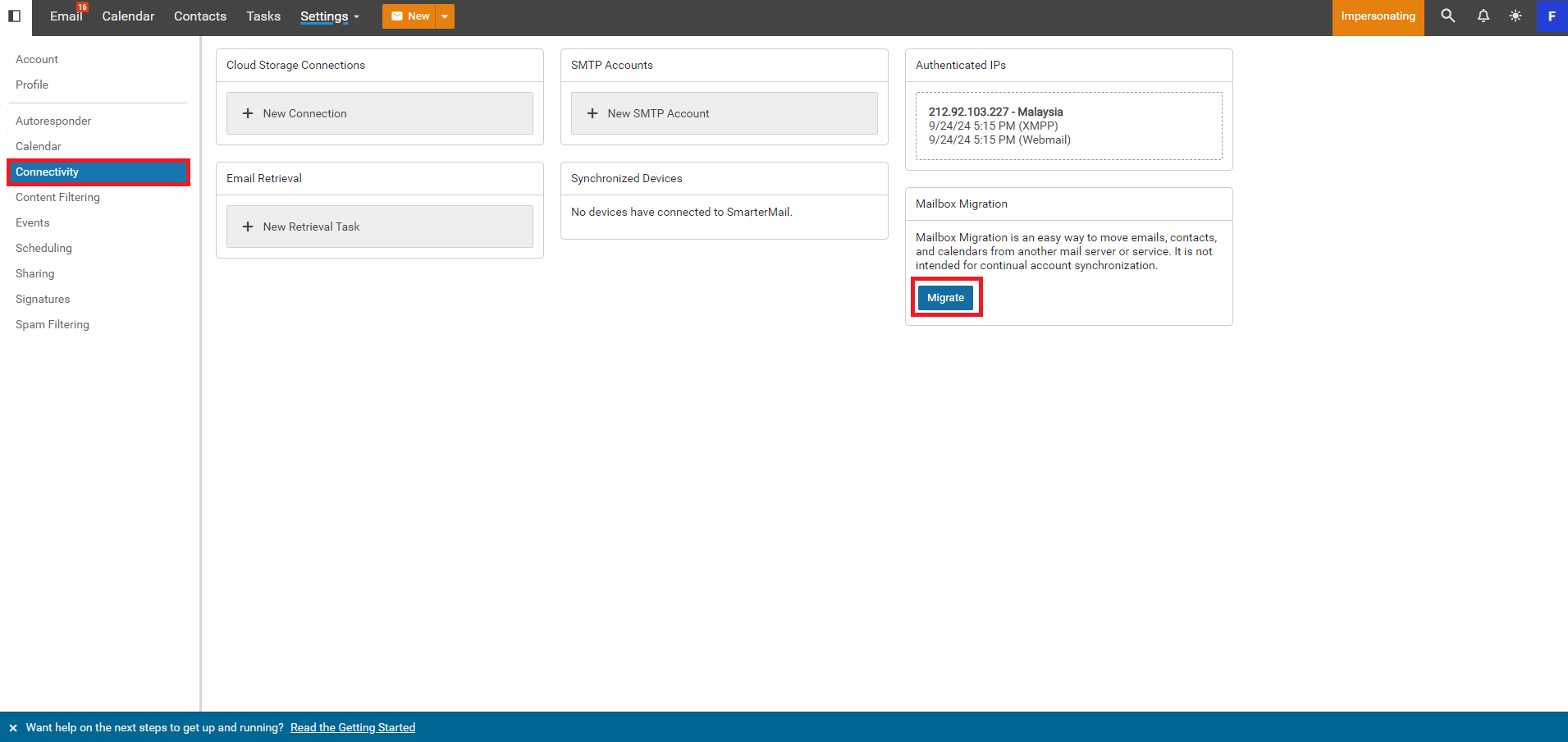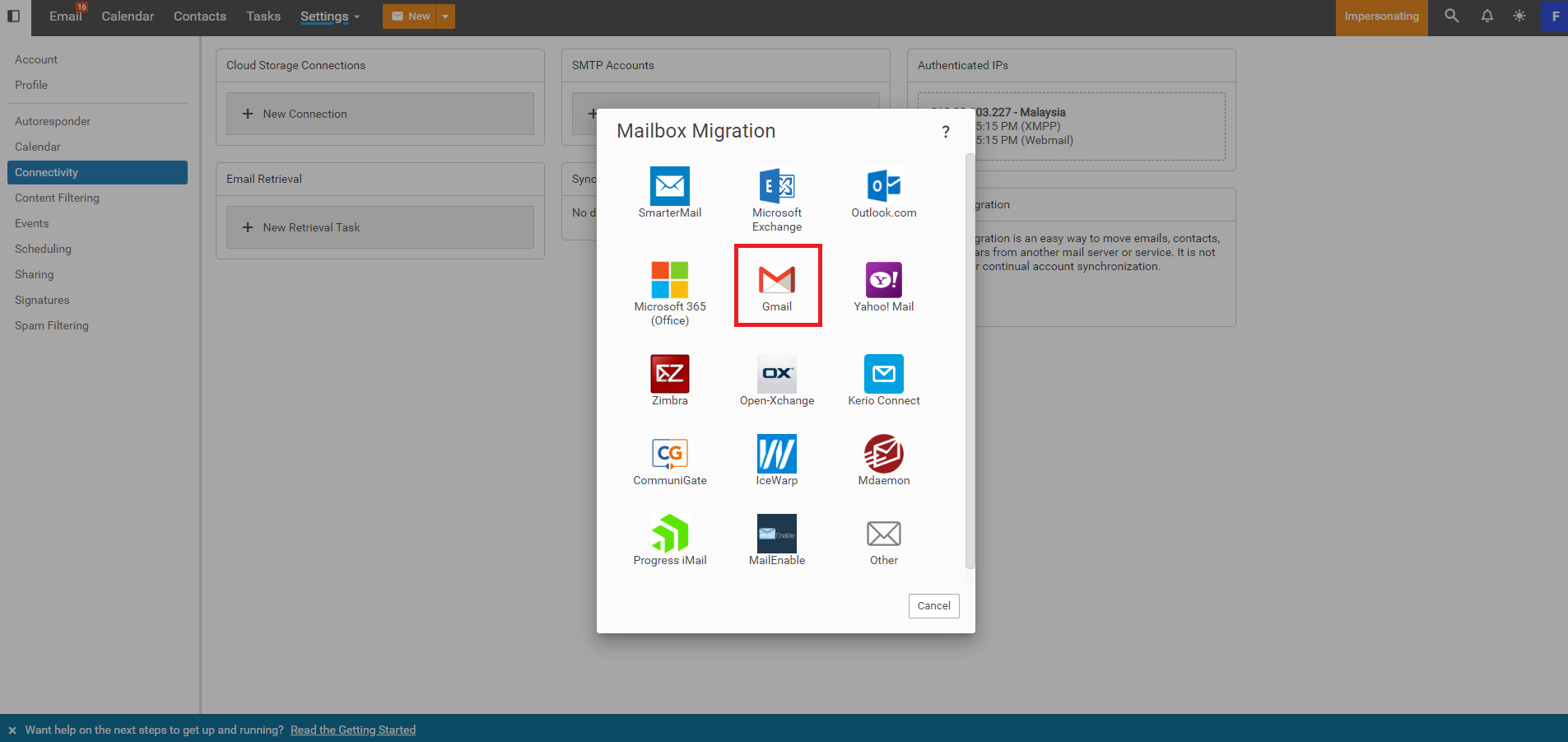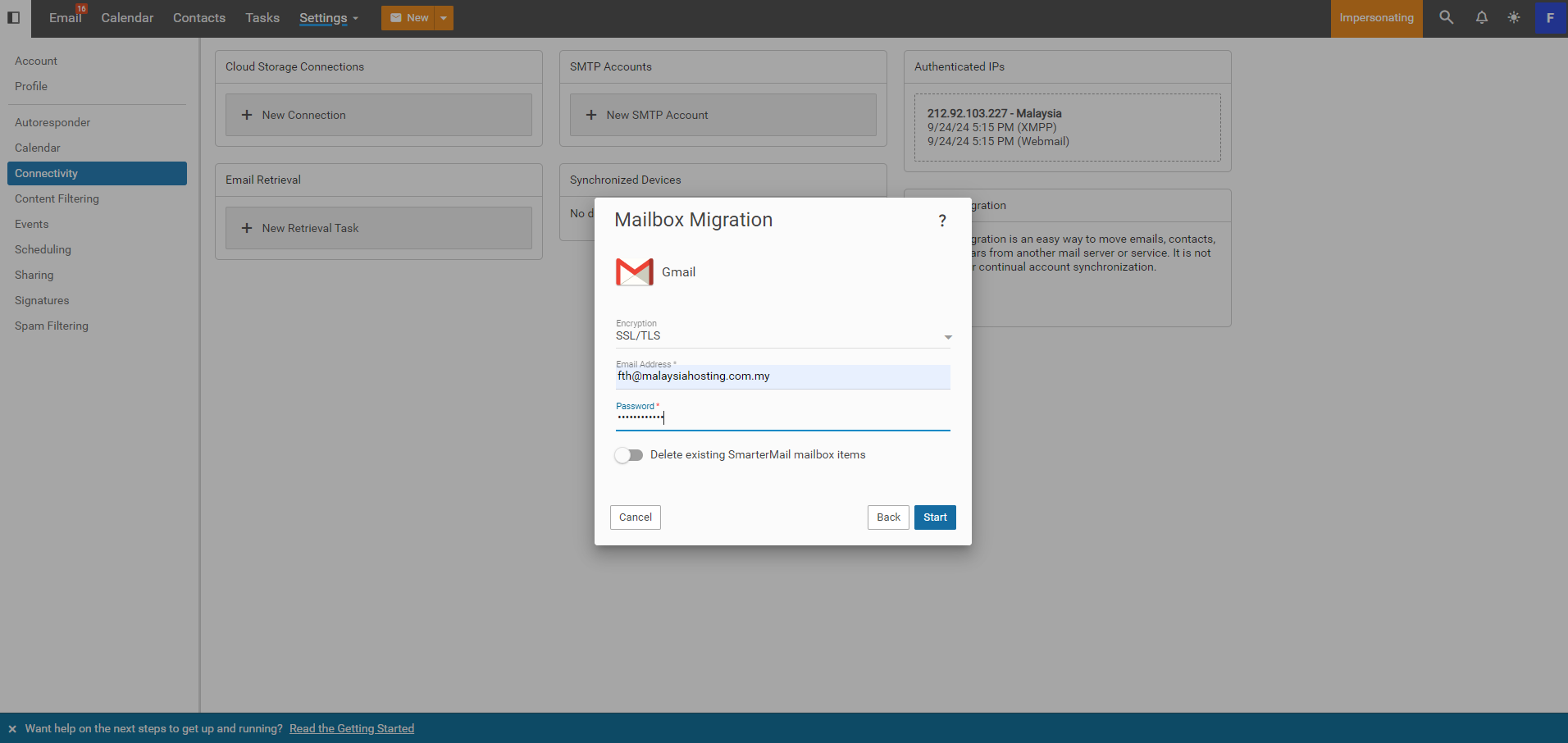Search Our Database
How to import gmail data into SmarterMail
Introduction
This guide is intended for SmarterMail administrators who want to import Gmail data, such as emails, contacts, and calendars, into SmarterMail. The article walks through the steps to achieve this using the Gmail data export feature. You should use this guide when migrating from Gmail to SmarterMail to ensure all your data is transferred correctly. This is applicable to any SmarterMail version that supports Gmail data imports.
Prerequisites
Before starting, ensure that you have the following:
- Access to the Gmail account from which you want to export data.
- Access to SmarterMail.
- Sufficient storage space on the SmarterMail server to accommodate the Gmail data.
- Basic knowledge of SmarterMail’s import features.
Step-by-Step Guide
1. Login into your Gmail account.
2. Click the Settings button on the top left corner, and click Forwarding and POP/IMAP > Enable IMAP. After that, click Save Changes.
3. Log in to SmarterMail using a user account.
4. In Smartermail, click More > Settings.
5. In the Smartermail settings, click Connectivity > Migrate.
6. In the pop-out, click Gmail.
7. In the Mailbox Migration, input the email account details and encryption method. After that, click Start to start the email migration.
Conclusion
By following these steps, you should be able to successfully import all your Gmail data into SmarterMail. Ensure you double-check the storage capacity and verify the imported data to ensure a smooth transition.
For additional assistance or if you encounter any issues, please contact our support team at support@ipserverone.com.