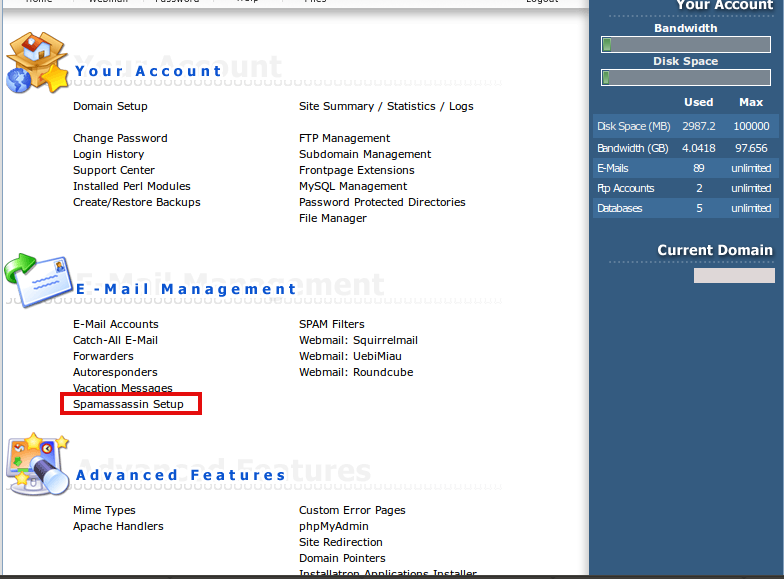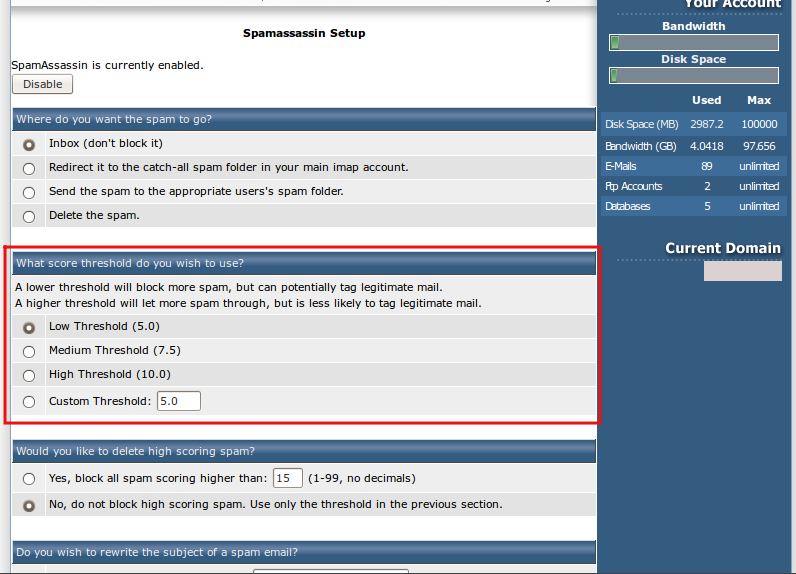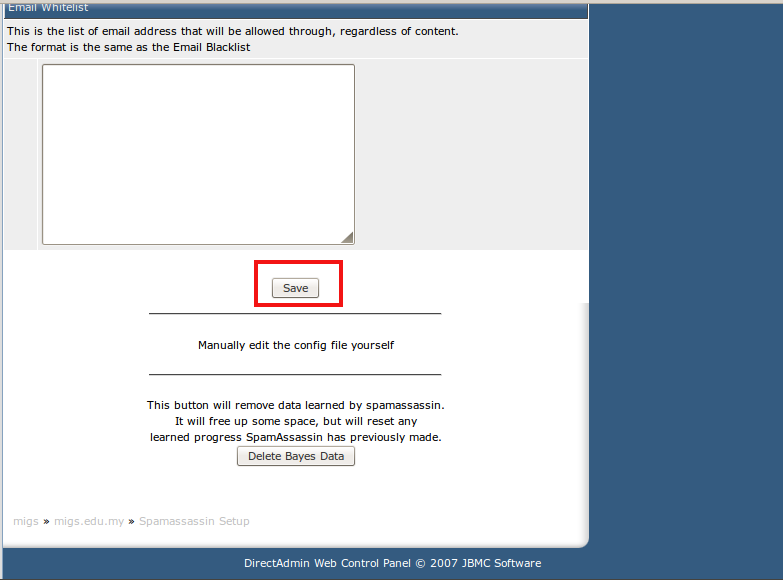Search Our Database
How to increase spam email threshold in DirectAdmin
Introduction
Managing spam emails can be a challenging task, especially when legitimate emails are wrongly marked as spam or a high volume of spam clogs your inbox. To address these issues in DirectAdmin, you can modify the spam threshold settings using SpamAssassin. SpamAssassin is an effective tool for filtering unwanted emails and reducing the likelihood of important emails being flagged as spam.
By adjusting the spam score threshold, you can fine-tune how aggressively SpamAssassin filters emails. A lower threshold will classify more emails as spam, while a higher threshold allows more emails to pass through without being flagged. This guide will walk you through the steps needed to modify the spam threshold settings in DirectAdmin, ensuring you maintain control over your inbox while keeping your communication efficient and free from spam-related disruptions.
Prerequisites
- Access to your DirectAdmin control panel.
- Basic knowledge of email management within DirectAdmin.
- Permissions to modify SpamAssassin settings
Step by-step guide
Step 1: Log in to DirectAdmin control panel
- Open your web browser and log in to your DirectAdmin control panel using your administrator credentials.
- You should be directed to the main dashboard of your DirectAdmin account.
Step 2: Navigate to SpamAssassin Setup
- In the DirectAdmin control panel, find the Email Management section.
- Click on SpamAssassin Setup to open the configuration page for SpamAssassin.
Step 3: Adjust the spam threshold value
- Look for the Spam Threshold Score setting. It might be highlighted or displayed prominently in the SpamAssassin configuration page.
- Low Threshold (e.g., 2-5): More aggressive spam filtering. This will block more incoming spam emails but could increase the chances of legitimate emails being marked as spam.
- High Threshold (e.g., 6-10): Less aggressive spam filtering. This allows more emails through but decreases the chance of your sent emails being marked as spam.
- Adjust the threshold value according to your preference.
- For stricter spam control, choose a lower number.
- For fewer false positives (legitimate emails marked as spam), choose a higher number.
Step 4: Save the new threshold value
- After you’ve set the desired spam threshold value, scroll down to the bottom of the page.
- Click the Save button to apply the new settings.
Additional tips: Test the changes
- Send a few test emails to and from your domain to see how the new settings affect spam detection.
- Monitor your inbox and outgoing emails for a few days to ensure the new threshold works as expected.
Conclusion
By adjusting the spam threshold in SpamAssassin through DirectAdmin, you can effectively manage unwanted spam emails and reduce the chances of your legitimate emails being flagged as spam. Regularly reviewing and fine-tuning these settings ensures a balanced and efficient email filtering system.
Article posted on 2 April 2020 by Louis.