Search Our Database
How to initiate domain ownership transfer through the IP ServerOne Customer Portal
Introduction
This guide explains how to transfer domain ownership using the IP ServerOne Customer Portal. It’s designed for IP ServerOne customers who wish to transfer a domain name to another person or account. This guide will walk you through what to do, from logging into the portal and initiating the transfer to confirming ownership, entering the new owner’s details, and securely completing the transfer for both parties.
Step-by-Step Guide
1. Login to the IP ServerOne Customer Portal.
2. After logging in, navigate to the left-hand menu on the dashboard. Select My Service, then Domain, and choose the domain you wish to transfer. Click View to proceed.
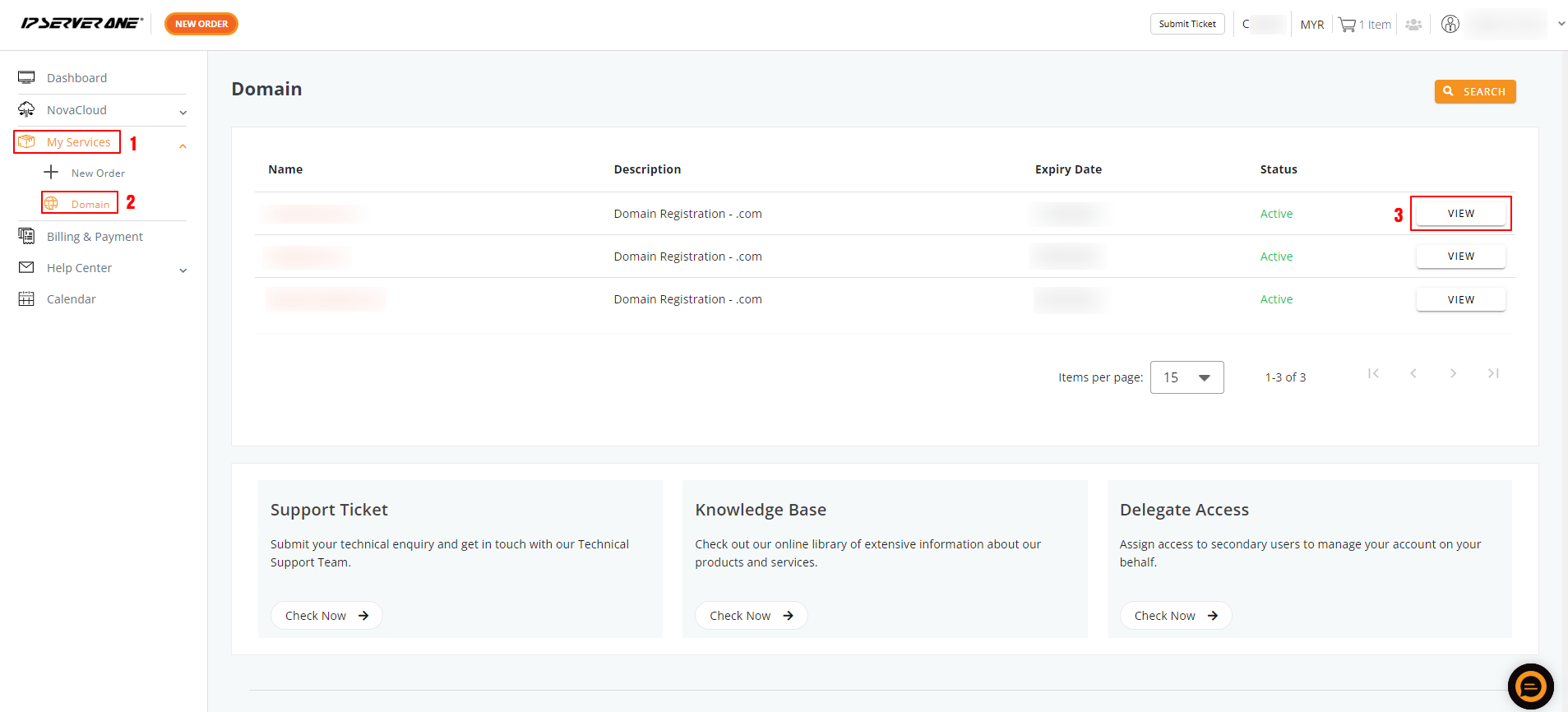
3. On the domain page, click Manage Domain.
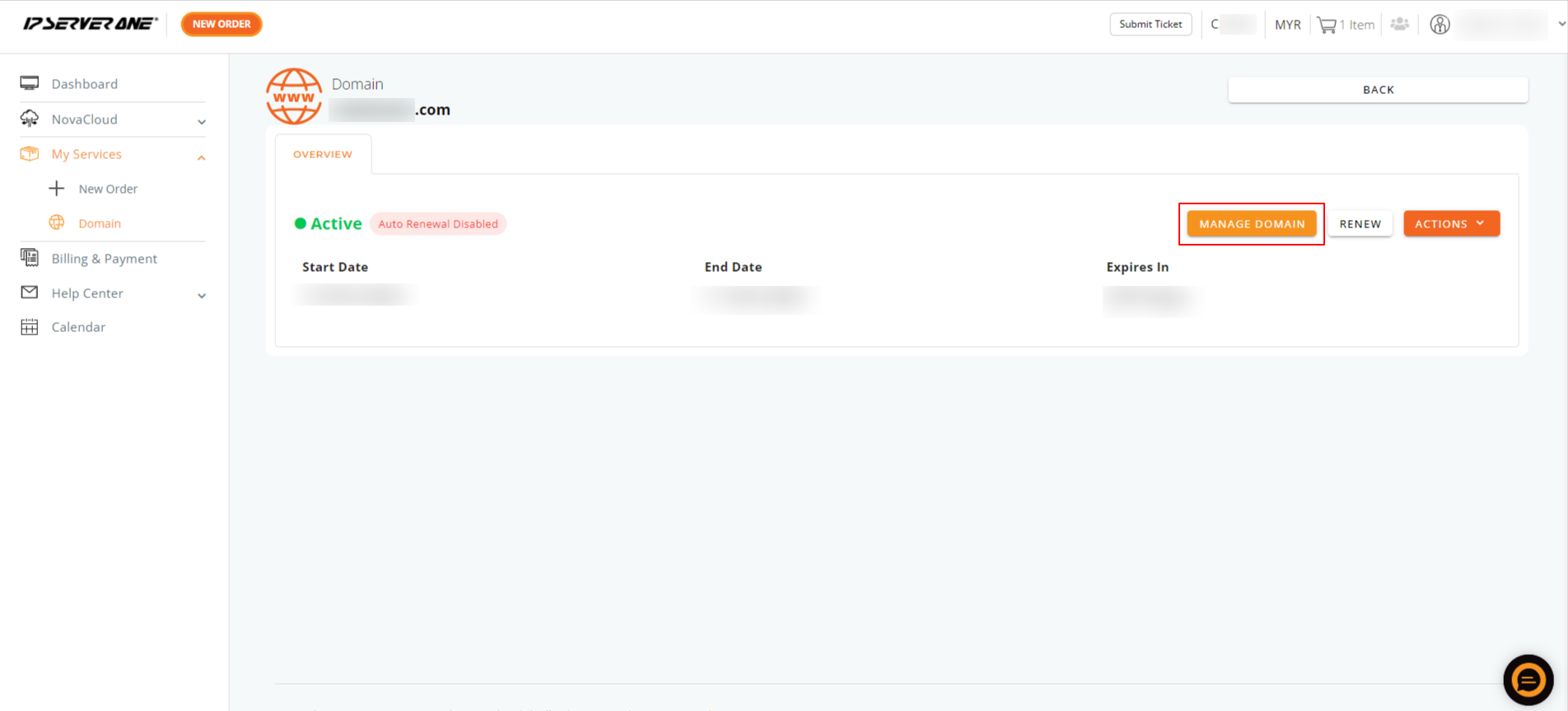
4. Select Transfer Domain Ownership. As the requester (the person initiating the transfer), complete the form with the recipient’s details. Ensure all information is accurate before clicking Request for Transfer.
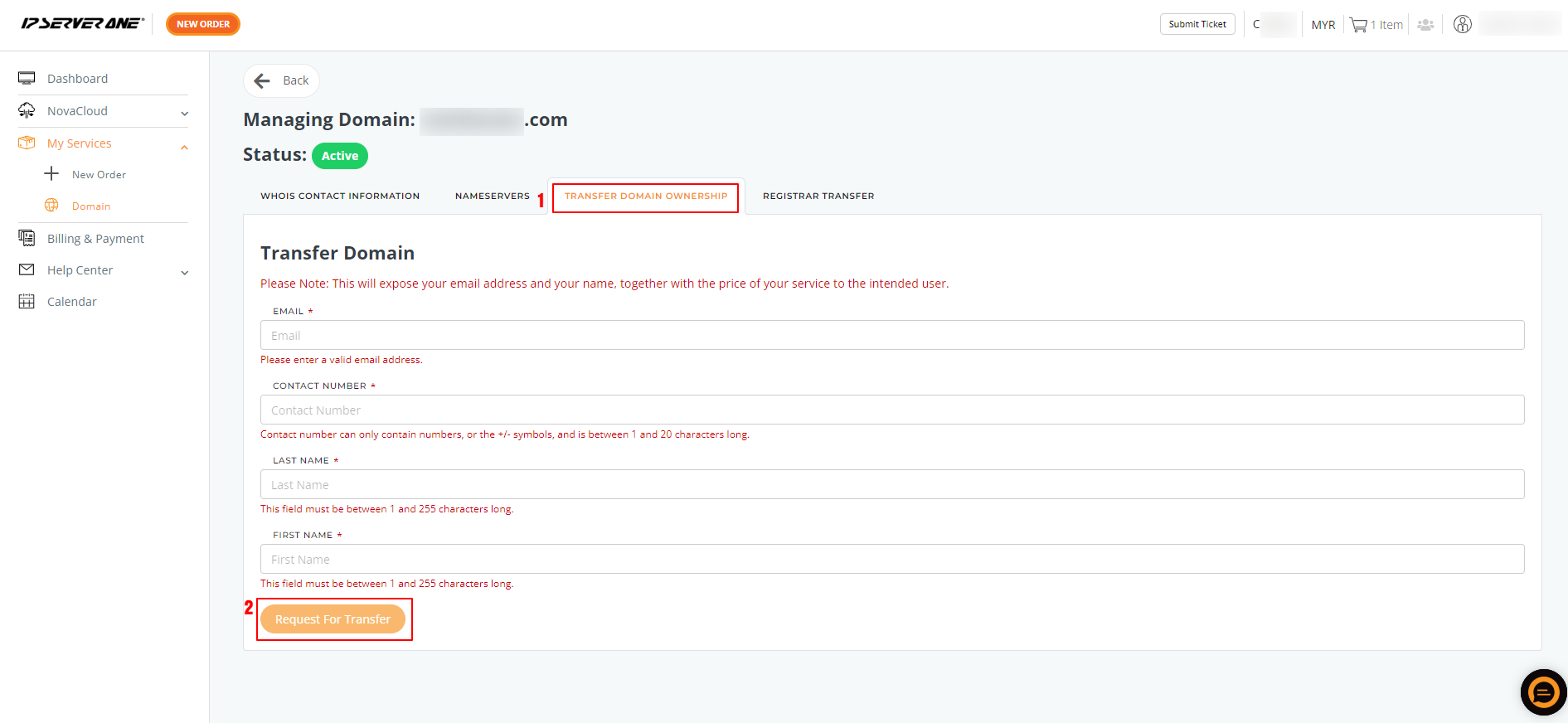
5. Once the request has been submitted, click Okay. The recipient will receive an email notifying them of the transfer request.
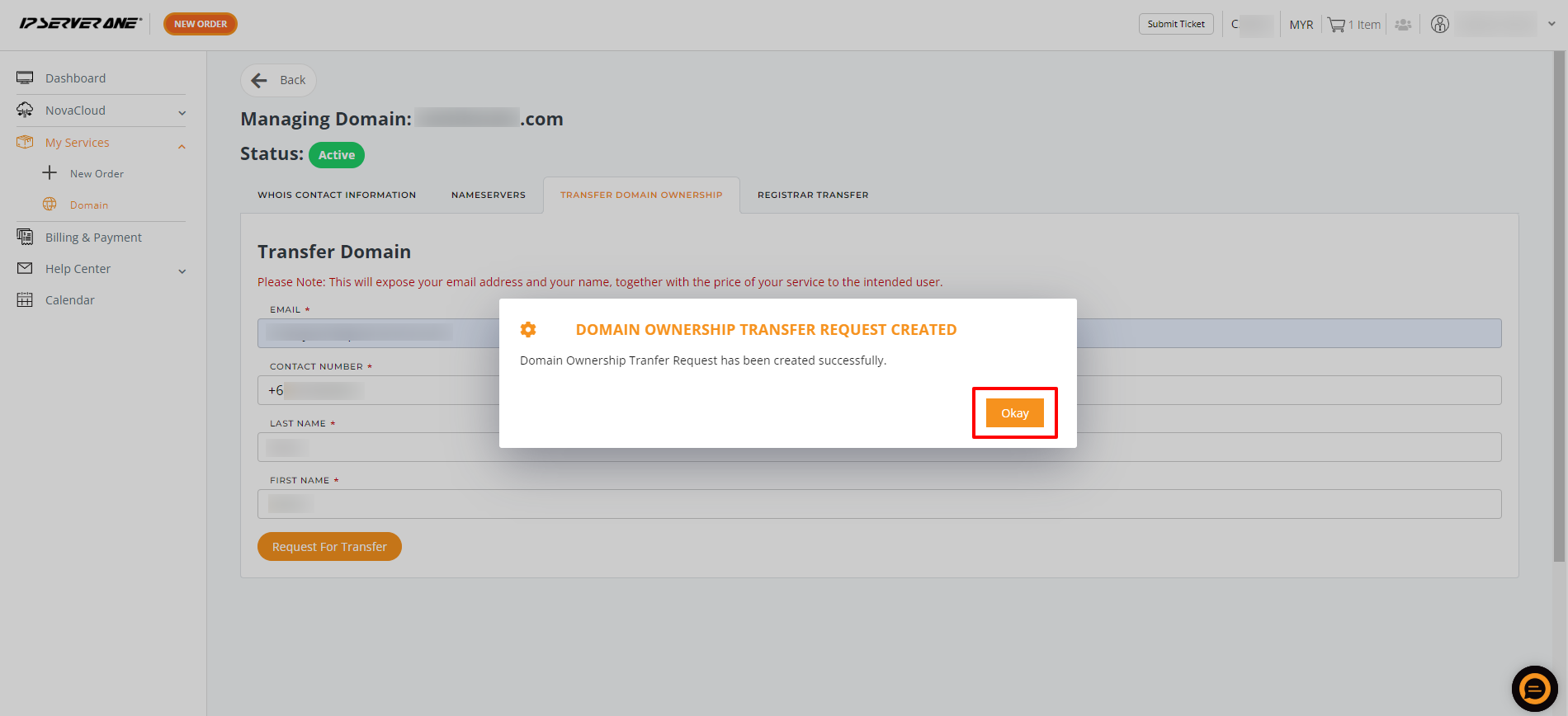
6. You will also receive an email confirming the domain ownership transfer has been initiated. Please note: the transfer request will expire within 5 days if the recipient does not accept it.
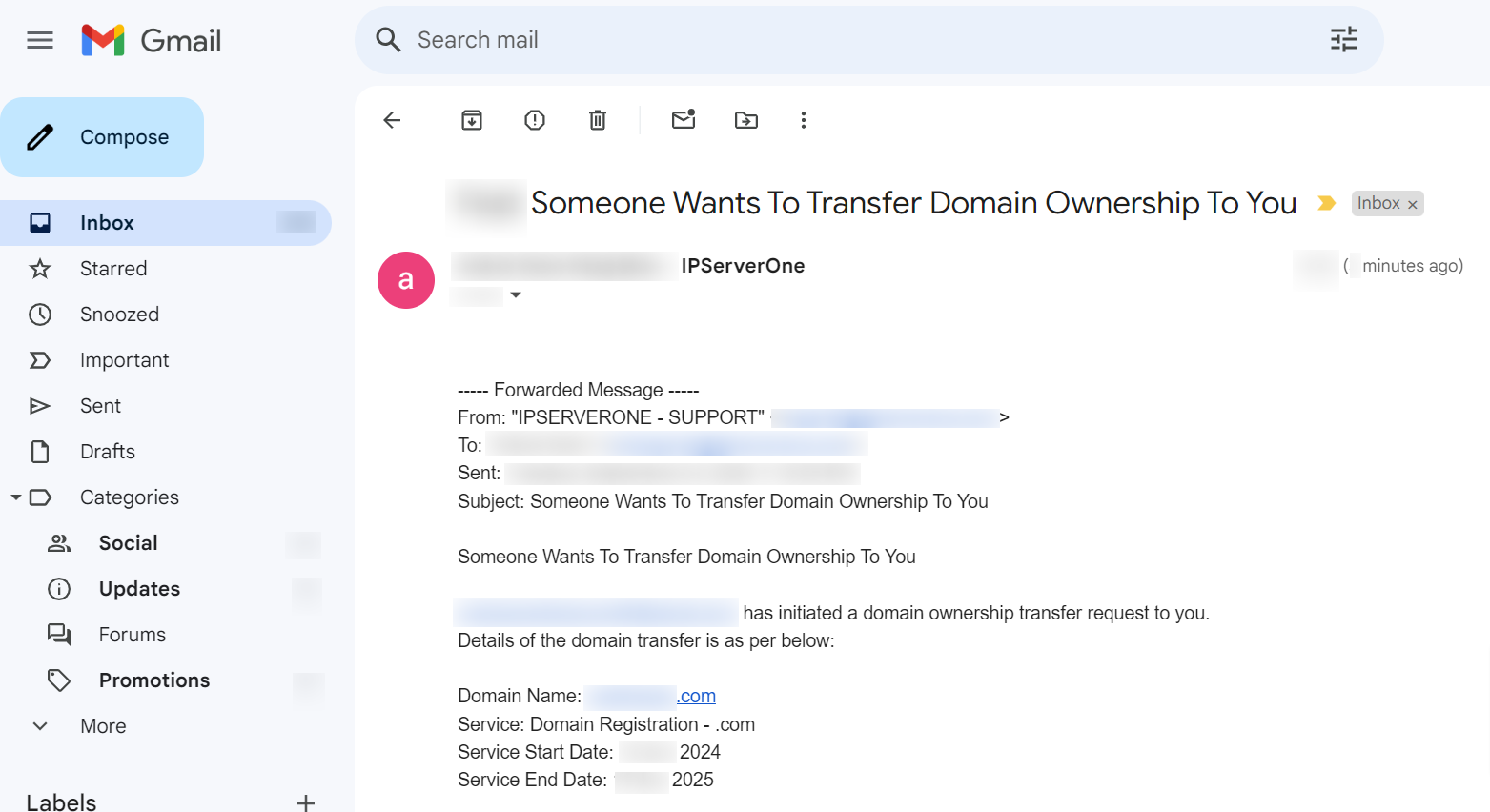
7. Once the recipient accepts the transfer request, you will receive a confirmation email stating that the transfer has been successfully completed.
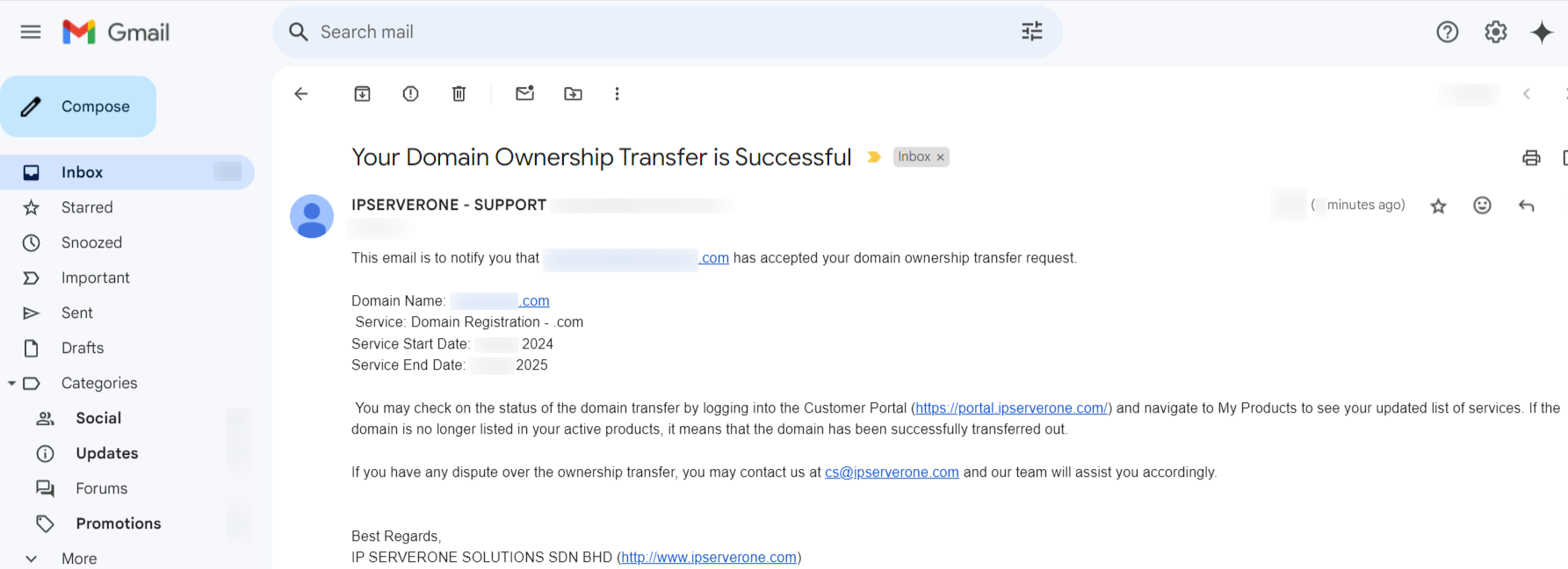
Conclusion
We hope these instructions have provided clear guidance on transferring domain ownership through the IP ServerOne Customer Portal. If you encounter any issues or need further assistance, feel free to reach out to our customer support team at cs@ipserverone.com.
Thank you for your cooperation and for choosing our services. We look forward to continuing to serve you.