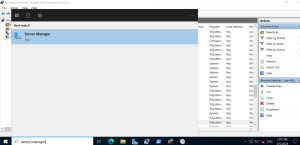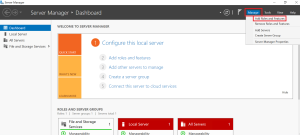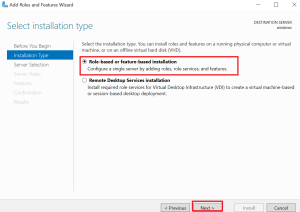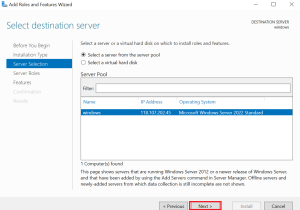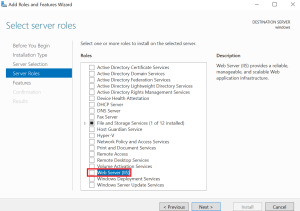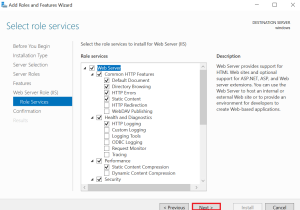Search Our Database
How to install Internet Information Services (IIS) on Windows Server
Introduction
This guide is designed for who want to configure their Windows Server to host websites, web applications, or services using Internet Information Services (IIS). IIS is a powerful and flexible web server for hosting and managing web content. This step-by-step guide will help you quickly and efficiently install IIS, ensuring your server is ready for web hosting or application deployment.
Prerequisites
- Access to a Windows Server with administrative privileges.
- Basic understanding of Windows Server roles and features.
Step-by-Step Guide
Step 1: Open the Server Manager
- Log in to your Windows Server as an administrator.
- Click on the Start menu, and then open Server Manager from the menu or taskbar.
Step 2: Add Roles and Features
- In the Server Manager dashboard, click Add Roles and Features in the right-hand menu.
- In the Add Roles and Features Wizard, click Next to continue.
Step 3: Select Installation Type
- Choose Role-based or feature-based installation, and click Next.
Step 4: Select the Destination Server
- Select the server from the list where you want to install IIS. Click Next.
Step 5: Choose Server Roles
- Scroll through the list of available roles and check the box for Web Server (IIS).
- If prompted, click Add Features to include necessary dependencies.
- Click Next to proceed.
Step 6: Select Features
- You can add optional features if required (e.g., .NET Framework). Otherwise, click Next.
Step 7: Confirm and Install
- Review the selected roles and features.
- Click Install to begin the installation process.
- Wait for the installation to complete. You can monitor progress in the wizard.
Step 8: Verify IIS Installation
- Once the installation is complete, open a web browser on the server and navigate to http://localhost
- If IIS is installed correctly, you’ll see the default IIS welcome page.
Conclusion
You’ve successfully installed IIS on your Windows Server! By following this guide, you’ve set up a robust platform for hosting websites and applications. IIS provides the tools and flexibility to manage web services effectively, making it an essential component for web administrators.
For additional assistance or if you encounter any issues, please contact our support team at support@ipserverone.com.