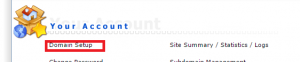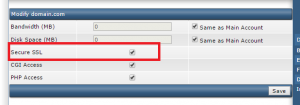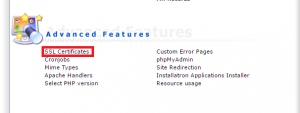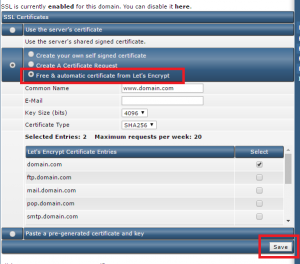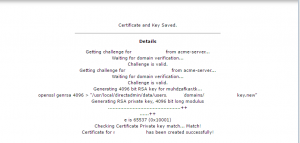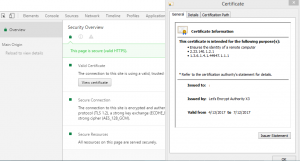Search Our Database
How to Install Let’s Encrypt SSL Certificate in DirectAdmin
Introduction
Installing an SSL certificate is crucial for securing your website and ensuring encrypted communication between the server and clients. Let’s Encrypt offers free SSL certificates that are easy to install and renew. This guide will walk you through the steps to install a Let’s Encrypt SSL certificate on a domain in DirectAdmin.
1. First, we need to make sure that “Secure SSL” is enabled for the domain. To enable it, click on “Domain Setup”.
2. Click on the domain you want to enable “Secure SSL”.
3. Tick “Secure SSL” to enable it.
4. Proceed to the User home page, then click on “SSL Certificates”
5. Select “Free & automatic certificate from Let’s Encrypt” and include all the request details and select the domain names that you wish to encrypt. Click on “Save” to install the SSL certificate.
6. A successful process should look as below:
7. Below is an example of a Let’s Encrypt certificate that has been installed successfully.
Conclusion
By following these steps, you can easily install a Let’s Encrypt SSL certificate in DirectAdmin, enhancing the security of your website. Ensuring that your website uses SSL encryption helps protect sensitive data, improves search engine rankings, and boosts user trust. If you encounter any issues during the installation process, refer to DirectAdmin’s documentation or contact your hosting provider for assistance.