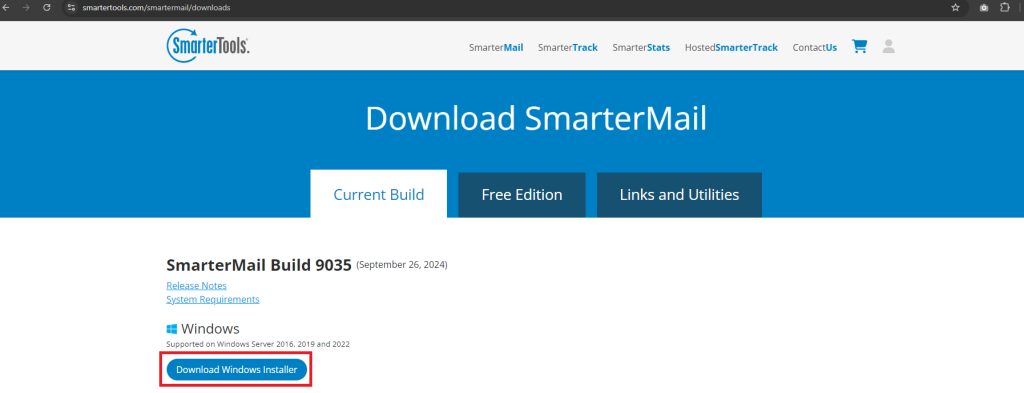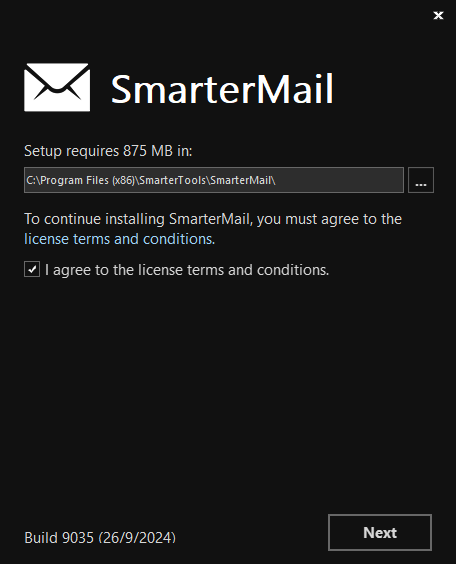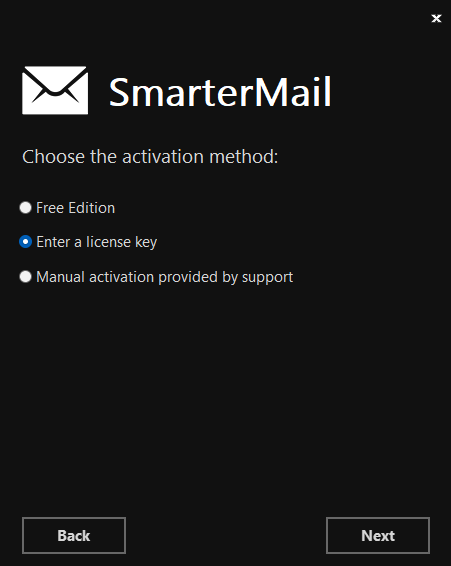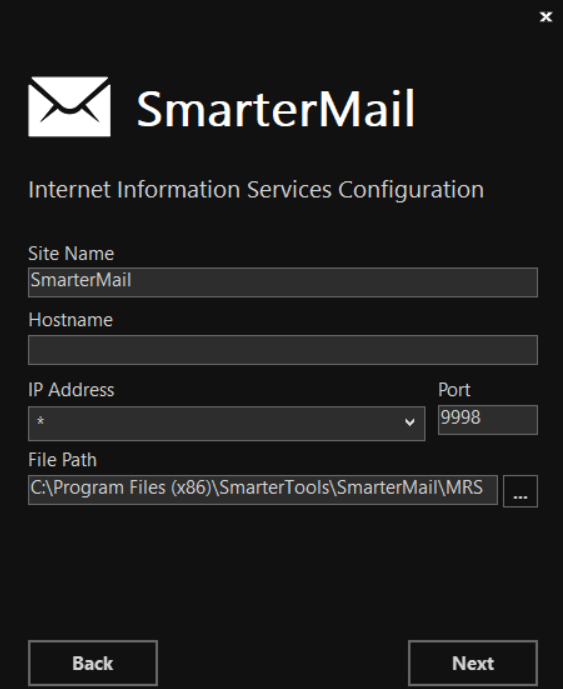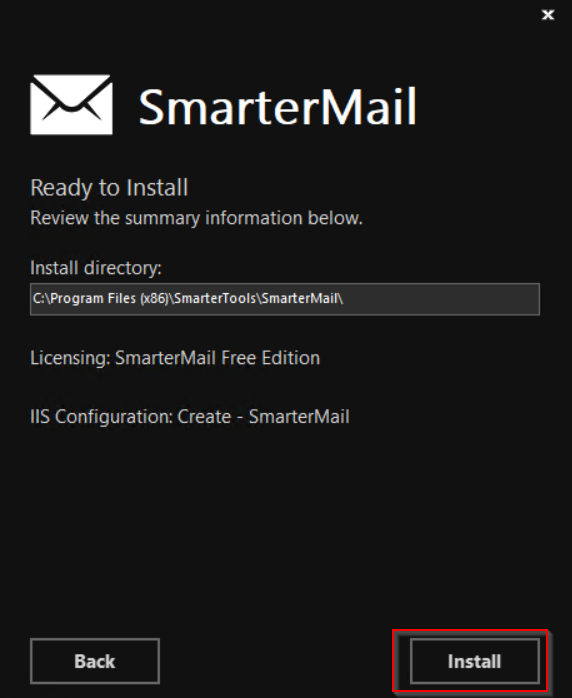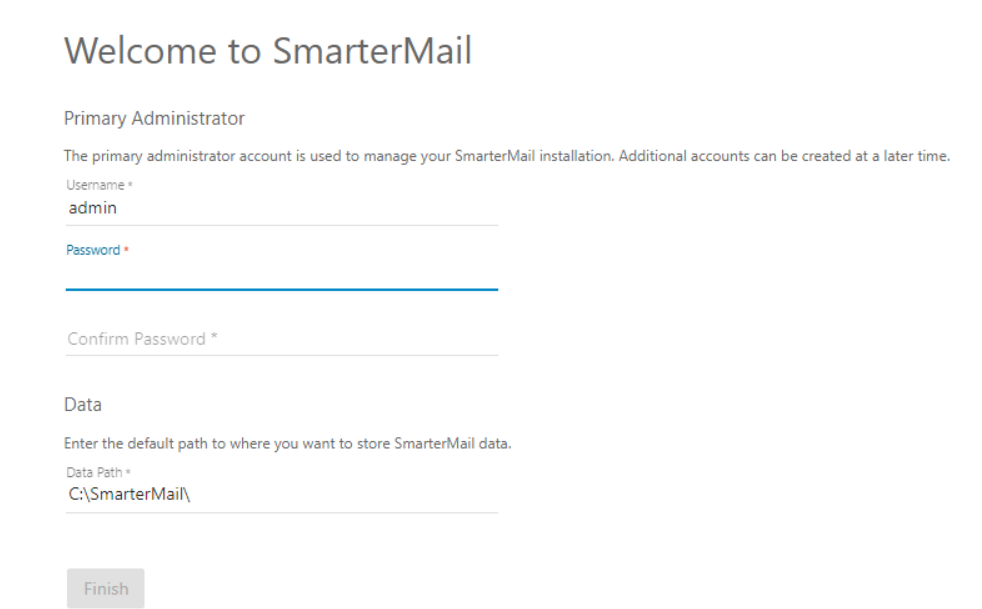Search Our Database
How to install Smartermail Mail Server
Introduction
SmarterMail is a powerful and versatile email server solution for Windows, designed to offer a feature-rich alternative to Microsoft Exchange. Whether you’re managing a small business or a large organization, SmarterMail provides essential email hosting, collaboration tools, and administrative control. This guide will walk you through the process of installing the SmarterMail free edition on your Windows server, ensuring that your server is equipped to handle email services efficiently and securely. With this setup, you’ll be able to manage email accounts, domains, and ensure server performance.
Prerequisites
- Windows Server with Administrator privileges.
- Access to SmarterMail installer.
Step-by-Step Guide
Installation steps
Step 1: Download SmarterMail
- Visit the official SmarterTools website to download the latest version of SmarterMail.
- Choose the appropriate version for your system and start the download.
Step 2: Install SmarterMail
- Open the downloaded installer file and begin the installation process.
- Follow the on-screen prompts to complete the installation.
- Choose between Enter a license key if you have one or Free Edition for up to 10 accounts and 1 domain.
Step 3: Configure IIS Site
- If you haven’t created a site in IIS for SmarterMail, choose Create a new site. If you already have a site for SmarterMail, select Use an existing site.
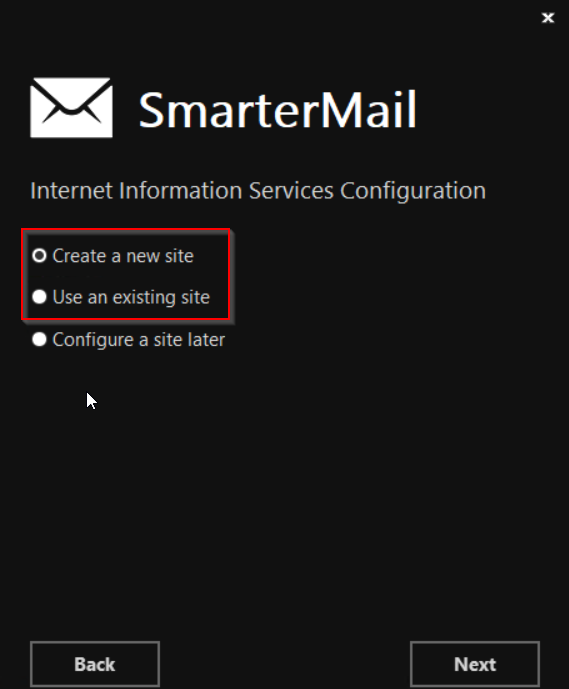
- Adjust the Site Name and Hostname if necessary, then click Next.
Step 4: Finalize Installation
- After reviewing your settings, click Install to complete the installation process.
Post-Installation Setup
Step 1: Access the Web Interface
Open a browser (other than Internet Explorer) and navigate to http://127.0.0.1:9998/. Enter the admin username, password, and Data Path, then click Finish.
Step 2: Configure Windows Firewall
-
- Open Windows Firewall and create a new inbound rule.
- Select Program as the rule type and set the program path to:
%ProgramFiles% (x86)\SmarterTools\SmarterMail\Service\MailService.exe
- Name the rule SmarterMail and leave the other options at their default settings.
Conclusion
After completing the installation and post-setup configuration, your SmarterMail server will be fully operational, providing a reliable platform to manage email services, domains, and accounts. Whether you’re using the free edition or a licensed version, SmarterMail offers comprehensive features to manage your organization’s email needs efficiently. It’s important to periodically check server performance and security settings to maintain optimal performance.
For further assistance or if you encounter any issues during the setup process, don’t hesitate to reach out to our support team at support@ipserverone.com.