Search Our Database
How to install WordPress in DirectAdmin
Introduction
This guide is tailored for DirectAdmin users seeking an easy and efficient way to install WordPress using the Installatron tool. Installatron, integrated within DirectAdmin, provides a simple, user-friendly interface that allows users to install WordPress without the need for complex manual setup. Whether you’re a novice or an experienced user, this method saves time and effort, enabling you to create websites quickly and efficiently. With just a few clicks, you can have WordPress up and running, giving you more time to focus on customizing and building your site.
For those managing multiple websites or looking for a streamlined approach to web development, Installatron’s automation features, such as one-click updates and backups, offer significant benefits. This guide will walk you through the step-by-step process, ensuring that you can get your WordPress site launched with minimal hassle, allowing you to concentrate on what matters—building a great website.
Prerequisites
- Verify access to DirectAdmin with Installatron installed.
- Have a domain name configured and accessible within DirectAdmin.
Step-by-step Guide
1. Login into DirectAdmin.
2. Go to Installatron Applications Installer.
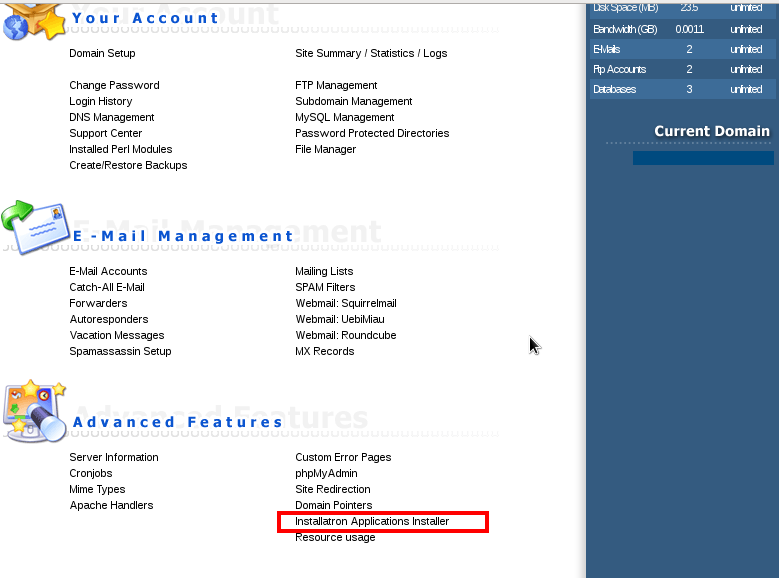
3. Select the WordPress application list in installation. It will install WordPress in this example.
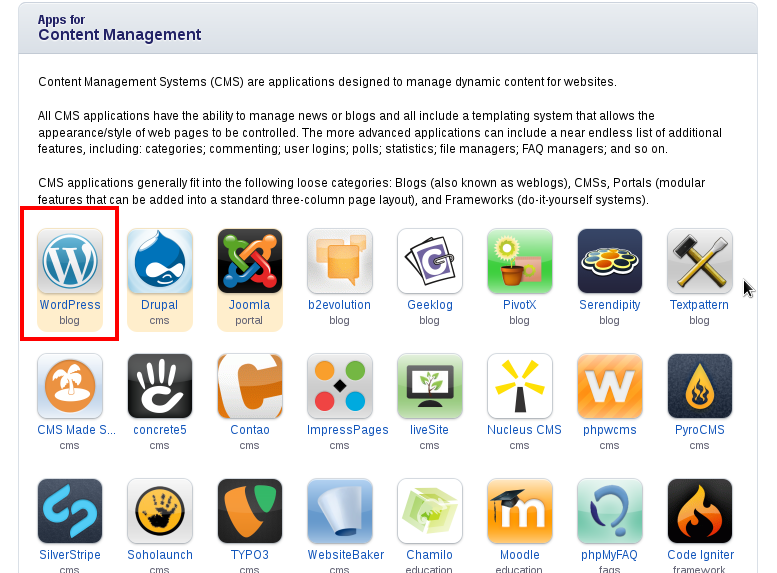
4. Click Install this application.
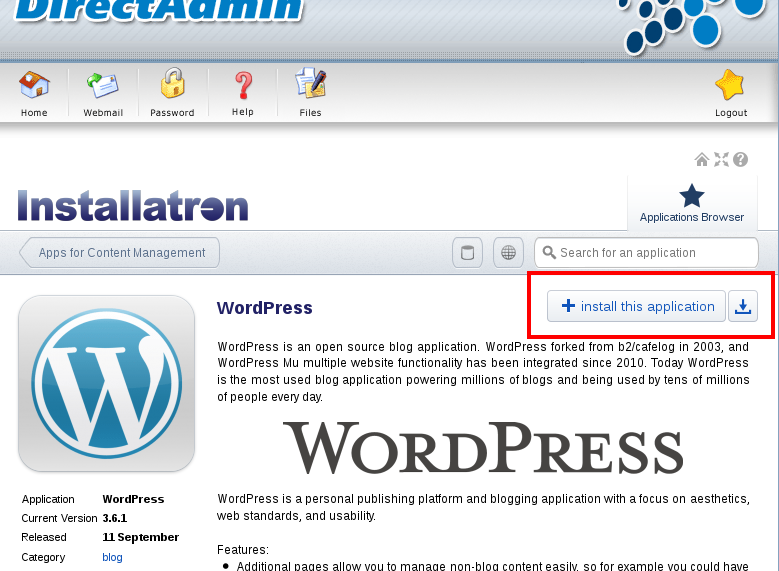
5. You can select the directory for the WordPress installation. Confirm the installation settings and click “Install” to proceed.
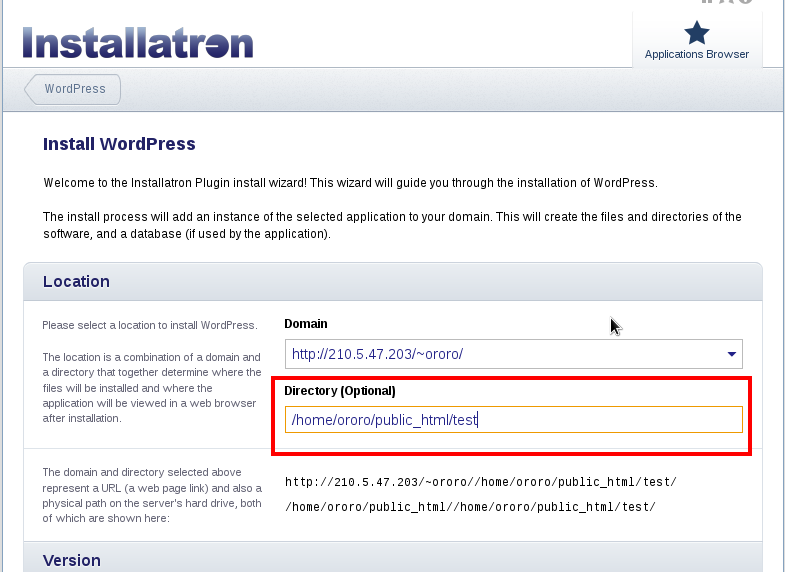
6. WordPress will now install and you will be notified once it is completed.
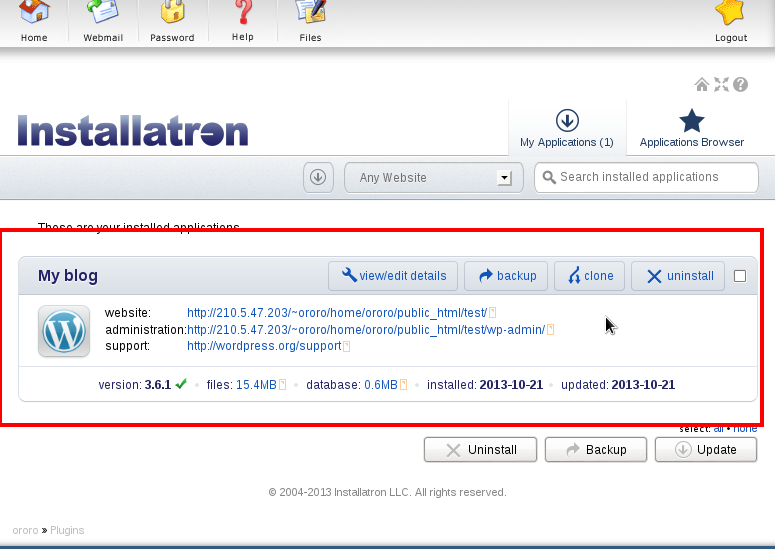
Conclusion
Congratulations! You’ve successfully installed WordPress on your website using Directadmin Installatron. It’s crucial to keep your WordPress installation up to date by regularly checking for and applying updates to the core software, themes, and plugins. This not only ensures optimal performance but also enhances security, protecting your website and its visitors from potential vulnerabilities. As you continue to explore and expand your WordPress site, remember to prioritize regular maintenance and updates to keep it running smoothly and securely.
Article posted on 1 November 2019